Many people think that video editing is all about improving the visual component of the content. To a certain degree, we can probably say that it is true since this type of procedure prioritizes this aspect. However, take note that video editing covers non-visual elements, too. One of them is the audio, particularly the talking voice of the subject. Yes. You have to make sure that the speech in your video content sounds clear and intelligible. Otherwise, all your creative efforts will just go down the drain.
It’s true to say that editing the speech in the video is uncharted territory for some video editors. But don’t worry. This specific procedure has become a lot easier nowadays with the aid of an AI voice enhancer. Basically, all you have to do is activate this feature and configure a setting or two. No need to undergo any complicated process. So long as your video-editing app is equipped with the AI voice enhancement feature, you’ll not have a hard time. That is for sure.
In this article, we will talk about the benefits you can get from using AI voice enhancers. We will also provide some tips and tutorials to help you get started. Continue reading below to learn more.
In this article
How to Use Wondershare Filmora’s AI Voice Enhancer
Nowadays, AI voice enhancement is now considered a default feature of most video editing software. Many of them offer this type of function that allows users to improve audio quality in a snap. One of the best tools you should try in this regard is Wondershare Filmora. It is generally a potent content creation tool that provides a wide range of video and audio editing features. Do you want to learn more about this software? If that is so, read the discussions below for more details.
- Superb video stabilization with low distortion.
- Vast video/audio effects and creative assets.
- Powerful AI for effortless content creation.
- Intuitive, professional yet beginner-friendly.
- Works on Mac, Windows, iOS, and Android.

Key Features
Wondershare Filmora has a lot to offer to video editors and content creators in general. Check them out from the list below and familiarize yourself with each item.
- AI voice enhancer: It is a powerful AI tool that enables you to refine the audio quality of your content. For instance, it can be used to increase voice clarity, remove background noise, and optimize the audio’s overall value.
- Basic and professional video editing: It is packed with numerous features that allow you to perform a variety of video editing techniques.
- High-quality video templates: It offers tons of ready-made templates that can be easily customized if you don’t wish to start from scratch.
- Ready-to-use resources: It has a large collection of stock images, audio, clips, effects, and filters in case you need such materials for your project.
- Artificial Intelligence: Apart from AI Voice Enhancer, it also has other tools powered by artificial intelligence. Access these features on the platform and use them for your convenience.
- Various video export options: It allows you to render and export the content in various formats. Among the supported file types are MP4, WMV, AVI, MOV, F4V, MKV, TS, 3GP, MPEG-2, WEBM, GIF, and MP3.
Step-By-Step Guide
Wondershare Filmora is very easy to use. All its editing components, including the AI voice enhancement, are effective and very responsive. Do you now want to try it on your end? If that is so, check out the tutorial below to get started.
Step 1: Download Wondershare Filmora from its official website. Right after, install it on your computer.
Step 2: Launch the newly installed video editing software afterward on your desktop. Once it fully loads up, go to the main dashboard and click New Project to start editing. On the one hand, scroll down to the Local Projects section and open an existing session if there is any.
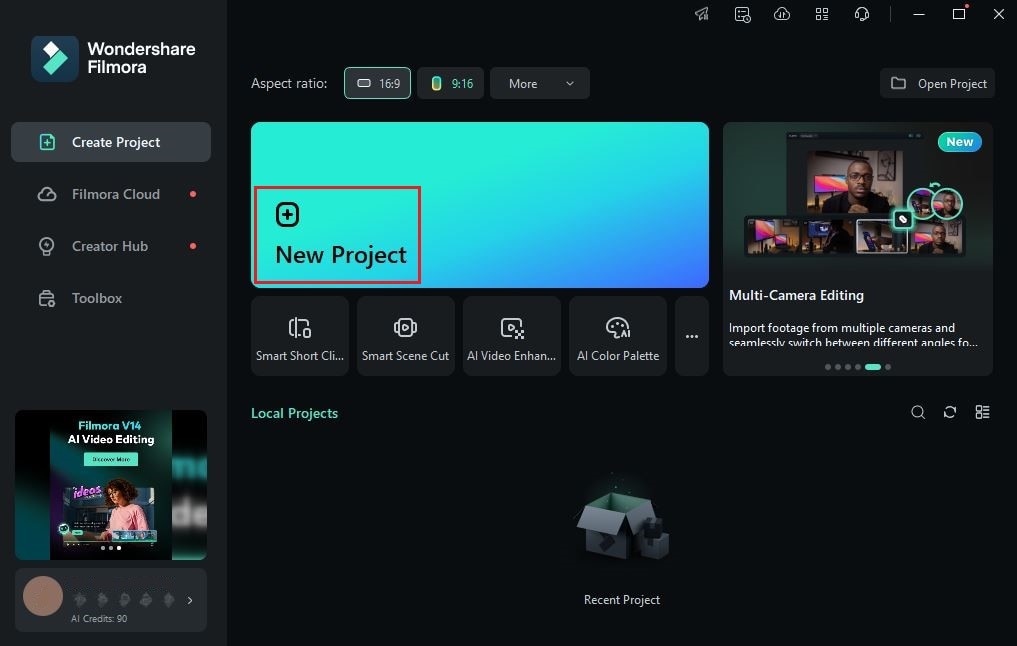
Step 3: After that, navigate to the Elements Panel and click Import under the Media tab. Select the files you are going to use and then upload them to the platform. Once done, drag the assets one by one to the Editor Timeline for further customization.
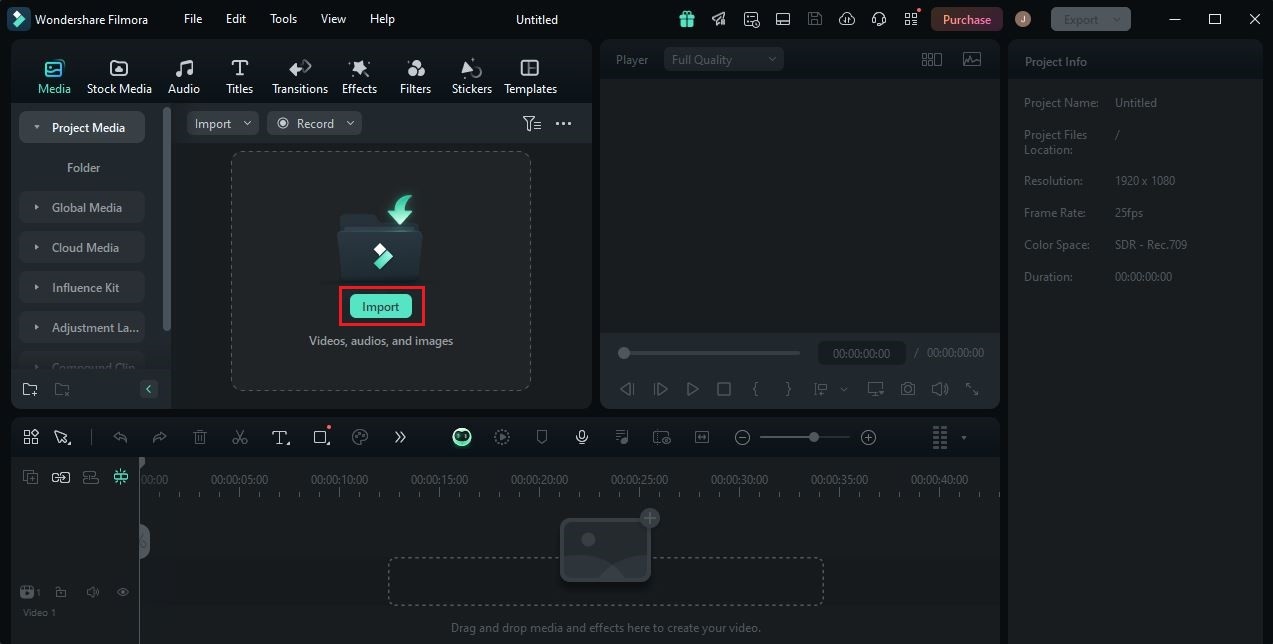
Step 4: To activate the AI voice enhancer feature, simply click the video that contains the audio you want to edit. A new panel will be displayed immediately on the right-side corner. From there, click the Audio tab.
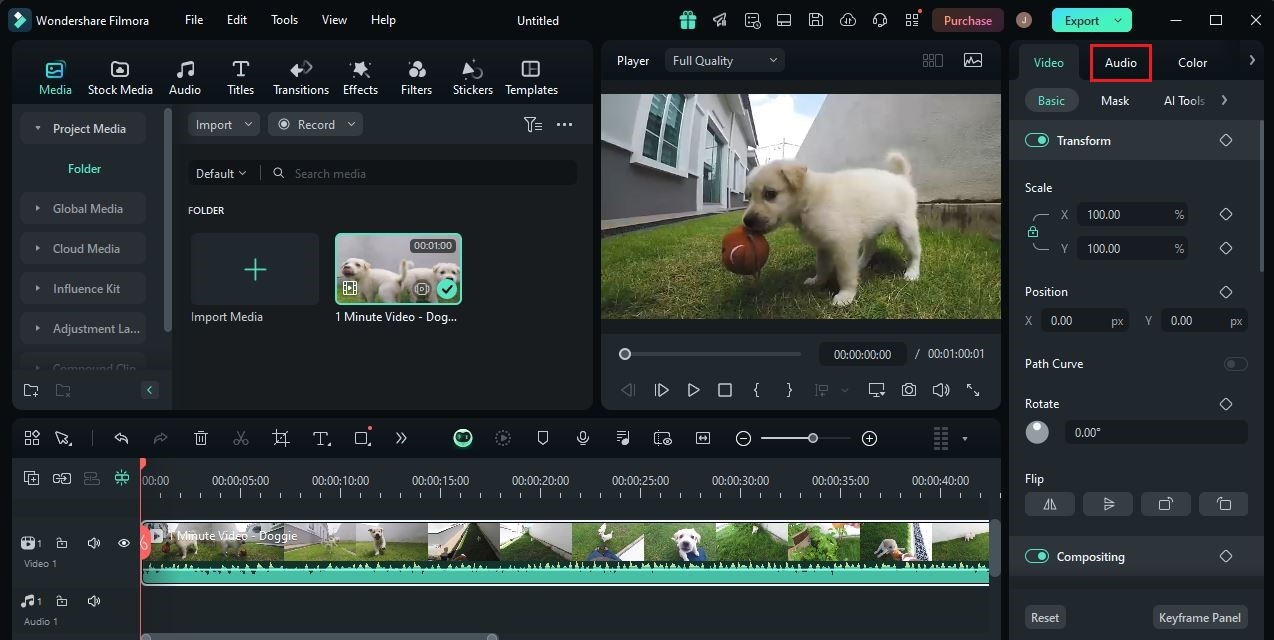
Step 5: Under the Basic tab, locate the AI Voice Enhancer option and then switch on the toggle button next to it. The speech sound in the selected video will be then processed immediately and improved by artificial intelligence.
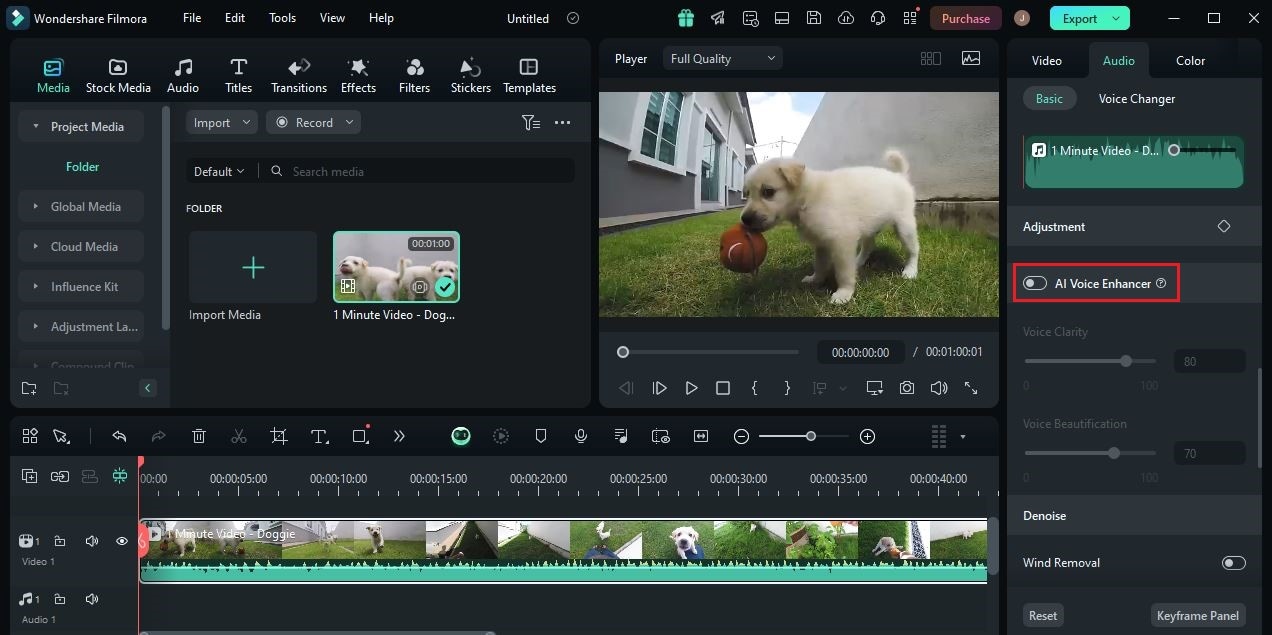
Step 6: On the one hand, you may customize a few audio settings as well if you wish to achieve a specific effect. Simply go over the Voice Clarity and Voice Beautification options. Move their individual sliders until you get your desired outcome.
Step 7: Once done, play and review the output. If you’re satisfied with the result, click the Export button to render the video and save a copy to your computer. Otherwise, continue editing the content until your desired outcome is achieved. For your convenience, you may click the Revert icon beside the AI Voice Enhancer option if you wish to discard your previous inputs and start all over again.
Should You Use the AI Voice Enhancer?
Evidently, AI voice enhancement is now considered a very useful tool. Well, why not? With just the snap of a finger, it makes the audio sound clearer and better. That’s why you should not leave yourself out in the dark. If you have the means, try to welcome this development with open arms. For sure, exploring this new technology can bring you an inch closer to many wonderful opportunities. Convenience is one thing. But apart from that, there is a lot more to the AI voice enhancer. Do you want to know what those are? If so, check out the list below.
It improves the listening experience of the viewers.
If the audio of your video content is well-crafted, viewers will surely enjoy a great listening experience. They can easily relate to your material since the message it aims to imply is easy to get and understand. That’s why you should use video editing software with a built-in AI voice enhancer. Just switch it on and let the machine do the rest of the job for you.

It streamlines your editing process.
Enhancing the audio of your video clips is indeed a handful of work. That is definitely for certain if you’re going to do it manually. Therefore, the AI video enhancer has become a great help to video editors. Now, it only takes a few clicks to make the audio sound a lot clearer and more comprehensible.
It helps content creators produce high-quality and professional outputs.
If your plan is to publish high-quality content, you shouldn’t forget that the audio is part of the video component. That being the case, do your best to improve its quality to the highest level available. Use the AI voice enhancement feature of video editing software to perform such procedures conveniently.

It works best when dealing with multiple projects at a time.
Let’s say you’re tasked to accomplish several video content before a specific date. If that is so, the best you can do is use an AI voice enhancer for audio improvements. Yes. For consistency and efficiency, this tool can be of great help, indeed. Instead of doing the same series of steps, you just have to input a specific configuration for each project. It’s going to save you a lot of time and effort.
Key Elements to Consider When Using the AI Audio Enhancer
It’s fair to say that using an AI audio enhancer is indeed a walk in the park. You don’t need any advanced skills to gear up this tool and run it on your end. However, you still have to make sure that certain audio elements are not compromised in the process. It is very important that they remain intact once the final output comes out. To know more about this matter, listed below are some of the key elements you should consider. Read the items very carefully and keep them in mind.
Pronunciation
First on the list is pronunciation. You have to ensure that the enunciation of words will not be affected when the AI Voice Enhancer is activated. Don’t worry. Many video editors with AI voice enhancement features are capable enough to keep the original quality of the audio. Just check the output after the procedure.

Timing
Another thing is timing. After enabling the AI audio enhancement function, check if the video and audio are still synchronized. Make sure that the sound effects and the speech of the subject correspond perfectly with the video. Otherwise, reverse the effect and try to reconfigure the settings.

Tone
Last but not least is tone. Listen to voice after adding the AI audio enhancement effect to your video. Check if the tone of the subjects remains the same when speaking. If not, it’s best to disregard your previous inputs and try to reconfigure the settings. The speaking voice must not be affected in the process because it might create misrepresentation issues later on.

Conclusion
Truly, the audio of the video has a very important role to play in the overall success of the content. You cannot imply the real message of your material if this component is not well calibrated. Don’t worry. Improving the quality of the audio assets is now a walk in the park. Big thanks to the AI voice enhancer tool. Do you want to try it on your next project? If that is so, then download Wondershare Filmora on your computer. This powerful video editing software is equipped with AI voice enhancement features that users can easily access on the platform. Explore this AI voice enhancer tool on your end and take advantage of the benefits it has to offer.



 100% Security Verified | No Subscription Required | No Malware
100% Security Verified | No Subscription Required | No Malware

