These days, people use recordings for all sorts of things, like capturing college lectures, important meetings, or interviews. But typing out every word by hand can be super time-consuming and pretty frustrating, especially when the recording is long.
Thankfully, you don’t have to go through that hassle anymore. With modern audio-to-text transcription tools, you can easily convert audio files into transcripts with just a few clicks. However, with so many options out there, it can be tough to figure out which one suits your needs best.
But don’t worry – that’s exactly what this article will help you with! We’ll walk you through some of the top tools for audio-to-text transcription and help you find the one that’s perfect for your needs.

In this article
Part 1. Criteria to Look For in Audio Recording to Text Converter
Before checking out the top audio-to-text transcription tools, it’s helpful to understand what makes them the best. After all, you surely don't want to dive in blindly and end up disappointed because you didn’t know what to expect or what to look for. So, to help you find the right audio recording to text converter, keep these key factors in mind:
- Accuracy: The audio recording-to-text converter tool should accurately transcribe your recordings with minimal errors. A high level of accuracy is especially important for complex topics or technical language.
- Supported Formats: Make sure the transcribe sound-to-text tool supports the audio formats you're working with, like MP3, WAV, or others. The more formats it can handle, the more flexible it will be for different use cases.
- Speed of Transcription: Time is precious, so look for a transcribe sound-to-text tool that offers fast transcription without sacrificing quality. Some tools offer real-time transcription, while others may take a bit longer.
- Language and Accent Support: If you’re dealing with multiple languages or accents, it’s essential to choose an audio-to-text transcription tool that can handle them. Some converters offer extensive language and accent support, which can be a game-changer for diverse recordings.
Part 2. Recommended Tools for Audio-to-Text Transcription
Now that you’ve got an idea of what to look for, let’s check out some of the best tools for converting audio to text. We’ll break down their standout features and where you can find them. Whether you're after quick results, high accuracy, or support for different languages and accents, these tools have something for everyone.
1. Wondershare Filmora
First up on our list of recommended audio-to-text transcription tools is Wondershare Filmora. This powerful video editing software comes with a Speech-to-Text (STT) feature that lets you turn spoken words in videos into text with just one click. Plus, Filmora supports 27 languages, making it super easy to add subtitles and boost video accessibility. It's a great fit for vloggers, podcasters, educators, and video editors who want to simplify their workflow.

Key Features:
- High accuracy in speech recognition.
- Saves time by automating the transcription process.
- Supports 27 languages for transcription.
- Import external SRT files for easy subtitle editing.
- One-click speech-to-text conversion.
- Provides advanced audio tools to improve the quality of poorly recorded files.
Availability: Windows, MacOS, Android, iPhone, iPad
2. Transkriptor
Our next top pick for reliable audio-to-text transcription is Transkriptor. This handy app is built to easily transcribe meetings, lectures, audio files, and voice recordings into text. It supports a variety of file formats, making the process of converting both audio and video into text quick and straightforward. Plus, Transkriptor offers a 90-minute free trial, so you can test out its accuracy before deciding to upgrade to a paid plan.

Key Features:
- Offers group transcriptions for multi-speaker scenarios.
- Suitable for both audio and video transcription.
- Free trial with 90 minutes of transcription.
- Supports multiple file formats like MP3, MP4, WAV, and M4A.
Availability: Android.
3. Restream
Restream is another solid alternative for those looking to transcribe audio recording-to-text for free. With its AI-powered transcription tool, you can easily transcribe speech, podcasts, conference calls, and voice memos into text. The tool supports 15 languages and is completely free to use online, without the need for downloads or account creation. All you need to do is simply upload your file on their website and wait for the results!

Key Features:
- Completely free with no need to create an account.
- Integrated with Restream Studio for high-quality recordings and easy transcription.
- Supports 15 languages including English, French, Spanish, and more.
- Secure transcription with data wiped after completion.
Availability: Online.
4. TurboScribe
Next on our list of top options for transcribing audio recordings to text is TurboScribe. It is a highly accurate AI transcription service powered by Whisper, one of the most advanced speech-to-text technologies. TurboScribe converts both audio and video files into text in over 98 languages, with additional features like built-in translation and speaker recognition, making it ideal for transcribing meetings, interviews, podcasts, and more.

Key Features:
- AI-powered audio restoration to improve low-quality audio.
- Supports 98+ spoken languages.
- Built-in translation for over 134 languages.
- Capable of handling large files and multiple uploads.
Availability: Online.
5. Happy Scribe
If you’re looking for a reliable tool to transcribe from audio files, consider using Happy Scribe. This online platform offers two transcription options: an AI-powered transcription with up to 94% accuracy or a human-powered transcription service with 99% accuracy, delivered within 24 hours. You can upload files from various sources, such as Google Drive, YouTube, and Dropbox, or directly from your device, and get started with 10 minutes of free transcription.

Key Features:
- Offers both AI and human transcription services.
- Supports a variety of file types and import options.
- Provides a transcription editor to proofread and finalize your transcript.
- Suitable for academics, journalists, and content creators.
Availability: Online.
6. Transcribe
Our final recommendation for a reliable audio-to-text converter is Transcribe. This tool works like your personal transcription assistant, using AI technology to quickly and accurately convert voice memos, videos, and even foreign language content into readable text. With support for over 120 languages and dialects, Transcribe makes it easy to convert interviews, meetings, or lectures into text with just a tap.

Key Features:
- Supports over 120 languages and dialects.
- Import files from other apps or Dropbox.
- Export transcriptions to TXT, PDF, DOCX, and SRT formats.
- No ads, providing a clean user experience.
Availability: MacOS, iOS, and iPadOS.
Part 3. Comparing the Top Tools for Audio to Text Transcription
While the 6 audio to text transcription tools we’ve covered are all solid options, finding the one that fits your specific needs can be tricky if you don’t have time to test each one. That’s where comparing them based on the criteria we talked about in Part 1 comes in handy. By looking at factors like accuracy, speed, and format support, you’ll be able to narrow down the best choice without the hassle of trying them all yourself.
To help you better visualize the comparison, check out this comparison table to see how the tools stack up against each other:
| Audio-to-Text Tools | Accuracy | Transcription Speeds | Supported Formats | Language Support |
| Wondershare Filmora | High accuracy with AI-powered speech recognition, known for accurate results. | Fast transcription speeds for both short and longer videos. | MP4, WMV, AVI, MOV, F4V, MKV, TS, 3GP, MPEG-2, WEBM, GIF, and MP3. Also supports SRT file import. |
Supports 27 languages. |
| Transkriptor | High accuracy with AI-powered speech recognition. However, it really depends on language and audio quality. | Fast transcription speeds. | MP3, MP4, WAV, and M4A. Also supports PDF, TXT, and SRT file imports. |
Supports more than 100 languages. |
| Restream | High, AI-powered accuracy. | Depending on your internet connection. | MP3, WAV, FLAC, AAC, and more. | Supports 15 languages. |
| TurboScribe | The pro version has high, AI-powered accuracy. While the free version is fairly moderate, it may require manual editing. | Depending on your internet connection. Fast for short videos, slower for longer ones. |
M4A, MP4, MOV, AAC, WAV, WMV, AVI, MKV, and more. | Supports 98 languages. |
| Happy Scribe | High accuracy if you use Human transcription services. However, AI transcription may require manual proofreading |
Depending on your internet connection. And human transcription has a longer turnaround time |
45+ File formats including M4A, MP4, MOV, AAC, WAV, WMV, AVI, MKV, and more. | Supports 120+ languages. |
| Transcribe | Moderate to high, depending on recording quality. | Fast for short videos, slower for longer ones. | MP3, MP4, WAV, and M4A. Also supports PDF, TXT, and SRT file imports. |
Supports 120 languages. |
Author’s Pick
Based on the comparison above, Filmora’s advanced Speech-to-Text feature stands out as the best option for audio-to-text transcription. While it only supports 27 languages, which is fewer than some of the other tools on this list, Filmora’s unbeatable accuracy and speed more than makeup for it. Plus, unlike some other converters on this list, Filmora doesn’t rely on an internet connection to maintain the quality of accuracy and speed of your transcription.
Additionally, if your audio recordings are less than perfect, Filmora offers powerful audio tools like AI Vocal Remover, AI Audio Denoise, Silence Detection, and more. It’s also versatile, working on both Windows and MacOS devices, and is budget-friendly with a free trial, so you can test it out before committing.
Part 4. Turn Your Audio into Text with Top Speech-to-Text Tool: Wondershare Filmora
Now that we’ve seen how Filmora's Speech-to-Text tool stands out as one of the top audio-to-text transcription options, it’s time to learn how to use it. As we mentioned earlier, Filmora's Speech-to-Text feature is super versatile. It's a great tool for vloggers, podcasters, educators, and video editors alike. You can easily add subtitles, create transcripts, or make your content more accessible with everything Filmora offers.

Here’s a step-by-step guide to help you get started:
Step 1. Open Filmora and upload your file
If you haven’t installed Wondershare Filmora yet, go ahead and grab the latest version here. Once it's downloaded, follow the steps to install it. When you're all set, open Filmora on your device, start a “New Project", and import the audio or video file you want to transcribe.

Step 2. Access the Speech-to-Text tool
After uploading your file, click on the audio asset in the project “Media”, right-click, and choose "Speech-to-Text" from the menu.
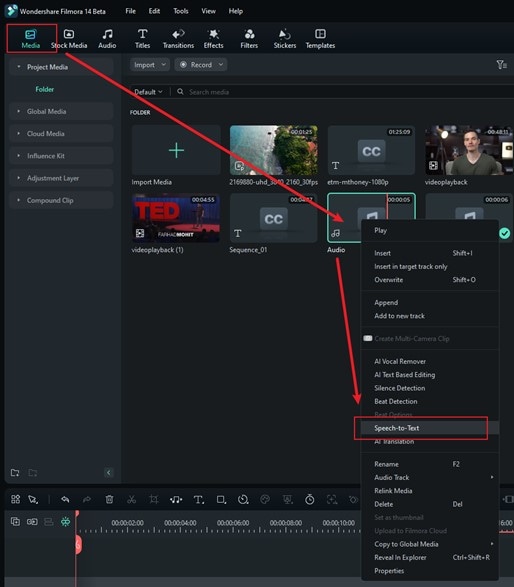
Alternatively, you can also find the speech-to-text tool by right-clicking on the audio track (or video with audio) in the timeline and selecting “Speech-to-Text” from the dropdown menu.
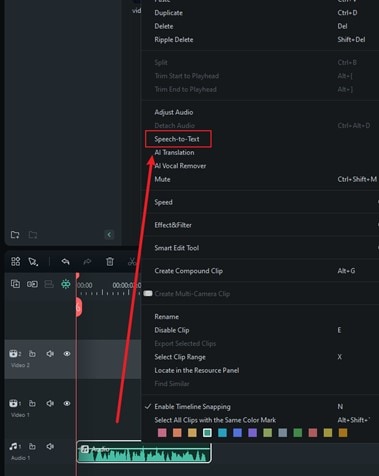
Step 3. Adjust settings and start transcription
In the Speech-to-Text window, choose the language of your audio for transcription and check the box to auto-sync it with the timeline. The tool also supports bilingual subtitles now, so if you want the transcription in another language, just pick it from the options. Once everything looks good, hit "Generate" to start the process. Filmora will then convert your audio into text, and the subtitles will show up on the timeline.
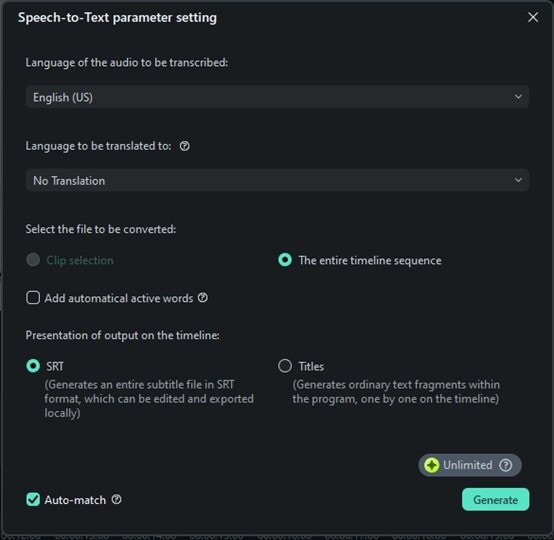
Step 4. Save the transcription results
Once the transcription is finished, you’ll see the status of the file in the task list showing that both transcoding and transcription are complete. You can review and edit the text directly on the timeline. Adjust the timing or correct any errors if needed.
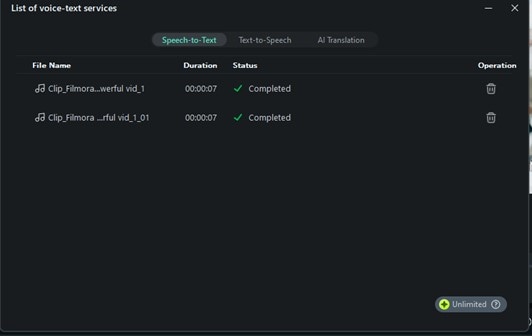
Once you're satisfied with the transcription and want to use it as subtitles, select the SRT file on the timeline, right-click, and choose "Export Subtitle File".
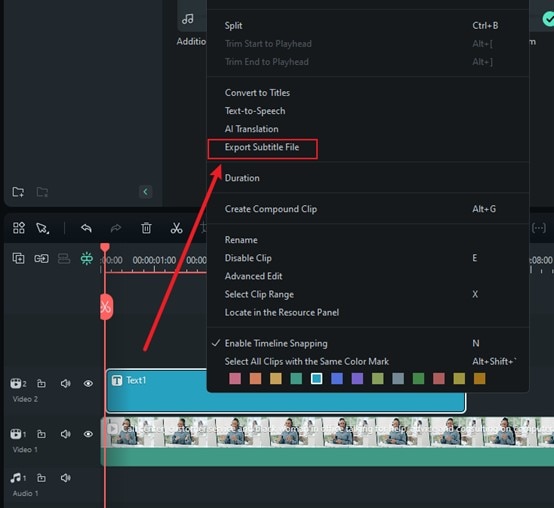
And that's it! Pretty easy, right? That’s why Filmora is one of the best tools for audio-to-text transcription. Not only is the process quick and straightforward, but it's also super accurate and now even supports bilingual subtitles. With Filmora, you can turn your audio into text in just a few simple steps.
Conclusion
In this article, we reviewed the top tools for audio-to-text transcription, each offering unique features to help you turn recordings into accurate transcripts. To make it easier to find the right tool, we evaluated them based on key factors like accuracy, transcription speed, supported formats, and language options. The top picks are Wondershare Filmora, Transkriptor, Restream, TurboScribe, Happy Scribe, and Transcribe.
While all the tools offer great features, Wondershare Filmora stands out as the best audio-to-text transcription tool with its advanced Speech-to-Text feature, top-notch accuracy, and powerful audio tools to improve your audio recordings in case they have poor quality. Plus, its versatility across devices and budget-friendly plan with a free trial make it a go-to option for efficient transcription.



 100% Security Verified | No Subscription Required | No Malware
100% Security Verified | No Subscription Required | No Malware

