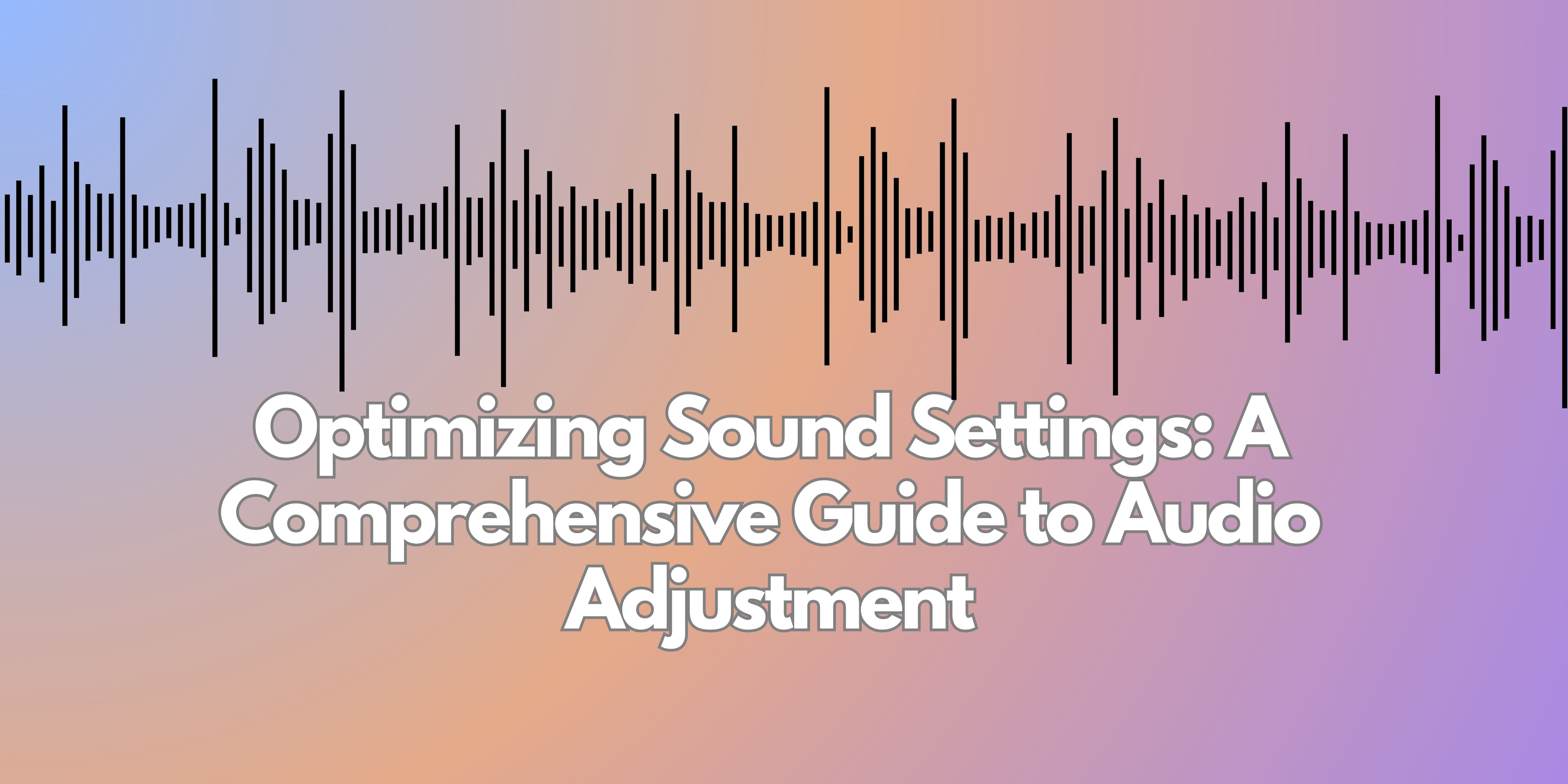
Sound settings are often overlooked but are crucial for optimizing the audio experience, whether you're watching movies, listening to music, or engaging in virtual meetings. Proper sound adjustments can drastically enhance the clarity, richness, and impact of audio across different devices, from your TV and car stereo to your computer and mobile devices.
Getting the best sound quality often involves adjusting equalizer settings, boosting bass, reducing treble, or enabling surround sound. Each device comes with its own set of audio settings, and understanding how to tweak them based on the environment and your preferences is key to achieving the best results. In this guide, we'll explore how adjusting sound settings can elevate your audio experience, as well as how Filmora, a powerful audio-visual editing tool, can help you refine your sound to perfection.
In this article
Part 1: How to Adjust Sound Settings Using Filmora
Why Use Wondershare Filmora?
Filmora is a video editor that allows users to be creative, as it is a powerful software for audio enhancements. Suppose you are recording or editing a podcast, working on a music video, or fitting soundtracks to a project. In that case, Filmora has the right tools to enable you to develop audio settings. For such users, Filmora offers an integrated audio equalizer, volume control, noise removal, export of audio files, and other advanced sound engineering capabilities.
Step-by-Step Guide to Adjusting Sound Settings in Filmora
Most Important Step:
Step 1: Import Your File
- To start editing, open Filmora and drag your audio or video file into the timeline. Filmora supports a wide variety of formats, so whether you’re working with an MP3, WAV, or even a video with embedded audio, you’re covered.
Step 2: Access Audio Adjustment Features
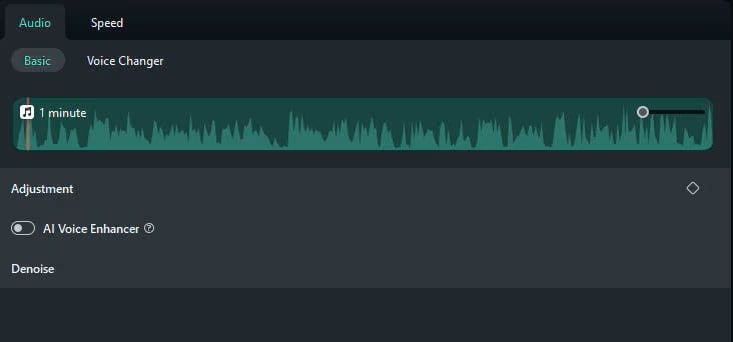
- Once your file is in the timeline, click on the audio track to reveal the audio editing options. In the Audio tab, you will see several features designed to fine-tune your audio:
- Equalizer: Adjust different frequencies such as bass, mid-range, and treble.
- Volume Control: Increase or decrease the overall volume or apply volume keyframes to smooth out volume changes across the track.
- Noise Reduction: Use this feature to remove background noise from your audio.
Step 3: Make Adjustments
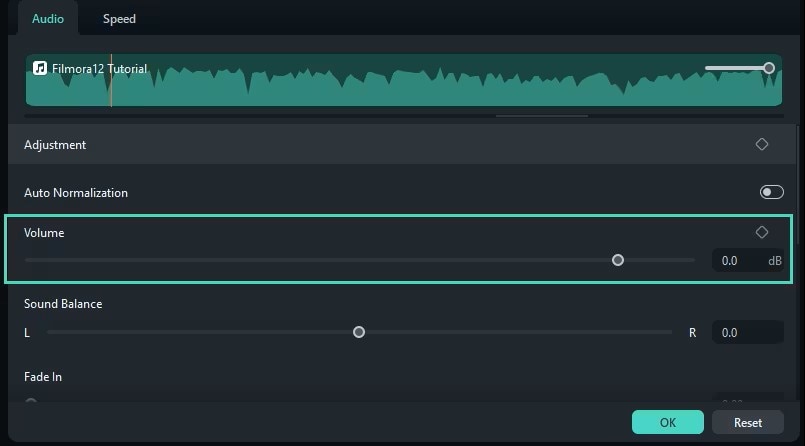
- Equalizer: Select from Filmora's preset equalizer settings (e.g., "Rock," "Pop," "Classical," etc.), or manually adjust the frequency sliders to create a custom sound profile that suits your project.
- Noise Reduction: If you’re working with audio that has background noise (e.g., humming, wind sounds), enable the noise reduction tool to clean up the track and improve clarity.
- Volume Control: Adjust the volume to ensure that your audio is at an optimal level throughout the file. You can also keyframe the volume to make smooth transitions from low to high audio levels.
Step 4: Preview and Export
- After doing that, you are able to listen to the audio by clicking on the play symbol. Go even deeper to adjust areas that may need more attention.
After achieving what you have wanted, save the audio in the format of your choice, be it MP3 or WAV. The audio can allow other projects to make use of it, or be downloaded on your device for use.
Part 2: Advanced Sound Settings and Features
Exploring Advanced Options
There is always a progression within the many different technologies, and now many devices come with the ability to enhance the sound settings and cater to individual needs passionately. Such features include:
- Surround Sound: Surround sound, such as Dolby Atmos, is a cutting-edge feature that simulates a 360-degree audio experience. Enabling this feature on supported devices can make you feel as though sound is coming from all around you, which is perfect for watching movies or playing immersive video games.
- Bass Boost: Boosting the bass frequencies creates a deeper, more resonant sound, ideal for music genres like hip-hop or EDM. It’s also useful for enhancing sound effects in movies or games.
- Treble Adjustment: Increasing the treble frequency enhances prominence of the higher end sounds, which also allow voices to stand out better and enhance the clarity of high pitch instruments.
Part 3: Best Practices for Optimizing Sound Settings
General Tips for Best Audio

Here are some general tips to help you optimize the sound settings across different devices:
- Test Presets: Start with preset sound modes and adjust from there. Most devices have built-in options for different activities, such as gaming, movie-watching, or music-listening.
- Adjust Based on Environment: Room acoustics play a huge role in how sound is perceived. For smaller rooms, lower the bass to prevent it from becoming too overpowering. In larger rooms or open spaces, boost the for clearer, sharper sound.
- Match Settings\to Content: For speech-heavy content, such as podcasts or news programs, reduce the bass and enhance the mid-range frequencies to improve vocal clarity. For music or films, a more balanced sound profile may be preferable.
Regular Maintenance for Audio Devices
Regular maintenance is essential if you wish to keep your sound devices in good working condition.
- Speakers: Keep speakers clean and free of dust, which can affect sound quality. Regularly check the cables for any damage or wear.
- Headphones: In order to maintain your head and earphones in a good working order and avoid damage caused by tangling wires, make it a point to store them in their intended location. Cleaning the earbud region guarantees optimal sound transference.
Part 4: Understanding Sound Settings Across Devices
What Are Sound Settings?
Sound settings refer to the range of adjustments that can be made to audio output devices. These settings are designed to alter how audio is heard, with options that include volume, bass, treble, balance, equalizer presets, and advanced audio features like surround sound and noise reduction.
Proper sound settings can make a huge difference in audio quality. For example, lowering bass levels in small rooms prevents the sound from becoming overwhelming, while boosting treble can enhance clarity when listening to spoken word content. Sound settings can also reduce distortion, boost specific frequencies, or create a fuller, more balanced soundscape.
Device-Specific Sound Settings
There are customizable sound settings depending on the type of device being used and the features that come with that device. Here is the variation in the sound settings on different devices:
- TVs:
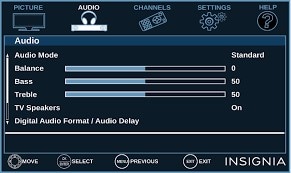
Modern TVs, such as LG OLED TVs, Sony Bravia Smart TVs, and Vizio models, come equipped with preset sound modes like "Movie," "Music," "News," and "Game." These modes serve the purpose of improving the sound for different categories of content. For example, the “Game” mode will enhance the effects sound for an improved gaming experience only, while “Movie” mode increases the dialogue and background track. In addition to these, many high end models are also equipped with advanced features like Dolby Atmos surround sound making it like an out-of-the-world movie experience.
- Cars:
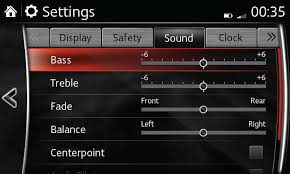
With vehicles having features like Apple CarPlay, integrated sound settings are now available for the driver and passengers. In vehicles for example Toyota Cars, like the Camry or Toyota Corolla, features offered in sound settings include balance, fade and equalizer settings to suit the size of the cabin and the preference of the listeners. These options provide the drivers and the passengers with better entertainment on the road.
- Computers:
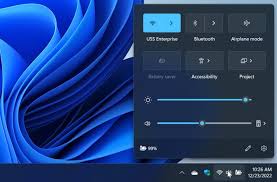
With computers, sound volume is managed either from the native settings or third party programs. A Macintosh user can manage the output volume with balance control and equalizer settings using the Audio MIDI Setup. Third party software such as Boom 3D or Soundflower can give a more rich sound like enhanced 3D sound plus they can use equalizer settings.
Impact on Audio Quality
Adjusting sound settings can have a profound effect on the overall audio experience:
Gesture of Confidence
A user may adjust the equalizer to balance the various frequencies in order to make the audio of voices clearer or provide a more dominant sound of the instruments in the musical tracks.
Amplified Interactivity: Surround sound options, especially in home theater systems, add a 3-D sound effect which fully immerses the audience into the action which is best for gamer or movie watching.
- Increased Interaction: With many sound systems, sound can be adjusted according to individual user strengths. For example, for an electronic genre music, bass heavy profile can be set while for classical music a balanced profile can be set. With customization of these settings the user can enjoy the use of the system comfortably and preferable to their tastes.
Conclusion
Regardless of the device being used, sound settings can be optimized to enhance your experience on the device more than TV, for example, when watching movies, listening to music, or working on something. One can manage to enjoy the great sound quality that best appeals to their tastes by learning how to change the settings for each device and editing audio with tools such as Wondershare Filmora. Whether one is in a small room, brook it out while traveling, or detached from people in some large area, they should know that there is always a need to adjust sound parameters and make them the best for the situation.



 100% Security Verified | No Subscription Required | No Malware
100% Security Verified | No Subscription Required | No Malware

