Typing out long documents or notes can be a real headache, especially if you’ve got a lot on your plate, like transcribing an interview or capturing brainstorming ideas during a meeting. Luckily, free speech-to-text software can save the day.
These programs make it super easy to turn your voice into text without any effort. They’re really flexible too—whether you need a voice recognition app to speed things up or just want to quickly turn your speech into text, there are plenty of free options to choose from.
But with so many choices, finding the right one for you can be tricky. No worries, though! In this article, we’ll walk you through the best free speech-to-text software to help you get your ideas down—no typing needed.
In this article
Part 1. What You Can Do with Free Speech-to-Text Software
At first, speech-to-text software was mainly used to turn your voice into text, but now it’s way more advanced. These days, it’s like having both a voice recognition tool and a dictation assistant in one. Not only can it write down what you say, but it can also understand your voice commands and help with tasks, and even control certain apps. It’s a super handy tool for getting more done with just your voice!

To really get why free speech-to-text software is so great, it helps to know all the different things you can do with it. These tools are super versatile and can make your life easier in ways you might not have even thought of. Whether you’re looking to speed up your workflow or get more organized, speech-to-text software has you covered. Here are a few examples of how you can use it:
- Hands-Free Writing
One of the best things about speech-to-text software is how it helps you get things done quicker, especially when you're multitasking. Picture this: you're cooking dinner or trying to take notes during a meeting—just talk, and it instantly turns your words into text. So easy!
- Transcribe Audio Files
One of the most common uses of speech-to-text is to transcribe audio. Got a recorded interview or meeting? Instead of sitting down to manually type everything out, speech-to-text software can do it for you. Whether it’s a long podcast or a quick voice memo, you can have your audio transformed into text in no time.
- Create Captions and Subtitles
If you're working with videos, adding captions or subtitles can be a hassle. In that case, you can rely on free speech-to-text software! Not only is it more cost-effective, but these tools can also generate captions directly from your spoken content, making your videos more accessible and saving you hours of typing.
- Language Learning
If you’re in the process of learning a new language, you can totally use free dictation software to practice your pronunciation and transcribe lessons. For example, record yourself speaking in a foreign language and see how accurately the software picks it up. It’s a great way to enhance your learning.
- Customer Service and Call Centers
Many companies use free speech-to-text software to transcribe customer service calls. It helps businesses analyze conversations, track issues, and improve service. Plus, it saves time on manual note-taking during calls.
Part 2. The Best Speech-to-Text Software Available for Free
Now that you know how useful speech-to-text software can be, let’s check out some of the best free options out there. From hands-free writing to transcribing meetings or even practicing a new language, these tools can do it all without costing you a thing. Here’s a list of the top free speech-to-text software you can start using right now.
1. Wondershare Filmora
Our first top pick for free speech-to-text software to help boost your productivity is Wondershare Filmora. It’s a powerful video editing tool that includes a super handy Speech-to-Text (STT) feature. With just one click, you can easily turn video speech into text, saving tons of time on transcription and creating subtitles. Plus, it supports 27 languages and even lets you transcribe bilingual subtitles, making the whole editing process faster and more accurate.

Key Features:
- Easily convert video speech to text with a single click.
- Directly transcribe and generate subtitles in two languages simultaneously.
- Boosts editing speed with accurate speech recognition.
- Supports 27 languages for transcription.
- It supports importing external subtitle files, including those in SRT format.
- Offers an intuitive timeline for quick and precise subtitle editing.
Ideal For: Content creators, vloggers, teachers, podcasters, and film editors who need to transcribe video content quickly and efficiently.
Compatibility: Windows, MacOS, Android, iPhone.
2. Windows Speech Recognition
If you’re a Windows user looking for free voice recognition software, Windows Speech Recognition is a great option. This built-in tool lets you turn your voice into text in different programs, browsers, and apps. Not only does it transcribe your speech, but you can also control your computer with voice commands—like opening apps, setting reminders, or playing music. It’s like having a handy assistant to help make your life easier!

Key Features:
- Built to Windows, no need for extra downloads.
- Transcribe audio to text in various apps and browsers.
- Voice commands for controlling your PC (open apps, set reminders, play music).
- Seamless activation via the search bar.
Ideal For: Windows users who want a free, built-in solution for speech-to-text and voice commands.
Compatibility: Available on Windows 10 and 11 (voice access will replace Windows Speech Recognition on Windows 11 22H2 and later starting in September 2024).
3. LilySpeech
If you’re looking for a simple yet effective free voice-to-text software, give LilySpeech a try. Specifically designed for Windows, LilySpeech supports 51 languages and lets you type with your voice anywhere on your desktop or laptop. Whether you’re writing emails, and documents, or doing web searches, it makes things super easy. Just talk, and watch your words show up!

Key Features:
- Supports 51 languages.
- Powered by Google’s 99.5% accurate speech-to-text service.
- Allows you to customize words for better accuracy (e.g., business names, technical terms).
- Lightweight and won’t slow down your computer.
- Free with full functionality.
Ideal For: Professionals, students, and anyone who prefers dictation over typing.
Compatibility: Windows.
4. Descript
Another solid alternative for those seeking versatile free speech-to-text software is Descript. It’s a powerful software that transcribes your speech into text in real-time with 95% accuracy. You only need to either record directly or upload an audio file, and Descript will handle the rest. It’s not just for transcription though—you can also edit and export your text, making it a perfect all-in-one tool for people who need both transcription and editing.

Key Features:
- Real-time transcription with 95% accuracy.
- Allows easy editing and removal of filler words directly from both text and audio.
- Supports over 22 languages, including French, Spanish, and German.
- Export text in multiple formats, including Word, HTML, Markdown, and more.
Ideal For: Content creators, podcasters, and video editors who want an all-in-one tool for recording, transcribing, and editing audio and video.
Compatibility: Windows & MacOS.
5. Apple Dictation
Finally, for those who prefer speaking over typing, Apple Dictation is a solid choice for free dictation software. As the name suggests, Apple Dictation lets you dictate, record, translate, and transcribe text without having to type a word. Using advanced voice recognition technology, you can also record audio and even translate your speech into another language, making Apple Dictation a powerful productivity tool across all Apple devices.

Key Features:
- Supports over 40 transcription and translation languages.
- Allows transcription of recorded audio files in major formats.
- Offers iCloud synchronization for automatic access across Apple devices.
- Accessible features for visually impaired users, including adjustable font and button sizes.
- Easy sharing options to send dictated text via apps like Twitter, WhatsApp, or email.
Ideal For: People who need transcription, translation, and easy text sharing.
Compatibility: MacOS, iPhone, iPad, and Apple Watch.
Part 3. Convert Your Recordings into Text with the Best Free Speech-to-Text Software
Now that you’re familiar with some awesome speech-to-text tools, it's time to learn how to convert your recordings into text. The free speech-to-text software we talked about is all solid options, but if you want the best results for your transcriptions, you’ll want to go with the top choice. From everything we’ve discussed, Wondershare Filmora really stands out as the best option for you.

First off, Filmora is super flexible because it works on both Windows and Mac, not exclusive to either of them so anyone can use it. Plus, its advanced Speech-to-Text feature makes it really easy to turn speech into text, and you can count on Filmora for accurate transcriptions, ensuring your recordings are captured just right. With support for 27 languages, it’s a great fit for users from all backgrounds, no matter what language they speak.
Plus, Filmora’s Speech-to-Text can directly transcribe and generate subtitles in two languages at the same time. And if your audio recordings aren’t perfect, don’t worry! Filmora also has powerful audio tools like AI Vocal Remover, AI Audio Denoise, and Silence Detection to help clean things up. Plus, with its budget-friendly free trial, you can give it a spin before deciding to commit!
So, what are you waiting for? Filmora is ideal for anyone who needs to transcribe video content quickly and efficiently. Just follow this simple guide to get started with transforming your recordings into text in no time!
Step 1. Access Filmora and upload your file
If you haven’t installed Wondershare Filmora yet, you can download the latest version here. Once it’s done downloading, follow the installation instructions. When you’re all set, launch Filmora, start a “New Project”, and import the audio or video file you want to transcribe.

Step 2. Open the Speech-to-Text tool
After you upload your file, click on the audio asset in the project’s “Media” section, right-click, and select "Speech-to-Text" from the menu.
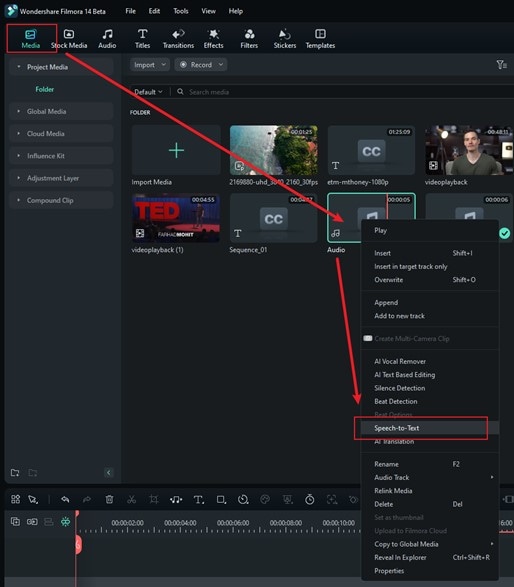
You can also access the speech-to-text tool by right-clicking on the audio track (or the video with audio) in the timeline and selecting “Speech-to-Text” from the dropdown menu.
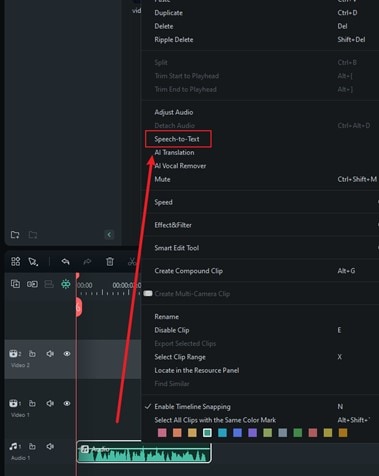
Step 3. Choose language and generate the transcription
In the Speech-to-Text window, select the language for your audio transcription and check the box to auto-sync it with the timeline. The tool now supports bilingual subtitles too, so if you need the transcription in another language, just select it from the options. Once you’re all set, click "Generate" to begin the process. Filmora will convert your audio into text, and the subtitles will appear on the timeline.
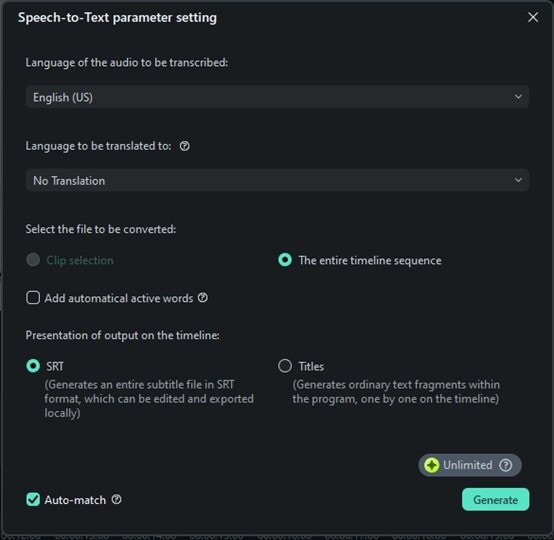
Step 4. Check the transcription results and save it
After the transcription is done, you'll see the file status in the task list indicating that both transcoding and transcription are complete. You can review and edit the text right on the timeline, making any timing adjustments or corrections as needed.
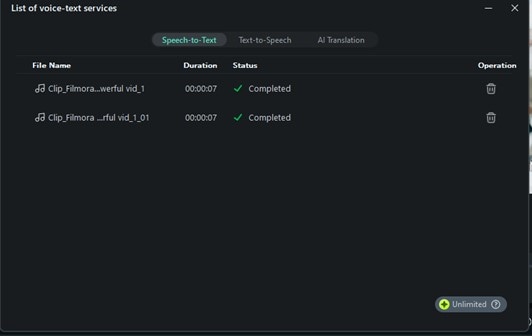
The generated file will be displayed in SRT format. When you’re happy with the transcription and want to use it as subtitles, select the SRT file on the timeline, right-click, and choose "Export Subtitle File".
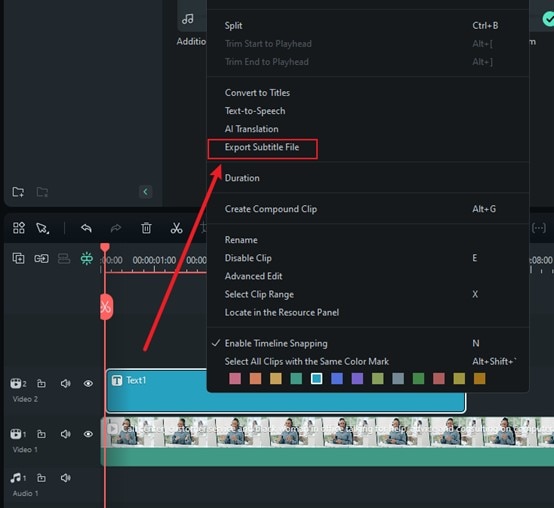
And that’s all there is to it! Pretty simple, right? That’s what makes Filmora one of the best free speech-to-text software out there. The process is not only quick and easy, but it’s also really accurate and now even supports bilingual subtitles. With Filmora, you can convert your audio into text in just a few straightforward steps.
Conclusion
There’s so much you can do with free speech-to-text software! Not only is it budget-friendly, but it can help you with everything from transcribing video files and creating captions to learning a new language. In this article, we’ve covered the top free speech-to-text software to help boost your productivity, including Wondershare Filmora, Windows Speech Recognition, LilySpeech, Descript, and Apple Dictation.
Each of these tools has unique features that fit different needs, but if you're looking for the best overall experience, Filmora really stands out. Its advanced Speech-to-Text feature, support for multiple languages, and ability to transcribe and generate subtitles in two languages at once make it a top pick for anyone wanting to convert speech into text quickly and accurately.
Plus, Filmora works on both Windows and Mac, so anyone can use it. It has great tools to improve your audio, making sure it sounds clear for your transcription. Overall, it’s a simple way to turn your speech into text.



 100% Security Verified | No Subscription Required | No Malware
100% Security Verified | No Subscription Required | No Malware

