Ding! You might have heard bell sound effects in various types of media. Often, YouTubers use them to remind viewers to turn on notifications. These sounds can also highlight important moments, enhance transitions, or simply add a fun touch to your videos.
However, finding the perfect sound effect can be tricky, as there are countless options available and even small differences can impact the overall feel of your video. Sometimes, a soft sound effect works fine, but other times, you need a loud sound to make an impact.
To help you out, we will show you how to get the best bell sound for download and add them to your videos. Keep reading to learn more!

In this article
Part 1: The Use of Bell Sound Effects in Videos
Adding a bell sound effect to your video is a great way to emphasize and draw attention to important parts. It's always an excellent choice to use sound effects in movies, but some video editors often overlook their use. Following are the most common uses and examples of sound effects:
| Application | Description | Examples |
| Scene Transitions | Marks transitions between scenes. | A gentle chime at the end of a scene or a loud bell to signal a new scene. |
| Notifications and Alerts | Many times, ding sound effects are set to let viewers know about important changes or alerts in a video. | A quick ding to let people know there's a new message or a loud bell ring to get their focus at a most important time. |
| Emotional Impact | The emotional tone of a clip can be raised by adding bell sounds that make you feel excited, happy, or tense. | A soft chime can be used to make the room feel calm, and a sharp bell soundclip can be used to raise the stress in a tense moment. |
| Time Indicators | The sound of the bell is often used to show that time has passed or to mark an important event in a timeline. | A bell chime that plays over and over to count down seconds or a clock bell ring sound that marks the beginning or end of an event. |
| Suspense Building | Bell sounds are used to build stress before a big reveal or event. | A soft, repeating bell sound clip that builds up to a dramatic end, or a loud bell ring sound that comes on all of a sudden to surprise people. |
| Comedy Timing | Bell sounds can draw attention to funny parts of a scene, making it funnier. | A short ding sound effect can bring attention to a funny response, or a light bell chime can emphasize a joke. |
Part 2: How to Add Your Bell Sound Effect
At this point, you know the different ways bell sound clips can make your video better. Let's look at how easy it is to add them with a recommended video editing software–Wondershare Filmora. There are many bell ring sounds for download in this video editor that can help you make your videos better.
Method 1: Access the Sound Effect Library
Step 1: Begin a new project by opening Wondershare Filmora and getting started.
Step 2: To access the sound effect library, select the "Audio" tab from the options screen. Then, type "Bell Sound" in the search bar to filter the results.
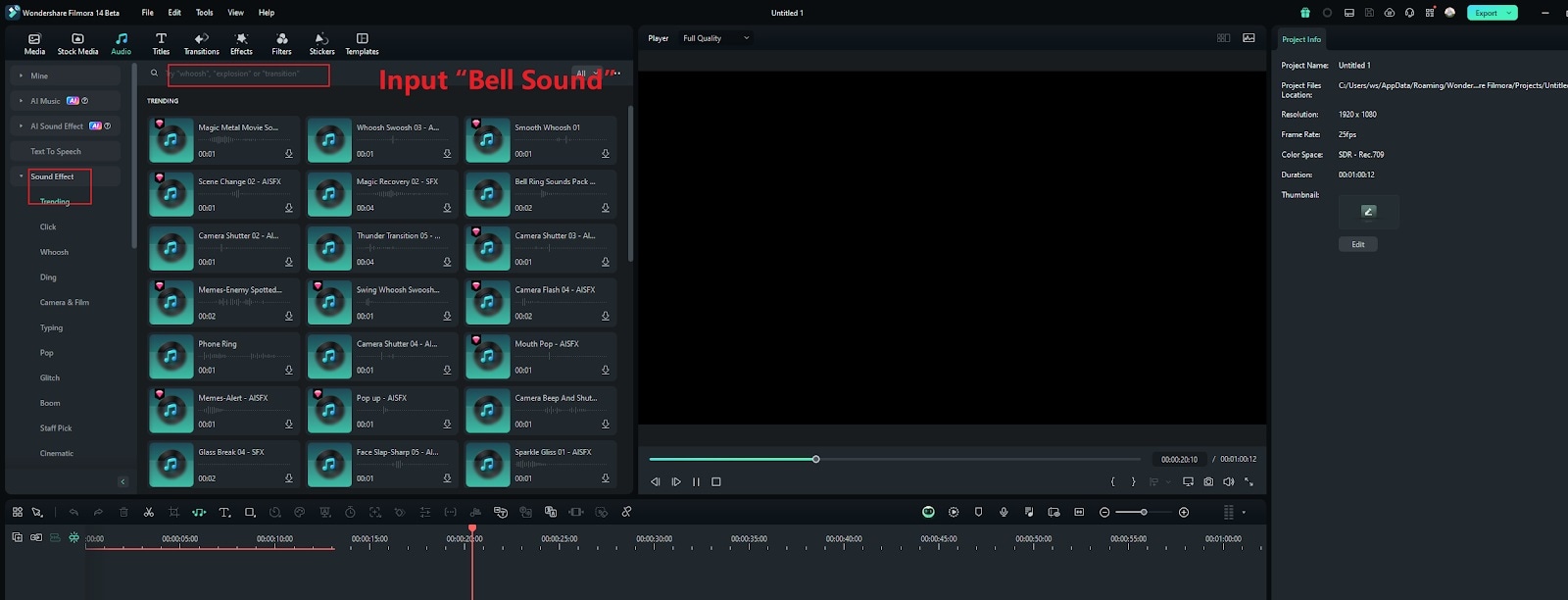
Step 3: Explore the extensive collection of sound effects available in the library. Then, download the sound of bells you like that best meets your video needs.
Pro Tip: Filmora's stock library covers various sound effects in different catogories, you can also find clapping sound effect, funny sound effect, bell sound effect and ect. here.
Method 2: Use AI Sound Effects Feature
Besides offering users extensive sound effects, Filmora also includes an AI Sound Effects feature that allows you to generate custom sound effects from text.
Overview of Fimora's AI Sound Effects Feature
To use Filmora AI Sound Effects feature, you only need to enter a description of the sound effects you need into the text box. Then, the AI will analyze your input and generate a range of sound options based on your description. You can adjust the length and number of sounds you need.
This feature is perfect for freelancers, content creators, and video editors who need custom sound effects on the fly. It allows for quick and easy creation of unique sounds that fit specific project requirements, giving you more creative freedom to make your own sound.
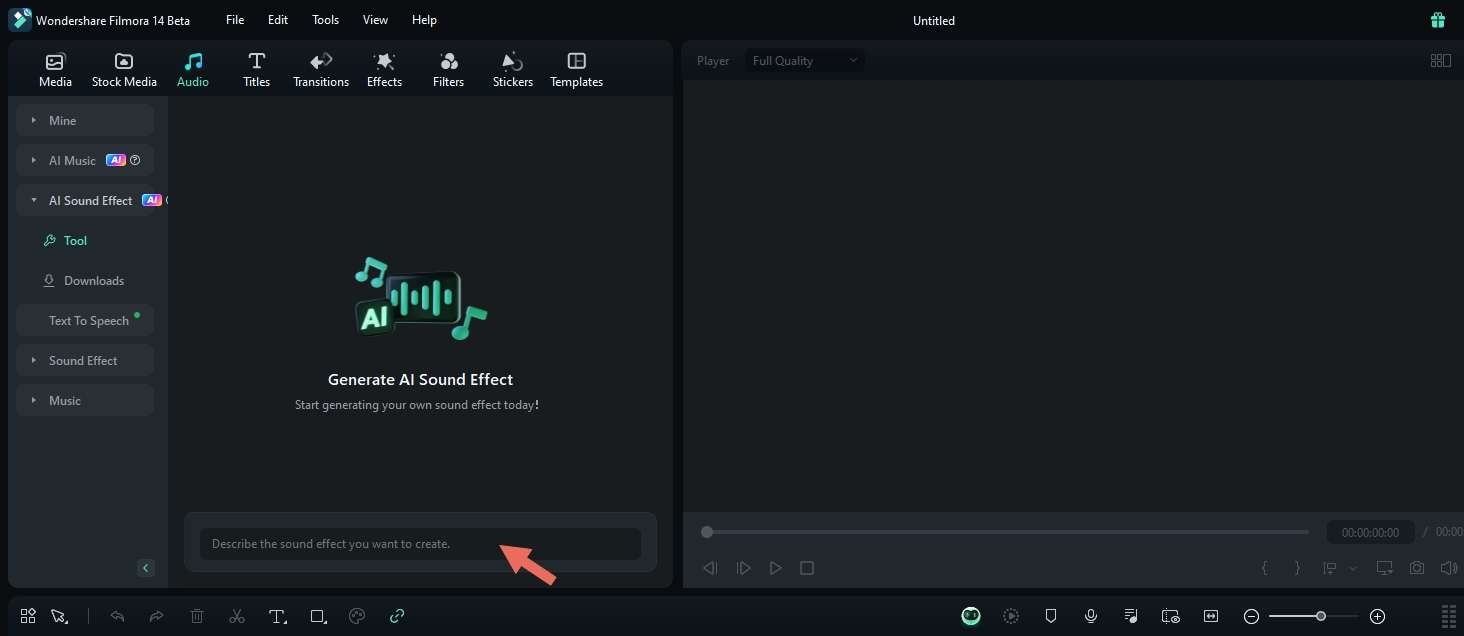
- Automate and simplify the process of creating personalized video audio
- Vast video/audio effects and creative assets.
- Powerful AI for effortless content creation.
- Intuitive, professional yet beginner-friendly.
- Works on Mac, Windows, iOS, and Android.

Steps to Create Bell Sound Effect with Filmora
Step 1: Install or Update Filmora
First, make sure you have the latest version of Filmora installed on your computer. If you don't have it yet, you can download the software first and follow the installation.
Step 2: Launch Filmora and Create a New Project
After installing Filmora, open the application and log in or sign up from the startup window. Create a new project.
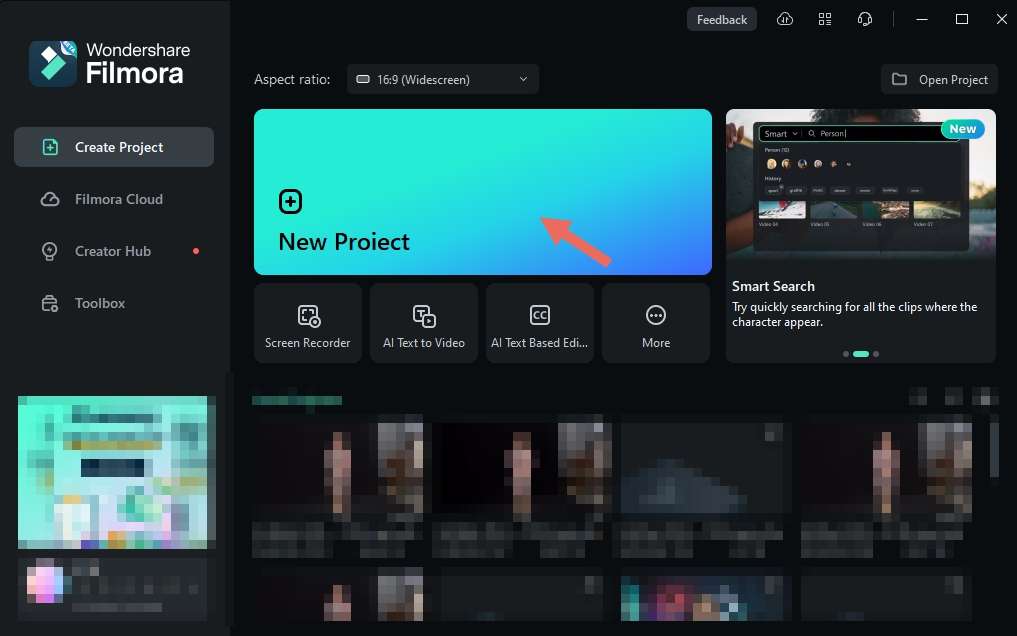
Step 3: Access the AI Sound Effect Feature
Once you are in Filmora's editing workspace, navigate to the "Audio" tab on the top toolbar, then select ""AI Sound Effect"" from the left panel.
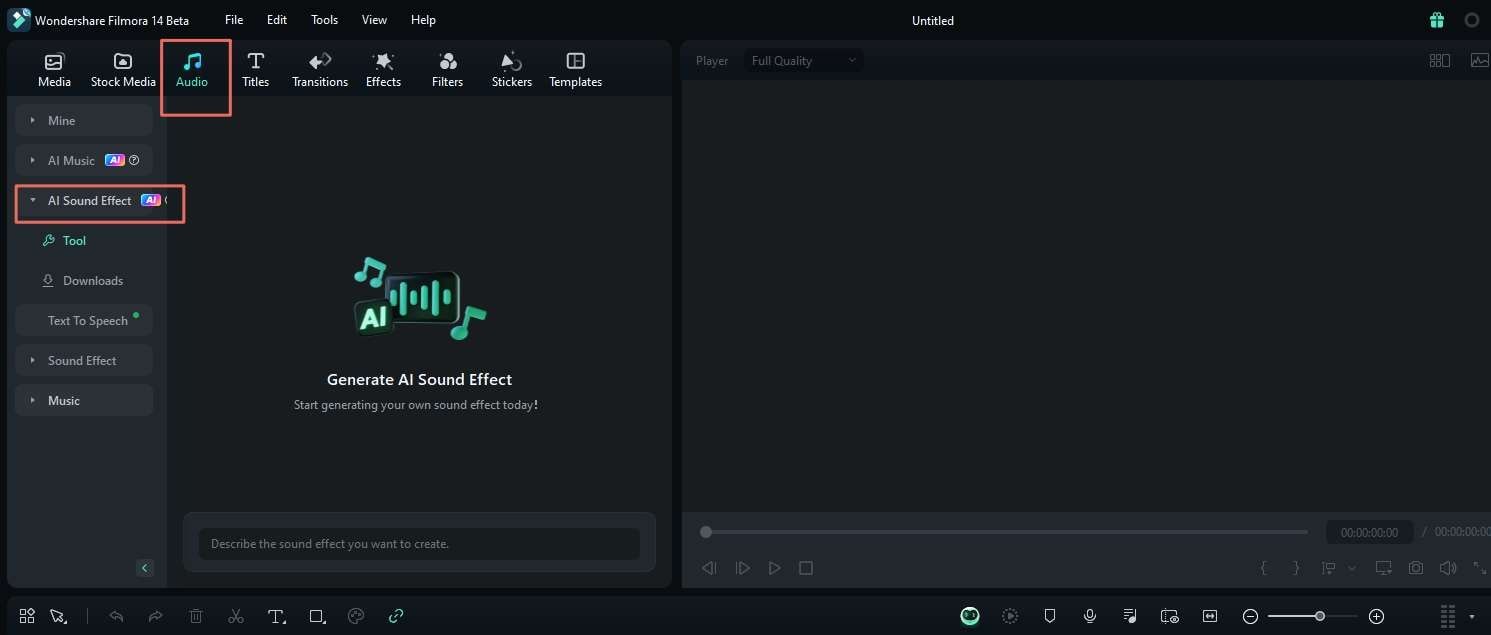
Step 4: Generate Your AI Sound Effect
Enter a description of the sound effect you want to create, such as "ding sound effect."
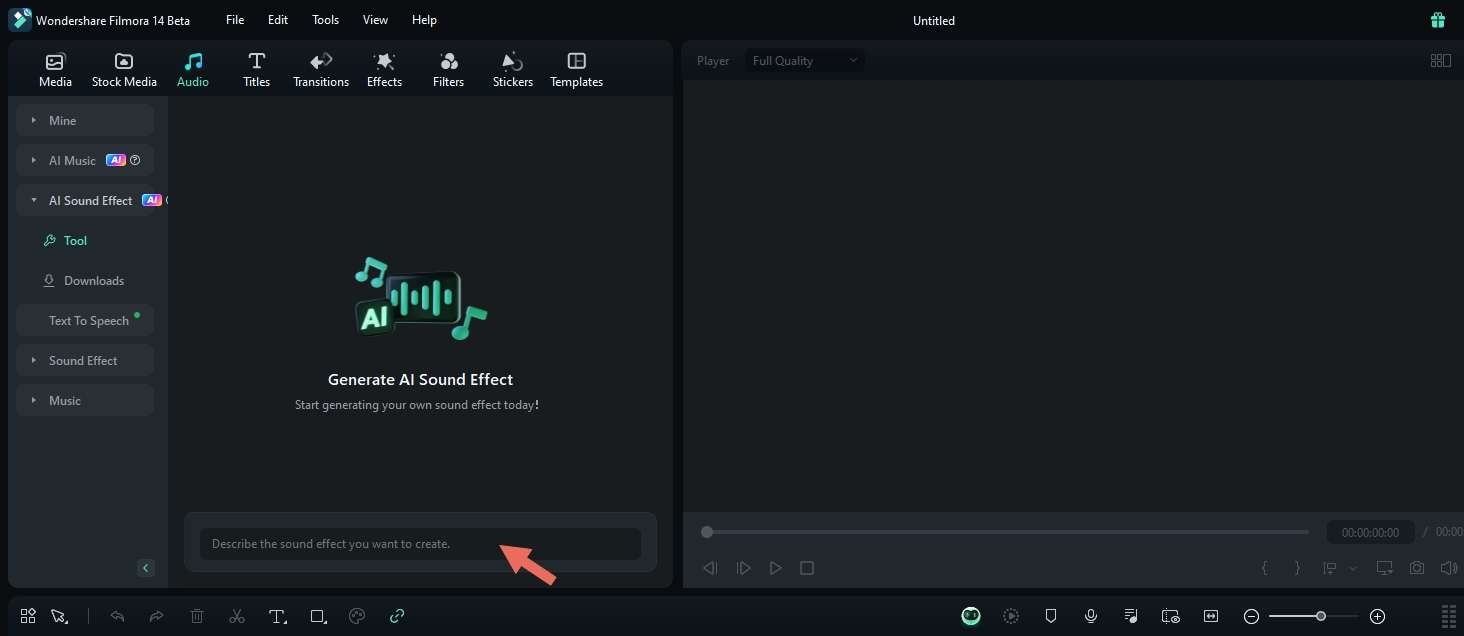
Open the Settings to specify the duration and quantity of sound effects you need. Then, click “Generate” to start the ding sound effects generation process.
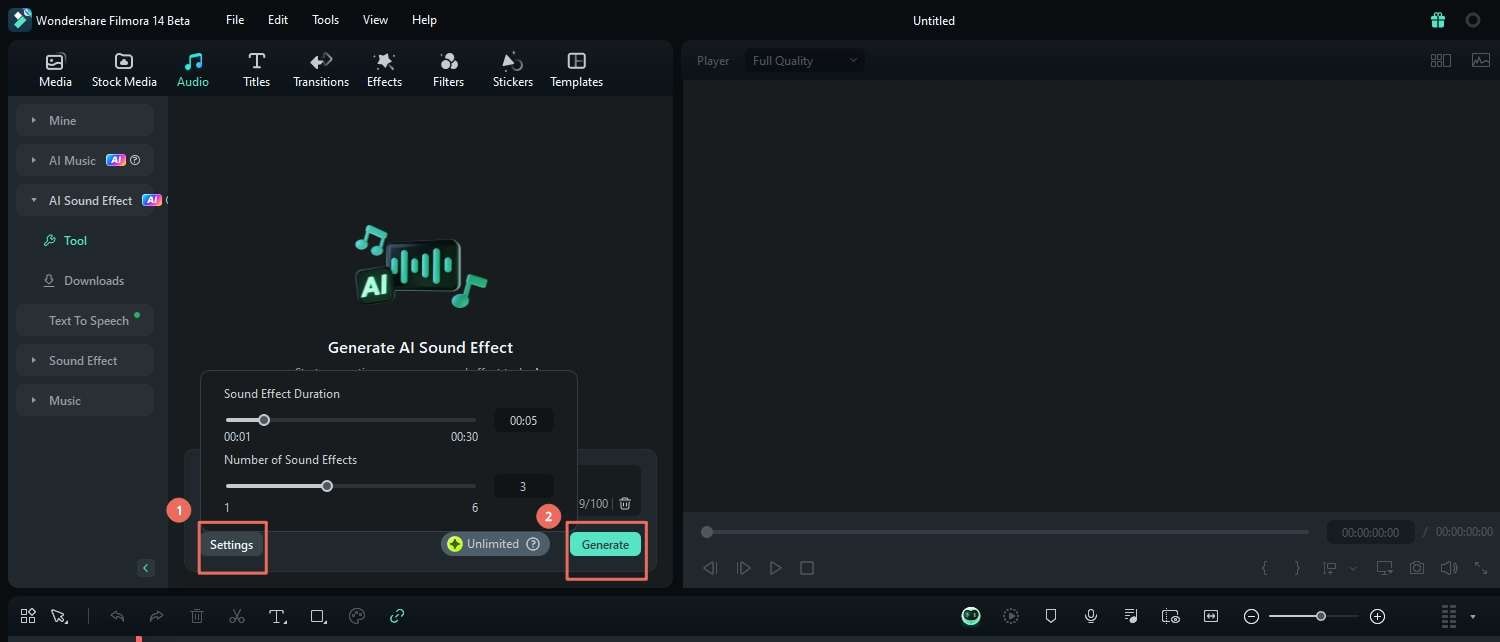
Step 5: Review and Use Your Sound Effects
After the AI has generated the sound effects, you can preview them, download them, and add them to your project timeline.
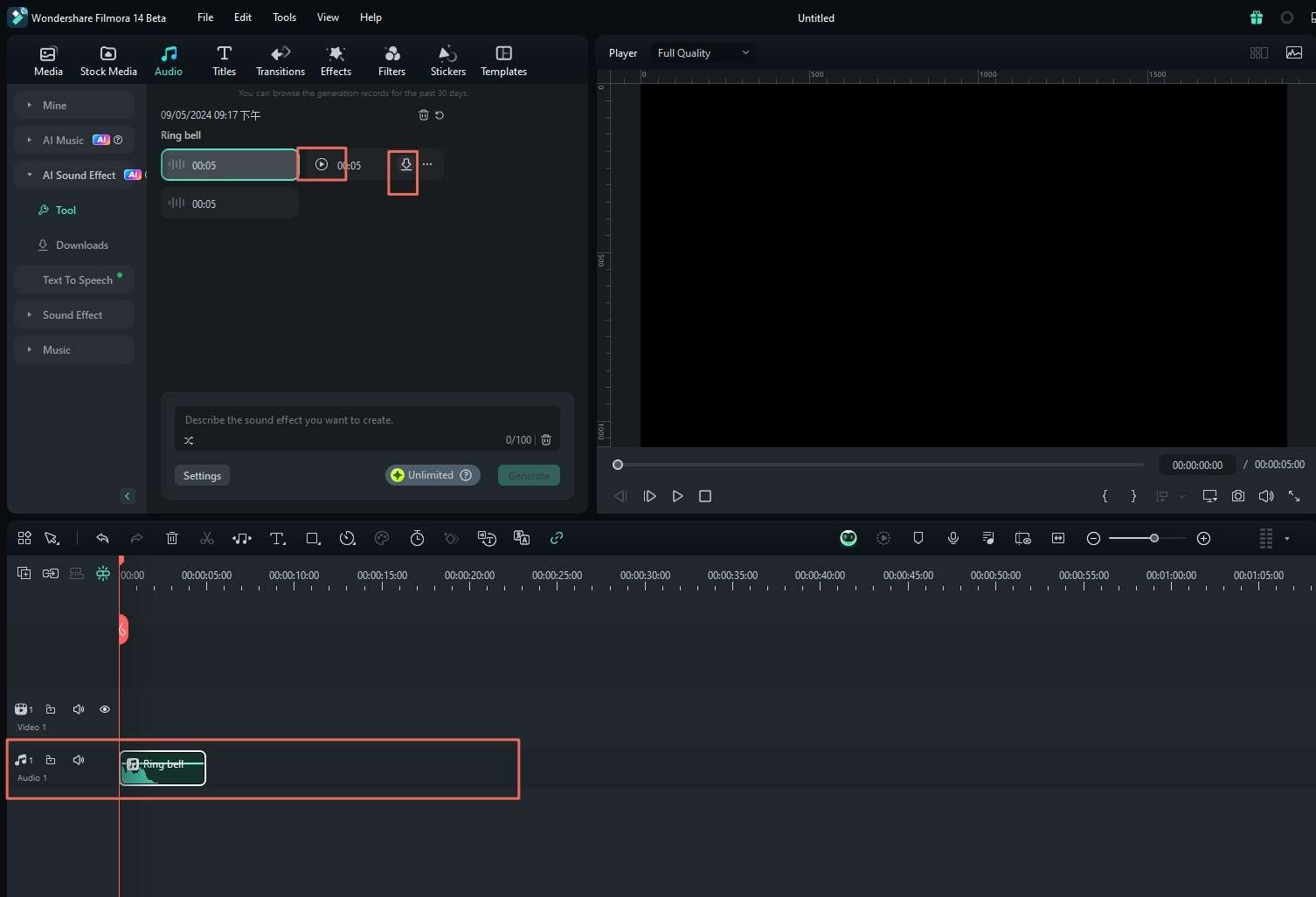
The generated sound effects are available for download for 30 days. Make sure to save them for later use.
Part 3: Tips for Creating the Right Bell Sound Effect
The AI Sound Effects Feature fixes the issue of emotions and feelings not being able to be shared as videos on the video site. It can also make the videos better. Here are some valuable tips for creating the right bell sound clip:
- Match the Sound to the Scene: Make the sound of the bell effect align with the content of the video and the mood of the scene. In a sensitive moment, the soft chime is appropriate, whereas for a dramatic event, a louder ring from the bell will be the way to go
- Fade In and Fade Out for a Seamless Transition: Fade in and fade out the bell sound clip so it doesn't come as a shocker. It'll make the sound as non-artificial as video can get.
- Do Not Overuse: Using the bell sound too much might overwhelm the listeners. Use it only in dramatic cases so that the effect will stay.
- Customize Pitch and Speed: Change the pitch or speed of the bell sound effect for the mood. Lower and slower sound pitches will be suspenseful; the higher the pitch, the more energetic or exciting the sound will be.
- Test on Different Devices: Play the bell ring sound you've downloaded through different devices, such as phones, laptops, or speakers, to ensure it sounds good across all the platforms where the video is going to be seen.
Conclusion
The right bell sound effects will simply make the video surprisingly look much better and engage better with viewers. Filmora features an AI Sound Effects tool to help in producing custom-made sound effects so that you have greater control and creativity over your projects.
Within Filmora, you can generate unique sounds for specific scenes, giving your video a more fulfilling aspect with a touch of professionalism. Refer to this guide for all the possible uses of AI Features in Filmora and take the excitement of video editing to the next level!



