When it comes to video editing, two names consistently stand out for beginners and creators: Apple's free iMovie and Wondershare Filmora. This 2025 comparison breaks down their key differences, helping you choose the best video editor for your needs. We'll dive deep into their ease of use, AI features, pricing, and cross-platform compatibility to see which one is the ultimate choice for you.
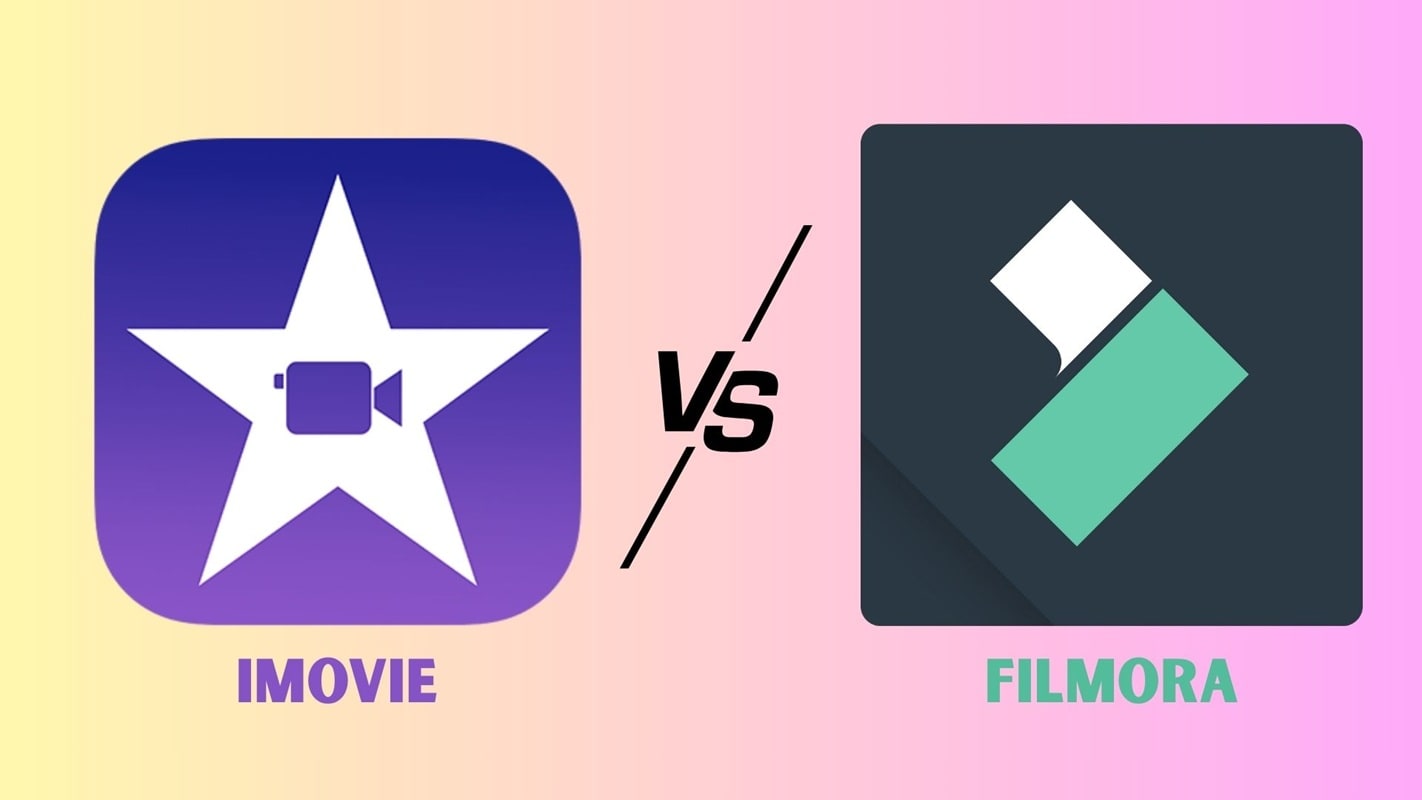
Part 1. iMovie vs Filmora Core Specs & Parameters Comparison Table
Before discussing the features in more depth, it's worth looking at how iMovie vs Filmora compare in their core specifications and overall parameters. This side-by-side view highlights the essential differences that shape how each tool fits into a creator's workflow.
| Paramenter | iMovie | Filmora | ||
| Platforms Supported | macOS, iOS (Apple-exclusive) | Windows, macOS, iOS, Android (cross-platform) | ||
| Pricing Model | Free for Apple device users | The free version is available; the full version requires a paid subscription or a lifetime license | ||
| Target Users | Beginners, casual video creators, Apple ecosystem users | Beginners to intermediate creators, YouTubers, and content creators across devices | ||
| Learning Curve | Very simple and intuitive; minimal tools to learn | Easy to moderate; more extensive features require a bit more exploration | ||
| AI Features | Limited (basic automation like trailer templates) | Extensive (AI text-to-speech, AI music, AI copywriting, AI image tools, auto subtitles, and more) | ||
| Effects & Templates | Basic transitions, titles, and themes | Large library of effects, motion elements, stock media, and creative templates | ||
| Export Formats | Limited to formats supported by Apple and direct sharing | Various export formats, resolutions up to 4K, and device-specific presets | ||
| Performance | Optimized for Apple hardware, smooth on Mac/iOS | Stable on multiple platforms, supports GPU acceleration for faster rendering | ||
| Collaboration | No built-in collaboration tools | Limited (cloud-based project backup and sharing available) | ||
|
Show more
Show less
|
||||
Part 2. What is iMovie?
iMovie is Apple's free, built-in video editor designed exclusively for macOS and iOS users. It's often the first step into video editing for many beginners thanks to its simple drag-and-drop interface and intuitive design. The video editor stands out for its simplicity, offering enough tools to help users create polished videos without feeling overwhelmed.
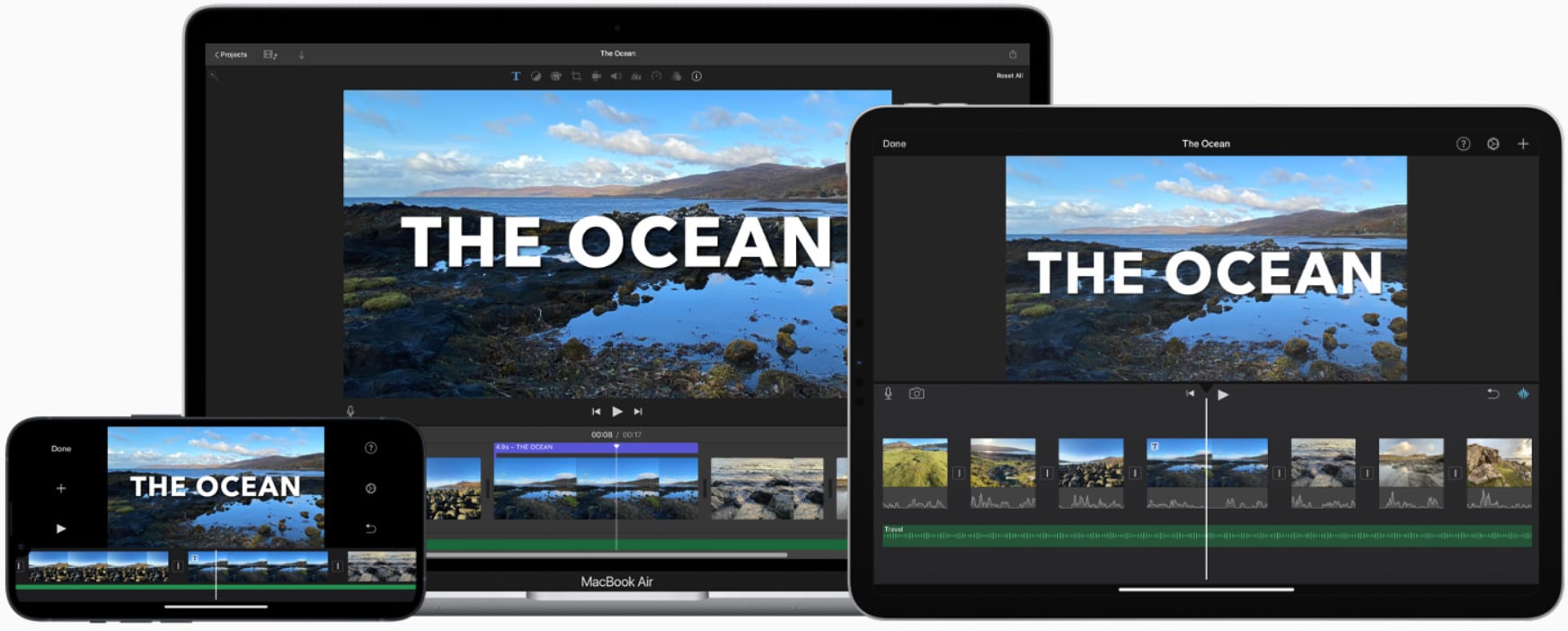
One of iMovie's biggest strengths is its seamless integration with the Apple ecosystem. Projects can move easily between iPhone, iPad, and Mac, while features like AirDrop and iCloud make sharing and syncing effortless.
With built-in templates, transitions, and themes, iMovie allows casual creators to quickly produce professional-looking edits, making it the perfect entry point for anyone new to video editing.
Part 3. Why Choose Filmora Over iMovie? A Detailed Look at Key Features
Wondershare Filmora is a modern, all-in-one video editor developed by Wondershare, designed to give creators more flexibility than basic editing apps. Unlike iMovie, Filmora is cross-platform, available on Windows, macOS, iOS, and Android, making it accessible to a much wider audience.
One of Filmora's main strengths is its balance between simplicity and powerful editing tools. The software comes with a lot of creative suites designed to streamline your video creation workflow, including:
- A large library of effects
- Motion elements
- Video templates
- Stock resources
- AI-powered tools like text-to-speech, AI Music Generator, auto-subtitles, and AI Copywriting.
These tools allow creators to explore more advanced editing techniques without facing the steep learning curve of professional-grade editors.
With its intuitive design and ability to scale with a user's skill level, Filmora is well-suited for aspiring YouTubers, social media creators, and anyone who wants more creative flexibility. Between iMovie vs Filmora, Filmora stands out as the choice for those who want to go beyond basic editing while keeping the process user-friendly.
Part 4. A Feature-by-Feature Breakdown
Understanding how iMovie and Filmora differ in their core features gives a clearer picture of what each editor can deliver. Below is a breakdown of their ease of use, AI capabilities, and creative assets to show how each tool meets the needs of different creators.
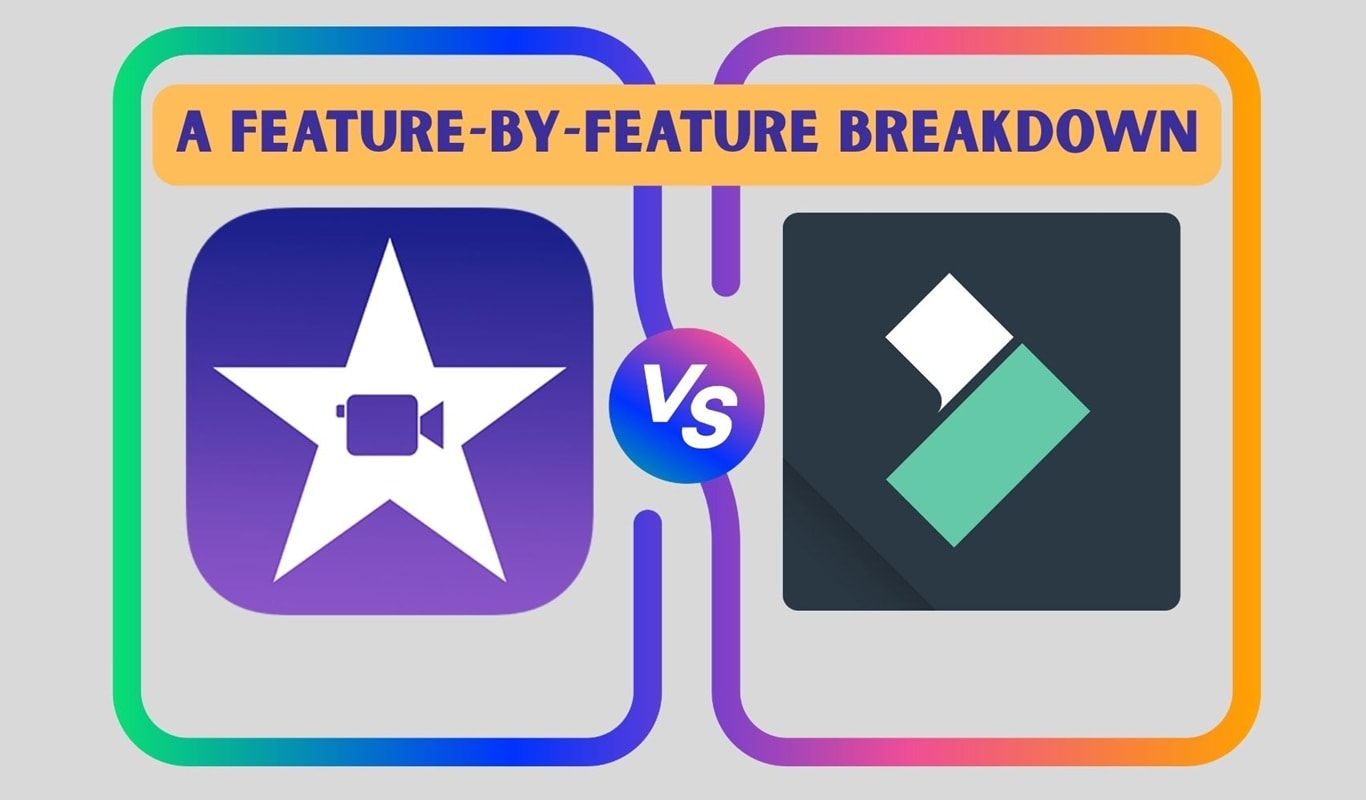
Ease of Use & Learning Curve
- iMovie: iMovie is built around the principle of “what you see is what you get.” Its interface is minimalist, with simple menus and straightforward drag-and-drop functionality. Most users can pick it up within minutes, making it ideal for beginners or anyone who wants a quick way to edit without extra steps.
- Filmora: Filmora uses a more professional layout but keeps it intuitive enough for beginners. It combines streamlined navigation with helpful onboarding tutorials and AI assistance, which guide users through editing tasks. This makes it accessible for beginners while still offering depth for those who want to expand their skills.
AI & Advanced Features
- iMovie: iMovie has limited options when it comes to advanced features. It offers basic editing tools and a simple background removal option through green screen. While it performs well for everyday projects, it does not include modern AI enhancements.
- Filmora: Filmora stands out with a variety of AI-powered tools that simplify traditionally complex editing steps. Features such as AI Text-based Editing, AI Smart Cutout, AI Vocal Remover, and AI Copilot help automate tasks like trimming, isolating vocals, removing backgrounds, and even suggesting creative edits. These tools make Filmora significantly more powerful for creators who want efficiency without compromising quality.
Effects, Templates, & Assets
- iMovie: iMovie provides a modest collection of themes, titles, and transitions. Although its library is limited, everything is clean, well-designed, and consistent with Apple's polished aesthetic.
- Filmora: Filmora offers an extensive and constantly updated library of effects, transitions, filters, templates, stickers, and stock media. This variety gives creators almost unlimited freedom to customize their videos, keeping content fresh and engaging across different platforms.
Part 5. Pros and Cons: A Quick Look
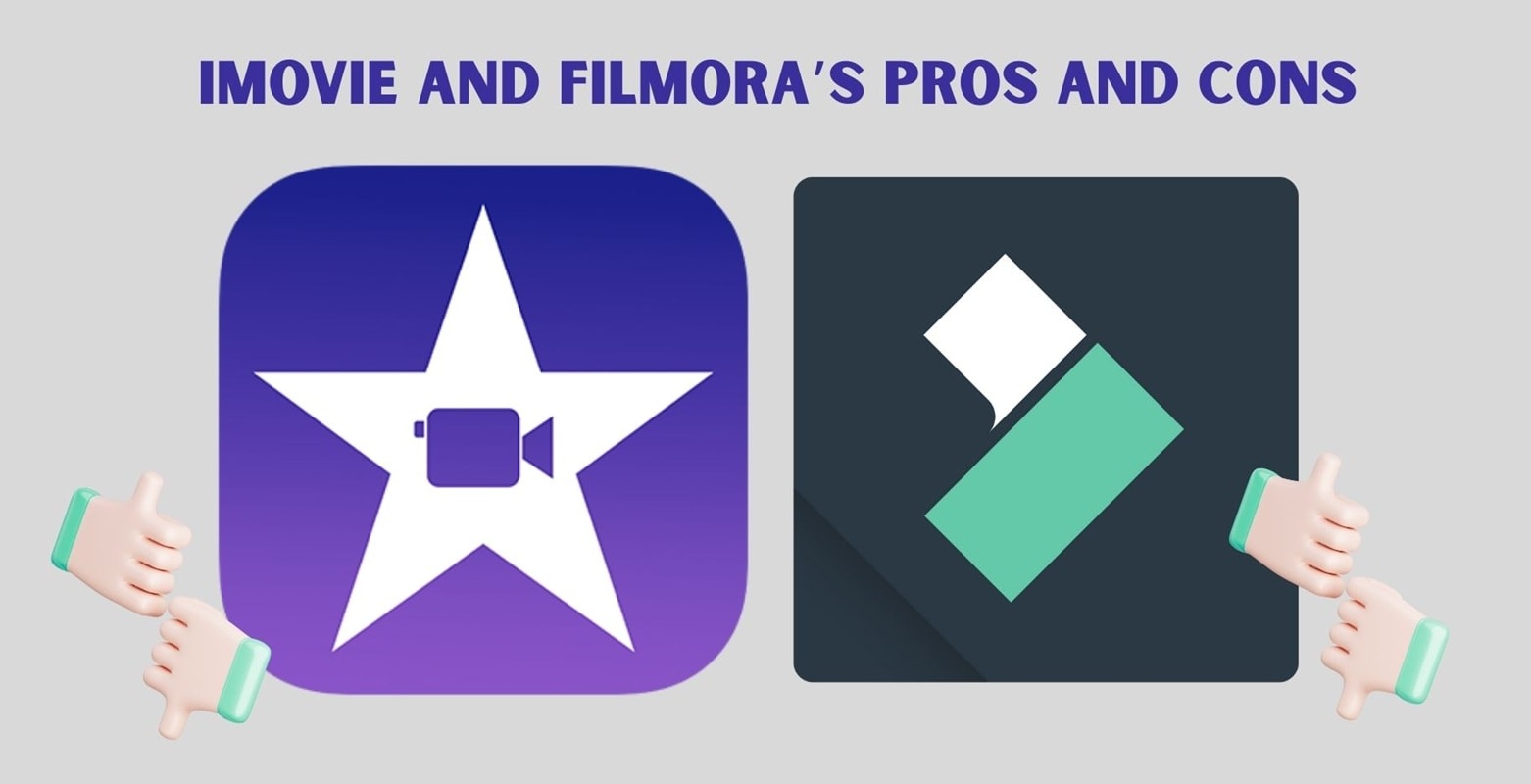
Every video editor has its pros and cons. Comparing the strengths and limitations of iMovie and Filmora side by side can help highlight where each tool excels and where those limitations might impact your workflow.
iMovie
- Completely free for Apple users
- Extremely easy to use with a minimal learning curve
- Seamless integration with macOS and iOS devices
- Polished themes and transitions for quick edits
- Optimized performance on Apple hardware
- Available only on Apple devices
- Limited export formats and customization options
- Very few advanced or AI-powered tools
- Small library of effects and templates
- Not suitable for creators who want scalable features
Filmora
- Cross-platform availability on Windows, macOS, iOS, and Android
- Large library of effects, templates, and stock media
- Rich set of AI tools that simplify editing tasks
- User-friendly interface with room to grow skills
- Supports a wide range of export formats up to 4K with GPU acceleration
- Full feature set requires a paid subscription
- Uses more system resources than iMovie
- Limited built-in collaboration features
- Some advanced tools may require practice for beginners
Part 6. The Final Verdict: Which is Better for You?
Both iMovie and Filmora serve beginners and intermediate creators, but the right choice depends on your needs, budget, and preferred workflow.
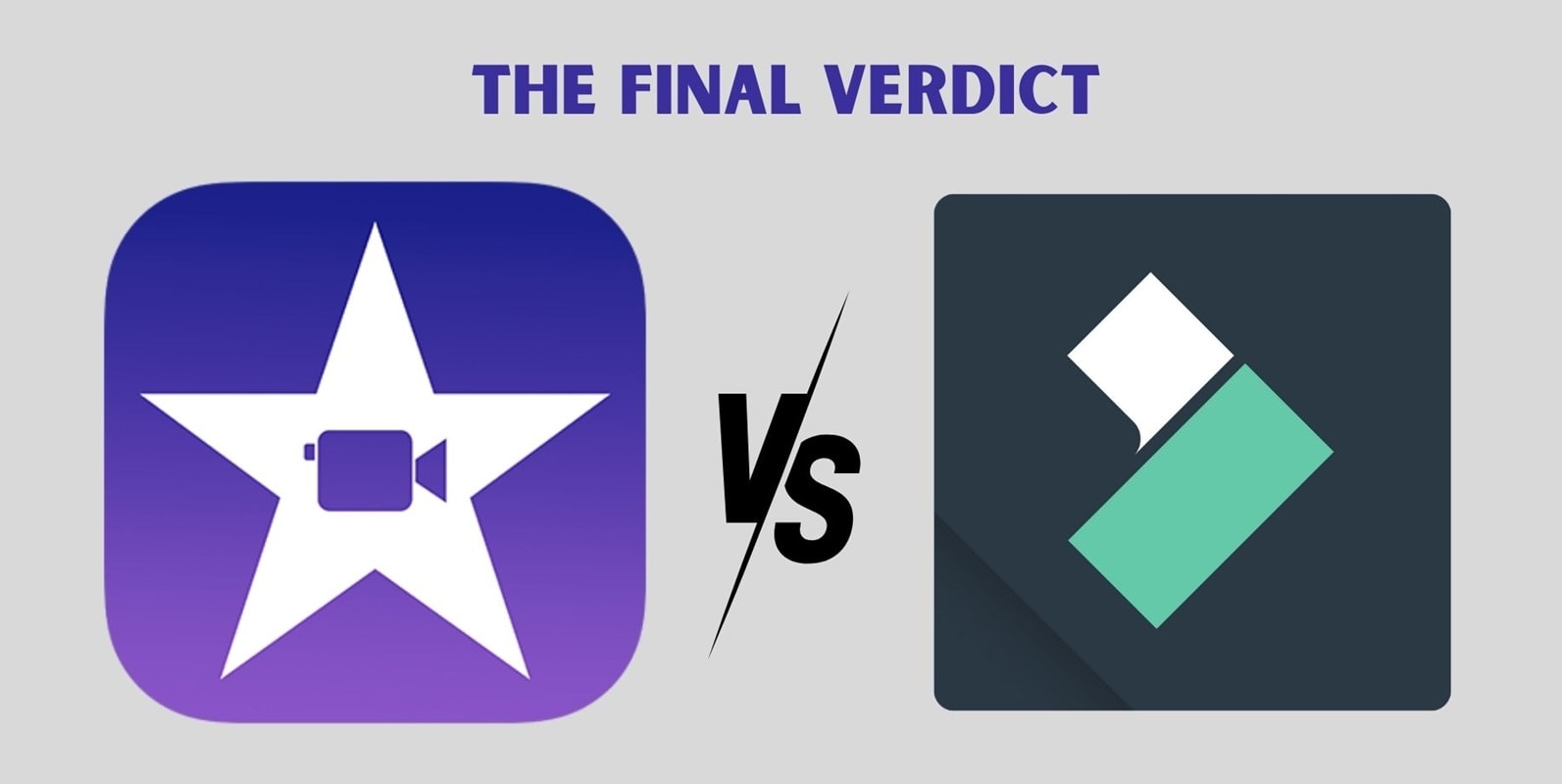
Choose iMovie if you are:
- An Apple device owner who wants a free and reliable editor
- Someone who prefers simplicity over advanced features
- Beginners who need to quickly create polished videos
- Focus on personal projects, school assignments, or casual YouTube content
- Satisfied with basic transitions, titles, and themes without additional customization
Choose Filmora if you are:
- Looking for a cross-platform editor that works on multiple devices
- A YouTuber, vlogger, or social media creator who wants more flexibility
- Interested in AI-powered features that speed up editing tasks
- Ready to invest in a paid tool for access to advanced options and effects
- A creator who wants a large and regularly updated library of templates, assets, and export formats
In a comparison between iMovie vs Filmora, iMovie is the best free option for Apple users who value ease and simplicity, while Filmora is the better fit for creators who want more power, flexibility, and room to grow.
Conclusion
Both iMovie and Filmora make video editing accessible without the steep learning curve of professional software, but they serve creators in different ways.
iMovie remains a popular free option for Apple users who want a clean, straightforward tool that just works. On the other hand, Filmora goes beyond the basics, offering cross-platform compatibility, a wide range of effects, and powerful AI tools that help explore more possibilities as your skills grow.
Ultimately, the choice comes down to your goals. If you need a simple editor for quick and polished projects, iMovie is more than enough. If you're aiming to expand your creative potential, explore advanced features, and build content for platforms like YouTube or social media, Filmora provides the flexibility to scale with you.
Frequently Asked Questions
-
Can I use Filmora on Mac like iMovie?
Yes, Filmora can be used on macOS, Windows, iOS, and Android. Unlike iMovie, which is limited to Apple devices, Filmora's cross-platform availability makes it more flexible for creators who work across different systems. -
Which is easier to learn, iMovie or Filmora?
iMovie is generally easier to learn because of its minimalist design and limited set of tools. Filmora has more features, but it remains beginner-friendly with its tutorials, guides, and AI assistance that help new users get comfortable quickly. -
Is Filmora worth paying for if iMovie is free?
If your editing needs are simple and you only use Apple devices, iMovie is enough. However, if you want more flexibility, advanced features, and an extensive library of effects, Filmora's paid plans offer value that iMovie doesn't match. -
Does Filmora offer features that iMovie doesn't have?
Yes, Filmora includes a wide range of tools not available in iMovie, such as AI text-based editing, AI vocal remover, AI smart cutout, and a large library of templates, effects, and stock media. These features make it more powerful for creators who want to improve the quality of their projects. -
Can iMovie and Filmora both edit 4K video?
Yes, both iMovie and Filmora support 4K video editing. iMovie handles 4K playback and export seamlessly on Apple devices, while Filmora not only supports 4K but also provides more export options and device-specific presets, along with GPU acceleration for faster rendering.


