Key Steps of This Video Tutorial To Follow
Import your video clips into Wondershare Filmora and bring them to the timeline. After that, place them in the order you want them to appear. Trim and cut your video clips according to your desired start and end points.
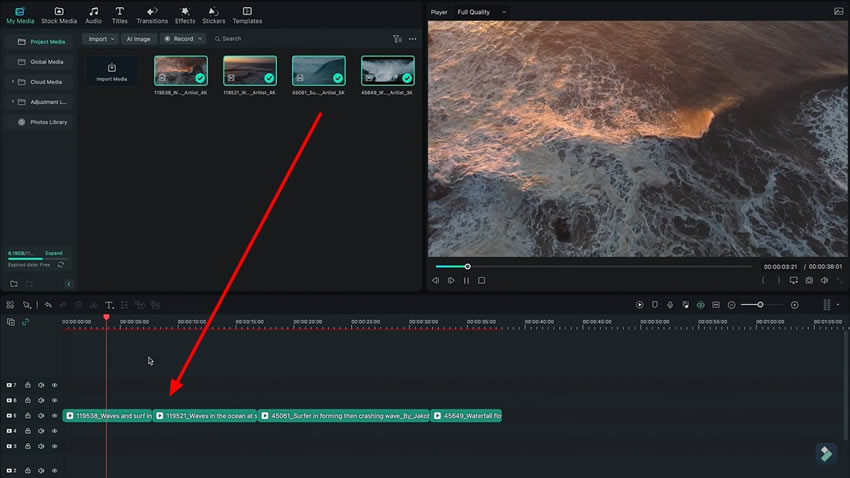
Locate and select the "Effects" tab in Wondershare Filmora. Search for different Film Burn effects in the library. Choose the one that suits your style and desired look for your video.
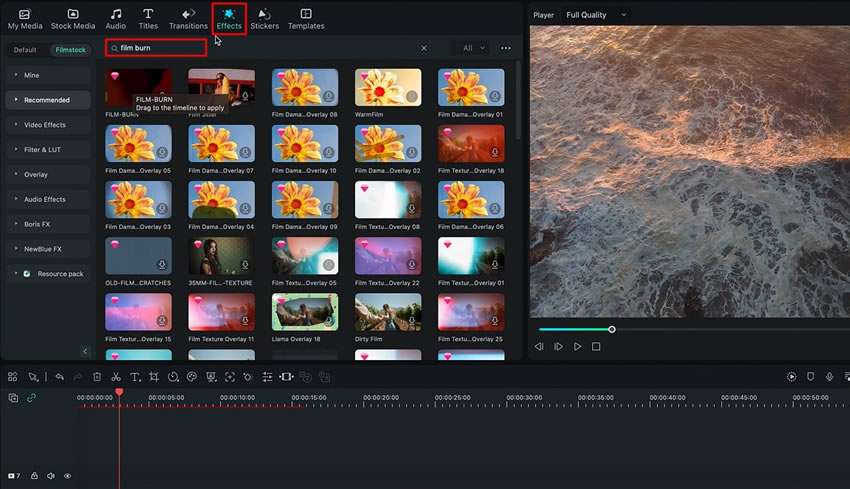
Drag the selected Film Burn effect from the library and drop it onto your video clips in the timeline. Place the effect layer over the point where one clip ends and the next one starts to create a smooth transition effect.
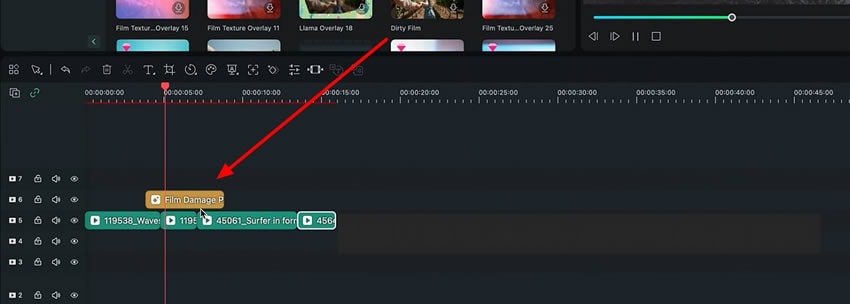
Choose the portion of the Film Burn effect that you want to use. Trim the rest of the effect to remove any unwanted parts. It helps in customizing the effect to fit your video perfectly. You can also consider adding transitions to your added effect to enhance the effect.
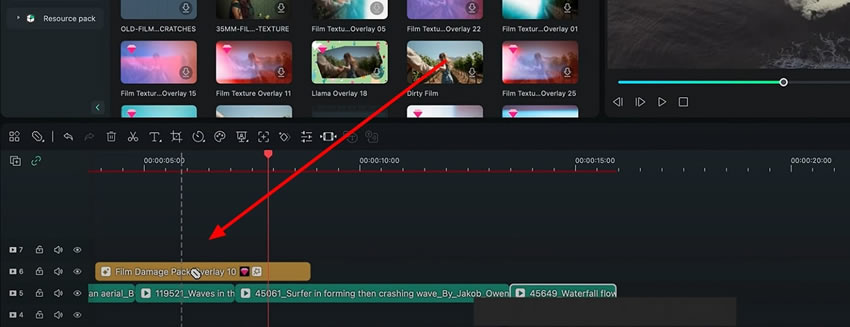
To enhance the realism of your video effect, add an excellent sound effect. Drop the sound effect to the timeline and match its duration to the video effect. This synchronizes the audio and visual elements for a more immersive experience.
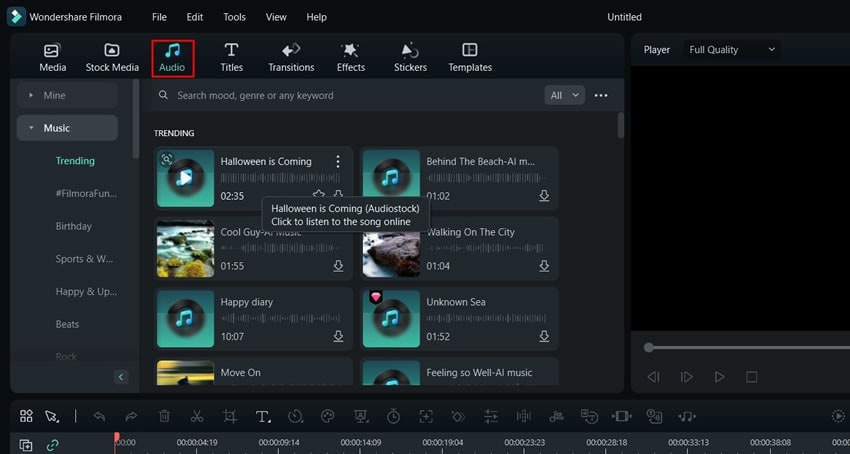
To give your video effect a smooth touch, pick a transition effect. Apply the transition effect to the beginning or end of your video effect. This creates a seamless transition between clips or scenes, enhancing the overall flow of your video.
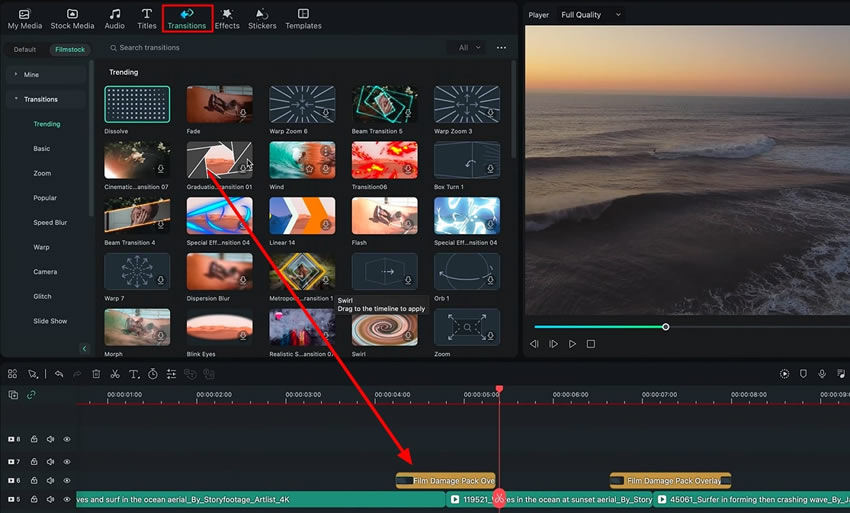
The race to create better content has taken editing to a whole new level. Content creators and editors use different techniques to create unique transitions. You can also try other styles and discover new ways to create transition effects. Furthermore, you can use Wondershare Filmora and try to create transitions using overlays.
Luca's Other Filmora Master Lessons





