Key Steps of This Video Tutorial To Follow
Open Wondershare Filmora and click on "Click here to import media" to import your videos. Drag and drop your videos onto the timeline to start working on them. Color correct your videos by going to the "Effects" panel at the top of the screen.
Click on the "Effects" panel and choose a glow effect that suits your video. Drag and drop the glow effect onto your video layer in the timeline. Match the length of the effect to your video clip.
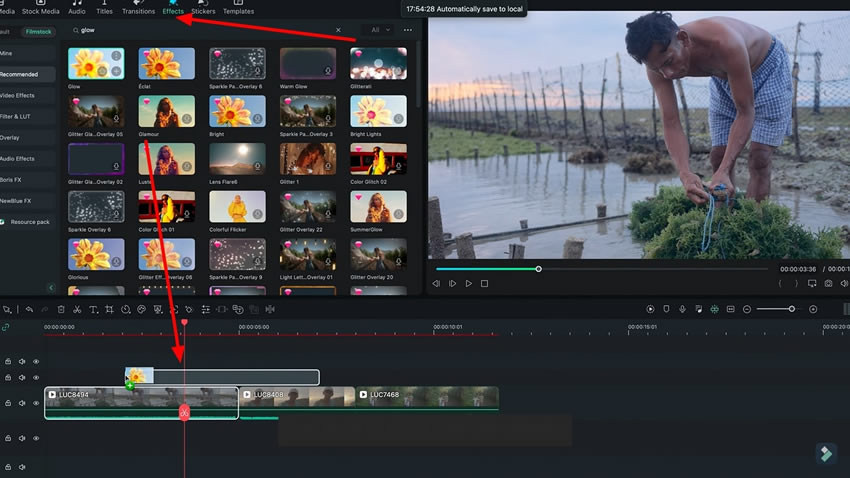
Change the "Radius" and "Opacity" of the glow effect using the slider in the "Effects" panel. Adjust the settings to achieve the desired look for your video.
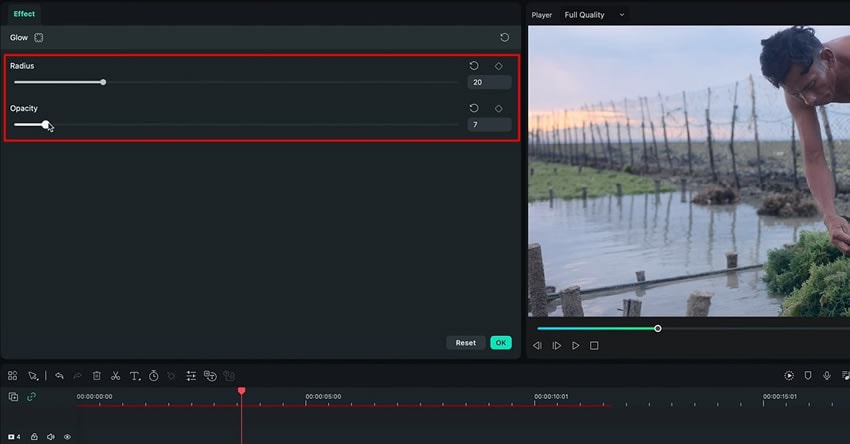
After that, search for a grain effect in the "Effects" menu. Select the grain effect you want to apply to your video. Drop the effect above your video layer in the timeline and match the length of the effect to your video clip. Modify the settings of the grain effect if desired.

Next, search for a cinematic bars effect in the "Effects" tab. Choose and apply the cinematic bars effect over your video layer. Then, match the length of the effect to your video layer. Also, you can tweak its setting and adjust the bars according to your liking.
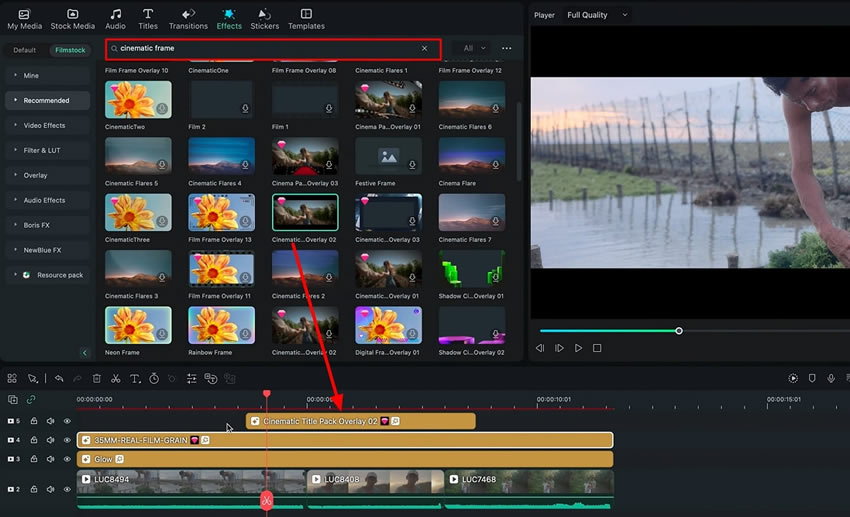
Review your edited video to ensure it has the desired professional and cinematic look. Make any further adjustments or refinements if necessary. Lastly, save or export your video in the desired format.
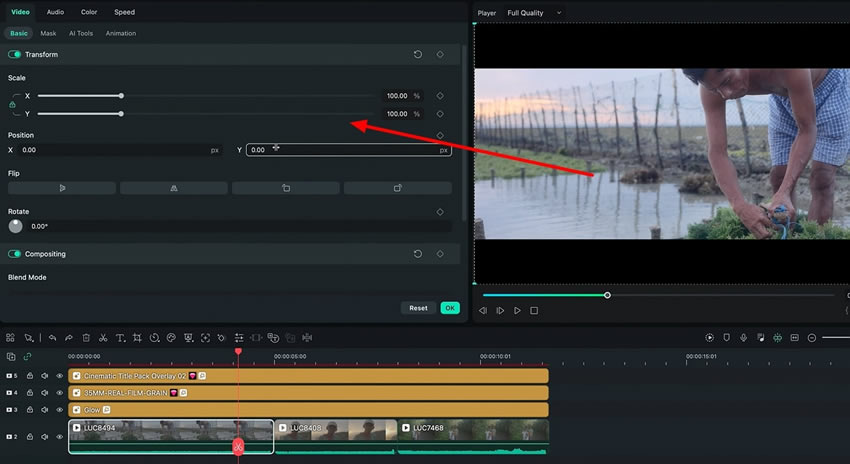
Good-looking videos require more than just a good script or idea. You have to sell your video and compel the viewer that your videos are better than the rest. To do so, you need to give your videos a neat and professional look. This guide helped you learn how to color grade videos professionally using Filmora.
Luca's Other Filmora Master Lessons





