Key Steps of This Video Tutorial To Follow
After recording a stable video with movement in one direction, import the file into Wondershare Filmora. Bring it to the editing "Timeline" of the software.
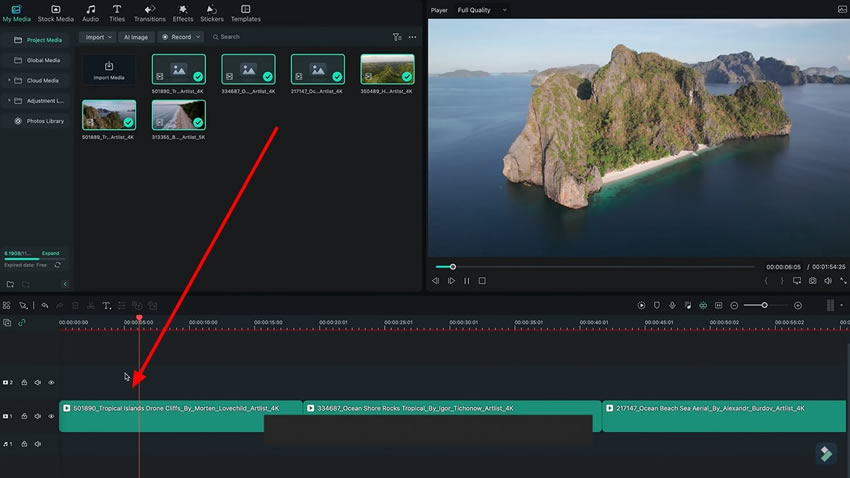
Left-click on your video in the timeline, and a panel will appear on your screen. Select the “Video" tab from the panel and lead into the "Basic" tab. Add a keyframe for "Scale" at the start of your video clip. If the shot is moving forward, increase the values of "Scale." If it is moving backward, decrease the "Scale."
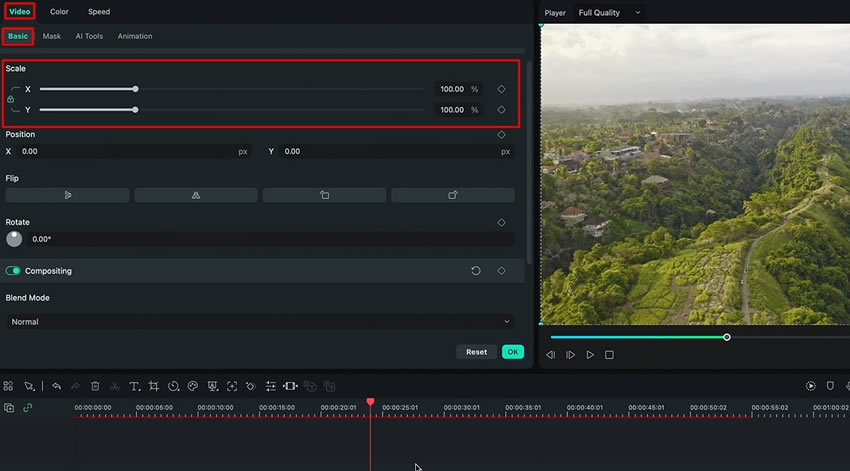
Add another keyframe at the end of the video, and do the opposite of what you did to the first keyframe. Preview the video to ensure the Vertigo Dolly Zoom effect appears as intended.
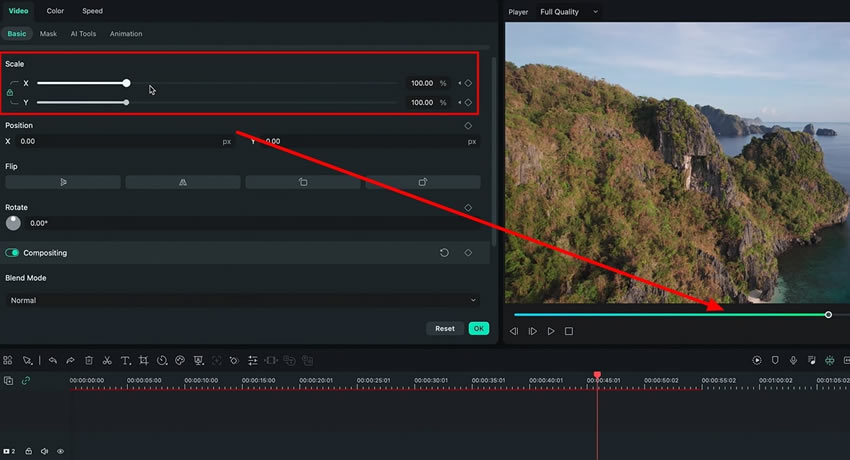
If the camera is orbiting the subject or object in your shot, you can also add a "Scale" keyframe at the end of your video clip and increase its value. By adding and adjusting the keyframes for "Scale," you will create an amazing effect.
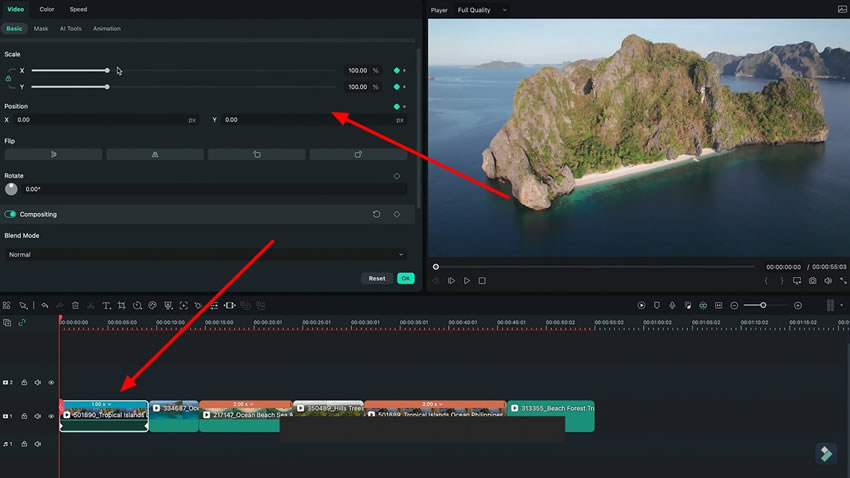
If you want to explore some advanced editing techniques, try creating some unique effects. To replicate the Vertigo Dolly Zoom effect, consider using video editing software like Wondershare Filmora. These simple steps mentioned above will help you learn the whole process of creating this effect, from recording to editing.
Luca's Other Filmora Master Lessons





