If you are a social media enthusiast and want to create stunning videos on the go without complex software, the InShot video editor application is the popular choice. This application offers an easy interface with quick editing tools for making video creation simple and fun. However, users who do not know how to refine their raw footage using this application should read this article till the end.
The article discusses a complete review of this video editing application, along with its features and user guide. A more convenient and efficient alternative will also be discussed for users seeking more advanced editing options.
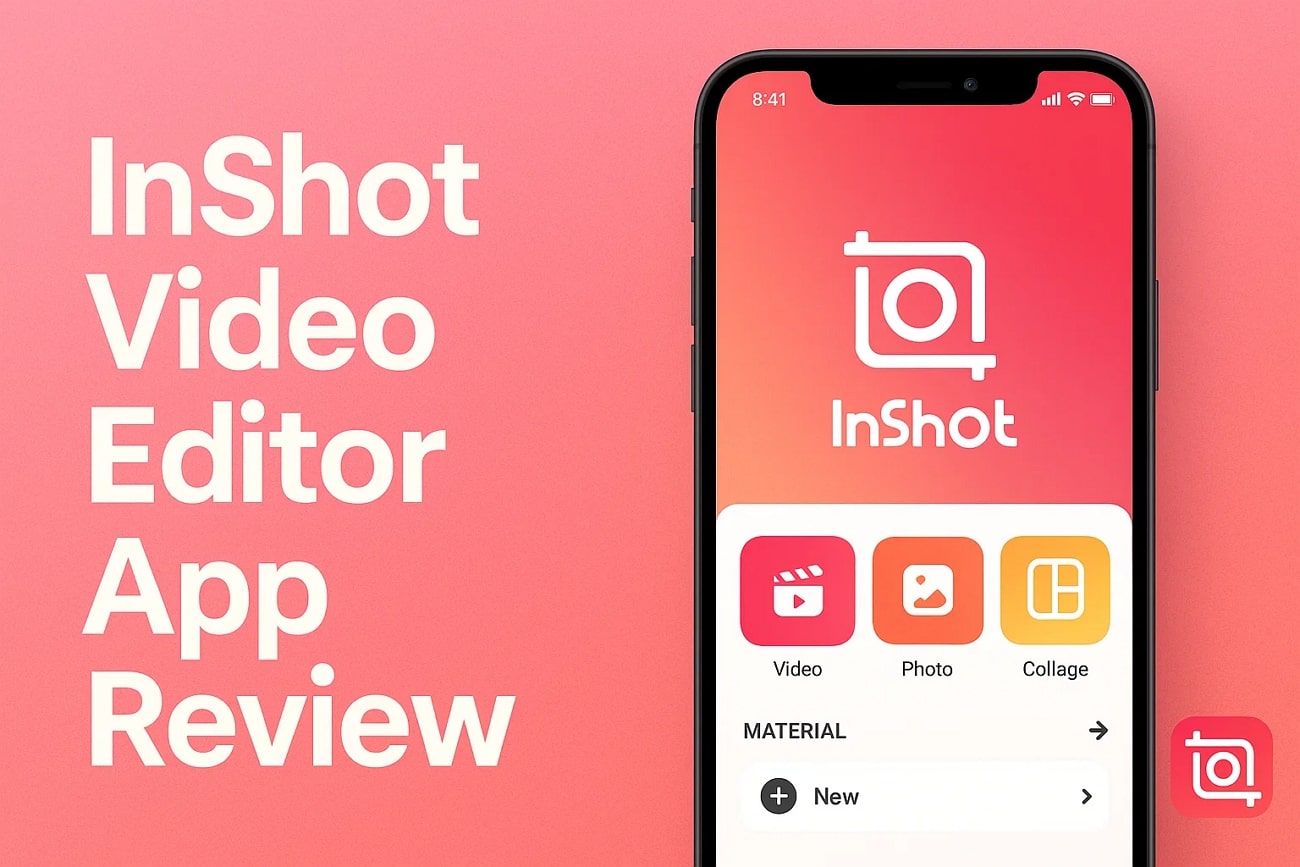
Part 1. What Is the InShot Video Editing App and Who Is It for?
It is a smartphone application that lets you edit images and videos on both iOS and Android platforms. This tool is designed to empower creators with a simple interface and powerful features. InShot offers essential editing tools such as trimming, cropping, and adding text and effects.
These core functionalities makes it ideal for social media creators. InShot video editing app's accessibility and comprehensive toolset work best with users with a minimal skill set.
Part 2. How to Use InShot Video Editor: Core Features & Workflow
The simple and straightforward interface of InShot lets users create polished videos in no time. Here is an overview of the core functionalities offered by this application:
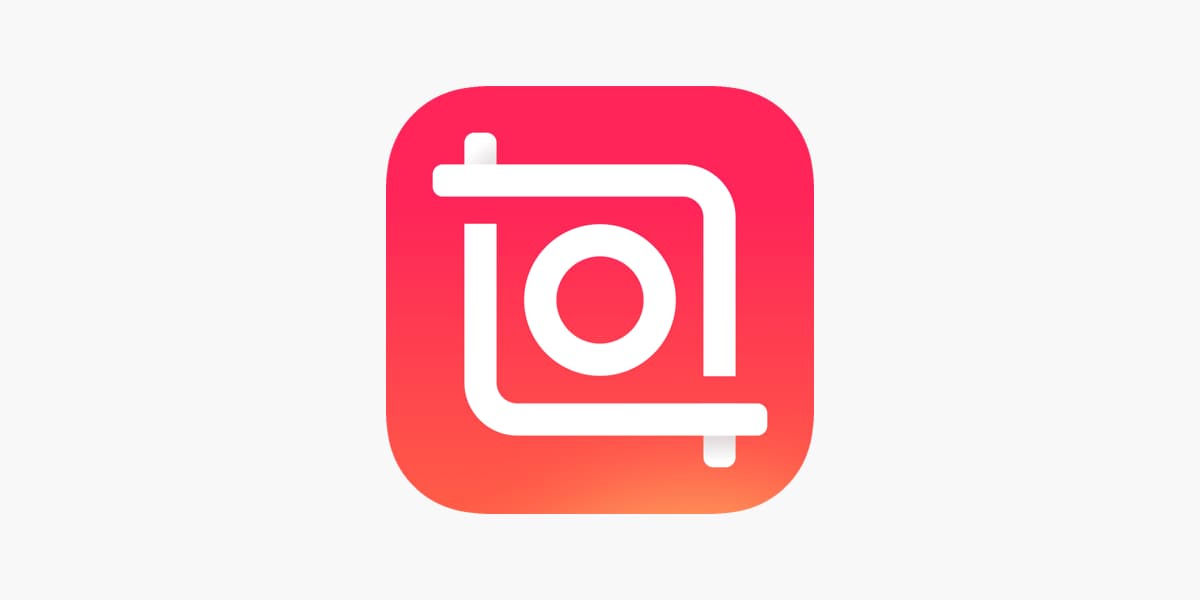
- Reverse Video: You can easily reverse your video to play from end to start to create a rewind effect. The app flips the footage without losing quality with a single tap.
- Speed Control: Users get the ability to adjust the speed with precision, with gradual speed changes. You can lower the speed for slow motion and add a one-click "Smooth" effect for professional-grade results.
- HD Enhanced: The one-tap HD Enhance feature instantly enhances the overall quality of your visuals. Users can preview the applied changes in real-time with this video editing app.
- AI Cut: The InShot video app automatically detects and remove backgrounds or isolate subjects using advanced AI. It saves you the time and effort of manual cutout while providing high-quality precision.
- Voice Effects: This feature enables you to add playful voice filters to make the video sound different. You can customize the voiceovers to match the tone and mood of your video.
Part 3. What Are the Pros & Cons of the InShot Editor App?
Having discussed the core features of InShot in detail, let us have a look at the pros and cons of this video editing application:
- Users get multiple aspect ratio options to adjust the video frame according to their preferences.
- The InShot editor app lets you add different types of backgrounds, such as solid colors, blur, and gradient, to your videos.
- You can mute the clip with a single tap to remove the original audio from the media.
- You may encounter disrupted ads in between the editing while using the free version.
- Multiple users have reported glitches and crashes with complex videos.
- The photo editing features are limited compared to other applications.
Part 4. InShot App Review: Pricing, User Ratings & Plans
The free version of InShot video editor offers a set of photo and video editing features, including basic video editing and speed control. Adding text, emojis, stickers, and music is also free within the application. The paid version typically includes ads, which can be removed by subscribing to the pro version:
Pricing Plans
| Plan | Pricing |
| InShot Pro Monthly | $4.99 |
| InShot Pro Yearly | $19.99 |
| InShot Pro Lifetime | $49.99/one-time-purchase |
User Ratings
- iOS: 4.7/5
- Android: 4.5/5
Part 5. Looking for a More Comprehensive Yet Beginner-Friendly Video Editing Alternative? Try Filmora App
For those looking for a more comprehensive yet beginner-friendly video editing application, the Filmora App [iOS/Android] offers a powerful solution for both smartphone users. The application is designed to provide everything from basic vlog trimming to automated captions. The AI-powered features automated the video creation process and enhanced creativity.
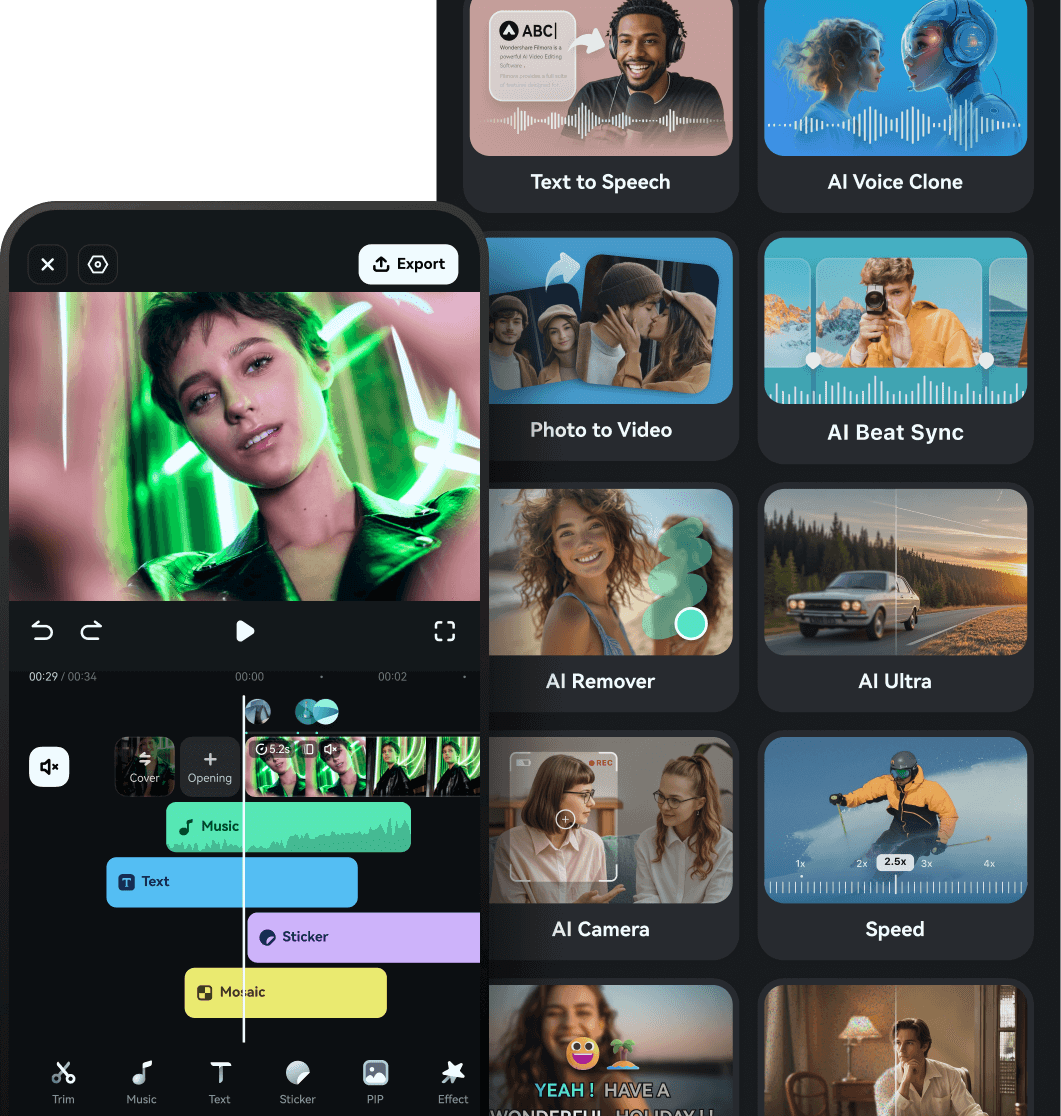
With features like motion tracking, users get the ability to track a moving element in the video and replace it with an image, text, or any other element. Moreover, you get the ability to adjust the intensity of applied features at different timestamps in a video using the keyframing facility offered by this InShot video editing app alternative.
Coherent Features Offered by the Filmora App
AI-Powered Tools in Filmora App
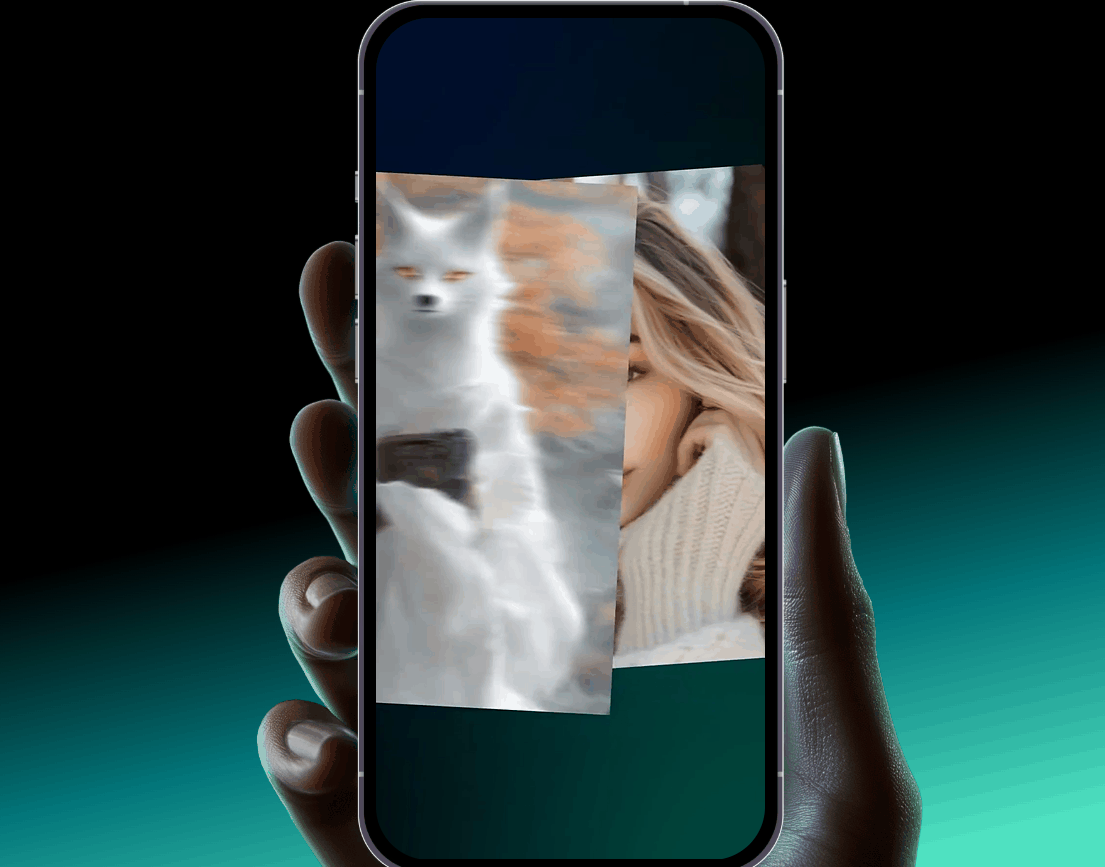
Multi-Layer Editing in Filmora App
- Filmora offers the Picture-in-Picture (PiP) feature to embed images and videos within your visual content.
- The unlink feature detaches all the applied elements from the video to make changes to them separately.
- Users can trim videos by simply dragging the ends of the video track.
- You get a watermark on the results generated through its free version.
For more details, please visit the purchase page where various pricing plans are available.
- iOS: 4.7/5
- Android: 4.5/5
Part 6. Step-by-Step Editing Workflow Comparison: InShot vs. Filmora
Both InShot and Filmora are popular video editors serving different user needs. Here is a step-by-step editing workflow comparison in this InShot review to help you decide which fits your editing style best:
| Feature | InShot | Filmora App |
| Import Footage |
|
|
| Trim and Arrange Clips |
|
|
| Enhance Videos |
|
|
| Add Text and Graphics |
|
|
| Use AI Tools |
|
|
| Audio Editing |
|
|
| Effects and Transitions |
|
|
| Export and Sharing |
|
|
| Platforms |
|
|
|
Show more
Show less
|
||
Conclusion
To wrap it up, this article discussed a detailed review of the InShot video editor app. This application offers a diverse range of features, and the article provides a workflow for users who are new. However, one of the most reliable options for people looking for more extensive functionality is Filmora App. The application offers an extensive set of features for users to enhance their overall visual experience.


