Ever wondered what you'd look like as a cartoon character or part of a fantasy world like Dragon Ball, Arcane, or Barbie? That's what ToonApp is designed for. This fun and easy-to-use photo editing app transforms your selfies into charming cartoons with just one tap.
If you want to look like a 3D comic hero, a classic Disney figure, or something out of the ordinary, like a zombie or clay figure, ToonApp can make it happen.
But before you download ToonApp, we'll break down its features, highlight the most popular filters, and guide you through how it works. Plus, if you're looking for something more flexible or better suited for video content, we can recommend a strong alternative for creating animated cartoon clips from photos using AI.

Part 1. What is ToonApp & Why Is it So Popular?
ToonApp is a mobile photo editing app that turns your selfies into fun and creative cartoon versions. You can choose to look like a comic book hero, an anime character, or something completely original. The app simplifies the process by using AI technology to recognize faces and apply themed filters that instantly give your photos a fresh and animated look.
The app is available on Android and iOS, and it's designed for anyone who wants to add a fun, artistic twist to their photos without needing advanced editing skills. With just a few taps, you can transform your image into a 2D or 3D cartoon, complete with colorful effects,
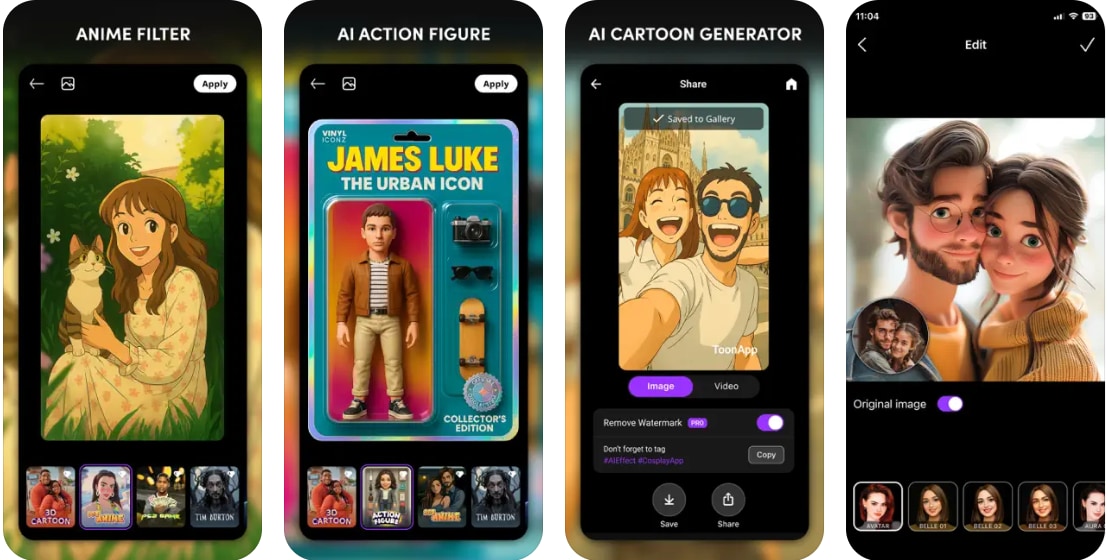
Price
ToonApp can be downloaded for free and offers several basic cartoon filters at no cost. However, most of the high-quality effects, pop culture filters, and advanced features are part of the premium version.
Free users will also see a watermark on edited photos. To access the full experience, you'll need to make an in-app purchase starting at around $4.99.
Part 2. Exploring ToonApp's Cartoon Filters & Effects
One of the main reasons people enjoy using ToonApp is the variety of filters it offers. Instead of just basic cartoon effects, the app provides creative and fun styles inspired by pop culture, trends, and different artistic moods. From something cute, colorful, edgy, to a unique look, there's a filter for it. Let's take a closer look at the options you can explore.
Pop Culture & Themed Filters
- Dragon Ball
- Tim Burton
- Arcane
- GTA
- Barbie
- Clay
- Alien
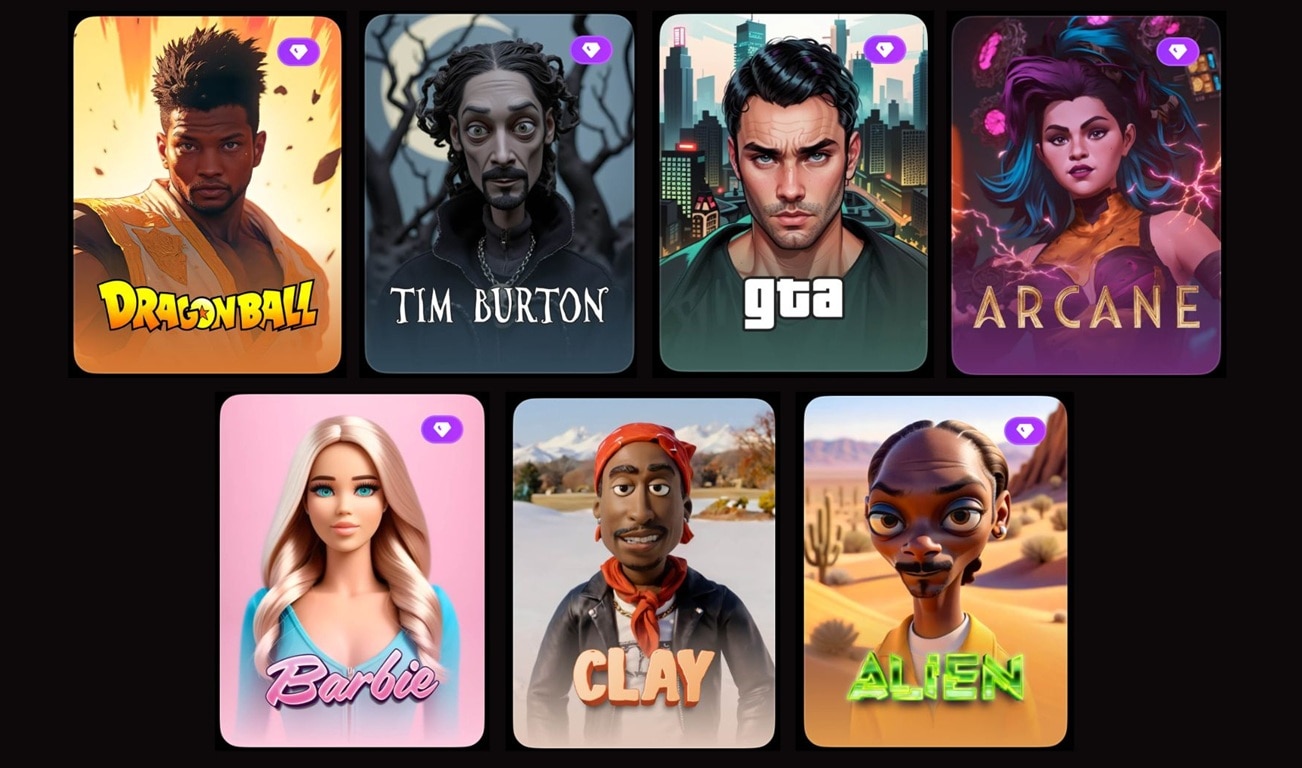
ToonApp includes basic cartoon styles that are perfect for various types of playful or stylish portraits:
- 3D Cartoon: Gives your face a rounded, Pixar-like appearance with realistic shadows and depth.
- 2D Carton: Classic flat illustration style that gives your photo a hand-drawn, comic book look.
- Animal Toon: Combine your facial features with animal traits such as cat ears or bear noses for a fun and imaginative touch.
- Full Photo Cartoon: Apply the cartoon effect not only to your face, but also to the entire image, including the background and lighting.
- Funny Caricatures: Enlarge features like your eyes, nose, or mouth to create a funny cartoon version with exaggerated expressions.
- ProfilePic: A filter specially designed to make your profile photo stand out with a bold and polished look.
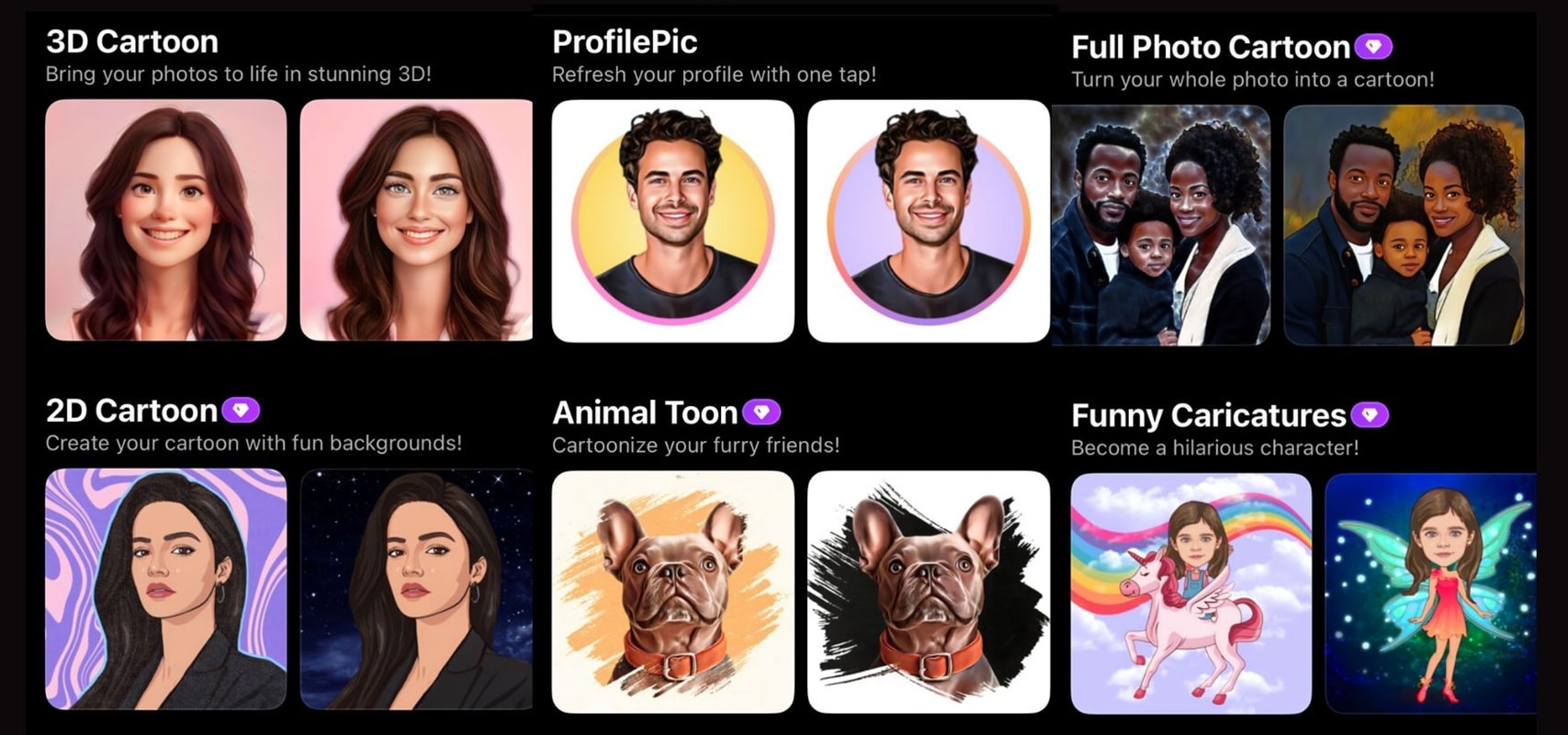
More Filter Styles:
If you like to experiment, ToonApp offers even more creative options:
- Anime
- Old Portrait
- Disney
- Comic
- Simpson
- Zombie
- And many others that are constantly updated based on trends.
Part 3. How ToonApp Works & Its Limitations
Using ToonApp is super easy, even if you're not used to editing photos. The app is designed for quick results, so you can turn a regular selfie into a cartoon version with just a few taps. Here's how the process works, along with the results you can expect.
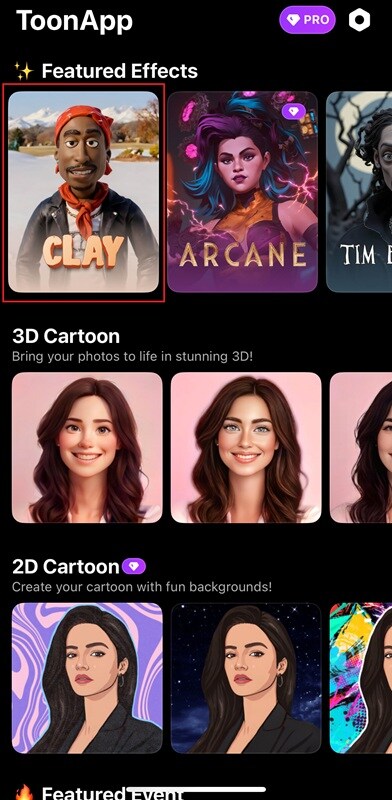
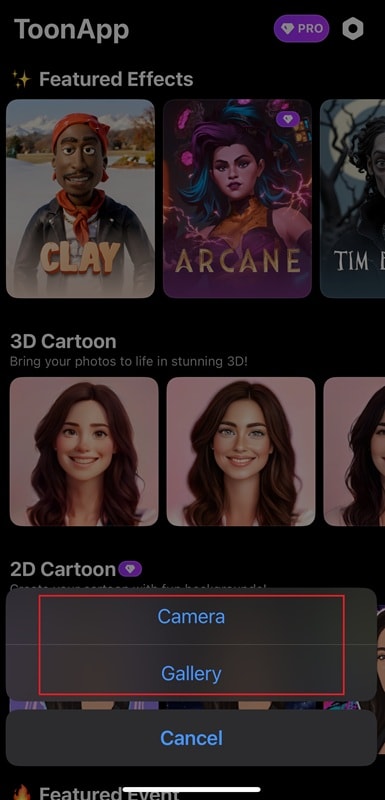
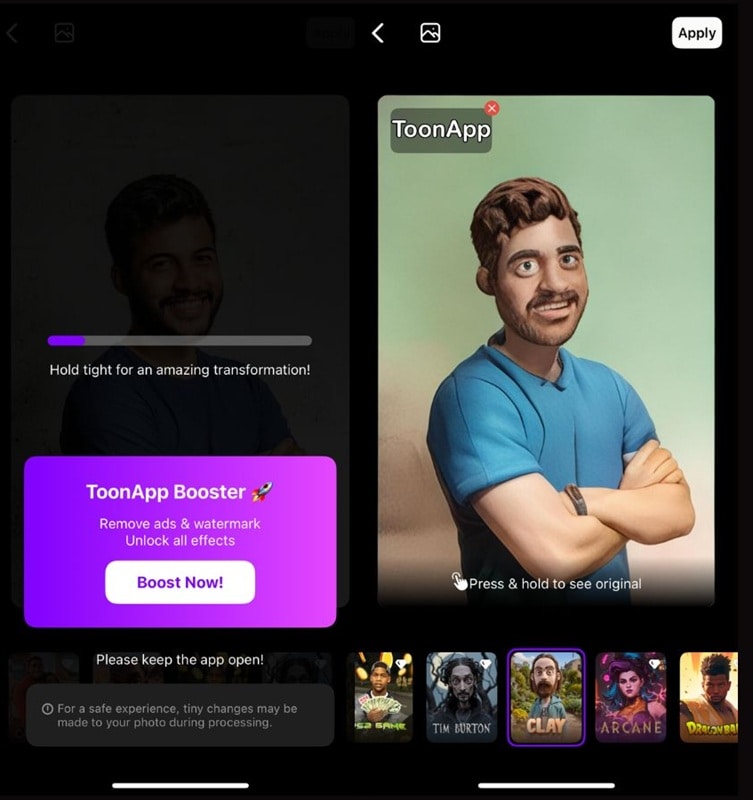
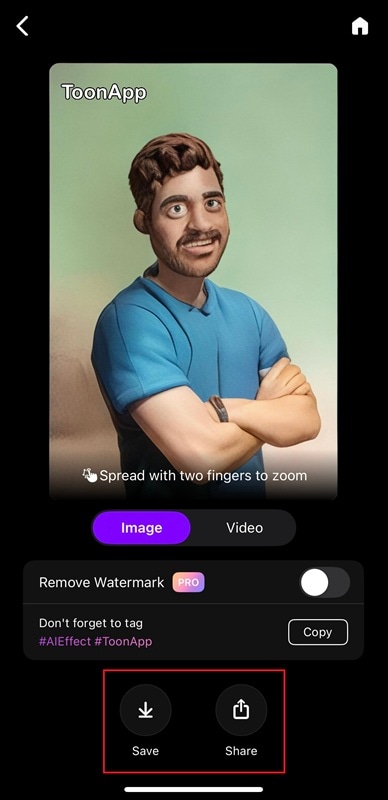
Hands-On Review
The overall process is smooth and user-friendly. The app responds quickly, and the filters usually apply in under five seconds. The results are surprisingly detailed, especially with the 3D and themed filters. Skin tones, shadows, and facial features are rendered well, and each filter adds its unique touch.
However, the free version includes a watermark and limits access to premium filters. Nevertheless, if you're just looking to try it out or share a fun post occasionally, the basic tools are enough to get a feel for what the app can do.
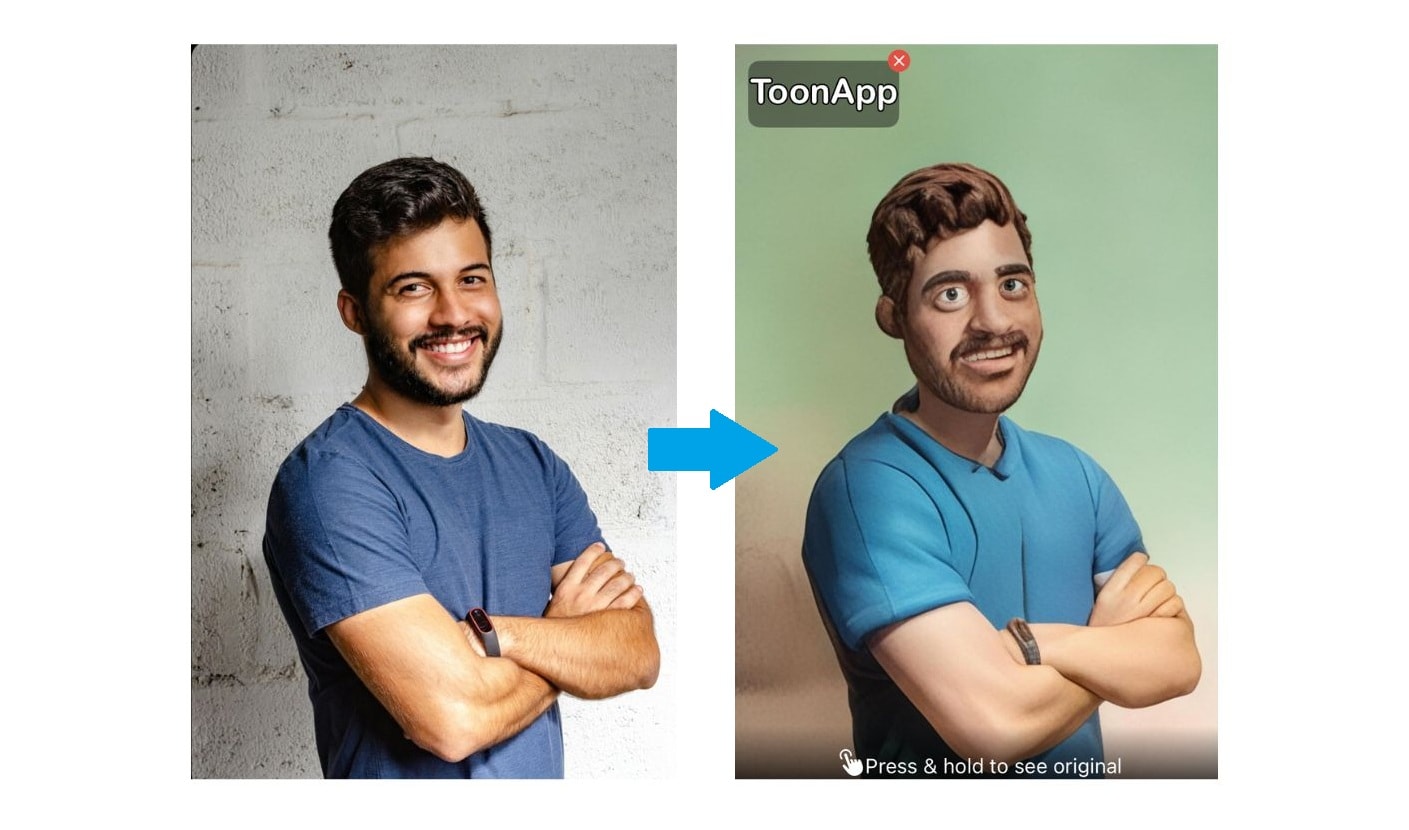
Part 4. Filmora AI as a Powerful Video Cartoonizer Alternative
ToonApp has become popular for its ability to create cartoon-style edits quickly, enjoyably, and easily. But like any creative tool, ToonApp has its strengths and limitations. Here's a quick overview of the pros and cons to help you decide if it's the right fit for your needs.
- Easy to use – The interface is simple and beginner-friendly. You don't need any editing skills to turn your photos into cartoons.
- Wide Variety of Filters – ToonApp offers a fun selection of styles, from pop culture themes like Dragon Ball and Tim Burton to classic 2D and 3D cartoon looks.
- Fast Processing – Thanks to AI, filters are applied quickly, usually within seconds, with decent detail to facial detail and lighting
- Optimized for Social Sharing – The edited photos can be exported in high quality and shared directly to social platforms like Instagram, TikTok, and WhatsApp.
- Regularly Updated Effects – The app frequently adds new filters and trends to keep the content fresh and engaging.
- Watermark on the free version – Unless you subscribe, your cartoon photo will include a ToonApp watermark.
- Limited free filters – Most themed and higher-quality effects are only available to premium users.
- No manual adjustment options – You can't manually adjust facial features, colors, or filter strength. The results are fully AI-generated with little room for customization.
Part 5. ToonApp Alternative for Turning Photos into Animated Cartoons
While ToonApp is great for still cartoon portraits, what if you want to take your creativity a step further? The Filmora mobile app can be your option.
With Filmora's AI Image to Video feature, you can transform a photo into an animated cartoon clip complete with pre-built effects, motion, and transitions. It's perfect for those who want to create more dynamic content for Instagram Reels, TikTok, YouTube Shorts, or just for fun.
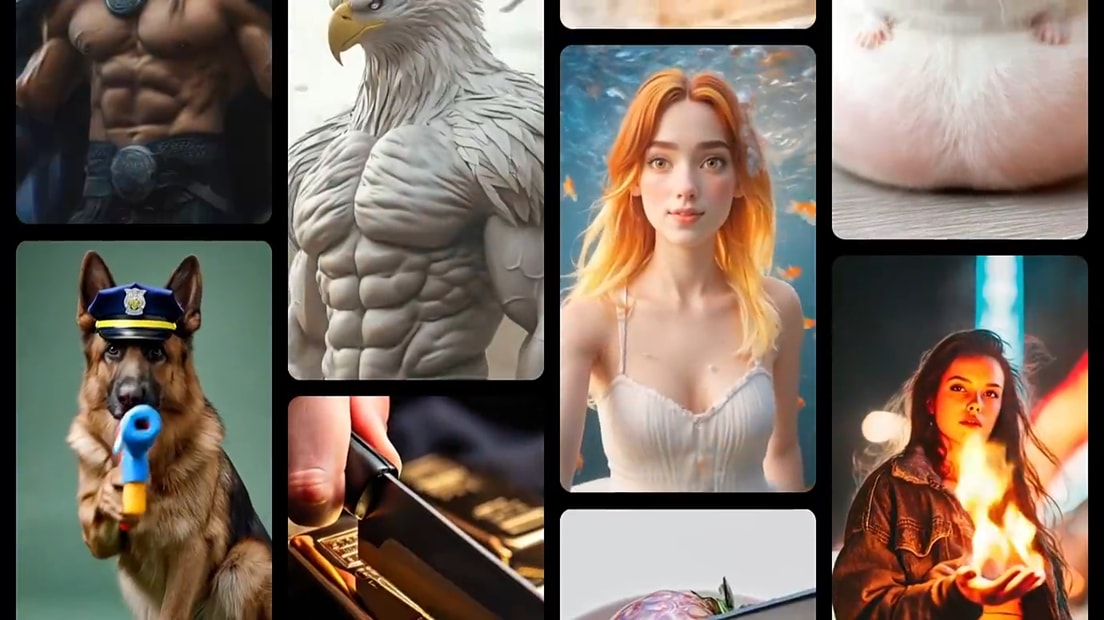
Cartoon Effects Available in Filmora Mobile:
- SkyHero FX: Gives your photo a heroic vibe with a dynamic upward zoom and glowing background, as if you're flying across the sky.
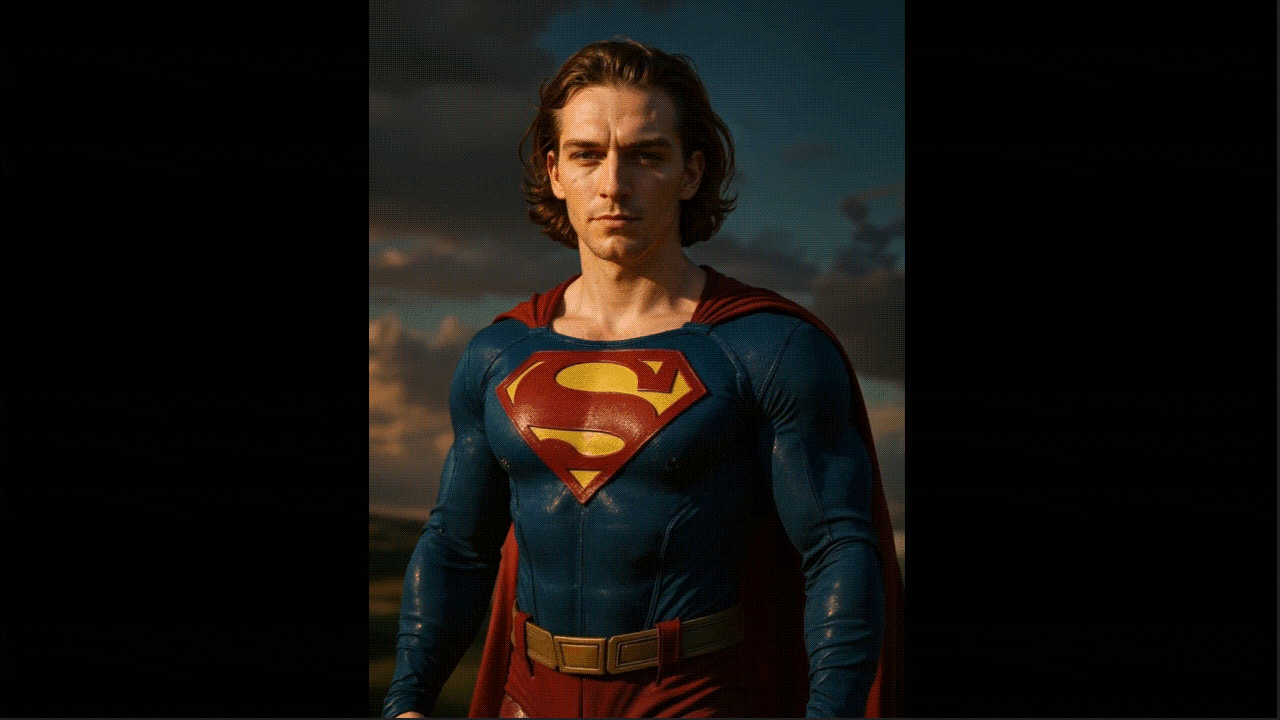
- Night Glide: This effect adds smooth, gliding motion with moody lighting and streaking shadows.
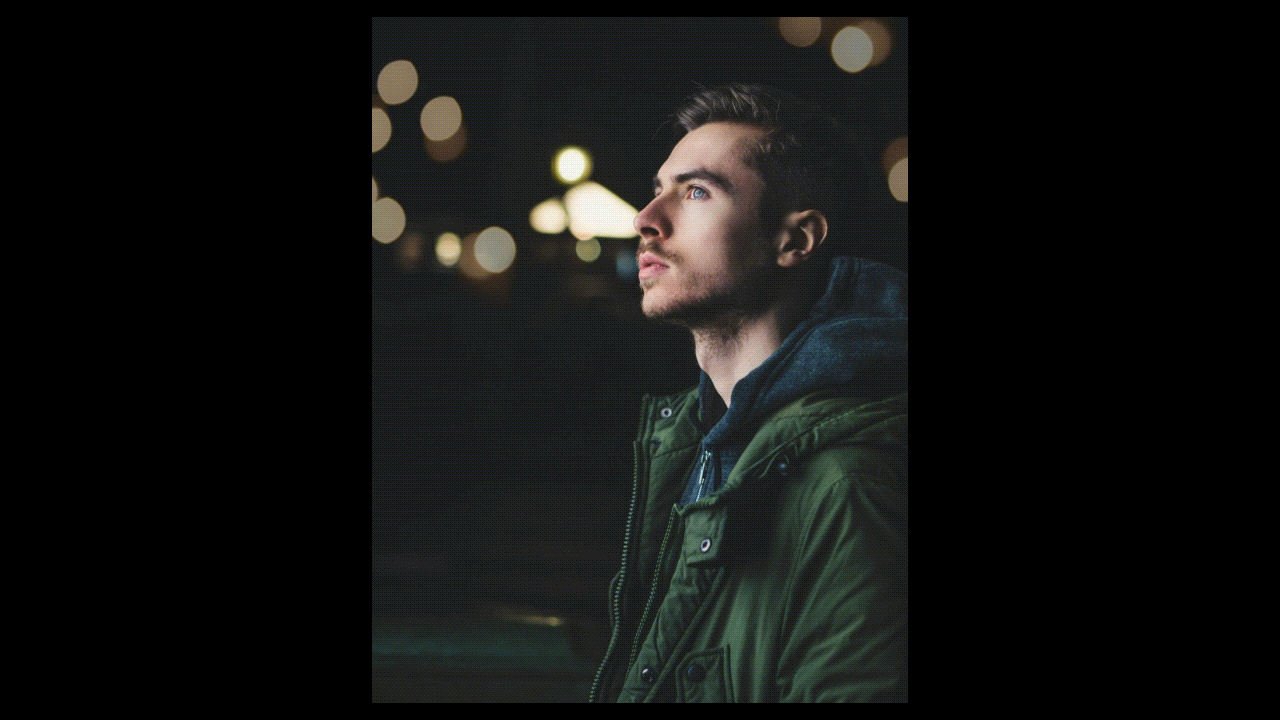
- Icing Queen: A magical effect inspired by fantasy, featuring sparkling snow and soft blue tones. This works beautifully for royal characters or winter-themed cartoon portraits.

- Sharkman: A powerful effect with an underwater theme, featuring splashes, bubbles, and fluid camera motion.
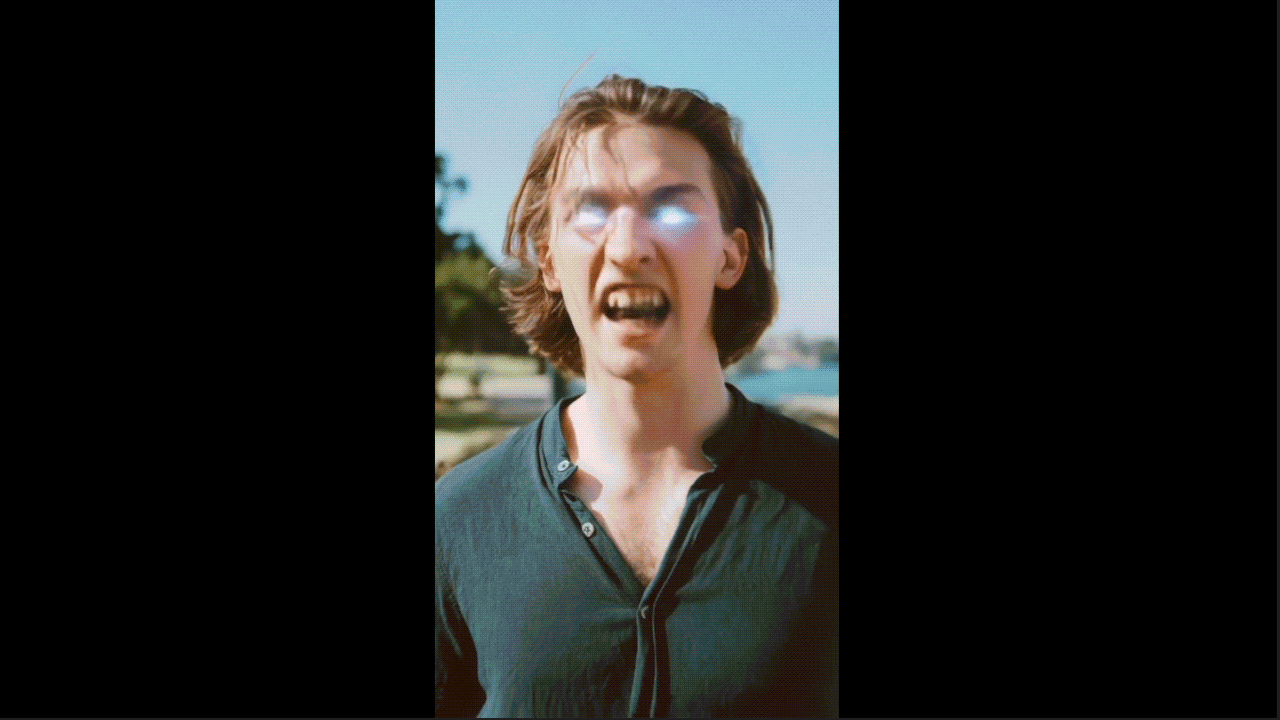
- Pixel Girl: A fun and retro-inspired effect with glitchy zooms, pixel flickers, and neon blocks, perfect for turning your photo into an 8-bit game character.
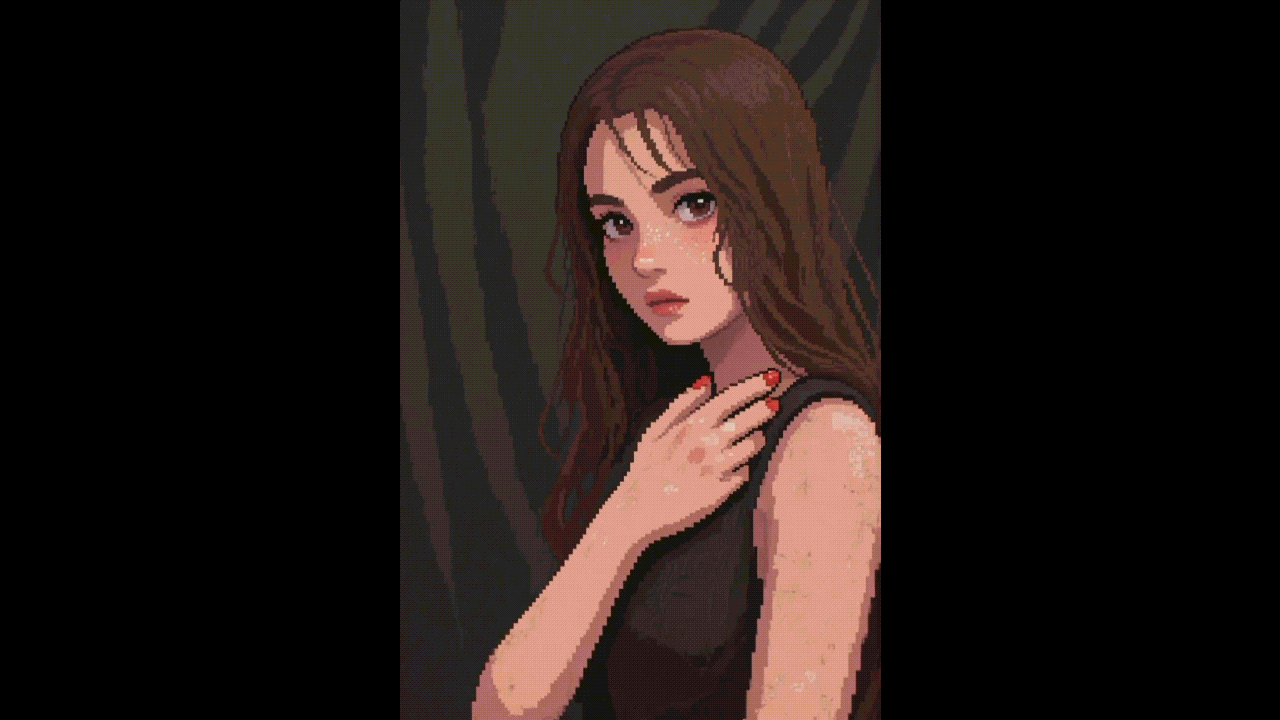
More Filmora AI Image to Video Styles
- AI Dance: Adds rhythmic motion and dance-inspired animation, making your still image feel like it's moving to the beat
- Transformation: Dynamic effects that create dramatic reveals before and after, with cinematic zooms and stylish transitions to highlight major transformations or shifts in power.
- Pixel Game: Retro arcade vibes with pixel overlays, glitchy zooms, and bright neon colors.
- Festival: A vibrant and joyful style filled with confetti, color bursts, and upbeat movement
- And many more!
How to Turn Your Photos into AI Animated Videos with Filmora (Step-by-Step Guide)
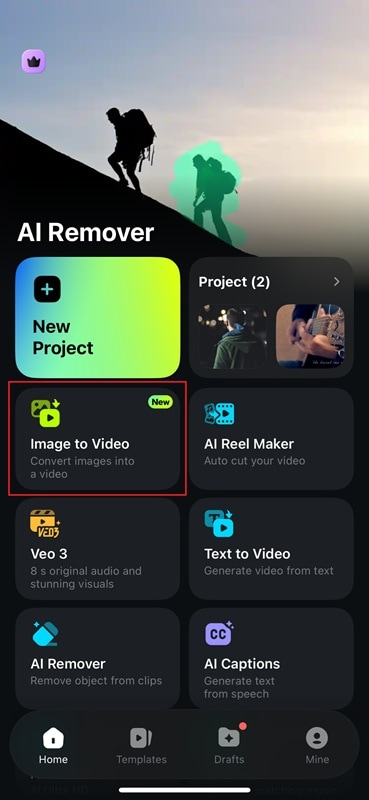
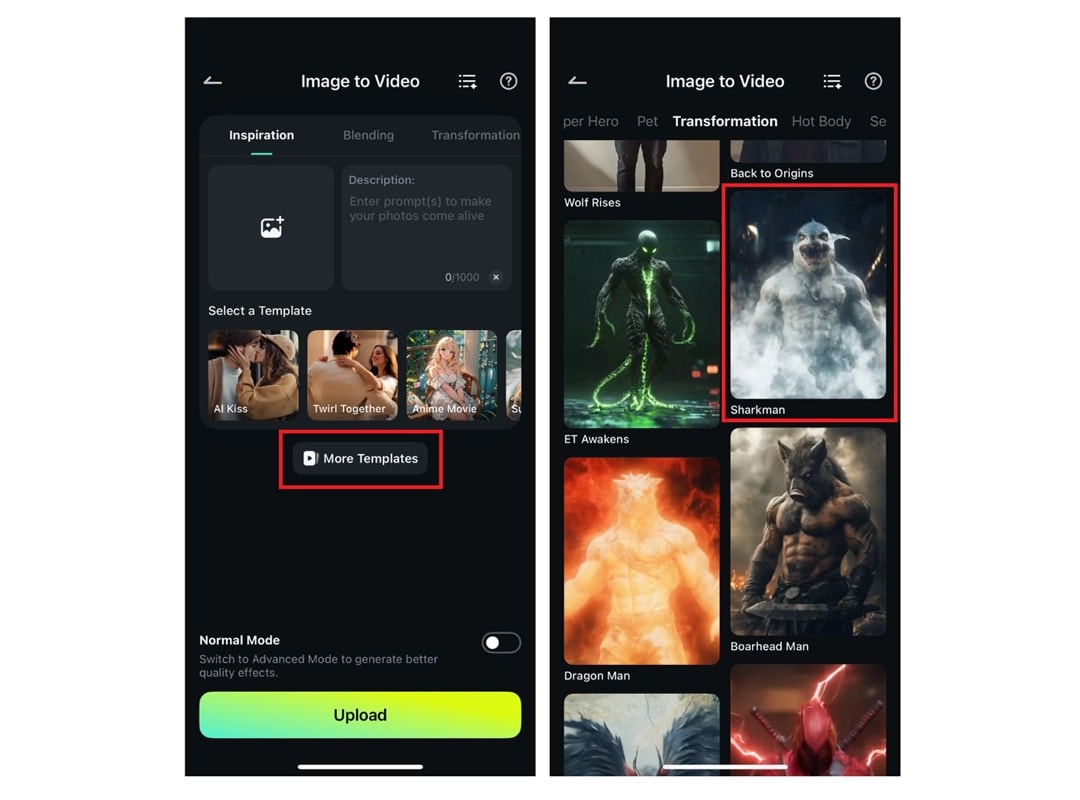

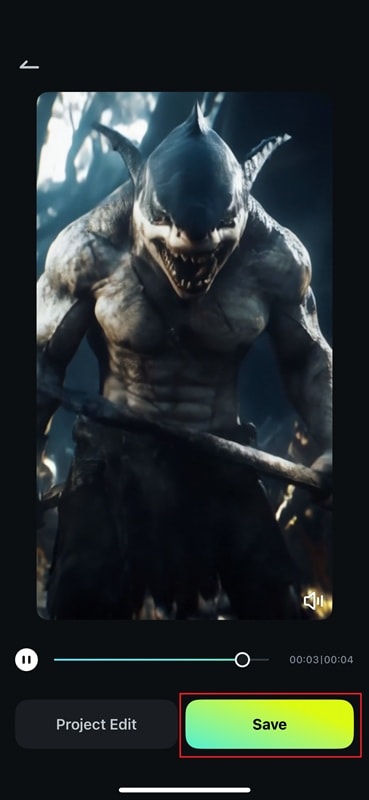
Conclusion
ToonApp is a fun way to give your selfies a creative twist, turning everyday photos into playful cartoon versions of yourself. It's easy to use and packed with filters inspired by pop culture, fantasy, and classic animation styles.
If you want to take things further, Filmora's mobile app is worth trying. Its AI Image to Video feature adds motion and style, letting your photos come to life with effects like SkyHero or Icing Queen.
With ToonApp, you can turn a still photo into a fun cartoon portrait, while Filmora's AI Image to Video feature lets you create animated characters with style. Both apps make the editing process easy and enjoyable.


