The popularity of short, creative videos has risen due to social media. Many people now seek solutions to transform basic videos into content that can be easily shared. The VideoShow app offers features for adding music, text, and effects without a long learning process. It is used by beginners and casual creators who value speed and ease.
This article explores how the app fits into today's editing needs. It will cover the features that make it appealing and the limits that may hold it back. You will also learn when it might be time to move to a desktop editor with more control and advanced tools. The aim is to help you choose the best editing path for your work.
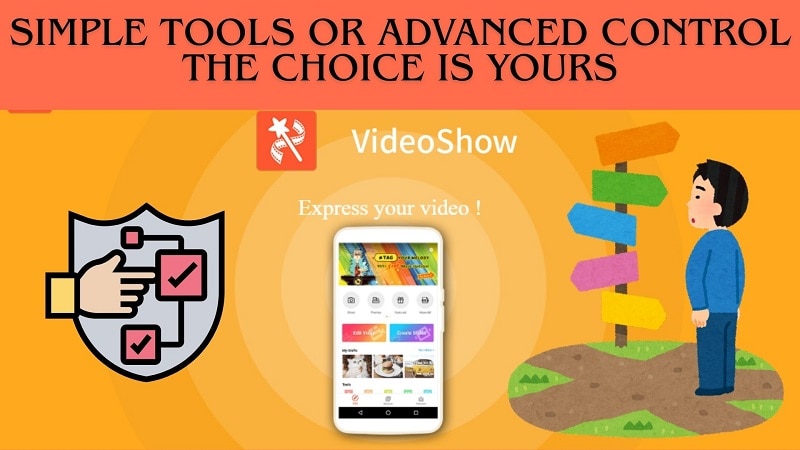
Part 1: Understanding the VideoShow App
The video editor & maker VideoShow is designed for mobile creators who want quick editing options. It is available on iOS and Android, with millions of downloads worldwide. The app focuses on delivering simple yet fun tools, making it appealing for short video content. While some users look for VideoShow for PC or VideoShow online, these versions are limited, and most editing still happens on mobile devices.
1.1 Core Functions and Tools
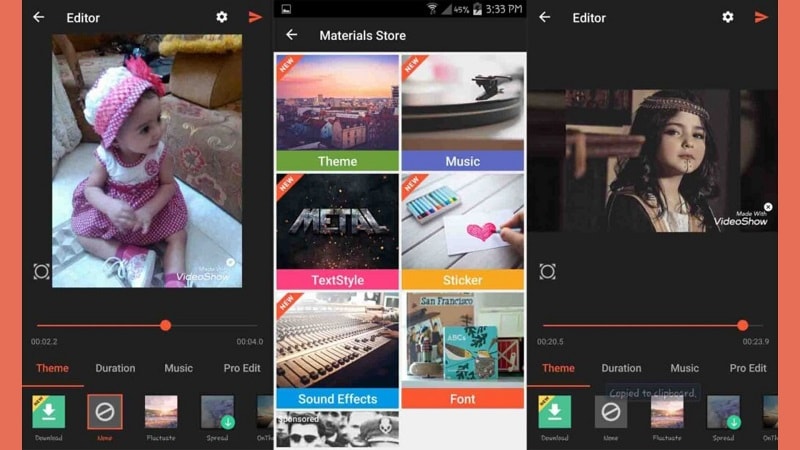
1.2 Who Uses VideoShow
VideoShow editor is most popular among people, from beginners to vloggers and social media giants. Its simplicity also ensures that anyone can create a shareable video in minutes. Influencers and lay users frequently use it for quick stories or clips.
1.3 Performance and Usability

Ease of Use
- Beginner-Friendly Design: Clean interface, drag-and-drop controls, and guided onboarding for quick setup.
- Support & Tutorials: In-app guides, video lessons, and FAQs help solve issues and speed up learning.
Editing Flow
- Smooth & Responsive: Edits apply instantly; transitions, filters, and overlays preview in real time.
- Handling Large Projects: Can manage HD and long clips with minimal lag, suitable for vlogs and event edits.
Performance
- Dependable Stability: Rare crashes, frequent updates, and bug fixes keep the app reliable.
- Rendering & Export: Fast processing, consistent quality, and quick sharing even with complex, high-resolution projects.
Overall Experience: Balanced and Efficient
In practice, the VideoShow app combines ease of use with reliable performance. It is simple for beginners but also strong enough to handle larger clips. Editing is smooth, exports are quick, and stability is dependable. This mix makes it a practical choice for casual creators and beginners who want an enjoyable editing workflow without complications.
Part 2: What Users Say about VideoShow App
One popular app for beginners and casual creators is VideoShow editor. It is user-friendly with a clean interface and drag-and-drop controls as well as a good editing flow to boot. Users enjoy fast exports and responsive previews when adding transitions, overlays, and filters. User criticisms target watermarks in the free build, intrusive ads in the editing process, the lack of high-end features, and occasional slowing when working with larger, HD projects.

- Powerful AI tools that deliver impressive results with minimal effort
- Significant performance improvements over previous versions
- Comprehensive toolset that rivals industry leaders like Adobe Photoshop
- One-time payment option available, no subscription required
- Excellent cloud integration for seamless workflow across devices
- Steep learning curve for beginners
- Some advanced features are still not as polished as competitors
- Higher price point compared to some alternatives
- Occasional stability issues when working with very large files
- Third-party plugin support is more limited
- Apple App Store (4.7★): Users praise its sleek design, flexible filters, and reliable exporting, though some note slowdowns with larger files.
- Google Play (4.4★): Valued for its user-friendly interface and quick sharing, but complaints remain about ads and watermarks.
The VideoShow editor is compatible with all users from beginner to pro, but also tends to work better for social media apps and vloggers.
Editors seeking pro-level control, such as multi-track editing, chroma key, or advanced audio adjustments, may find the app too limited. For those needs, a desktop editor is the better choice.
Part 3: A Complete VideoShow App Alternative for Advanced Editing
Beginners may like one such as VideoShow editor for basic edits, but as needs expand to longer videos, more than one track, or intricate effects, users usually require something more robust. Wondershare Filmora has it covered in the form of a mobile and desktop solution that provides pro-level results while being as flexible as content creators need it to be.
Filmora Mobile
It's all about the creative and about getting the job done powerfully, quickly and efficiently, and also offering ready-made templates, transitions, AI-powered tools and an emphasis on editing on the go. Stronger audio choices and export presets make it great for social media creators who want a quick turnaround without sacrificing quality.
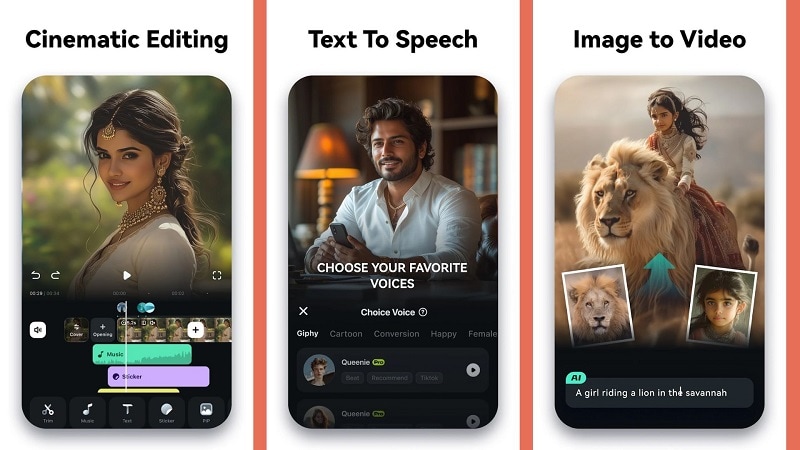
- Core Editing: With multi-clip editing, magnetic timeline, and keyframing, you have everything you need to get over videos.
- AI-Powered Tools: Take the workload off your back with automatic highlight cutting, object removal, dynamic captions, AI-generated music, and text-to-speech that give the edge in mobile editing.
- Creative Effects: Create a stunning video with an array of audio effects, body effects, slideshows, infographics, VHS/retro effects, green screen, and motion tracking.
- Audio Tools: Import music, use built-in sound effects, record voiceovers, or refine sound with beat detection, audio stretch, fade options, and detachment tools.
- Export and Sharing: Support for up to 4K resolution with presets optimized for social media platforms.
- Smooth Workflow: Edits are snappy, previews are updated in real time, exports are near-instant, no more waiting around.
- Ease of Use: Clean and simple interface with everything well packed, anyone can achieve wonderful work, beginner or pro artist.
- Performance Reliability: Manages long clips and HD projects without crashing at regular intervals and with stable editing sessions.
- Works Great on Mobile: Get started on mobile and continue where you left off on desktop. More control, less time.
- Subscription Required: Certain AI functionalities might be reserved for paying tiers and not available for free users.
- Mobile Limitations UI: advanced AI features may feel crowded on smaller devices, leading to varying user experiences.
For more details, please visit the purchase page where various pricing plans are available.
For video creators who are looking for something more than basic filters, Filmora is ideal. It's perfect for YouTubers, vloggers, small businesses, and professional users looking for advanced yet simple video editing.
Bonus: Why Filmora Desktop Matters
Filmora Mobile provides a strong, flexible editing experience on the go. However, when you need advanced features like multi-track editing, cinematic effects, or plugin support, the desktop version becomes essential. Serious creators can leverage these tools to achieve professional-quality results.
Part 4: VideoShow vs Filmora - Feature Comparison
| Feature / Aspect | VideoShow App | Filmora |
| Platform Availability | Mobile only (iOS, Android) | Mobile (iOS, Android) and Desktop (Windows, macOS) |
| User Interface | Simple, intuitive layout ideal for beginners. | Clean mobile UI, plus more refined, professional desktop interface. |
| Creative Tools (Effects & Themes) | Offers filters, stickers, and templates—even in the free version. | Vast library: AI effects, NewBlue FX, plug-ins, themes, LUTs, transitions, motion graphics. |
| Audio & Music Editing | Basic editing and sound effects. | Includes AI music generator, audio denoise, vocal remover, auto beat sync, and full mixing. |
| Export & Sharing Options | Handles social-ready formats; HD and 4K need premium. | Superior export control: 4K, advanced compression, social media presets, and content planning tools. |
| Advanced Editing Tools | Transition, basic trimming, simple overlays. | Magnetic timeline, motion tracking, chroma key, AI Smart Cut, object removal, and multicam support. |
| Unique Features | Lightweight, mobile-first editing. No need for powerful hardware. | Cross-device workflow with seamless asset syncing. AI-powered editing tools streamline productivity. |
| Where It Excels | Quick edits, casual content creation, ease of access. | From social shorts to full-length videos, it provides pro-level control, performance, and flexibility. |
| Pricing | Free version with ads/watermark, affordable premium unlocks more. | Offers free trial, subscription, or one-time license |
| Where It Falls Short | Limited tools for serious editing; ads and watermarks can curb creativity. | Mobile UI can feel cramped on small screens; certain premium assets demand extra cost. |
Conclusion
The VideoShow app stands out for quick edits, social media sharing, and beginner-friendly tools. It caters to creators who like to act fast and easy but with trade-offs such as ads, watermarks, and limited depth. For those who crave more control, professional advanced effects, and a more streamlined experience, try Filmora both on desktop and mobile, which meets your editing level from the casual level to the professional one.
Unlike VideoShow online or mobile-only options, it delivers a complete ecosystem that supports growth in content creation. This balance between ease and professional reach makes Filmora a practical step forward once users outgrow lightweight editing.


