If you are curious about how to make Snapchat videos longer, we have the answer for you.
Snapchat used to limit recordings to 10-second clips. But now you can create and upload videos up to 60 seconds long, and in some cases, even up to 180 seconds. This update is especially useful when you want to share more than just a quick glimpse of your day.
Without any longer, let's learn how to make a longer Snapchat video.

In this article
Part 1. How to Upload Longer Videos to Snapchat from Your Gallery
Before we jump into how to make a Snapchat video longer, there are a few key points to understand:
- You can send videos up to 60 seconds long on Snapchat, but they'll be split into 10-second clips
- If you upload a longer video from your camera roll, it will also be divided into 10-second segments.
Moreover, these are the standard video requirements set by Snapchat:
| Category | Snapchat Requirements |
| Canvas Screen | 108.1920px |
| Aspect Ratio | 9:16 |
| Acceptable Media Type | Live, motion graphic or stop motion video, cinemagraph, slideshow, GIFs, still image |
| Length | 3 to 180 seconds (if file size does not exceed 1 GB) |
| File Format | mp4 or .mov and H.264 encoded |
| File Size | 1 GB or less |
Based on that information, there's a little trick if you want to upload a longer video on Snapchat: upload it from your Gallery as long as it's under 1 GB.
But what if your video is larger than 1 GB? In that case, you might need to compress it first. You can use tools like Advanced Compressor in Wondershare Filmora since this feature can significantly reduce your file size without compromising the quality of your video.
Once your video is compressed, simply open Snapchat, head to the camera screen, and swipe up to access your Camera Roll. From there, select the compressed video you want to upload and send it to your Snapchat Story.
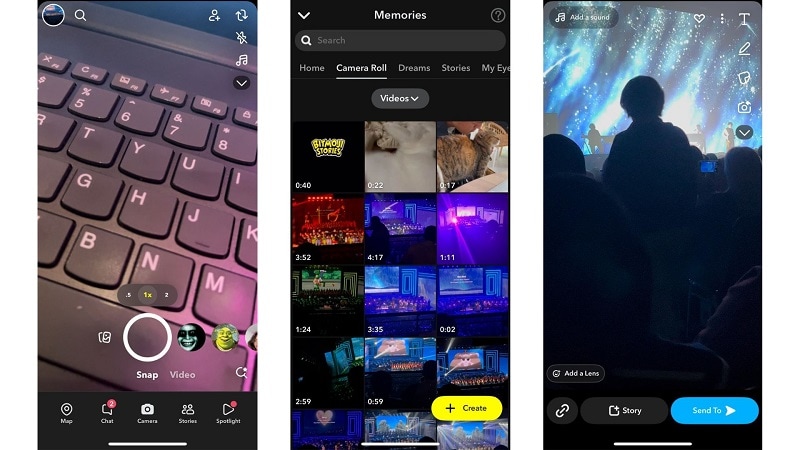
Part 2. How to Make a Longer Snapchat Video Using External Apps
You can't do anything about the fact that Snapchat limits video to 3-180 seconds per clip in one go. However, you can still work around this by simply splitting it into multiple parts and uploading them one after the other. Even if your video is too short, you can also combine it with other clips to make your Snapchat videos longer.
But to make the transition smooth and seamless, you will need a good video editing tool. If you need a recommendation, Filmora is the top choice for this task. Unlike many similar software options, Filmora combines ease of use with powerful features thanks to its integration of AI technology.
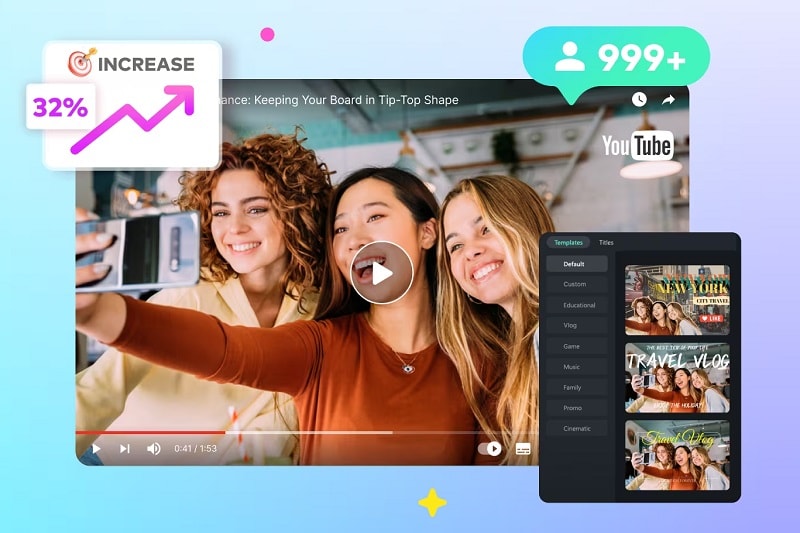
You've heard of its Advanced Compressor feature in the previous part, which can optimize video quality while reducing file size. This feature will help you upload longer videos on Snapchat. But more than that, Filmora also provides a range of tools, including:
- Multitrack Timeline: Manage multiple video, audio, and text layers simultaneously, giving you greater control and flexibility when editing longer videos for Snapchat.
- Customizable Transitions: Add smooth transitions between clips for a professional look.
- Audio Editing Tools: Adjust audio levels, remove background noise, and fine-tune soundtracks more than Snapchat's built-in editing tools can provide.
- Audio Stretch: If the audio doesn't fit your video length, you can extend the audio tracks to match your video length without distorting the sound.
How to make a Snapchat video longer
Step 1Create a New Project and Import Your Video for Snapchat
After installing Filmora on either PC or Mac, you can create a new project and import the videos you want to upload on Snapchat.

Once imported, drag the videos to the timeline to combine them into one seamless clip.
Step 2Adjust the Video Duration
On the timeline, you'll see the total duration of your video displayed. Use this information to determine where to make edits or splits. If your video exceeds Snapchat's limit, you can use Filmora's precise editing tools to split it into smaller clips that fit within Snapchat's requirements.
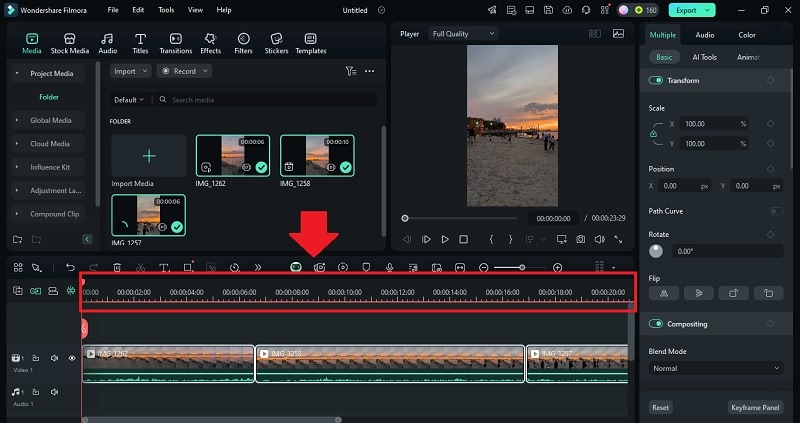
To do this, drag the playhead to the desired point on the timeline. Click the Split button to divide the video into manageable sections. Then, rearrange or trim clips as needed.
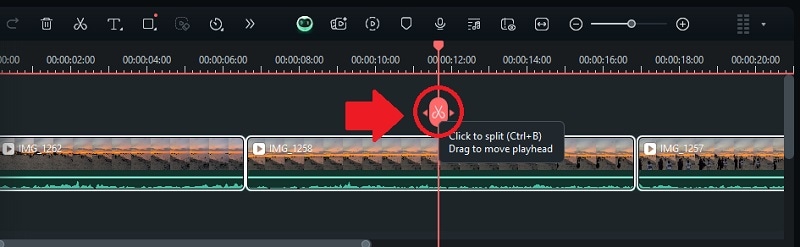
Step 3Add Transitions and Enhance Your Video
Make your Snapchat video more engaging by adding smooth transitions between clips. Go to the Transition tab where you can find various customizable transition effects. Drag and drop it onto the timeline. You can also make adjustments through the property panel.
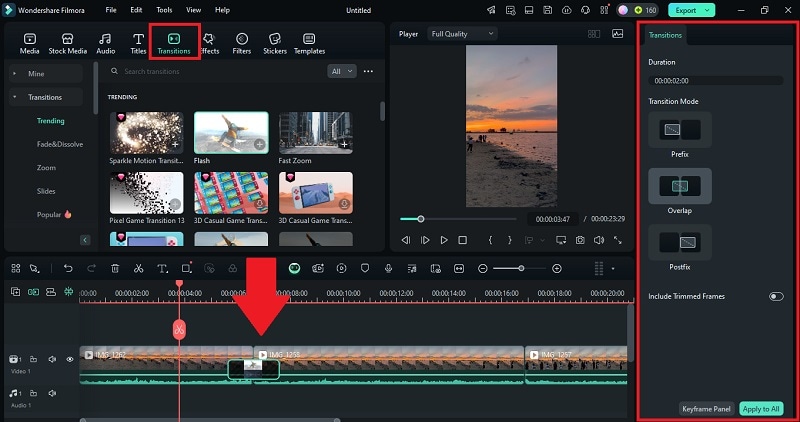
Step 4Add Music to Make the Clips Cohesive
Before uploading your video to Snapchat, you can use Filmora to add music and make your clips cohesive. Go to the Audio tab and you'll find various royalty-free music you can download and add to the video.
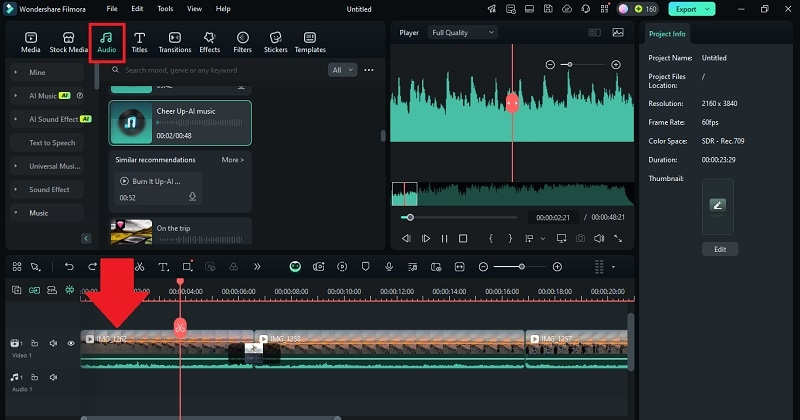
If you can't find the one you need, you can generate one using Filmora's AI Music, Generator. Head to the AI Music section and select the mood, theme, and genre you'd like.

Step 5Stretch the Audio (Optional)
If the music track you've chosen is shorter than your video, you can use Filmora's Audio Stretch feature to seamlessly extend it.
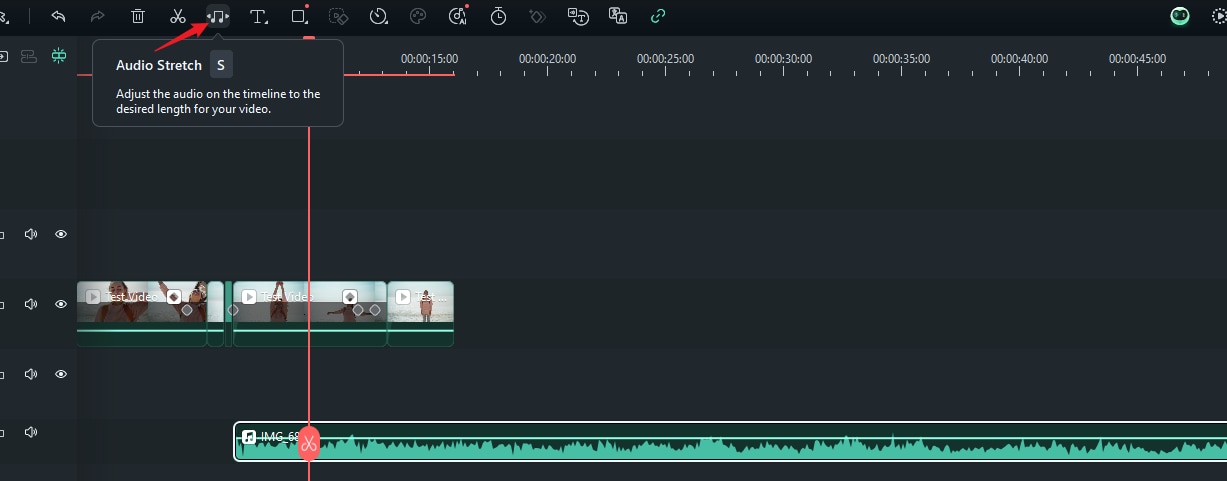
Once you've activated the Audio Stretch tool, simply drag the audio clip forward or backward to adjust its length to the desired start or end point.

After everything looks good, you can export and save your video to upload on Snapchat.
Part 3. How to Make a Snapchat Video Longer Using Built-in Editing Tools
Snapchat requires a minimum video length of 3 seconds. If your video is shorter than this, Snapchat will automatically loop it to meet the requirement. However, if you want your video to know how to make a video longer on Snapchat by yourself, you can use Snapchat's built-in editing tools to enhance and extend its duration.
1. Make a Longer Snapchat Video Using the Loop Feature
Snapchat allows you to enable the "Loop" option for individual videos. This means your snap will continuously replay until the viewer taps to move on. This is a great way to make shorter videos feel longer and more engaging without adding additional content.
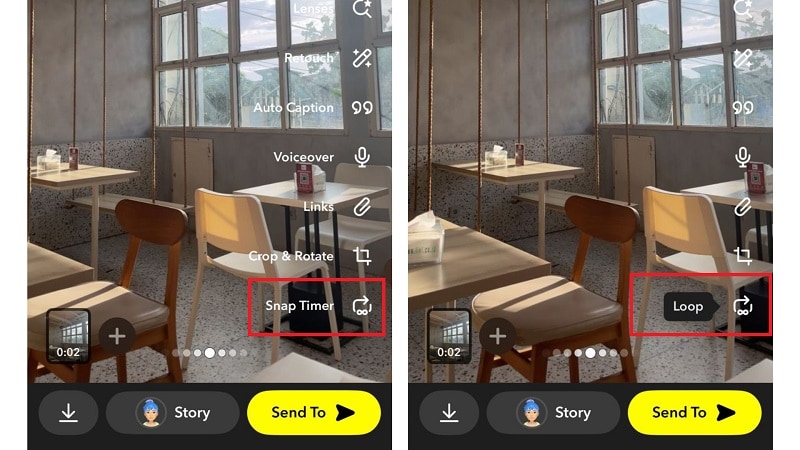
To enable this feature, scroll through the editing options in Snapchat until you find the "Snap Timer" option. Tap it and change the setting to "Loop" to activate continuous playback for your video.
2. Make Snapchat Video Longer Using the Multi-Snap Feature
If you can't fit everything into just one Snap, you can make use of Snapchat's Multi-Snap feature to make longer Snap videos. This feature allows you to record up to three minutes of continuous footage. Or, you can upload pre-recorded videos up to five minutes long for Chats, Stories, or Spotlight.
Here's how to make longer Snap videos using the Multi-Snap feature:
- After recording or uploading the first Snap video, tap the plus (+) button to add more clips. This allows you to combine multiple segments into one cohesive story.
- Then, you can edit each Snap by adding filters, text, or stickers to enhance your content.

If you want to apply this feature to other videos or create more complex edits, you can also use Filmora. It offers a similar multi-camera feature, allowing you to stitch together multiple clips easily.
Conclusion
Although Snapchat limits the duration of individual video clips, there are a few ways to work around these restrictions and create longer video content. Depending on your needs, you can refer to the methods above on how to make a video longer on Snapchat.
If you need help managing your videos for Snapchat, tools like Filmora can make the process effortless. With features like Advanced Compressor to reduce file size, Audio Stretch to expand the audio and customizable transitions, Filmora is the perfect companion for creating longer Snapchat videos.



 100% Security Verified | No Subscription Required | No Malware
100% Security Verified | No Subscription Required | No Malware


