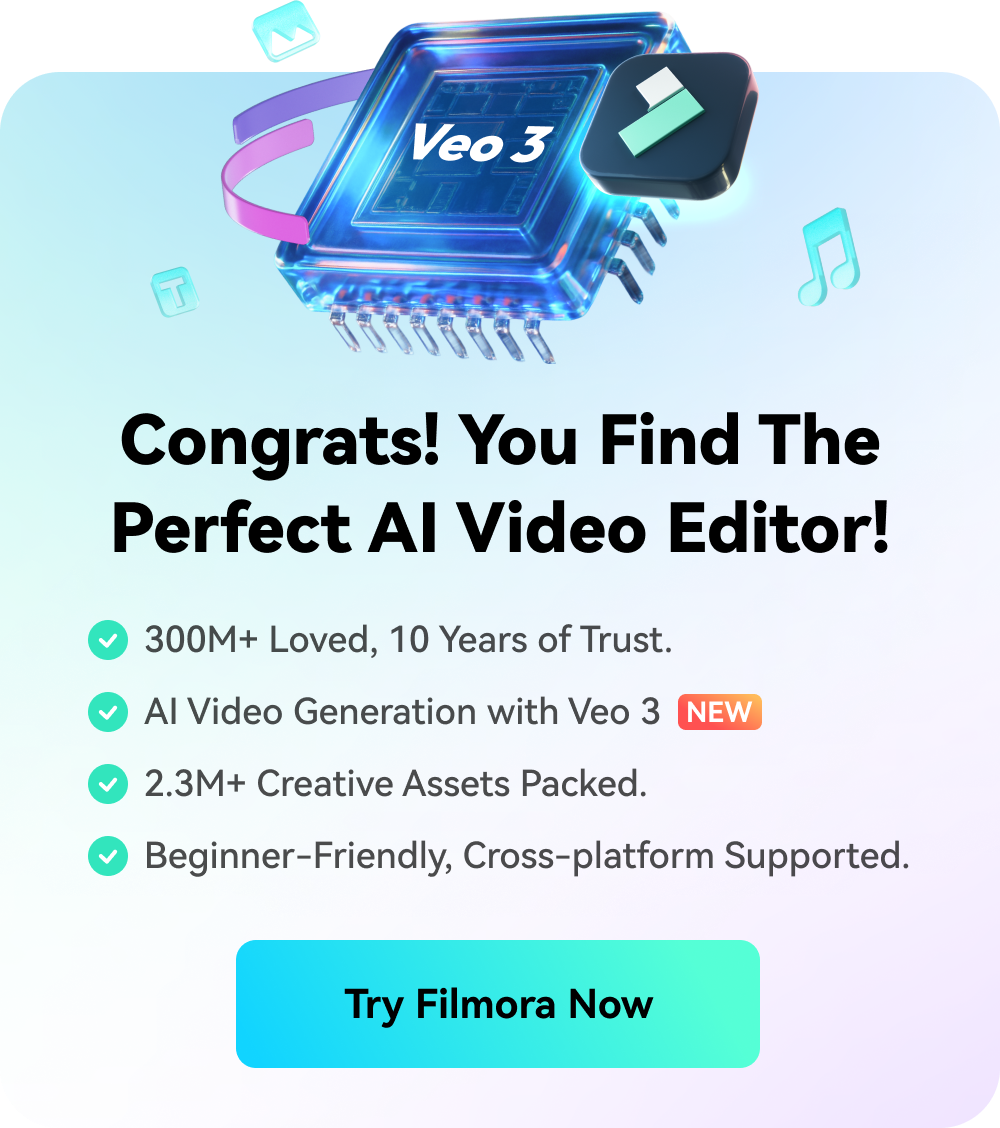You may be looking for the best screen recorder to fit your needs and provide high-quality results. During your search quest, you've probably encountered Vimeo and are wondering whether it's worth your time and nerves. If so, you're in the right place.
Here is a detailed review of the Vimeo screen recorder and stay tuned for a bonus solution that can be an alternative to this popular screen recorder.
In this article
An Overview of Vimeo Screen Recorder
To learn more about what the Vimeo screen recorder provides, read ahead. We'll present the key features, pricing plans, pros, cons, and user ratings to give you insight into what you can expect from your future journey on the platform.
Key Features of Vimeo Screen Recorder
Vimeo has a feature-packed library, and you can check out some of its best features below.
- Screen recorder - Record screens and webcams simultaneously or separately.
- Advanced editor - Remove unwanted phases and awkward pauses with its powerful video editing features.
- Workplace integration - Integrate with popular workplace collaboration tools like Figma.
- Collaborate securely - Organize screen recordings into folders and set permissions according to your requirements.
- Storage – Provide built-in storage for your screen recordings.
- Teleprompter – You won't forget your scripts with this feature, enabling you to save time during screen recordings.
- Resolution – The platform can record videos up to 1080p.
- Compatibility – You can use Vimeo on all devices or choose the web option for smoother results.
- GIF maker - Make GIFs from screen recordings.
Vimeo Screen Recorder Price: Can you Record on Vimeo for Free?
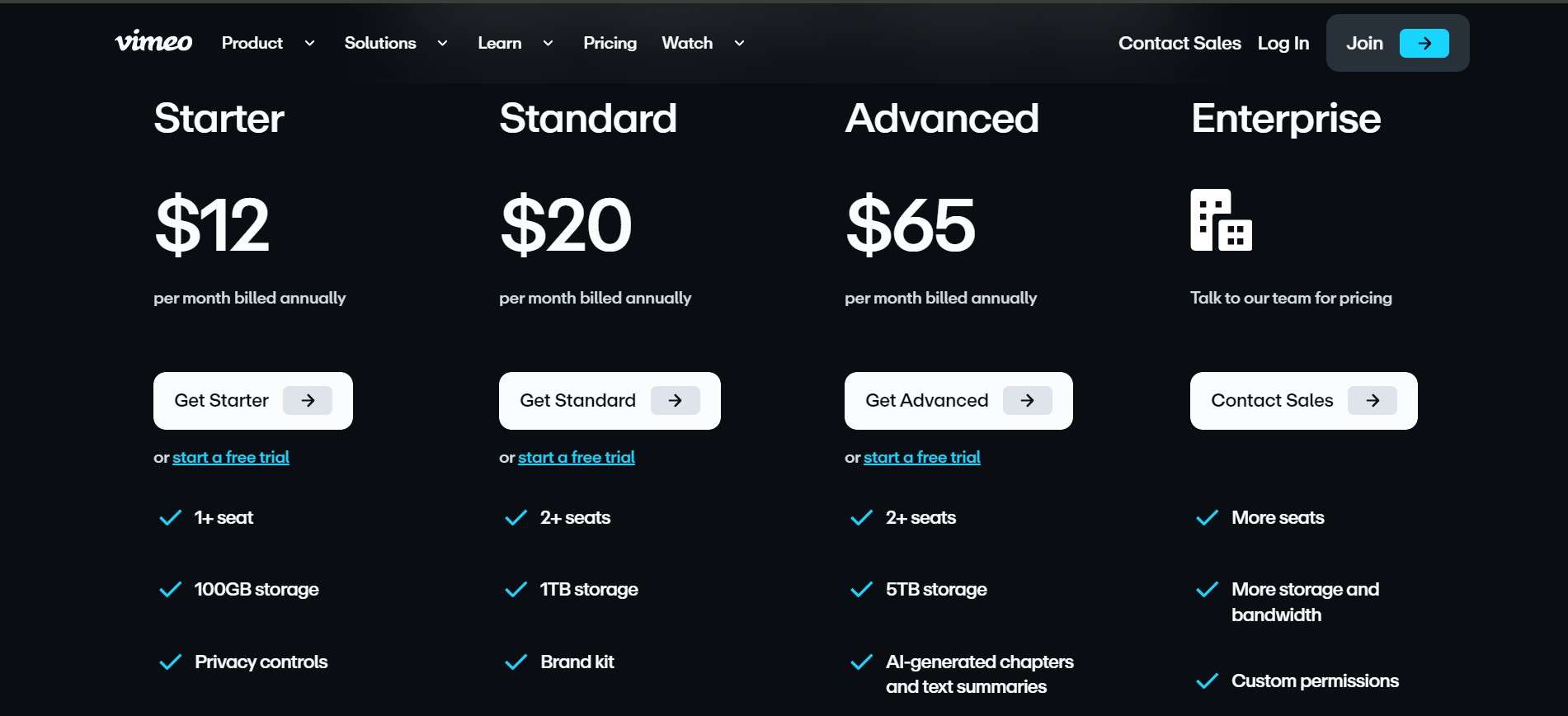
Vimeo's screen recorder has a free version for a limited time. You can record videos up to 1 GB, after which you'll have to purchase one of the available subscriptions.
- Starter – $1.month billed annually
- Standard – $2.month billed annually
- Advanced – $6.month billed annually
- Enterprise – custom pricing.
As you can see, Vimeo may not be the most budget-friendly solution on the market.
Pros and Cons of Vimeo Screen Recorder
User Ratings of Vimeo Screen Recorder
Vimeo screen recorder currently has a solid user review rating on the most popular rating platform, G2. The rating is 4.3/5, people praise it as helpful in online video recording and sharing, which is good for collaboration. However, people are saying that it is quite expensive and is for wealthy companies, and complaining about it is quite difficult to downgrade their account.
How to Use Vimeo Screen Recorder?
We'll teach you how to use the Vimeo screen record platform on your mobile and desktop devices below to help you navigate the journey and get the best results.
How to Use the Vimeo Screen Recorder on Desktop?
To get started on the desktop experience, you should head to the official website, download the Vimeo Record app on your device, and follow the steps below to activate the recording feature.
- Open the app on your device.
- Select your preferences, such as the audio, camera, recording mode, etc.

- Click the Start Recording button, as presented in the image below.

How to Use the Vimeo Screen Recorder on the Web?
The Vimeo platform provides a web version you can use with no installations required. It's straightforward, and you can follow the guide below to master your screen recording skills.
- Open the official web recording platform and tap the Start for Free button.

- Once you create an account, adjust the recording preferences and click the Share Screen button to enable screen recording.

- Choose the area you want to record.

- Tap the Start Recording button.

We must note that you can also use this screen recording option on your mobile devices. The guide is the same, and you can get the best results on any device with an internet connection.
How to Use the Vimeo Screen Recorder Chrome Extension?
Vimeo screen recorder also provides a Chrome extension you can download and have an easy-to-access recorder. All you have to do is install the extension, and we'll teach you how to do it below.
- Open the Chrome Web Store and search for Vimeo Record.
- Click the Add to Chrome option.

- Once you add the extension, click on it from the extension menu.

- Set your recording preferences and select Share Screen to record the screen.

- Tap the Start Recording button.

And just like that, you'll always have a screen recorder ready for your adventures.
Best Alternative for Vimeo Screen Recorder: Wondershare Filmora
Although the Vimeo screen recorder contains everything you need to start the recording process, you may be looking for more out of your experience. After all, this platform is pricey, and you won't get the best bang for your buck with this solution.
Therefore, let's see Wondershare Filmora, one of the best video editing software with powerful screen recording features currently. This platform is mainly powered by advanced AI features that will make the recording process as simple and efficient as possible.
Key Features:
- Schedule a time to finish recording automatically with a record timer.
- Show mouse clicks and add wow moments while recording
- Record unlimited videos and screen time.
- Add voiceover to your recordings.
- Enhance speeches with AI voice enhancer and remove background noise easily.
- Converter speeches into subtitles with the powerful AI speech-to-text feature.
- Translate videos into many other languages with lip-synced.
- Separate audio tracks and screens with an audio detach feature.
Comparison Between Vimeo Screen Recorder and Filmora
| Comparisons | Vimeo Screen Recorder | Filmora |
| Recording time | Up to 30 minutes | Unlimited |
| Schedule ending time | Not supported | Supported |
| Show mouse clicks | Not supported | Supported |
| Remove background noise | Not supported | Supported |
| Customize recording area | Not supported | Supported |
| AI speech to texts | Not supported | Supported |
| Online screen recording | Supported | Not supported |
| Best for | Business use | Personal use |
To start your Filmora experience, head to the official website download the tool to your Windows or Mac, and follow the video guide to start recording.
Conclusion
Today, we've reviewed a popular screen recorder: the Vimeo screen recorder. We've discussed some of its strongest features, pros and cons, and discussed how to use this solution for your screen recording needs.
If you're seeking something better but don't want to pay the price, we've got your back. Wondershare Filmora is an advanced screen recording and video editing platform anyone can use to make their visions come to life and create professional content. It comes with advanced AI-powered features that will save you time, nerves, and money in the recording and editing process.
FAQs
-
Can I record a Vimeo video?
Absolutely! The Vimeo platform allows you to record your screen, camera, or both with the free and paid versions. You can use the desktop app, Chrome extension, or the web platform to make your visions come to life and record a Vimeo video, you can also use the mobile application to record your camera and edit the video post-production. -
How long can you record on Vimeo free screen recorder?
The online Vimeo free video recorder allows you to record up to 30 minutes. If you want to record screens without time limits, we suggest you try Wondershare Filmora. -
Why is my Vimeo screen recording not working?
Several reasons may lead to your Vimeo screen recorder not working, such as the following:- Poor internet connection – The platform may not have a stable connection, leading to crashes and bugs.
- Outdated browser – You may have to update your browser to be able to run the Vimeo screen recorder.
- Permissions – You must give the platform proper permissions to be able to record.
-
Does Vimeo allow screen recording?
Yes, Vimeo offers a free screen recorder that you can use to record screens. You can start recording immediately without installing its online free screen recorder and record videos for up to 30 minutes each.



 100% Security Verified | No Subscription Required | No Malware
100% Security Verified | No Subscription Required | No Malware