Screen-grabbing software is a must-have for Mac users. It helps you to record your screen to create a tutorial, record a video call, or save something from the web. This software also makes life easier by letting you capture exactly what's happening on your screen, so you can share it or keep it for later.
There are many video grabber software in the market. You may be confused about how to choose the best one. Thus, we've listed the best six software options for screen-grabbing video on Mac. We've picked these based on how easy they are to use, the quality of the recordings, and what cool features they offer. This article will help you to find the software that suits your needs.

In this article
Part 1. Common Uses for Video Grabber
Before using video grabber software on Mac, we must first understand the common uses of these tools. Screen-grabbing software has tons of practical uses for many Mac users.
Recording Online Videos
One of the most common reasons people use video grabbers is to record online videos. These tools make it easy to capture content that might not have a download option, whether it's a YouTube video or a webinar that you want to save for later.
Saving Live Streams
Another popular use is saving live streams. If you're watching a live event or gaming stream and want to keep a copy, a video grabber lets you record it in real time. It's perfect for capturing moments you don't want to miss or rewatch later.
Creating Tutorials
Lastly, creating tutorials is a big reason many people use screen-grabbing software. Using these tools, you can record your screen while walking through the steps easily. You can teach someone how to use a program, showcase tips and tricks, or make a product demo with ease.
Overall, video grabbers are incredibly versatile, offering solutions for both personal and professional use.
Part 2. Best Video Grabber for Mac
When choosing the right video grabber for your Mac, it's important to consider features like ease of use, recording quality, editing tools, and compatibility. The six options below each offer unique benefits, making them the best picks for Mac users looking to capture video from their screens. Here's a rundown of their features, pros, and cons to help you choose the one that fits your needs.
1. Wondershare Filmora
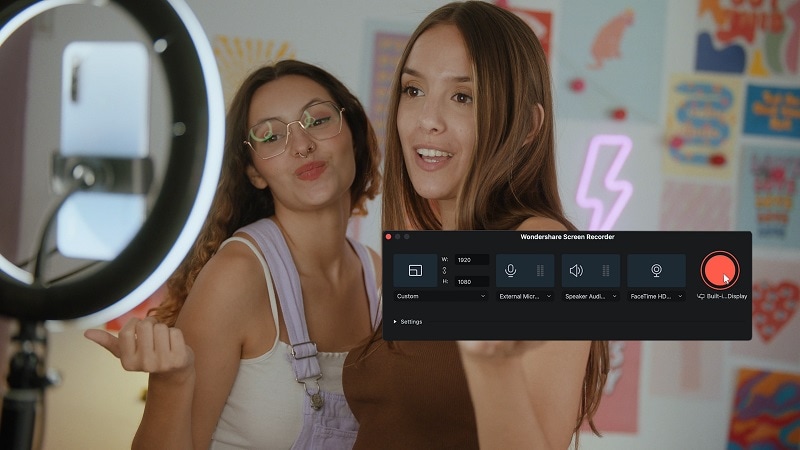
Wondershare Filmora is a powerful yet simple-to-use software for screen grab video on Mac that allows you to capture browser activity, desktop screens, and even add webcam footage. It's designed to make video recording easy while offering robust editing features to refine your captured content. Filmora can record any area of your screen, system audio, and microphone input, making it ideal for tutorials, webinars, and gameplay.
Key Features:
- Screen and webcam recording
- Customizable screen area capture
- System audio and microphone recording
- Record timer for scheduled tasks
- Show keystrokes and mouse clicks
- Hotkey shortcuts for quick actions
How to Use Filmora Screen Recorder on Mac:
- Step 1. Download Filmora
Go to the official Filmora website to download the software. Then, install it on your Mac by following the instructions.
- Step 2. Set Up the Recording Screen
After you launch the software, choose the "Screen Recorder" option, and select your screen recording preferences (system sound, microphone, webcam).
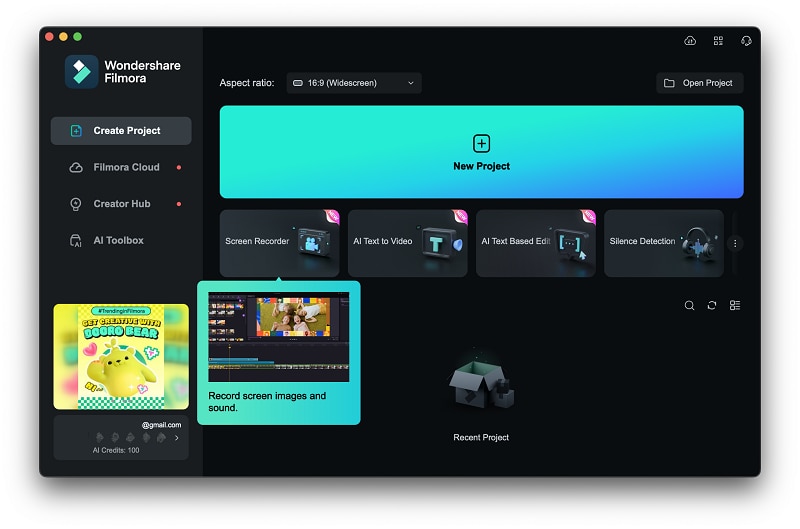
- Step 3. Start Recording
Press "Record" to begin. After a 3-second countdown, the recording will start. Tap "Stop" when you're finished.
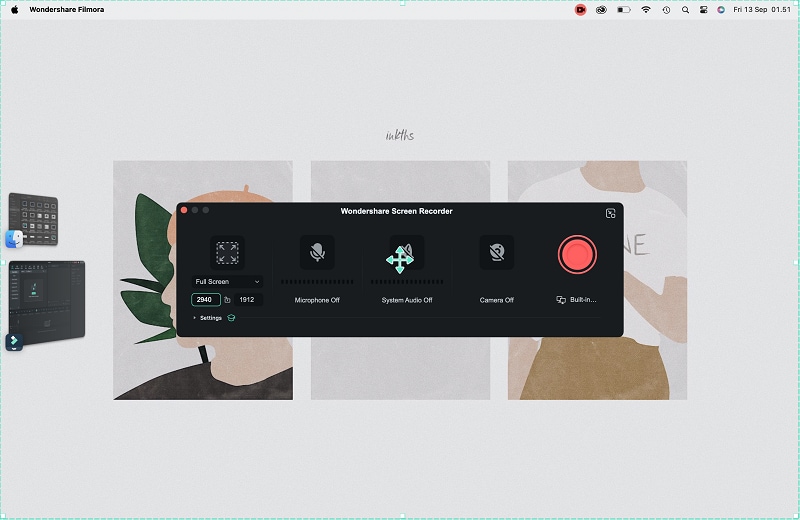
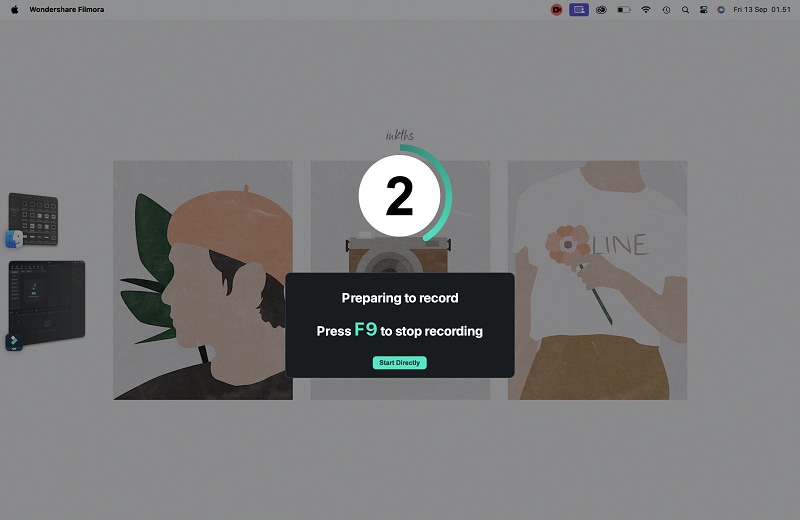
- Step 4. Edit and Save
Once the recording is done, you can edit your video by adding effects, titles, and audio tweaks. Export the video to share it directly on social media or save it locally.
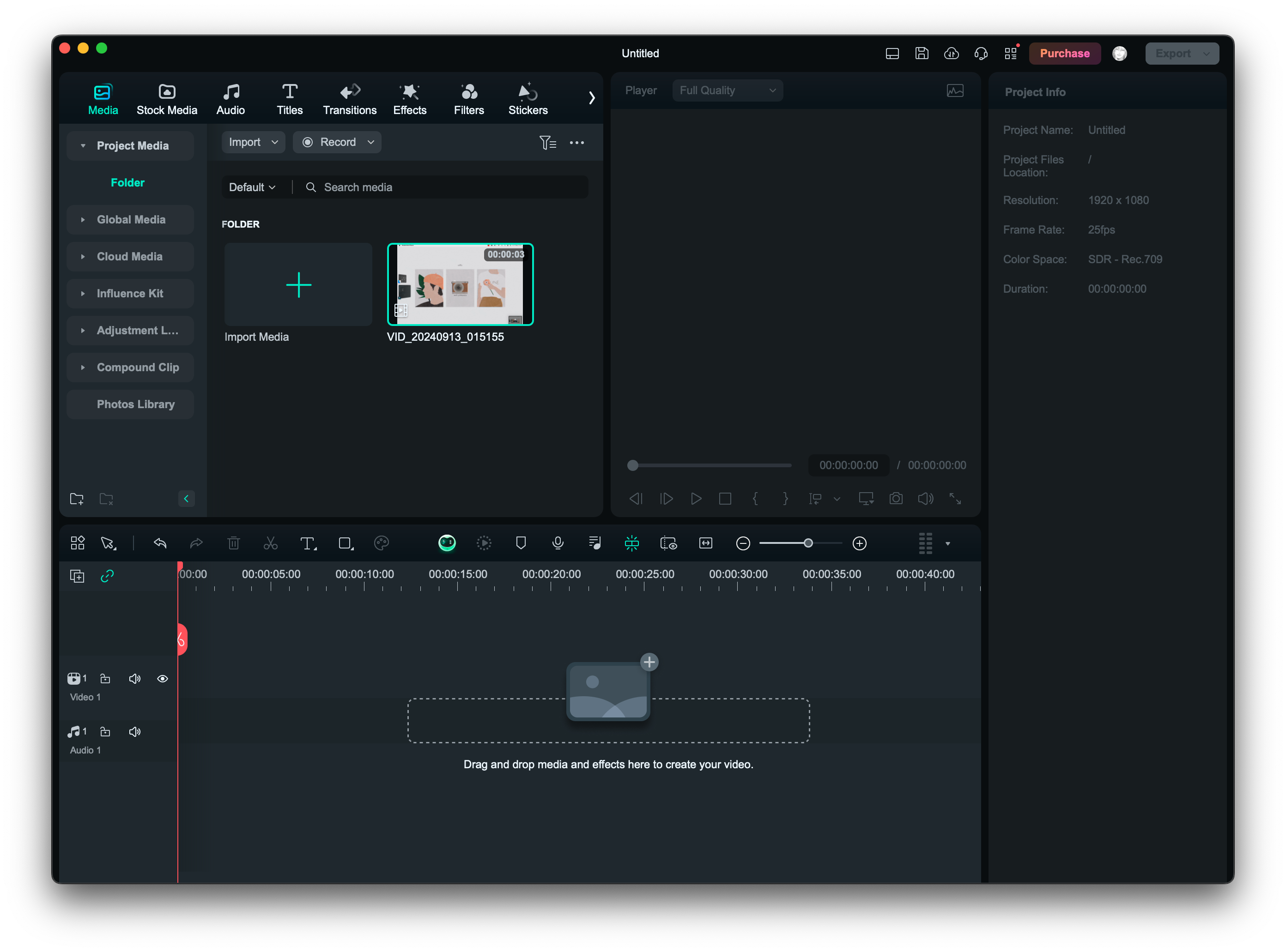
2. Cisdem Video Converter
Cisdem Video Converter is a versatile tool for macOS users, offering video downloading, DVD ripping, and video conversion. It supports a wide array of formats and allows for batch conversions without quality loss.
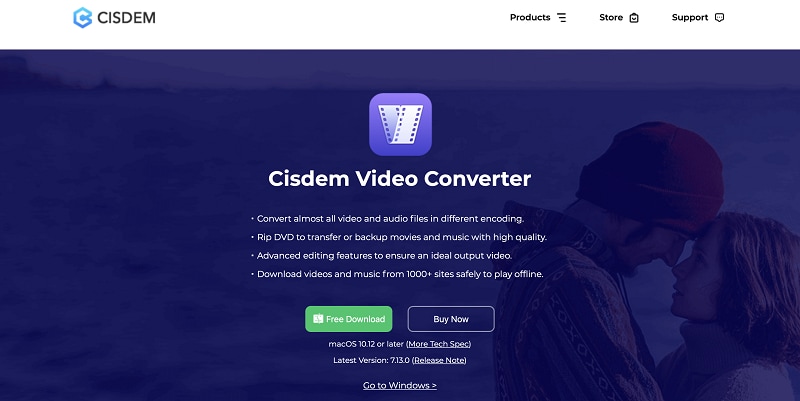
Key Features:
- Converts videos between formats like MP4, MOV, AVI, and more
- Supports 4K UHD video conversion
- DVD ripping with copyright protection removal
- Download videos from over 1,000 platforms
- Built-in editing tools for trimming, cropping, and adding subtitles
3. Movavi
Movavi is a reliable screen recording tool that offers both video and audio recording, including system sounds and microphone input. It's perfect for webinars, tutorials, and online meetings.
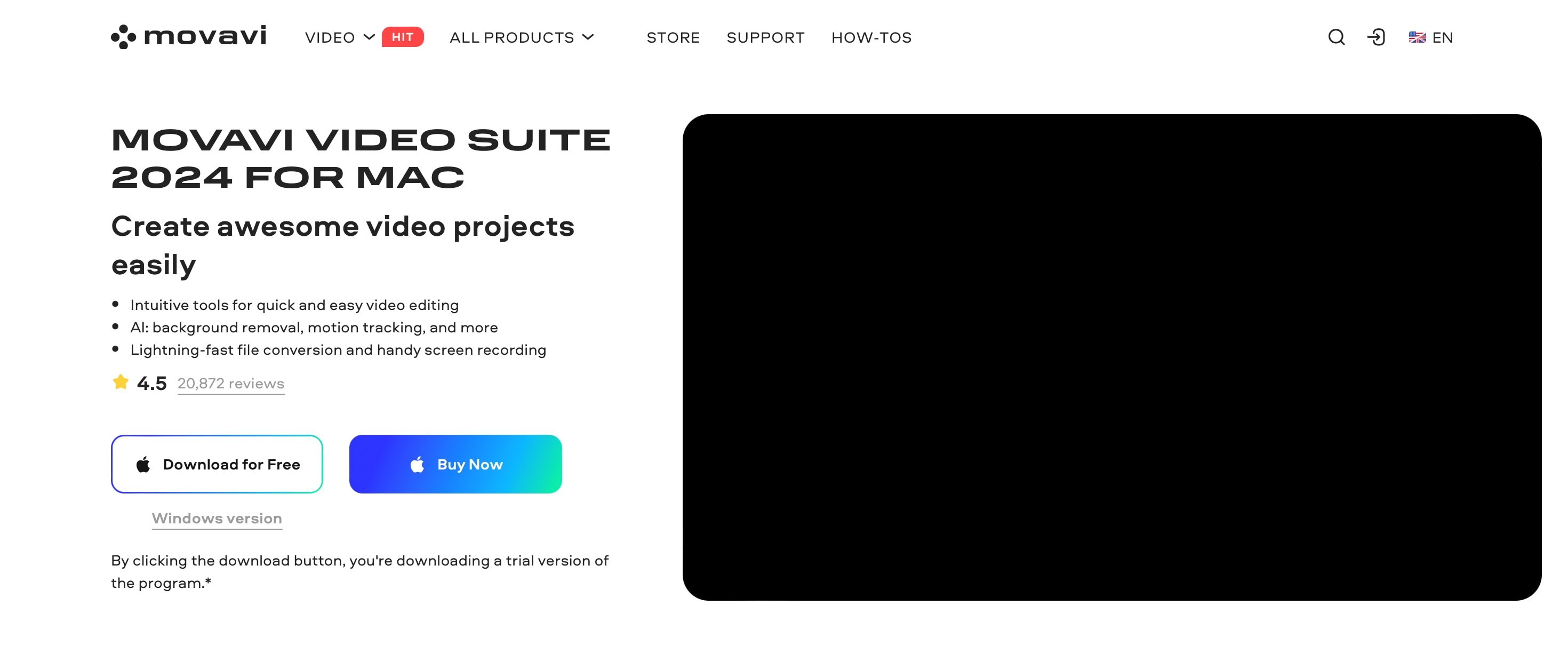
Key Features:
- Record video and audio simultaneously
- Webcam overlay with adjustable size and shape
- Keystroke and mouse movement display
- Schedule recordings in advance
- Save recordings in multiple formats
4. Total Video Downloader for Mac
Total Video Downloader is a clip grabber on Mac designed to quickly download videos from popular platforms like YouTube, Dailymotion, and Vimeo. It focuses on ease of use and downloading speed, though it lacks format conversion features.
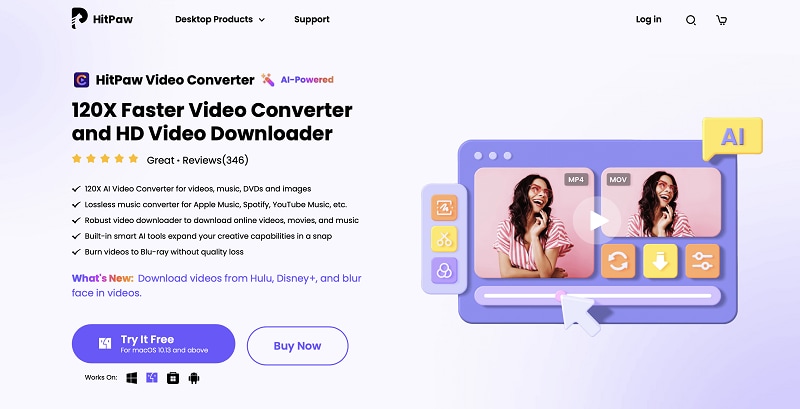
Key Features:
- Download videos in various resolutions
- Supports multiple downloads at once
- Integrated browser with shortcuts to video-sharing sites
5. ClipGrab
ClipGrab is a tool designed to download and convert videos from popular platforms like YouTube, Vimeo, and Facebook. It's a simple solution for grabbing videos in various formats with minimal effort. You can download ClipGrab on your Mac on its website.
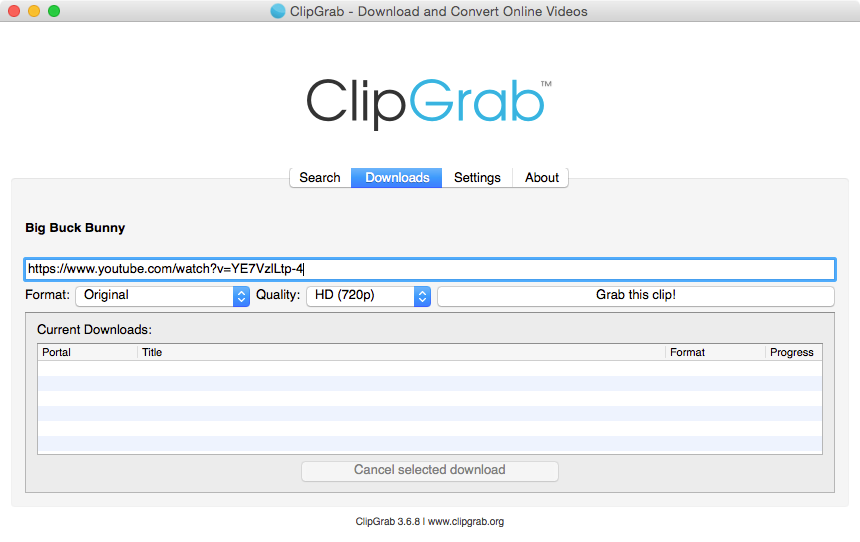
Key Features:
- Downloads videos from multiple sites
- Converts videos into different formats
- Integrated search feature for YouTube
6. ScreenRec
ScreenRec is a lightweight Mac screen recorder that allows you to capture both screen video and audio. It's ideal for tutorials, meetings, and capturing streaming video. ScreenRec also features cloud recording with instant sharing links.
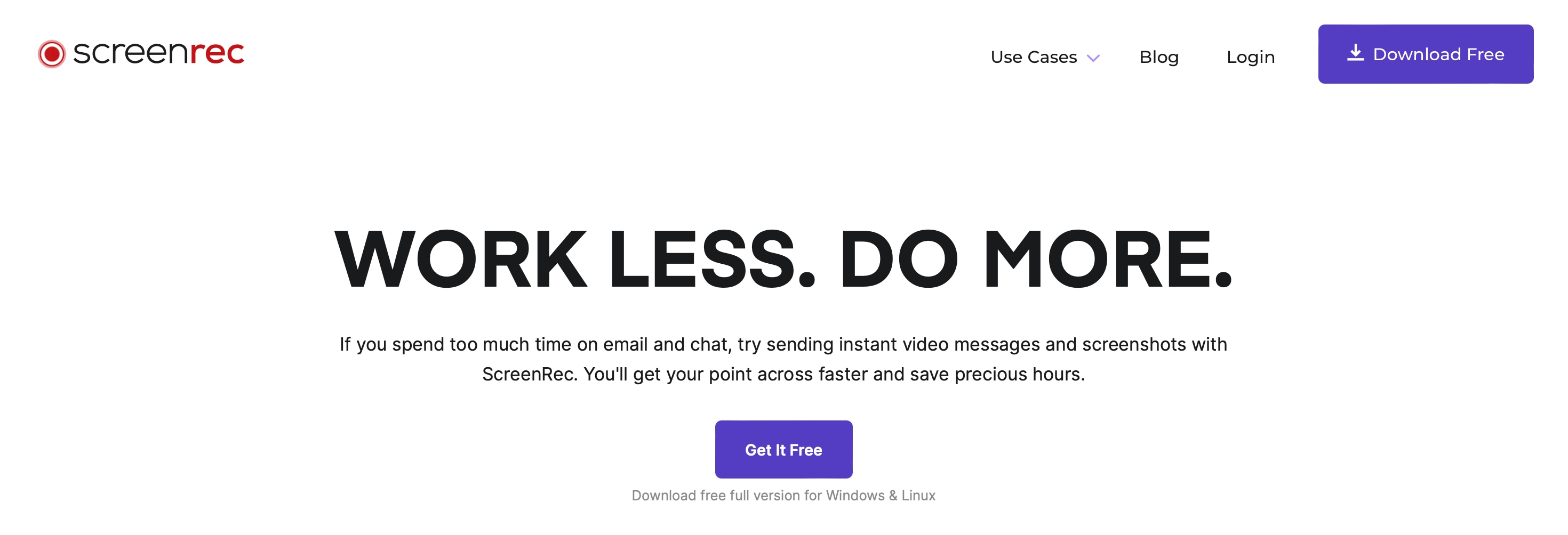
Key Features:
- Record screen with both system and microphone audio
- Webcam recording
- Private and shareable cloud storage
- 4K video capture at up to 120fps
Conclusion
Finding the best screen grab software for Mac depends on your specific needs. Wondershare Filmora is a top choice for its robust features, including screen and audio recording, webcam integration, and editing tools. It allows you to capture your screen, system audio, and microphone input all at once, making it perfect for tutorials, webinars, and gameplay recordings. You can also customize the recording area and even add webcam footage to enhance engagement.



 100% Security Verified | No Subscription Required | No Malware
100% Security Verified | No Subscription Required | No Malware

