
Creating engaging TikTok videos has never been easier. Many creators are searching for a video to CapCut template converter or a reliable CapCut template finder. While CapCut is famous for its viral trends, Wondershare Filmora offers a superior CapCut template alternative, providing professional AI tools for creators who want more control. In this 2025 guide, we’ll show you exactly how to make a template on CapCut and how to upgrade your workflow with Filmora.
In this article
- What is a CapCut Template? Overview and How to Find the Best CapCut Video Templates
- How to Find CapCut Templates: From TikTok Trends to In-App Search Options
- Top Alternative to CapCut Templates: Why Filmora is the Better Choice
- How to Make and Create CapCut Templates on Mobile (Step-by-Step)
- Customize TikTok Templates with Wondershare Filmora on Desktop
What is a CapCut Template? Overview and How to Find the Best CapCut Video Templates
CapCut is a versatile video editing platform best known for its viral TikTok templates. Whether you're a casual creator or a professional, CapCut offers a variety of pre-designed templates that make video creation faster, easier, and more engaging. These templates allow users to effortlessly recreate viral trends or personalize content with minimal editing skills. One of the platform's standout features is its wide range of template categories, each designed to cater to specific content types.

Trending CapCut Templates Types (Including Free Templates & Editing Ideas):
- Travel and Adventure Templates: Perfect for travel enthusiasts, these templates allow users to quickly create stunning travel documentaries or vlogs, showcasing their adventures in a dynamic, professional style.
- Sports and Fitness Templates: These templates are tailored for sports and fitness content, making it simple to edit action-packed footage and highlight your best performances.
- Music and Dance Templates: These are ideal for creating viral dance routines, music video edits, or any content that relies heavily on rhythm and movement.
- Gaming Templates: Gaming content creators can benefit from CapCut's gaming templates, which allow them to easily showcase their skills, create highlights, and produce content that resonates with the gaming community.
- Business Templates: These templates help users create sleek, polished promotional videos, product showcases, and brand stories to effectively communicate their message.
In addition to these popular categories, CapCut's templates help streamline the editing process, offering a way for users to easily produce high-quality videos with minimal effort. However, access to these templates can vary by region due to local restrictions or bans on TikTok.

How to Find CapCut Templates: From TikTok Trends to In-App Search Options
Finding and using CapCut templates is simple, but it depends on the platform you're using. Here's how you can access them across different devices:
How to Make a CapCut Template on TikTok or In-App (Step-by-Step Guide)
If you come across a video on TikTok with the CapCut icon above the caption, that video is using a CapCut template, and you can easily access and use it for your own content. Here's how:
- Open the TikTok App on your iPhone or Android device.
- Search for CapCut Templates: Tap the search icon in the top-right corner and enter keywords like "CapCut templates" (you can also add specific terms like "slowmo" or "3D zoom" to narrow your search).
- Browse Results: Scroll through the results to find videos with CapCut templates.
- Preview and Use: Tap on the video to preview the template. If you like it, simply tap on the CapCut icon above the caption. If you have CapCut installed on your device, you will be redirected to the template editing interface, where you can replace the video with your own footage and start editing.

How to Make Your Own CapCut Template In CapCut Desktop Version
In addition to finding templates on TikTok, CapCut also offers a dedicated Template tab within the app where you can browse and search for templates. This feature allows you to find a variety of templates that are not tied to TikTok. While you can search for templates, please note that this feature has not been rolled out globally, and access may vary depending on your region.
- Open the CapCut on your desktop device.
- Tap on the Template tab and explore various templates available. You can search by keywords or browse different categories to find the perfect template for your project.

Top Alternative to CapCut Templates: Why Filmora is the Better Choice
While CapCut is a powerful and popular tool, particularly for users looking to create trendy TikTok videos, Wondershare Filmora offers a far more comprehensive and customizable video editing experience. If you're looking for more template options, greater flexibility, and advanced features, Filmora is a top alternative. Here's a comparison between CapCut and Filmora in the context of video editing templates:
| Features | CapCut | Wondershare Filmora |
| Total Templates | 1000+ | 3300+(Monthly Updated) |
| Categories | Fashion, travel, music, sports, etc. | Wedding, birthday, blog, education, business, etc. |
| Customization Options | Limited (basic color and text adjustment) | Advanced (color grading, transition effects, text overlays) |
| Style | Modern and minimalist | A variety of styles, including vintage and cinematic |
| Layout Options | Limited (e.g., single slide, vertical scroll) | Multiple layout options (e.g., multi-slide, split screen) |
| Export Formats | MP4, AVI, MOV, GIF, etc. | MP4, AVI, MOV, M4V, GIF, WebM, GIF, MPEG, etc. |
| Resolution Options | Up to 4K | Up to 4K with Advanced Compressor to reduce your video size without quality loss. |
How to Make and Create CapCut Templates on Mobile (Step-by-Step)
If you're looking for the best app to create TikTok templates, both CapCut and Wondershare Filmora for mobile stand out as powerful options. While CapCut is a popular choice for its user-friendly interface and TikTok integration, Wondershare Filmora Mobile offers a comprehensive set of features for crafting and editing templates with professional-grade results. Here's how you can use Filmora Mobile to create stunning templates on your phone:
Filmora for Mobile Filmora for Mobile Filmora for Mobile Filmora for Mobile Filmora for Mobile
Edit TikTok Videos on Your Mobile Phone with 1-Click!
- • Powerful Brand New AI Features.
- • User-friendly video editing for beginners.
- • Full-featured video editing for professional.
01of 06Open Filmora Mobile and Tap on Explore
Start by opening the Filmora mobile app on your phone. From the home page, tap on the Explore button located at the bottom of your screen to begin your template journey.
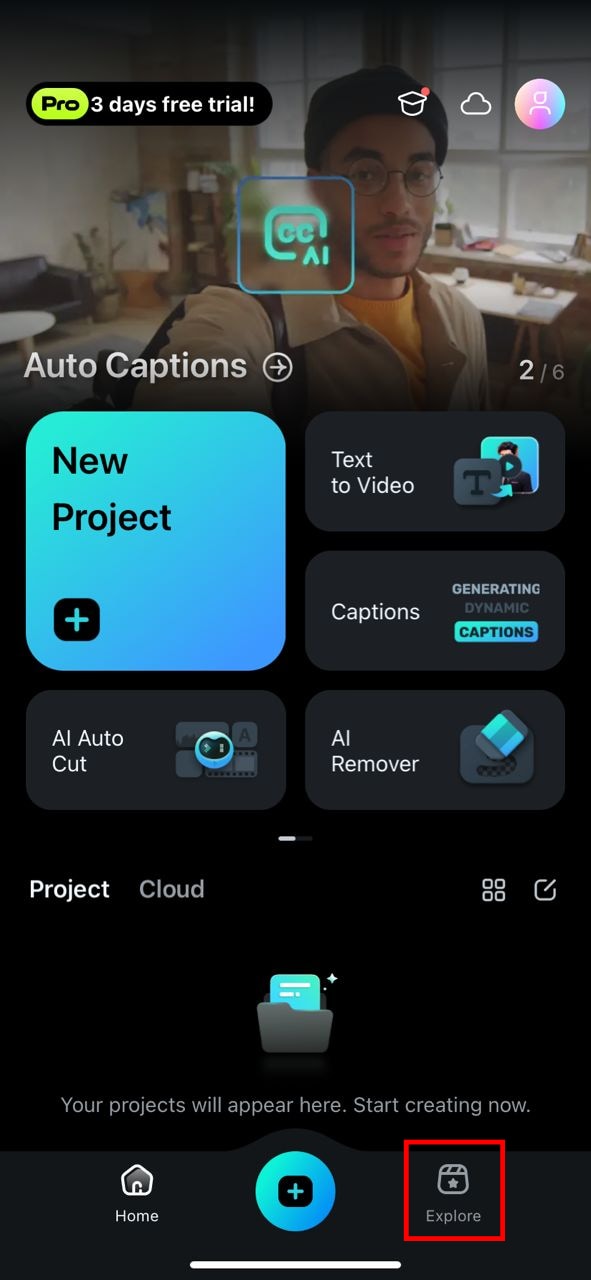
02of 06Select Template
Once you're in the Explore section, tap on the Template option at the top of your screen to view the various template categories available.
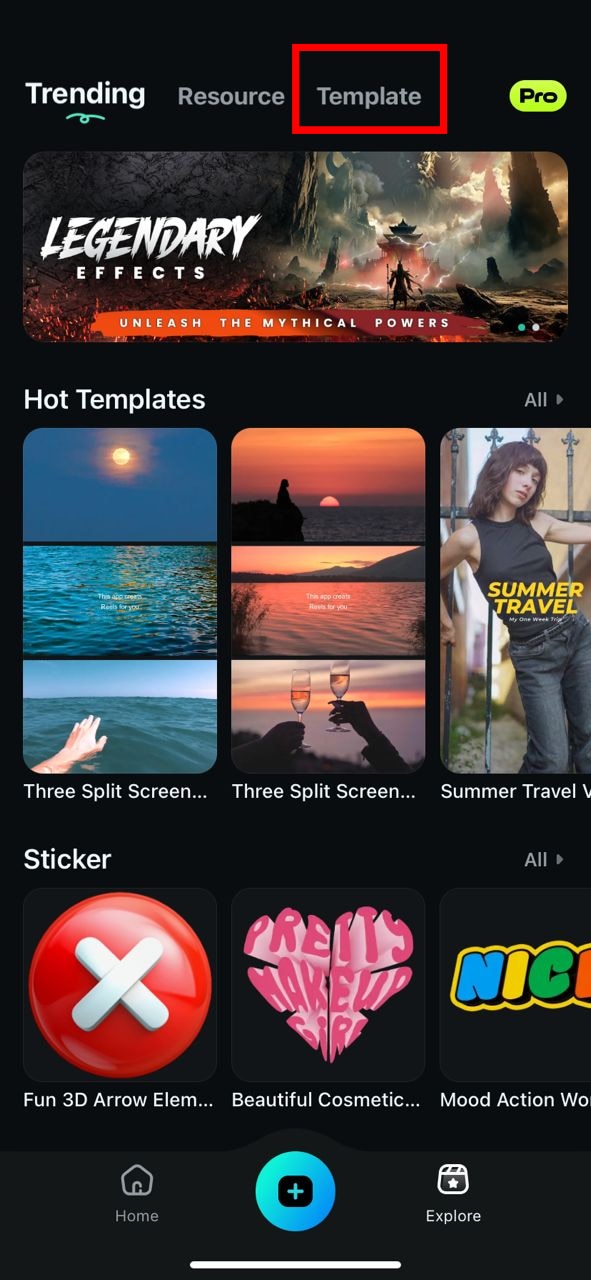
03of 06Choose "Trending" and Access New Templates
To stay on top of the latest trends, click on Trending at the top of the control panel. This will open a dropdown menu where you can select New to view the freshest templates Filmora has to offer.
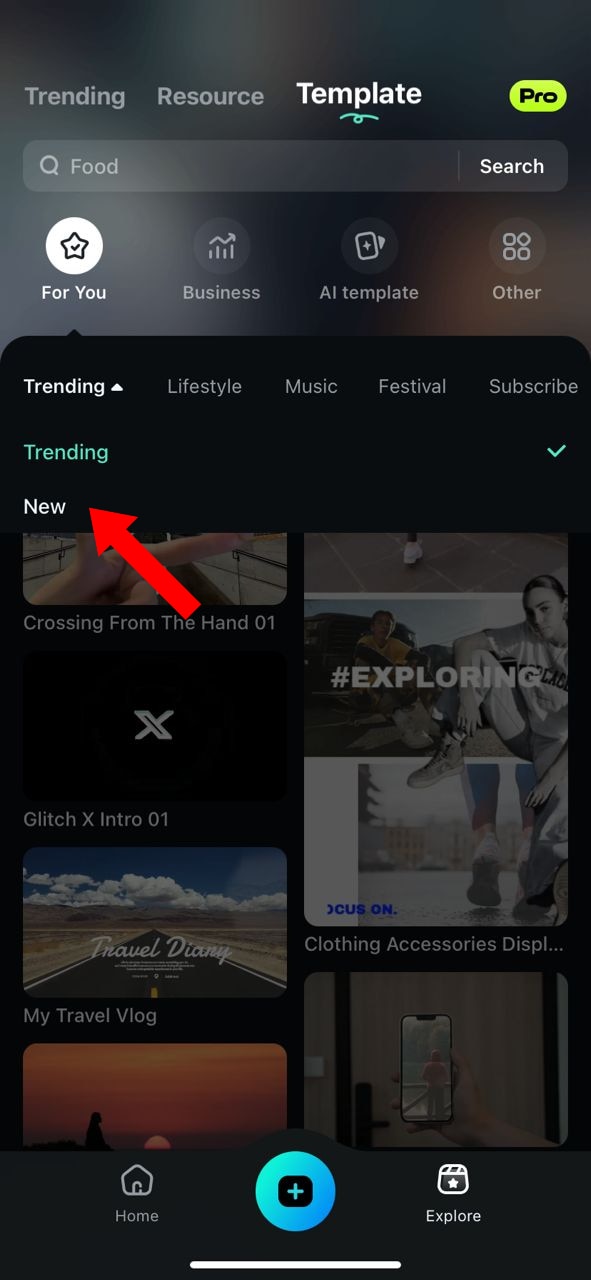
04of 06Choose and Download Your Template
Browse through the selection of templates and choose the one you'd like to use. Wait for the template to download, and grant the app the necessary permissions for smooth usage.

05of 06Import Your Media
After selecting your template, import the media you want to use by clicking on Import. You can add photos, videos, or audio clips to match your chosen template.
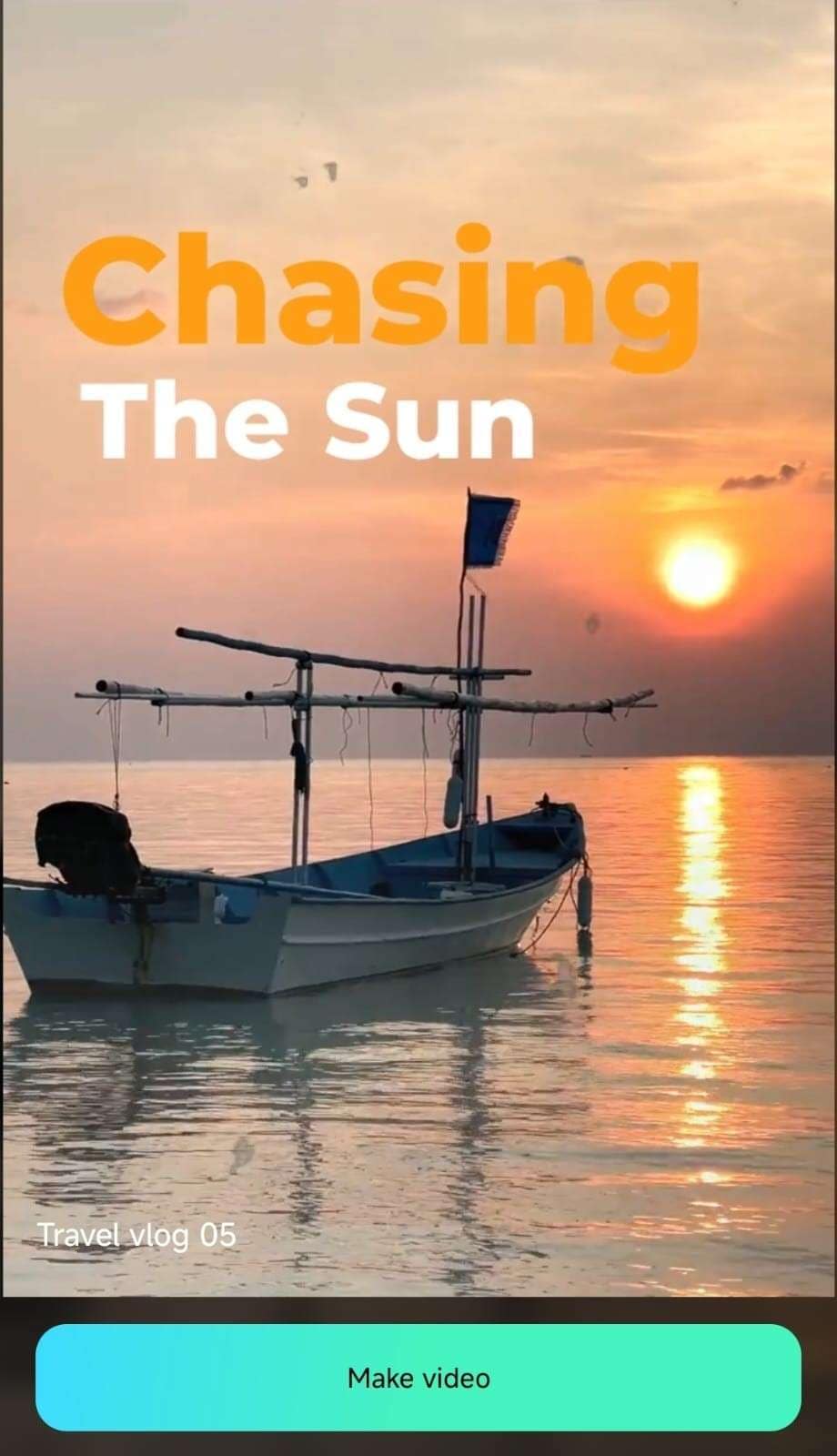
06of 06Edit and Export Your Video
Once your media is imported, you can begin editing the template with Filmora's mobile editing tools. Make adjustments to the video length, transitions, effects, and more to ensure it fits your creative vision. When you're happy with your video, click Export to finalize your creation.
Customize TikTok Templates with Wondershare Filmora on Desktop
Wondershare Filmora stands out as the ultimate desktop tool for creating TikTok Video templates, offering advanced AI features, extensive customization, and an intuitive interface. With Filmora, users can effortlessly craft professional-quality TikTok videos that align with their creative vision.
Here's how you can create and edit TikTok templates using Wondershare Filmora:
01of 06Download and Log in to Wondershare Filmora
To begin, visit the official Wondershare Filmora website and download the program. Once the download is complete, sign up or log in using your Wondershare ID. Choose Short Video Project to fit your Tiktok ratio. Don't forget to adjust the ratio to match TikTok's format.

02of 06Choose a TikTok Template
After opening Filmora, go to the Media area and click on the Template tab. Browse the library of TikTok-friendly templates and select one that fits your creative needs.

03of 06Add template to the Timeline
Once you've selected your desired template, drag it onto the timeline.

On the timeline, there will be a box indicating how many segments of the template can be replaced with materials, and you can click to edit the materials.

04of 06Edit in the Timeline
After you have replaced the material segments, you can click the "Edit" button in the middle of the video to customize the video segment selection.

05of 06Preview and Fine-tune
Once you've made your edits, preview the video to ensure everything flows perfectly. Use Smart Color Correction, AI Sticker generator, and other AI features to fine-tune your TikTok template.

06of 06Generate an Thumbnail Cover and Export
Once you're happy with your video, generate a striking cover by using AI Thumbnail Creator on the export page to accompany your TikTok post. Click the "Export" button. The export window will appear; click the "Edit" button at the left top corner of this window. This will take you to the thumbnail generator window.

After accessing the thumbnail generator, navigate towards the left. There, AI is showing the best-fitted frames from video as thumbnails. Select the frame you like and click "Save".

Finally, export the TikTok template in your preferred format and screen size, ready to share on TikTok and captivate your audience with your creation.

Conclusion
Both CapCut and Wondershare Filmora are excellent options for anyone looking to create engaging TikTok templates, each offering unique features and strengths. CapCut is ideal for quick, on-the-go edits, but Wondershare Filmora stands out with its advanced editing options, customization features, and flexibility across devices. By following the steps outlined above, you can easily create stunning templates and take your TikTok content to the next level. Whether you're a beginner or an experienced creator, these tools help you bring your creative vision to life—effortlessly and professionally.







