Since the invention of chroma keying, creativity in media production and filmmaking has leaped from one height to another. This video editing technique, commonly known as green screen editing, technically involves using a green or blue background for shooting and then replacing it with another background during the editing phase in post-production.
Chroma keying has become popular over the years as it has helped producers and creatives realize their creative vision without breaking the bank. It is cost-effective, simplifies the production process, and is adaptable to various industries—including advertising, filmmaking, videography, entertainment, news casting, gaming, online education, etc.
Hence, choosing the right chroma key software is crucial in achieving seamless green screen effects. Here’s where this article comes in! Keep reading to learn different chroma key video editors that guarantee high-quality and professional results for your video editing projects.
In this article
Part 1: Factors to Consider When Choosing a Chroma Key Software

Let’s assume you just completed the first phase of your video production. Everything looks good and you’re ready to go into post-production but, you’re not sure which chroma key video editor to use.
Picking the right green screen editor primarily depends on the tools’ function-specific features. These features determine the quality of your chroma key editing and vary significantly from one software to another. Some of these features to consider include:
- Lighting correction: Your chosen chroma key software should be capable of correcting colorimbalances in your video and adjusting video brightness. It should easily remove shadows and any unwanted glares from your videos.
- Tracking and Specialization: Select a green screen editor with motion tracking features if you’re editing videos that require accurate tracking and stabilization. This is crucial to ensure the chroma key effects align perfectly and naturally to achieveyour desired outcome.
- Real-time Preview: Real-time previewing allows you to see the chroma key effects in play and make adjustments while you’re editing. This increases your editing efficiency, saves time, and erases the possibility of an imperfect or unsatisfactory editing process.
- Presets & Batch Processing: This is convenient when you’re working with multiple videos or a large project. It allows you to apply the same chroma key settings to several videos at the same time, saving you time and streamlining your workflow.
- Spill Suppression: Green or blue spills where the backdrop color reflects on the subject of your photo or video arecommon with chroma keying. So, your chroma key video editor should effectively eliminate these color spills to ensure a clean finish.
- Edge Blending: It is very common for a superimposed background to look superimposed. But a good green screen editor should smooth out the edges of the keyed subject, and provide a seamless blend at the points where the subjects meet the inserted background. Look for tools that allow you to manually adjustthis—this is called feathering. This feature goes hand-in-hand with the spill-removal feature in most tools.
Software Features to Prioritize for Specific Video Types or Genres

The software requirements forchroma key video editors vary based on the type or genre of video to be edited. Hence, it is important to match software features to your project goals and intended results. Here’s a brief breakdown of some of the features to look out for when editing specific video types.
- Films
Green screen editors used in filmmaking should have advanced motion tracking abilities for high-speed movements, advanced spill suppression, professional color grading tools to give it the cinematic aesthetic, and 3D integration features that give room for realistic visual effects, compositing, and the addition of other elements to the edited clip.
- Social Media Content
This content type requires simpler and easier-to-use features that offer a variety of creative options for users to choose from. This includes background templates and presets, as well as optimized export options that accommodate various aspect ratios, and different quality options for different social media platforms.
- YouTube Videos
Chroma key software features to prioritize for YouTube videos are quite similar to social media videos.
- Product Videos
When editing product videos for marketing/advertising, details are very important. Hence, prioritize precise edge blending and spill removal, and high resolutions export options—2k, 3k, or 4k.
Other Non-Features Factors to Consider When Choosing a Green Screen Video Editor
Aside from function-specific software features necessary for specific types of video projects, the chroma key software you chose must align with your needs. Here are user-specific factors to consider when choosing a tool.
- Project Scope
How complex or simple is your video project? Answering this question tells you if you need advanced or high-end software suitable for large-scale video production, or a basic editor that is simple and easy to use for small projects.
- Your skill level
Your choice of chroma key editor also depends on your proficiency level. There are software for beginners, and advanced users, and some tools that cater to both. Thus, it's important to select an editor that meets your proficiency level.
- Budget
Before opting to pay for a green screen editor, evaluate the return on investment (ROI) on your project and your financial ability. Go for free or lower-cost options if it isn’t worth the dime—several low-cost tools offer a wide range of features.
- Online Reviews & Recommendations
Go through online reviews and user feedback on the Google Play store, Apple Store, or social media to gain insights into a tool’s performance, reliability, and overall user experience. This could also inform you of software defects to note when using certain editors, and ones that could pose a challenge to your video projects. In addition, consulting more experienced video editors gives you first-hand insights, tips, and recommendations from professionals in the industry.
Part 2: 5 Most Recommended Green Screen Software on the Internet
While the overall features of a video editor are important, it is important to focus on features that aid chroma-keying when analyzing the chroma-keying capabilities of green screen video editors. Here is a detailed comparison of function-specific features of common chroma key editors.
Wondershare Filmora

Key features
- Edge feathering/thicknessthat allows you to soften and adjust the edges of the subject.
- Real-time previewing for you to see changes you make on the go.
- Background color sampling allows you to select the specific background color for chroma keying.
- Tolerance and Offset controls to adjust the sensitivity and precision of the keying process.
- Alpha channel that shows you areas that have been keyed out and ones that have not.
Best for:
- Beginners and experienced editors alike.
- Content creators, YouTubers, videographers, and other creatives looking for an easy-to-use yet efficient chroma key software.
Pricing
Filmora has three different pricing models; the individual plan, business plan, and student plan.
- Individual Plan
| Annual plan | Perpetual Plan | Bundle Subscription Plan |
| $61.99 | $89.99 | $109.99 |
- Business Plan – $155.88 per year
- Educational Plan – $19.99
Adobe Premiere Pro

Key features
- Ultra key for professional-level chroma keying
- Matte generation
- Spill suppression/edge cleanup
- Pedestal and shadow adjustments that fine-tuneshadows and give you realistic results
- Lumetri color panel for color correction
- Motion tracking
- Real-time preview and rendering
Best for
- Filmmakers, professional video editors, or users with expert-level skills.
- Anyone who needsprofessional tools for green screen editing.
Pricing
- $24.71 per month
Final Cut Pro

Key features
- Keyer, an advanced keying effect with a color balance tool that offers automatic color grading
- Spill removal/Edge detail adjustment
- Matte tools
- Integrated graphics that integrates seamlessly with Apple Motion
Best for:
- Video editors using Mac, who need good chroma keying software
Pricing
- $299.99 for a one-time purchase
DaVinci Resolve

Key features
- Delta keying and 3D keying features
- Fusion integration for advanced visual effects and compositing
- Key plate generation to improve keying accuracy
- Advanced spill suppression
- Matte finesse and Garbage matte
- Professional color grading
Best for:
- Filmmakers, professional colorists,and experienced video editors who require chroma key editors with advanced compositing and color grading features.
Pricing
- $295 for a one-time purchase. However, downloading the tool online is free.
Adobe After Effects

Key features
- Keylight for industry-standard keying precisionand color matching
- Advanced compositing tools including motion tracking, rotoscoping,and 3D animation
- Linked with Premier Pro
- Despill bias for adjusting despill color balance
Best for:
- Visual effects artists and motion graphics designers.
Pricing
- $24.71 per month
Part 3: Green Screen Effects with Filmora
In addition to its distinct chroma key features, Filmora is known for its ease of use, quick processing time, and efficiency in providing professional results. With its precise color-picking tool, users are guaranteed accurate results when chroma-keying.
To use the chroma key on Filmora, follow these steps:
- Step 1: Download and install Filmora if you don’t have it on your computer.
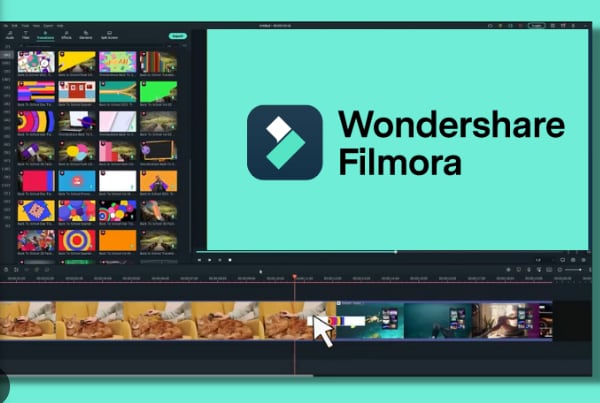
- Step 2: On the Filmora dashboard, click on Import to upload the video and background you want to edit.

- Step 3: Drag the new background you want to insert into your video, to the timeline first. This will make it easy to replace the old background once Filmora removes the green screen in your video.

- Step 4: Drag your green screen video and place it above your background on the timeline.

- Step 4: Adjust the video duration to match the background duration.

- Step 4: Select the product image on the timeline, then click on AI Tools. You’ll see a list of Filmora’s AI-powered features. From the list, toggle the Chroma key bar.

- Step 5: Filmora will automatically remove the green screen background from the video. Resize and adjust the resulting video to fit the new background, if necessary. Adjust Edge Thickness and blend the edges; adjust Tolerance and Offset until you’re satisfied with the outcome.

- Step 6: Once you get your desired edge blend, export your video.
Conclusion
When choosing chroma key software, it is important to consider vital function-specific features, the kind of videos you intend to edit, and your tool proficiency level. This will ensure you choose a tool that matches your needs, and your video editing capabilities. For a beginner-friendly green screen video editor that delivers professional-level results, it is recommended that you use Wondershare Filmora.



 100% Security Verified | No Subscription Required | No Malware
100% Security Verified | No Subscription Required | No Malware

