Group texts and chats have become popular methods for sharing information with more people. They’re great for planning events with your friends and family. A typical example is calling people collectively to come to your birthday party.
On the other hand, group texts are also convenient when traveling in a group. However, even though these texts can be useful, they can also be annoying. Getting constant message notifications can be exhausting and distracting.
Sometimes, you simply want to chill out from the constant chatter with multiple people. Luckily, you can do this in several ways, regardless of the platform or operating system. Here are some of the best methods to silence group texts.
In this article
How to Silence Group Texts on Android
There are three methods you can use to silence group texts on Android. You can leave the chat, mute, or block the chat. Either way, you won’t be bothered by constant notifications.
Leave the Group Chat
Leaving the group chat on Android is a permanent solution to silencing group text. Remember that you won’t be able to see any new messages sent after leaving. Here are the steps:
Step 1: Access the messages app on Android and open the group text threat you want to leave.
Step 2: Tap on the three vertical dots in the upper-right corner and tap on the Group details option.
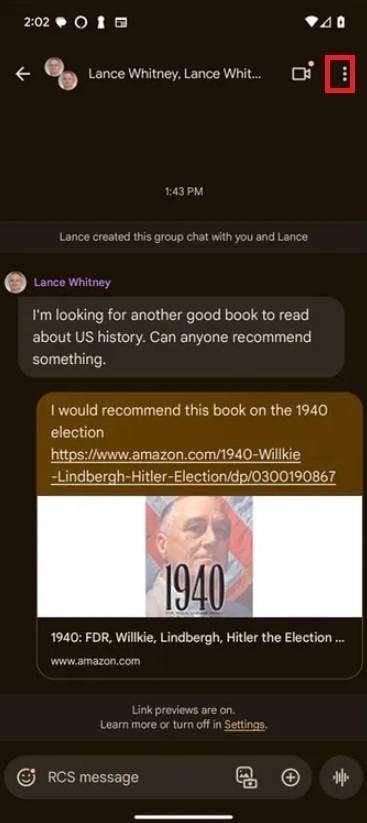
Step 3: Alternatively, tap the group name at the top.
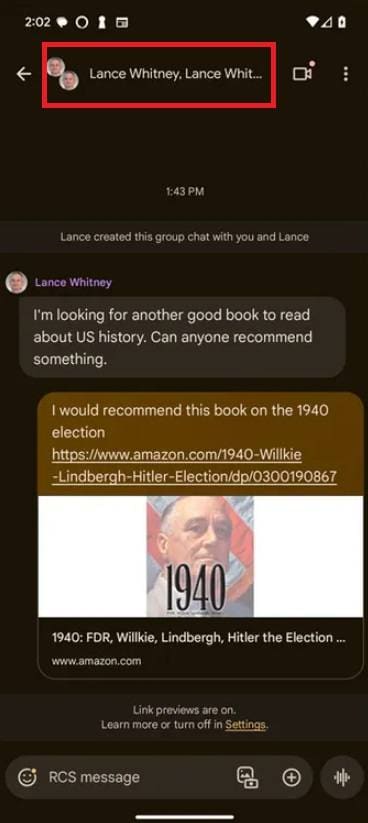
Step 4: Scroll down and tap Leave group.
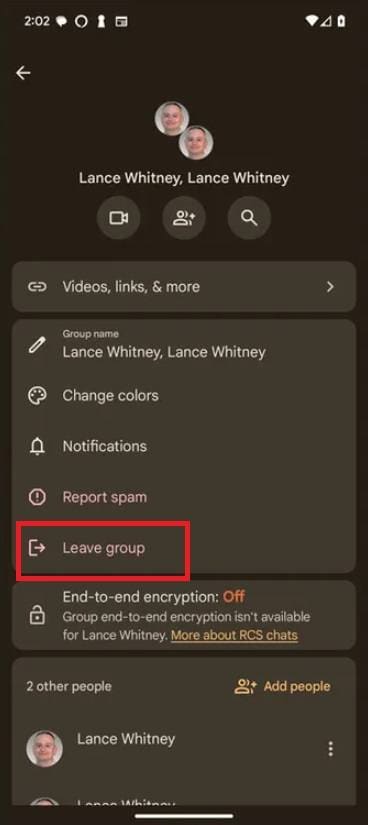
Step 5: Confirm by tapping OK.
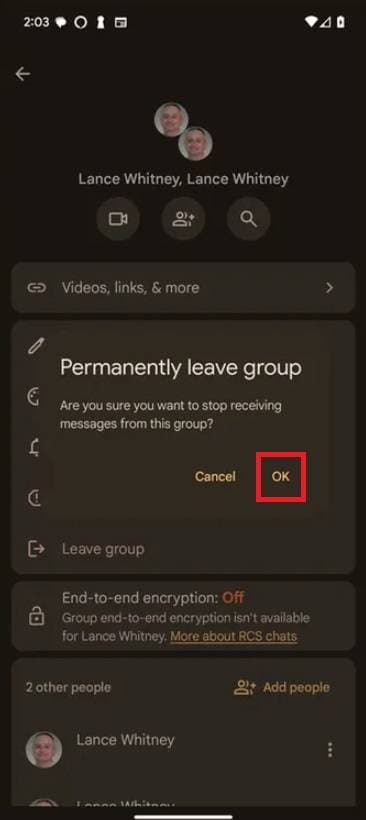
Mute the SMS Group Chat
To mute the SMS group chat in Google Messages, follow these steps:
Step 1: Open the Google Messages app on your Android phone and tap on the group text you want to mute.
Step 2: Tap the three vertical dots in the upper right corner.
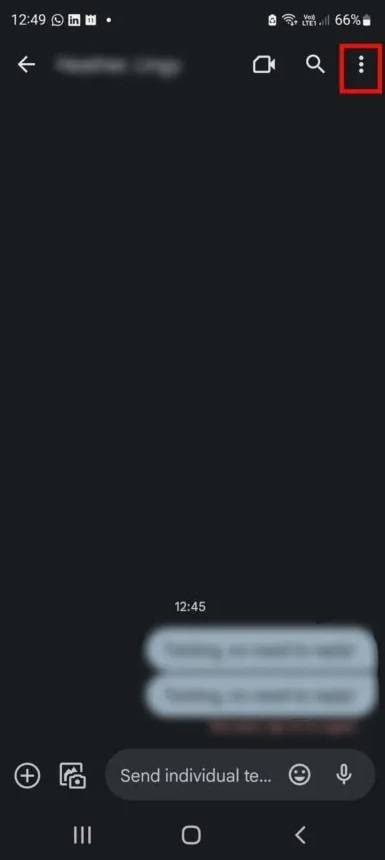
Step 3: Tap Group details.
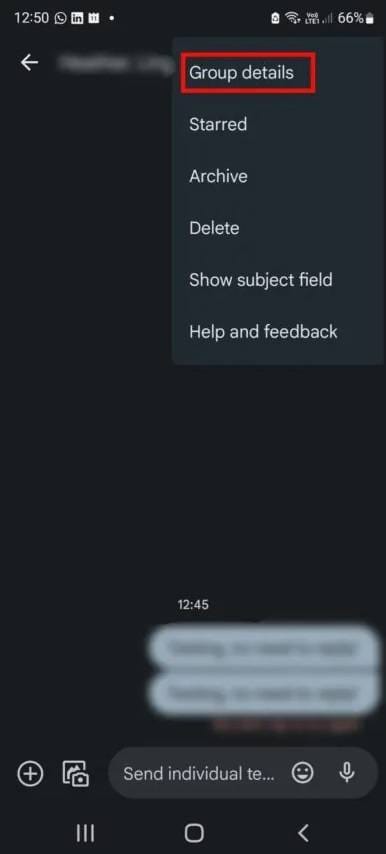
Step 4: Under the Options menu, tap Notifications.
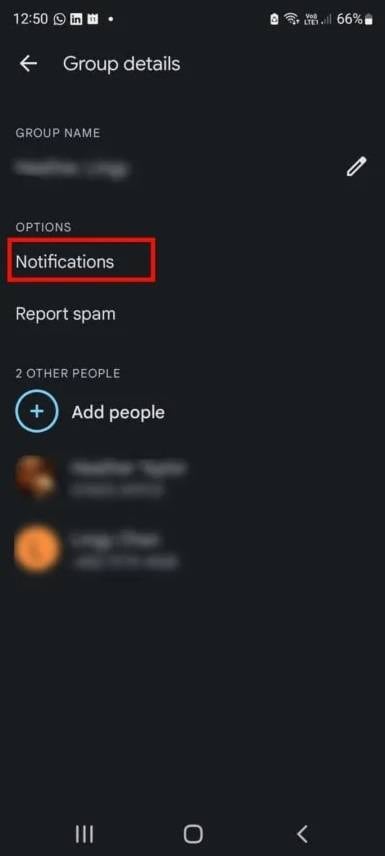
Step 5: Enable the Silent option, and all notifications from this SMS thread will be muted.
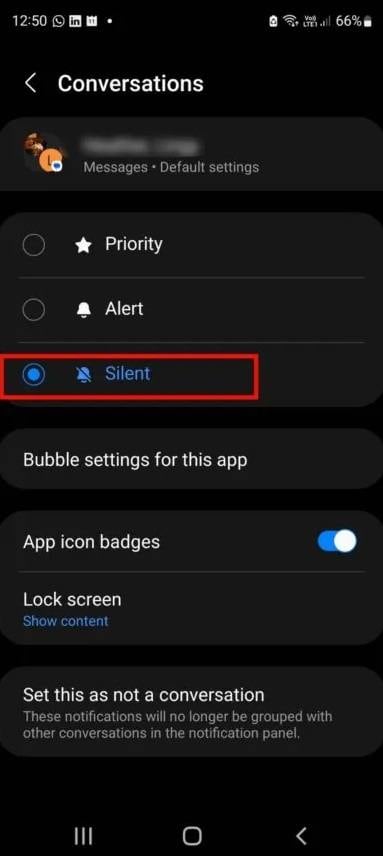
Block the Group Text
This method on Android lets you block all the group text and all the participants. This means those numbers will only be able to send you messages in the future. This is a great way to deal with spam messages. Here are the steps:
Step 1: Open the messages app and locate the group message.
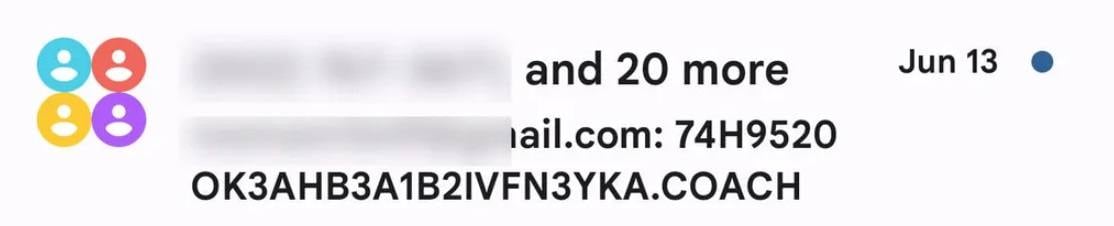
Step 2: Tap and hold the message. A new toolbar will appear. Tap the octagon icon.
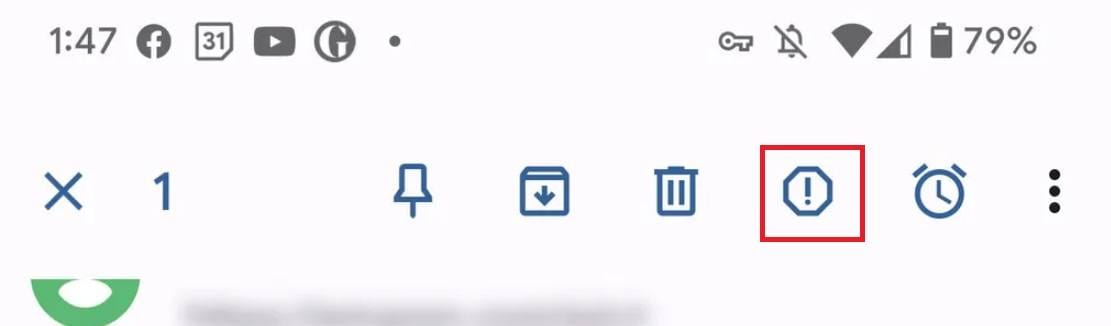
Step 3: Enable or disable the Report Spam feature and tap OK to confirm blocking.
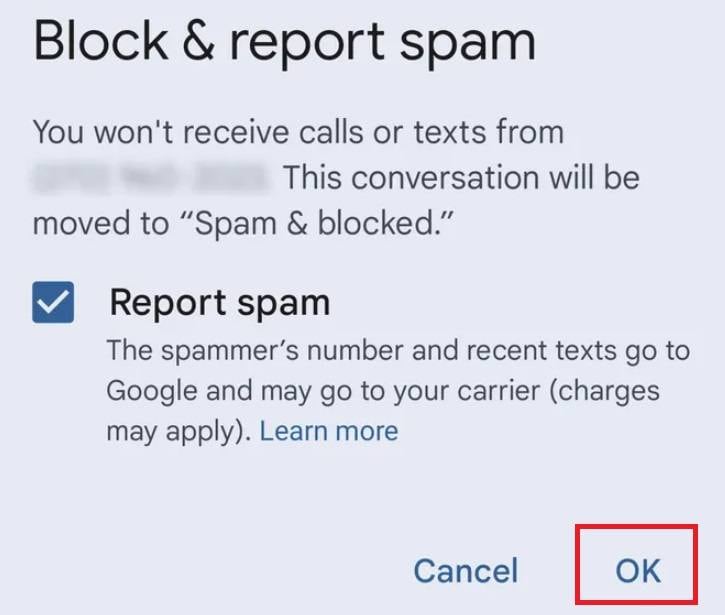
- Efficient silence removal with seamless audio continuity.
- Vast video/audio effects and creative assets.
- Powerful AI for effortless content creation.
- Intuitive, professional yet beginner-friendly.
- Works on Mac, Windows, iOS, and Android.

How to Silence Group Texts on iPhone
You can also silence group texts on an iPhone using several methods. These are similar to Android. You can leave, mute, or block the conversation.
Leave the Group Chat
Leaving the group chat means you won’t get any additional notifications, and you won’t be able to see any old or new messages. Here are the steps:
Step 1: Access the messaging app on your iPhone and tap on the group conversation you want to leave.
Step 2: Tap on the group’s name at the top of the screen. If the group is unnamed, you’ll only see the people in the group chat.
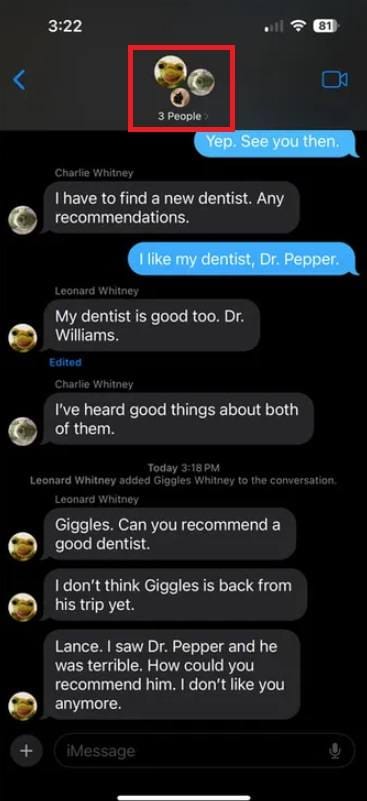
Step 3: Tap Leave this Conversation in the next window.
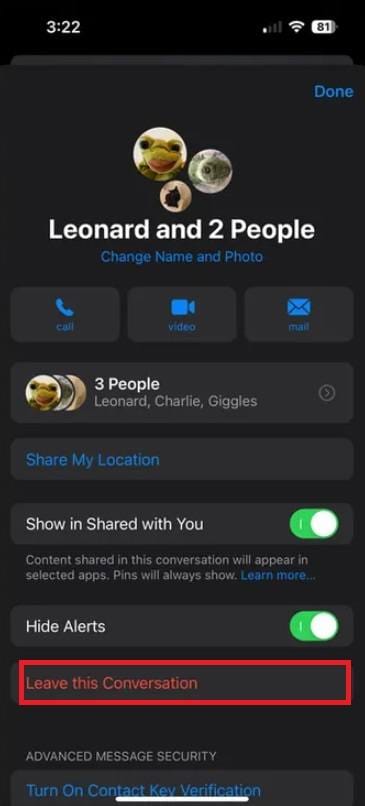
Step 4: You’ll be asked to confirm this action. Tap Leave this Conversation again.
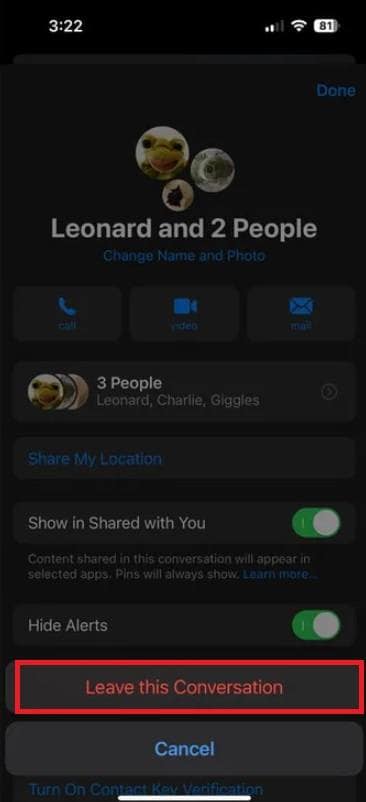
Mute the SMS Group Chat
If you want to turn off the notifications for some time but remain a member of the group SMS, you can do this by muting the group chat. Here’s how to do it:
Step 1: Open the messaging app on your iPhone and tap on the group conversation you want to mute.
Step 2: Tap the name of the conversation above the message thread.
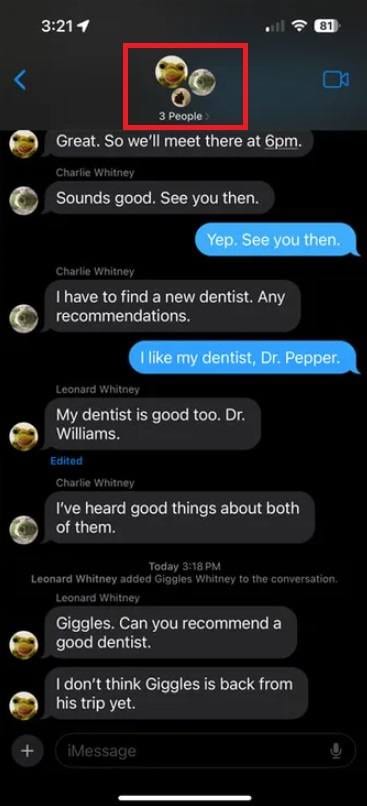
Step 3: Enable the Hide Alerts option in the next window. You will no longer get any notifications related to this group chat.
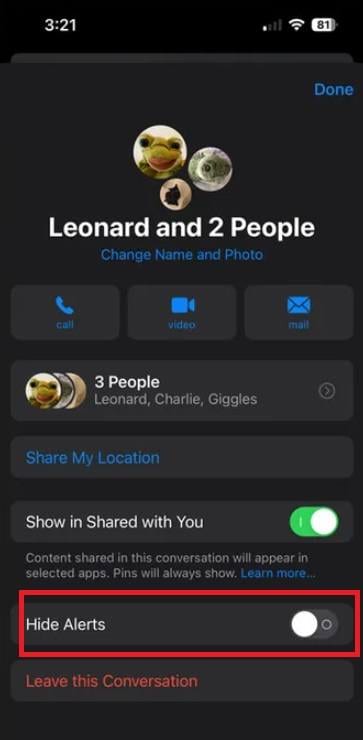
Delete and Block the Group SMS Chat
You can block and delete group SMS chats on your iPhone if you’re being spammed and don’t want to hear from this group of people ever again. Here’s how to do it:
Step 1: Access the text messaging app on your iPhone and tap the group conversation.
Step 2: Once you’re inside of the conversation, tap on the group name at the top.
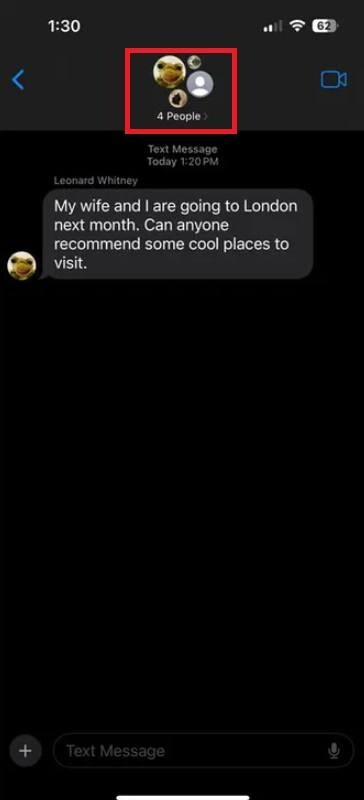
Step 3: In the group information window, tap Delete and Block this Conversation.
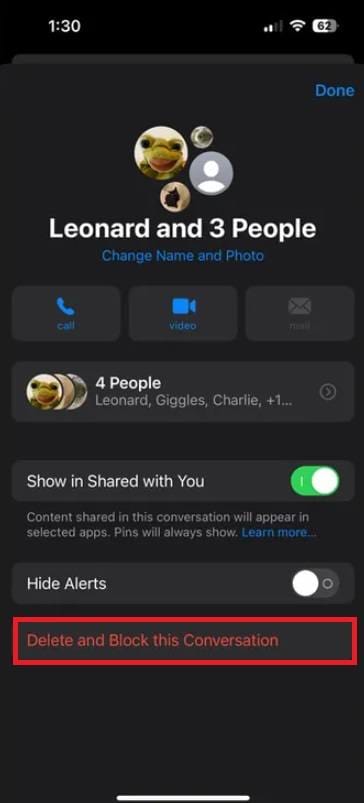
Step 4: You’ll get a message notifying you that the whole conversation will be deleted. Confirm the action by tapping Delete and Block Conversation.
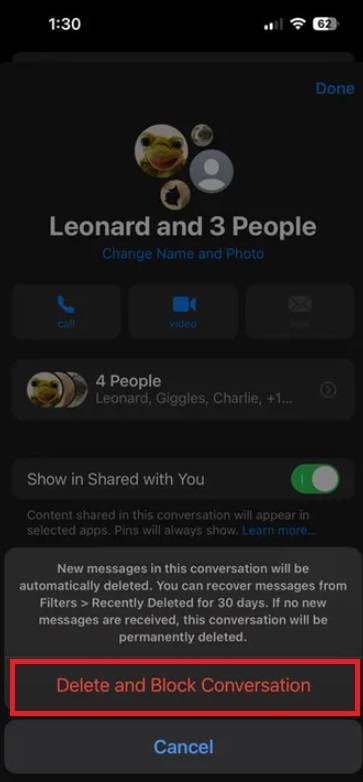
How to Silence Group Texts on Whatsapp
Whatsapp is a popular messaging app on both Android and iPhone. If you want to silence a group text on WhatsApp, here’s what you can do. The steps are identical on Android and iPhone:
Step 1: Open Whatsapp on your device and access the conversation you want to silence.
Step 2: Tap on the three dots located in the upper-right corner and tap More.
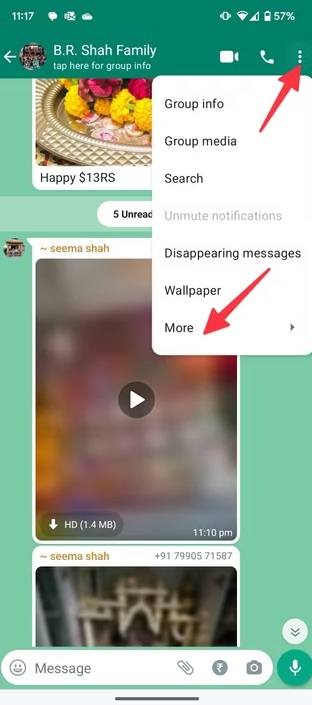
Step 3: Tap Exit group.
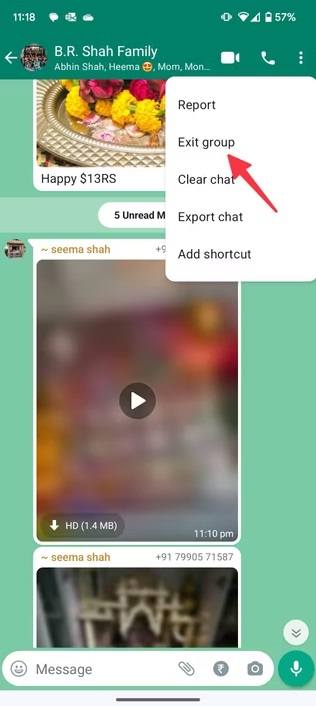
Step 4: Confirm the action by tapping Exit.
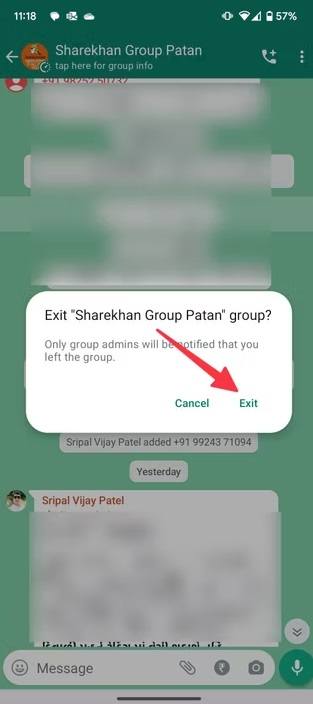
Bonus: How to Remove Silence From Your Video/Audio
Now that you’ve learned how to silence group texts on iPhone and Android, you can use your device without being bothered unnecessarily. This might seem small, but it could mean a lot, especially if you’re getting spammed by unknown companies or individuals.
If you’re a content creator, your videos can be distracting and interruptive, just like group texts. With this in mind, you want to make them as pleasant as possible. That’s why you should consider removing unnecessary pauses in your footage and save up your viewers' time while giving them a valuable experience.
Luckily, you can utilize a simple and powerful tool called Filmora to help you do this in just a few steps. Here’s how to remove silence from your video/audio using Filmora:
Step 1: Download and install Filmora from the official website and launch the app. In the startup window, select New Project.

Step 2: Click File, select Import Media, and then Import Media Files. Select the video/audio from which you want to remove silence. Once you’ve done that, click Tools > Audio and Silence Detection.
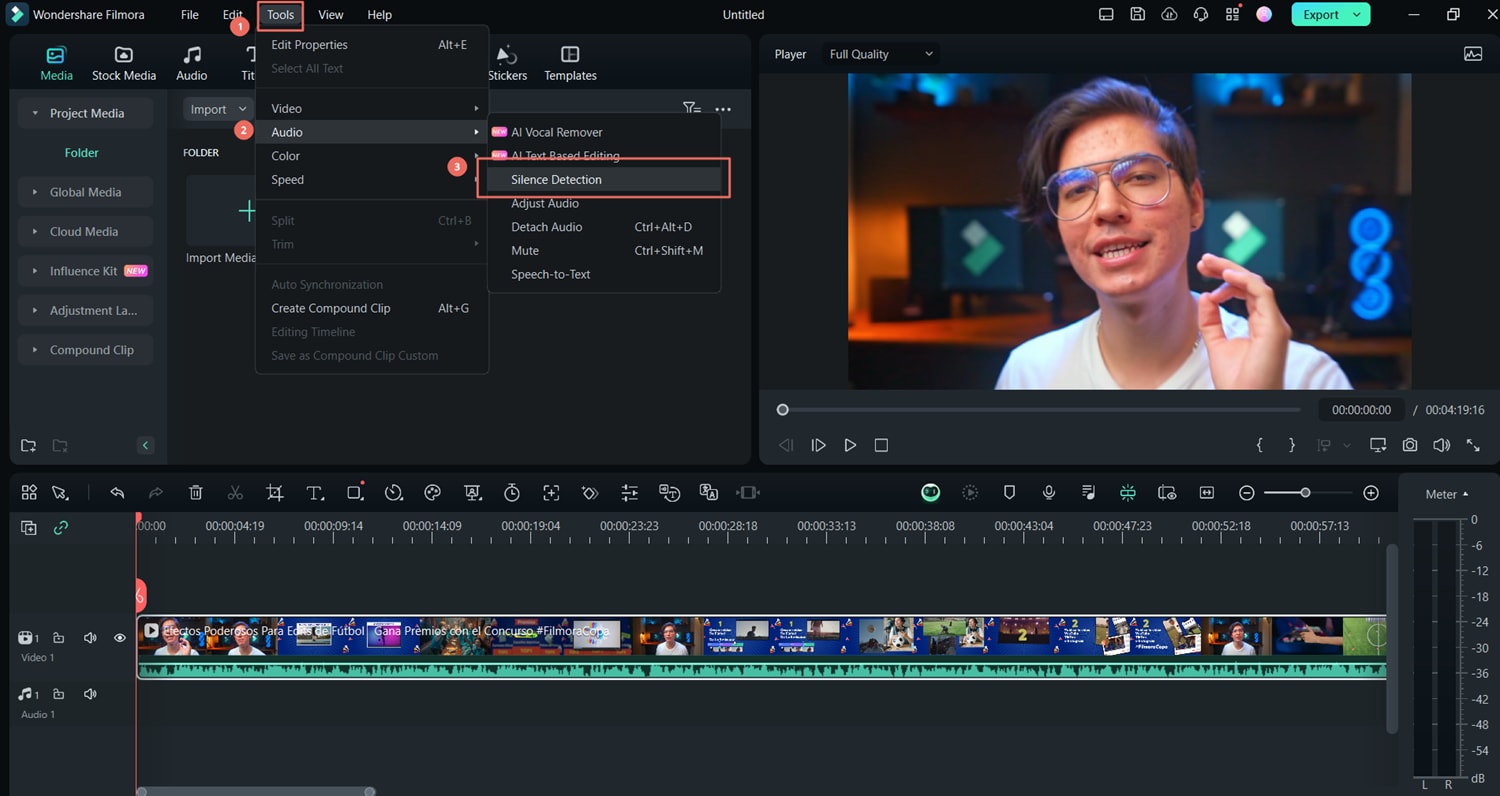
Step 3: Adjust the threshold volume, the silence duration, and the softening buffer. When ready, click Analyze.
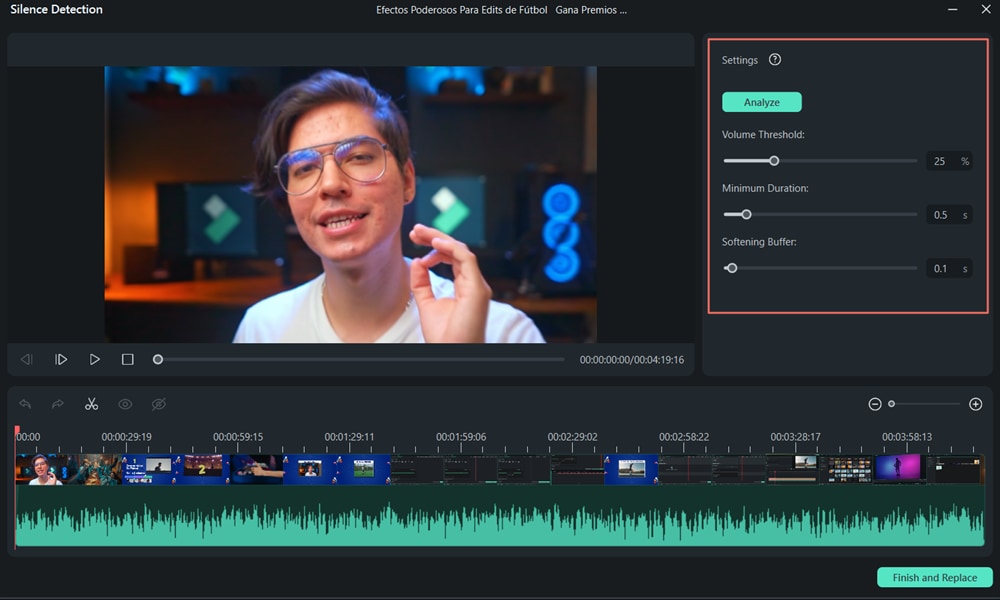
Step 4: Wait until the process is complete and preview the video when ready.
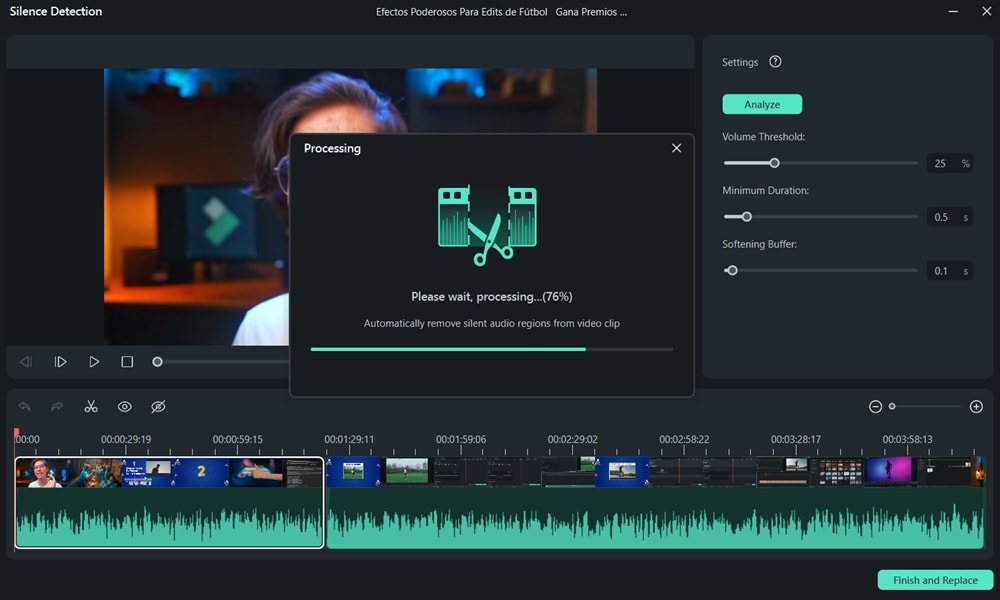
Step 5: Click Finish and Replace to get back to the timeline.
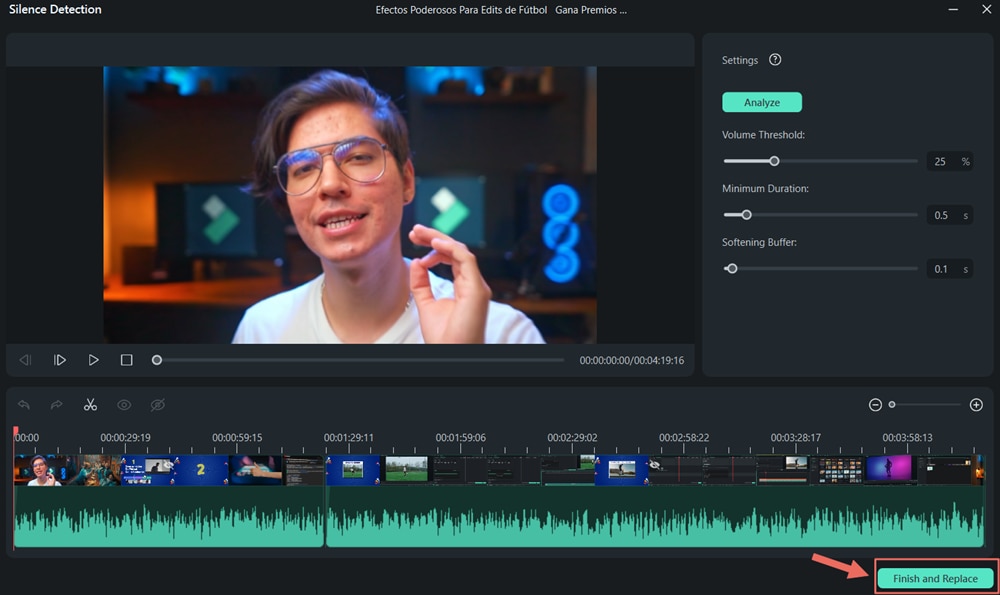
Filmora is a full-blown video editing app available for both Android and iPhone. Apart from silence removal, it can handle all types of video editing tasks like cropping, trimming, video enhancement, coloring, animating, adding text, etc. Make sure to check it out and explore endless creative possibilities.
Conclusion
This post has helped you learn how to silence group texts on Android and iPhone. The steps are really simple – just follow them carefully, and you’ll be able to get rid of those annoying notifications. Your mobile device is a powerful mini-computer that can do amazing things. To learn more, follow our blog for more valuable articles.



 100% Security Verified | No Subscription Required | No Malware
100% Security Verified | No Subscription Required | No Malware


