In video content creation, screen-split video editing has become an essential technique for creating dynamic visuals. Whether it's for personal or professional use, split-screen videos allow creators to present multiple perspectives, tell parallel stories, and compare products or scenes within a single frame.
Because of its importance, many video editing tools have added split-screen features to their product. With many options available, both free and paid, creators can now find the right split-screen video maker to enhance their videos and engage their audiences.
This article will look at the best free and paid split-screen video makers, giving you insights into their features and helping you choose the right one to improve your content.
In this article
Part 1. The Best Split Screen Video Makers
Finding the best split-screen video makers is simple. A quick online search will show you a range of split screen video maker online tools, such as Kapwing, Flixier, or Veed.io. But for more comprehensive and advanced features, consider video editing software that support split-screen effects.
Although some of these video editing programs require payment, they usually offer superior capabilities compared to free online tools. Opting for a paid or free split-screen video maker depends on your specific requirements, budget, and level of expertise. Here are our selections for the best split-screen video makers for PC:
Wondershare Filmora
To start our list of top split-screen video makers, Wondershare Filmora stands out as a versatile video editing software. It includes powerful features for creating split-screen videos with ease. Filmora offers intuitive tools and pre-made templates that let you place multiple videos side by side and play them together. With additional effects like picture-in-picture, split-screen effects in Filmora are ideal to make your videos more compelling.
Key Features:
- Pre-made Split-Screen Templates: Choose from over 250 templates to display up to six scenes simultaneously on one screen.
- Compound Clip Tools: Combine multiple clips into a single clip to streamline management.
- Filters, Effects, and Stickers: Enhance videos with a wide range of creative elements.
- Export Selected Clips: Export specific clips from your timeline, streamlining your editing process by focusing on individual segments without exporting the entire project.
- AI Audio Denoise: Reduce background noise from audio tracks. It automatically identifies and suppresses unwanted noise, resulting in clearer and more professional-sounding audio for your videos.
- AI Vocal Removal: Remove vocals from audio tracks while preserving other elements of the sound. It's useful for creating background music or adjusting audio focus within your videos without affecting other audio components.
Availability: Windows, macOS, iOS, Android and iPad.
VSDC
For those looking for a free option of split-screen video makers, consider trying out VSDC video editor. VSDC is a non-linear program that lets you create professional-level videos by blending multiple layers of footage into a single composition. You can place them in different positions in a scene and synchronize them with other elements at any point in time. This flexibility allows you to add effects like picture-in-picture, split-screen, and animate objects' appearance or movement throughout your video effortlessly.

Key Features:
- Voiceover Recording: Easily record and add voiceovers to your videos directly within the editor, perfect for adding narration or commentary.
- Screen Capture: Capture activities on your desktop screen with VSDC's built-in screen recording feature, ideal for creating tutorials or capturing gameplay.
- High-Speed Performance: Utilizes fast and high-quality algorithms optimized for both single and multi-core CPUs, delivering efficient video processing and rendering.
- Adjustable Parameter Settings: Offers customizable settings for video and audio parameters
Availability: Windows.
Adobe Premiere Pro (Paid)
Among the top contenders for split-screen video makers is Adobe Premiere Pro. This highly popular software is favored by professional video editors seeking to elevate their productions with tools for editing, color correction, and multi-camera sequence creation. With its split-screen effects, Adobe Premiere Pro enables users to create high-quality videos across various genres that captivate audiences.

Key Features:
- Effects and Transitions: Access a wide range of effects, transitions, titling options, and graphic elements to enrich video content.
- Multi-Camera Sequence Creation: Synchronize multiple video and audio sources into a single sequence for efficient editing of multi-camera footage.
- Edit Multiple Clips Simultaneously: Group and play clips from different cameras simultaneously and cut them live during playback with multicam support.
- Sync Music to Edited Clips: Use AI-powered Remix to retime your music to match the length of your edited video.
- Motion Graphics Templates: Edit pre-built modules for motion graphics to save time and enhance visual appeal.
Availability: Windows and macOS.
iMovie
An alternative worth exploring in the realm of free split-screen video makers is iMovie. If VSDC only works for Windows users, the iMovie editing application is developed by Apple for Mac, iPhone, and iPad users. It offers a variety of video effects and tools such as color correction and image stabilization, designed to be user-friendly for beginners in video editing.

Key Features:
- Visual Style Options: Apply a dynamic visual style with customizable title layouts, fonts, filters, color palettes, and music to enhance the overall look and feel of your projects.
- Storyboards: Kickstart your projects with 20 pre-designed storyboards tailored for popular video types.
- Animated Titles: Choose from 11 animated title styles like Split, Reveal, or Pop-up to add dynamic text elements to your videos.
Availability: macOS, iOS, and iPadOS.
Final Cut Pro X (Paid)
Lastly, you might also want to explore Final Cut Pro X for split-screen video makers. Final Cut Pro X is a professional video editing software developed by Apple. It is designed for users who require advanced editing capabilities to handle complex projects with larger frame sizes, higher frame rates, and extensive effects, all while maintaining high performance and speed.

Key Features:
- Multi-Camera Editing: Sync and edit footage from up to 64 angles with precision.
- 360-Degree Video Editing: Easily edit immersive 360-degree VR videos.
- Motion and Compressor Integration: Utilize Motion to create dynamic 2D and 3D titles and effects that can be adjusted in Final Cut Pro.
- Advanced Multicam Editing: Automatically sync up to 64 angles of video with different formats, frame sizes, and frame rates. View and edit up to 16 angles simultaneously in the Angle Viewer.
- Duplicate Detection: Quickly identify duplicated audio or video clips in your project with highlighted ranges in the timeline.
Availability: macOS.
Part 2. Comparing the Top Split Screen Video Makers
Choosing the best split-screen video maker involves weighing the unique features, advantages, and drawbacks of each option. From user-friendly tools like Filmora to the advanced capabilities of Final Cut Pro X, finding the right software to meet your needs requires careful consideration.
Here are the key factors to look for when comparing the top split-screen video makers:
- Variety of Templates
A good split-screen video maker should have a variety of templates. These templates let you quickly set up your project with pre-designed layouts, saving you time and sparking creativity.
- Customization Options
Customization is key for making unique and personalized videos. You should be able to adjust the number of screens, their sizes, and their positions. Also, look for tools that let you add text, graphics, transitions, and other elements to make your videos pop.
- Support for Multiple Formats
A versatile split-screen video maker should support various video formats like MP4, AVI, MOV, and more. The flexibility to use multiple formats makes it easy to share and view your videos anywhere.
- Audio Editing Tools
A good split-screen video maker should have strong audio editing tools. Look for features like auto-synchronization, audio denoising, vocal removal, and the ability to add voiceovers to improve your video's audio quality.
- Cost and Subscription Plans
Some split video video makers offer free versions with limited features, while others have more comprehensive plans. Compare the pricing tiers and features to find the best value for your budget. Some platforms offer monthly or yearly subscriptions, while others might have a one-time purchase option.
By focusing on these key features, you can effectively compare the top split-screen video makers and choose the one that best meets your needs. To make it easier, we have developed a comparison table to help you select the ideal split-screen video maker for you.
| Software | Variety of Templates | Multiple Formats | Audio Editing Tools | Price |
| Wondershare Filmora | 250+ | AVI, VOB, MP4, WMV, 3GP, MKV, AVI, and many other formats | AI Audio Denoise, AI Vocal Removal, AI Audio Stretch, Auto Beat Sync, and able to add voiceovers and background music. |
Free version available. Subscription plans start from $29.99. |
| VSDC | 100+ | AVI, MP4, MOV, MKV, etc. | Audio Converters, and able to record real-time voiceovers. | Free |
| Adobe Premiere Pro | 300+ | MP4, MOV, AVI, MXF, HEVC, and many other formats | AI-powered remix, 50+ audio effects, Mixing audio, and the ability to add voiceovers and background music. |
Free trial available. Subscription plans cost $22.99/mo (single app) or $59.99/mo (including Creative Clouds all apps) |
| iMovie | 20+ | MOV, MP4 | Sounds effects, music library, and ability to add voiceovers. | Free |
| Final Cut Pro X | 300+ | MP4, MOV, AVI, MXF, HEVC, and many other formats | Voice isolation, Audio compression, EQ, and the ability to add voiceovers and background music. |
Free trial available. One-time purchase costs $299.99. |
Author’s Verdict
After evaluating the top five split-screen video makers and considering the key factors outlined earlier, Wondershare Filmora stands out as the best video editing tool for creating split-screen videos.
Filmora excels with over 250 preset templates that allow you to display up to six scenes simultaneously on one screen. Moreover, compared to other paid options like Adobe Premiere Pro and Final Cut Pro X, Filmora is more affordable while still delivering high-quality results.
Part 3. How to Use Split Screen Effects with Wondershare Filmora
Based on the author’s verdict, Wondershare Filmora is the top choice for creating split-screen videos. Its combination of a user-friendly interface, extensive template library, and affordable pricing makes it ideal for both beginners and experienced editors.
Below is a step-by-step tutorial to use the split-screen effects in Wondershare Filmora.
Step1Upload videos and add them on the editing timeline
Before we start, make sure you have the latest version of Wondershare Filmora. Then, open Filmora, create a new project and import your videos to the editing timeline.
Step2Edit each video clip
Filmora supports multitrack video editing, allowing you to work on multiple videos within the same timeline. So before using Filmora’s split screen template, you can edit and make necessary adjustments to each of the clips you want to use within the same editing timeline. Any changes made to one clip will not affect the others unless specifically applied across all clips.
Let’s say you want to remove the video noise and enhance the first video only. Then, you can select the clip on the timeline and go to Video > Basic to enable Auto Enhance. This adjustment applies only to that clip, keeping the others unchanged.

Step3Use export selected clips to export each video clip
After editing each clip, you can export them separately using the Export Selected Clips feature. To do it, select the clip on the timeline, right-click it, and choose "Export Selected Clips."

Step4Use the split-screen templates in Filmora
Now, it’s time to use the split screen templates in Filmora. Import the edited clips and drag them to the timeline. Then, click Templates > Split Screen to choose the perfect split-screen template for your video.
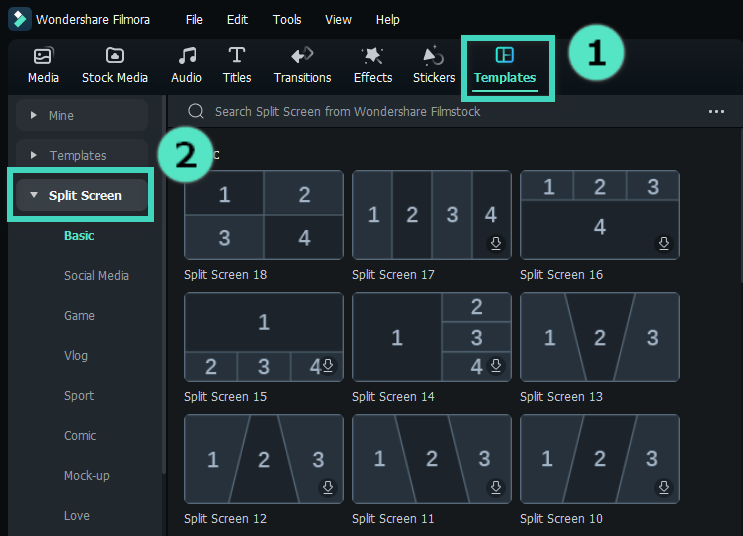
You can double-click the preset thumbnails to preview layouts. Drag your selected layout to the timeline to apply it, and adjust the split screen duration by dragging the timeline edges as needed.
Step5Edit your split-screen video
If you want to add borders to your video, navigate to the Property Panel and click Video > Basic. Enable the “Border” option and customize its color and size as needed.
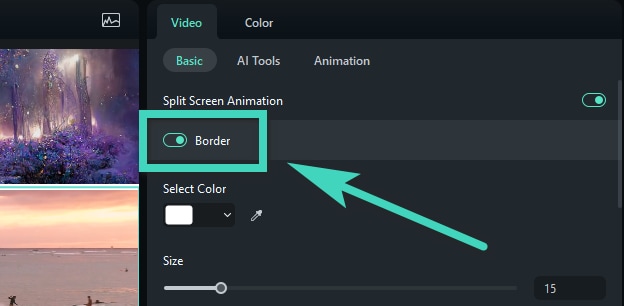
The Video tab also provides options to rotate, scale, and adjust the size of your split-screen videos, giving you complete control over their visual presentation.
Step6Enhance your videos with filters, effects, and stickers
Next, elevate your video by applying overlays and effects from Filmora's library. Select from a variety of filters, effects, and stickers to complement your video's theme and visuals. Once you’ve applied any filters or effects, it will apply to all of the clips in the video.

Tip: You can also use the “AI Stickers” feature in the left toolbar to create custom stickers without copyright issues.
Conclusion
Choosing the right split-screen video maker involves evaluating unique features, benefits, and drawbacks across various options. And after carefully evaluating all the top options and important factors, Wondershare Filmora stands out as the best choice for making split-screen videos. It boasts a wide selection of over 250 templates and strong audio editing features, powered by AI technology. Plus, Filmora is more affordable than many competitors while still delivering high-quality results across various platforms.

