Looking for a Windows 11 video editor that's both powerful and easy to use? Wondershare Filmora is the ultimate solution. Its intuitive design and advanced AI tools make professional video editing accessible for everyone. In this guide, we'll show you why Filmora is your best choice and how it compares to other top free and paid software like Clipchamp and Adobe, helping you find the perfect tool for your needs.

Our Top 3 Picks: Best Video Editors for Windows 11
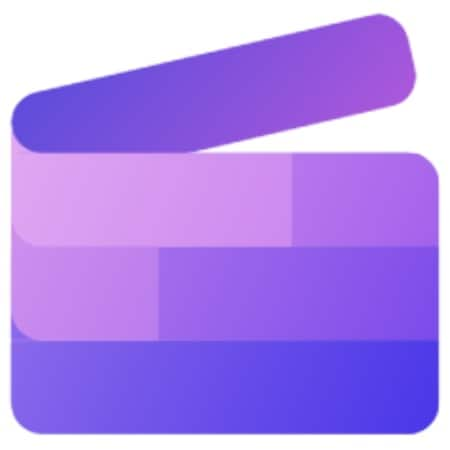
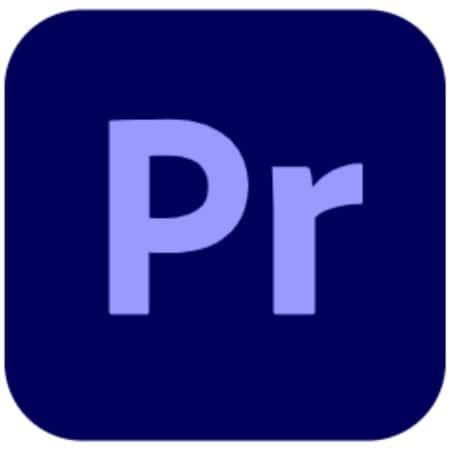
How We Test It
Each video editor for Windows 11 in this guide is tested based on the overall video editing experience. We looked at how intuitive the interface is, the variety of editing tools, export options, and how smoothly the software runs on Windows 11.
Part 1. Comparison Table – Video Editors for Windows 11
If you're looking for the best balance of power and simplicity in a Windows 11 video editor, Wondershare Filmora clearly stands out. While some tools focus only on basic edits and others overwhelm beginners with complexity, Filmora brings together AI-powered features, professional-grade controls, and an intuitive interface that makes editing easier and faster. The table below highlights how Filmora compares against other Windows 11 video editors.
| Video Editor | Best For | Key Features | Ease of Use | Export Quality |
| Wondershare Filmora (AI Editing Leader) ✅ | Creators on Windows 11 who want smart AI tools with pro-level results, without complexity. | AI Auto Subtitles, AI Audio Denoise, Auto Beat Sync, Motion Tracking, Keyframing, Creative Assets Library | Very Easy | Up to 4K Ultra HD with precise audio editing |
| Clipchamp | Quick and simple video editing on Windows 11. | Stock Library, AI Voiceover, Templates. | Very Easy | Up to 1080p (Free), 4K (Paid). |
| Adobe Premiere Pro | Editors needing full control and high-end capabilities. | Multi-cam Editing, LUTs, Adobe Suite Integration. | Hard | Up to 8K export. |
| Kdenlive | Intermediate to advanced free video editing. | Multi-track Timeline, Proxy Editing, Audio Mixer. | Moderate | Up to 4K export. |
| OpenShot | Free video editor with cross-platform support. | 3D Titles, Unlimited Layers, Keyframe Animation. | Easy | Up to 4K export. |
| VSDC | Intermediate Windows 11 users needing advanced tools. | Motion Tracking, Masking, Color Correction, LUTs. | Moderate | Up to 4K export. |
| PowerDirector | AI tools and pro-level features made easy. | Multi-cam, Motion Tracking, AI Audio Denoise, Chroma Key. | Easy | Up to 1080p (Free), 4K (Paid). |
| Movavi | Fast, simple editing on Windows 11. | AI Background Removal, Stabilization, Slideshow Wizard. | Very Easy | Up to 4K export. |
|
Show more
Show less
|
||||
Part 2. Best Video Editor for Windows 11 – Free and Paid
If you're on a budget or new to editing, using a free editor is a great way to get started. Below are some of the best video editing software for Windows 11 that are worth trying. Each tool offers something different; pick one that matches your editing style and goals.
1. Wondershare Filmora- The Best AI Video Editor for Windows 11
Wondershare Filmora stands out as the best video editor for Windows 11, combining AI-powered tools with an intuitive design. Unlike Clipchamp's basic edits or Adobe Premiere Pro's steep learning curve, Filmora offers auto subtitles, AI audio denoise, and beat sync that make editing faster and smarter. It's the perfect upgrade for creators who want professional results without overwhelming complexity.
- Great balance between ease of use and advanced features.
- Works well on most Windows 11 PCs, even mid-range setups.
- Regular updates with new AI-powered tools, effects, or templates.
- The free version limits some features and places a watermark on the exported videos.
- You'll need an internet connection to fully use the stock library and AI-powered tools.
- AI Editing Tools: It comes with several AI-powered features. For instance, it has Auto Reframe, AI Idea to Video, AI Voiceover, and many more smart tools to speed up editing tasks.
- Motion Tracking and Keyframing: Track objects or faces and animate properties like position, scale, and rotation for dynamic visuals.
- Auto Beat Sync and Audio Editing: Sync video to music with one click, remove background noise, and adjust pitch or volume using the built-in audio editor.
- Built-in Creative Assets Library: Access thousands of effects, filters, transitions, and titles designed for content creators, vloggers, and marketers.
Filmora fits creators who want to level up their editing game without a steep learning curve. It works well for YouTubers, online educators, small businesses, and social media creators.
- Software Advice: 4.5 / 5.0 – Loved for its simplicity and a lot of features to speed up video editing needs.
2. Clipchamp: A Free Alternative to Filmora?
Clipchamp is one of the best free video editors for Windows 11. Since it comes pre-installed on most Windows 11 devices, you can edit a video right away on your PC. It has a clean interface, and a drag-and-drop timeline makes basic editing tasks feel simple.
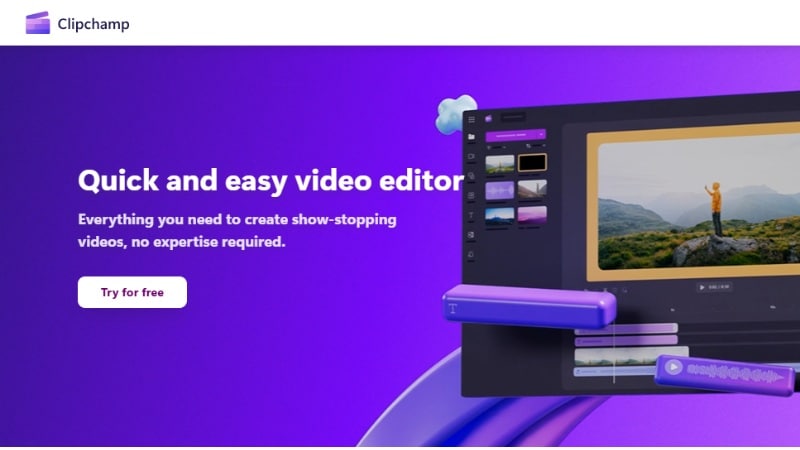
- Quick for simple edits like trimming, cutting, and adding text.
- Built-in export to YouTube, TikTok, and OneDrive.
- No extra installation needed on Windows 11 devices.
- You can only do simple edits. It lacks advanced features, such as keyframing and motion tracking.
- Limited audio editing features (no noise reduction or multi-track audio).
- Not suitable for complex timelines or layered effects
- Pre-installed on Windows 11: Clipchamp is already available on most Windows 11 devices. But if you can't find it on your device, you can install it from the Microsoft Store.
- Stock Library: Access a built-in library of free and premium videos, audio tracks, and images. This tool enables you to enhance your edits without relying on third-party resources.
- AI Voiceover: Turn text into voiceovers in seconds. Choose from many languages and tones, ideal for simple narration without recording your own voice.
- Video templates: Start fast with themed video templates for social media, promos, and more. It lets you create content without starting from scratch.
Clipchamp works well for Windows 11 users who want to do quick edits. It fits users who value speed over complexity. It's ideal for anyone seeking a lightweight editor without a steep learning curve.
- Software Advice: 4.3 / 5.0 – Users liked its simplicity, built-in stock, and AI tools for basic editing tasks.
- TechRadar: 4.0 / 5.0 – Highlighted for its clean interface and strong cloud integration, but limited for advanced edits.
Clipchamp offers a free version that lets us export in 1080p. Users can upgrade to the Essentials plan for $11.99/month or $119.99/year.
3. Adobe Premiere Pro: The Professional's Choice - But Is It Worth It?
Adobe Premiere Pro is a professional-grade video editor for Windows 11 trusted by video editors around the world. It gives you full creative control with advanced editing tools, a flexible timeline, and seamless integration with Adobe Creative Cloud apps.
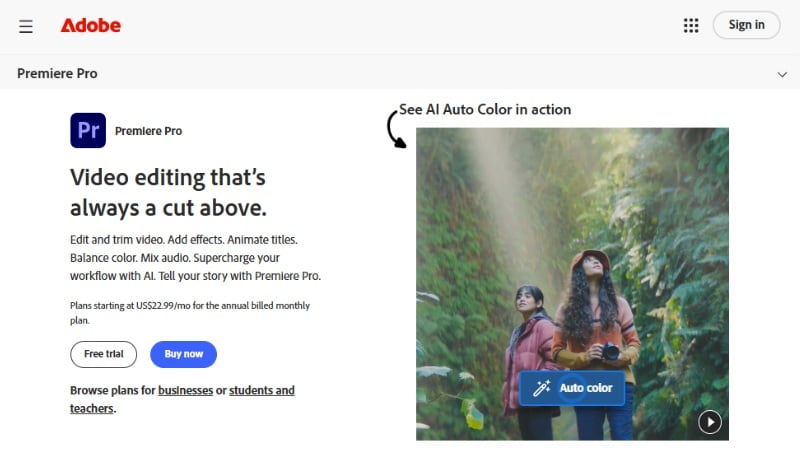
- Industry-standard toolset with unmatched timeline control.
- Frequent updates and new features from Adobe.
- Works seamlessly with other Adobe apps for streamlined workflows.
- Supports almost every media format and codec.
- Subscription pricing can get expensive over time.
- Requires a powerful PC for smooth performance with large projects.
- Beginners may face a steep learning curve.
- Color Grading and Lumetri Tools: Use built-in scopes, LUTs, and color wheels to create cinematic visuals or correct lighting and skin tones.
- Auto Reframe and Scene Edit Detection: Automatically reframe footage for different aspect ratios or detect scene changes in long clips to save time.
- Integration with After Effects and Photoshop: Import compositions, graphics, and layered files directly, no need to re-render or convert formats.
- Multi-Cam and VR Support: Edit footage from multiple cameras, 360-degree videos, or immersive content using a unified interface.
Premiere Pro suits professional editors, film students, YouTubers, and marketing teams who need full control over their content. It's best for complex edits, documentaries, commercials, and short films.
- Software Advice: 4.7 / 5.0 – Loved for its industry-level tools and creative flexibility.
- PCMag: 4.5 / 5.0 – Recognized as the gold standard in editing but noted for its steep learning curve
- Free trial available (7 days).
- Adobe Premiere Pro subscription plan: $22.99/month.
- Creative Cloud Pro subscription plan: $69.99/month.
4. Kdenlive
Kdenlive is a free, open-source video editor for Windows 11 that offers more control than most entry-level tools. It works well for users who want flexible timelines, custom effects, and detailed editing in the budget.
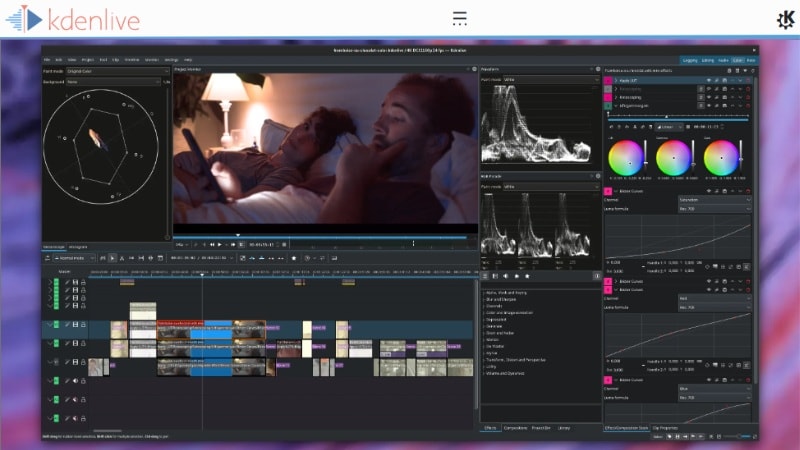
- Full non-linear timeline with unlimited tracks.
- Excellent for editing short films, YouTube videos, or tutorials.
- No watermarks or paywalls.
- Customizable interface for personal workflows.
- The interface may feel cluttered or outdated for new users.
- Some users encountered occasional bugs and crashes.
- Learning curve for keyframes and effect controls.
- Multi-track Timeline Editing: You can stack multiple video, audio, and image layers to build complex scenes, mix audio, or add overlays with precision.
- Custom Transitions and Effects: Apply and adjust dozens of built-in effects or transitions. Customize properties like blur, color correction, or crop to match your creative vision.
- Proxy Editing Support: Edit high-resolution videos on low-end systems by generating lightweight proxy files for smoother performance.
- Audio Mixer: Kdenlive includes a basic audio mixer that lets you control volume levels per track, adjust stereo panning, and monitor audio peaks.
- Keyframe Animation: Animate properties like opacity, rotation, or position across time. This tool gives you motion control without needing external plugins.
Kdenlive is best for intermediate or advanced users who want a free video editor for Windows 11 with deeper customization. It's great for creators working on documentaries, indie films, or complex YouTube content.
- Trustpilot: 3.5 / 5.0 – Praised for powerful tools and reliability for a free app
- PAT Research: 3.5 / 5.0 from – Noted for its versatility, but mentioned UI could improve.
Kdenlive is completely free. There's no premium version, watermark, or locked feature. You can download the latest build directly from its website.
5. OpenShot
OpenShot is a lightweight, open-source video editor for Windows 11 that focuses on simplicity and essential tools. It covers all the basic tools while giving you room to grow with features like 3D titles and keyframes.
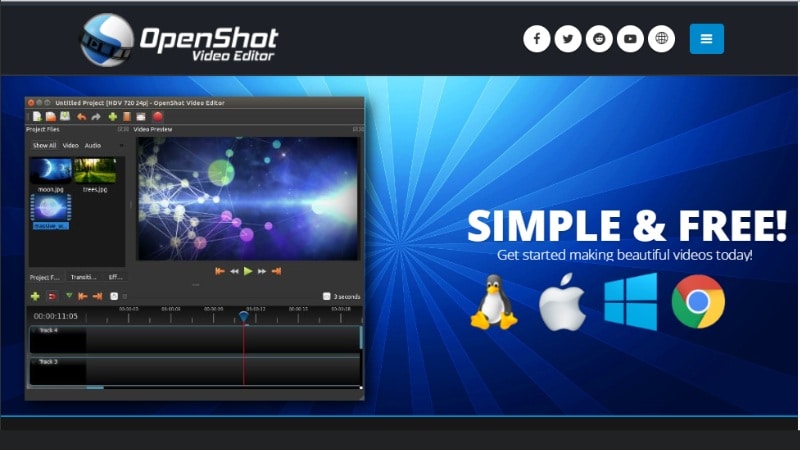
- Beginner-friendly layout with intuitive controls.
- Supports many video formats, including MP4, MOV, and AVI.
- No watermarks, ads, or upsells.
- Works well on low- to mid-range Windows 11 devices.
- Performance slows down with longer or complex projects.
- The timeline can feel unresponsive when handling many layers.
- Limited advanced tools for audio or color grading.
- Drag-and-drop Timeline: Easily add, move, and trim clips with a straightforward editing timeline that doesn't require advanced skills.
- 3D Titles and Effects: Use built-in templates to create animated titles and visual effects that add personality to your videos.
- Unlimited Layers: Add as many video and audio tracks as you need. Stack clips, overlay text, or combine multiple audio files with no limit.
- Basic Keyframe Animation: Animate video and audio properties like position, size, or volume to create smooth transitions and dynamic movement.
OpenShot is 100% free and open-source. There's no pro version or locked features. Just download it directly from the official website or trusted sources.
- Software Advice: 4.3 / 5.0 – Appreciated for its ease of use and wide format support.
- G2: 4.0 / 5.0 – Praised for being beginner-friendly, though performance could improve.
OpenShot is 100% free and open-source. There's no pro version or locked features. Just download it directly from the official website or trusted sources.
6. VSDC
VSDC is a non-linear free video editor that Windows 11 users can rely on for more advanced control. It offers visual effects, motion tracking, and built-in screen recording, all in one app. While the interface may feel a bit outdated, the feature set delivers powerful tools.
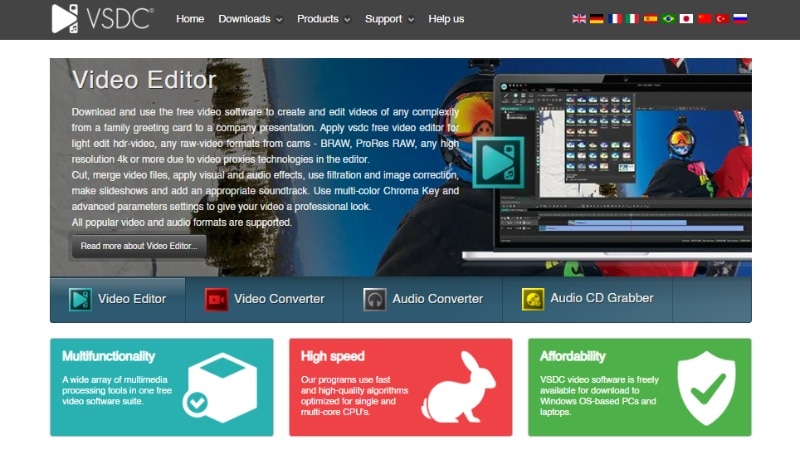
- Full editing control with advanced effects.
- Includes video stabilizer and screen capture.
- Lightweight and optimized for lower-spec PCs.
- Great value with powerful free features.
- The interface may feel complex for beginners.
- Some tools, like motion tracking, are only in Pro.
- Limited creative templates compared to modern editors.
- Non-linear Timeline Editing: Arrange video, audio, and images in multiple tracks. You can place clips anywhere on the timeline instead of following a fixed sequence.
- Visual effects and color correction: Apply filters, LUTs, and blending modes. Use tools like Chroma Key or color wheels to enhance the look of your footage.
- Built-in screen recorder: Record your desktop or webcam directly inside VSDC without needing extra software.
- Video stabilization: Smooth out shaky footage using VSDC's built-in stabilizer, useful for handheld or action footage.
VSDC fits creators who want a feature-rich free video editor on Windows 11 without needing a subscription. It's ideal for YouTubers, content creators, or anyone doing tutorial or product demo videos on a budget.
- Capterra: 4.5 / 5.0 – Users appreciated the range of features in the free version but noted a learning curve.
- Trustpilot: 4.3 / 5.0 – Praised for stability and depth, but Pro features remain behind a paywall.
VSDC offers a free version with most features included. The Pro version costs $19.99/year and adds motion tracking, hardware acceleration, and advanced export settings.
7. PowerDirector
PowerDirector by CyberLink is a fast, feature-rich Windows 11 video editor designed for creators who want power without complexity. It combines pro-level tools with AI assistance, templates, and drag-and-drop workflows.
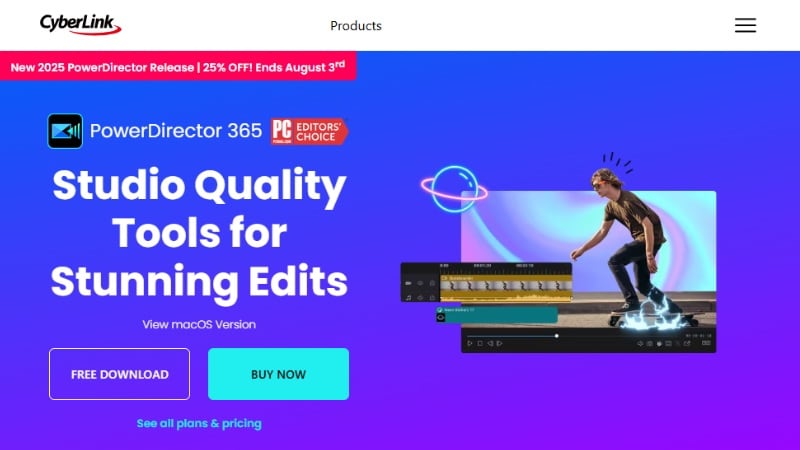
- Great performance with fast rendering and timeline response.
- Huge asset library for templates, transitions, and sound effects.
- Runs well on mid-range Windows 11 PCs.
- Free version adds a watermark and limits export resolution.
- Some advanced features are only available in the subscription plan.
- The interface may feel busy for beginners.
- Multi-cam and Chroma Key Editing: Sync up to four camera angles and switch between them, or use green screen effects for professional-looking results.
- Keyframe Control and Motion Graphics: Animate text, shapes, or effects with frame-by-frame control for smoother transitions and dynamic movement.
- AI Audio Tools: Clean up background noise, enhance vocals, or apply audio effects without needing separate software.
- Built-in Templates and Effect Packs: Access themed templates, LUTs, title animations, and sound packs for quick content creation.
PowerDirector suits YouTubers, educators, vloggers, and marketers who want speed and creative tools without sacrificing control. It's a strong fit for promo videos, tutorials, slideshows, and business content.
- G2: 4.4 / 5.0 – Loved for fast rendering, template library, and AI enhancements.
- Software Advice: 4.3 / 5.0 – Recognized for its value, speed, and variety of built-in effects
- Free Version: Available with limited features and a watermark
- PowerDirector 2025 Ultimate: $139.99 (Perpetual License)
- PowerDirector 365: $24.99/month or $79.99/year.
- Director Suite 365: $34.99/month or $139.99/year
8. Movavi
Movavi is a Windows 11 video editor that is suitable for beginners who are looking for simplicity and creative tools. Movavi focuses on guided editing, ready-made templates, and fast rendering to help users turn raw clips into polished videos quickly.
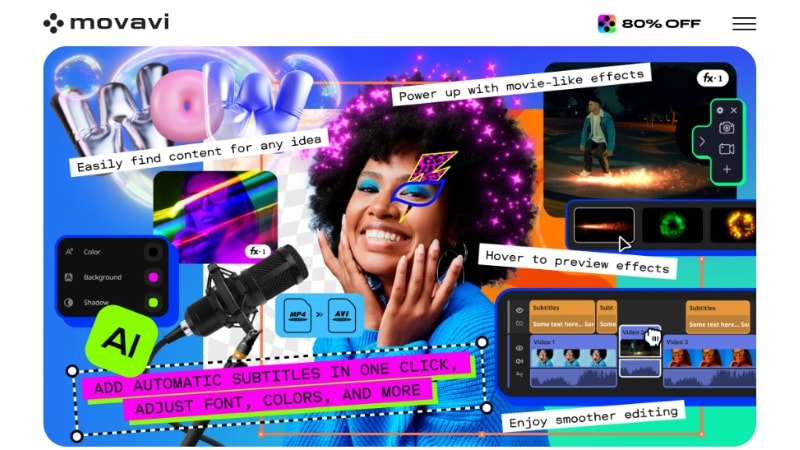
- Very beginner-friendly interface with guided tools.
- Includes fast export directly to YouTube, TikTok, and Google Drive.
- Excellent rendering speed even on mid-range systems.
- The trial version places a watermark and restricts export length.
- Lacks deep customization options found in professional suites.
- Occasional minor bugs and interface quirks noted by users
- AI Background Removal: Instantly removes or replaces backgrounds without needing a green screen.
- Video Stabilization: Reduces camera shake in handheld footage for smoother visuals.
- Effects and Titles: Comes with transitions, stickers, and title presets that make it easy to stylize content.
- Slideshow Wizard: Automatically builds slideshow-style videos from images, music, and text.
- Screen Recording Tool: Record your screen, webcam, or both, useful for tutorials or product demos.
Movavi is fit for hobbyists, students, and small business owners who want a clean and quick Windows 11 video editor. It's especially handy for making explainer videos, social media content, and school projects.
- PCMag: 4.0 / 5.0 – Applauded for ease of use and fast editing speed.
- Trustpilot: 4.1 / 5.0 – Users liked the intuitive layout and built-in effects.
- Free 7-day trial with watermark and limited export.
- Video Suite: $29.95/month
- Video Suite Plus: $250.95/year
- Video Suite + Photo Editor: $233.95/year or $333.95 (one-time purchase)
Part 4. How to Choose the Right Windows 11 Video Editor?
Choosing the right video editor for Windows 11 depends on your editing goals, skills, and the kind of content you plan to create. With so many tools out there, narrowing it down to one comes down to a few key factors.

Here are a few factors to help you decide:
- Editing Skill Level (Beginner vs Expert): Beginners may prefer editors with guided tools and templates. Meanwhile, pros may want full timeline control and keyframing.
- Type of Content (Vlog, Gaming, Business): Vloggers may need fast cuts and filters, while business videos benefit from screen recording and text animation tools.
- Feature Set (AI, Templates, 4K Export, Motion Tracking): Look for tools that support the features you need most, like AI voiceovers, 4K rendering, or motion tracking.
- Budget (Free Tools vs Affordable Editors like Filmora): Free tools are great for starting out and simple projects. Affordable options like Filmora offer powerful upgrades at a reasonable price.
Before you commit, it's a good idea to try a few free versions or trials. This lets you explore the interface and see if the software fits your creative flow, without spending a dime.
Conclusion
Choosing a video editor for Windows 11 ultimately comes down to finding the right balance between features, ease of use, and export quality. Free tools like Clipchamp or OpenShot are good for beginners but lack depth. On the other hand, professional software like Adobe Premiere Pro offers advanced capabilities but comes with a steep learning curve and higher costs.
Wondershare Filmora is the perfect middle ground. It combines AI-powered tools (Auto Subtitles, Audio Denoise, Beat Sync, and more) with pro-level features like motion tracking, keyframing, and a built-in creative assets library—yet it remains easy enough for beginners and efficient for advanced creators. Whether you're a YouTuber, educator, business owner, or casual content creator, Filmora is designed to help you create high-quality videos on Windows 11 with ease.
Don't just take our word for it—download Filmora today and try it for free. Experience how AI-powered editing can transform your workflow and make video creation smarter, faster, and more enjoyable.
Frequently Asked Questions
-
Is Filmora the best free video editor for Windows 11 beginners?
Yes. Filmora is one of the best video editors for Windows 11 beginners because it combines ease of use with powerful AI features. Unlike simple free editors such as Clipchamp that lack advanced tools, Filmora provides AI-powered auto subtitles, background noise removal, and motion tracking—all within a beginner-friendly interface. You can try it for free on Windows 11 and upgrade later if you need advanced options. -
Can I edit 4K videos with a free video editor on Windows 11?
Yes, some free video editors for Windows 11, like Kdenlive, OpenShot, and VSDC, support 4K editing. Just make sure your computer meets the performance requirements for smooth editing. -
Is Filmora also compatible with Windows 10?
Yes, Filmora works on both Windows 11 and Windows 10. Whether you're using an older device or a newer setup, this video editor offers smooth performance across both systems. -
Does Clipchamp leave a watermark on videos?
No, Clipchamp doesn't add a watermark on exports if you stick to free assets and features. However, using premium stock or effects may require a paid plan to avoid watermarks.



