Efficient Editing, Professional Results
Why do most editing software feel overwhelming?
Steep learning curve with traditional software
Months of training just to edit a simple video
Expensive subscriptions and ongoing costs
$300+ per year for basic functionality
Complex workflows that stall creativity
Spend more time fighting software than creating
Make It Easy. Make It Pro.
AI-Powered Creativity
AI Text to Video, Image to Video, Audio to Video, AI Music, AI Image, and more.
AI Productivity Tools
Speech to Text, Text to Speech, AI Smart Cutout, AI Voice Enhancer, AI Color Match, etc.
Pro-Grade Features
Multicam editing, Motion Tracking, Color Correction, Speed Ramping, Planar Tracking, Keyframing, etc.

Creative Assets Library
Huge library of transitions, animated titles, VFX, and templates.
Intuitive Interface
Drag-and-drop simplicity for fast learning and smoother editing.
Budget-Friendly
Flexible pricing without sacrificing functionality.
Don't Let Complex Tools Hold Back Your Creativity
Filmora is the smarter choice for creators looking for a powerful yet accessible editing solution. Compare Filmora with industry-standard video editing software like Premiere Pro and see how it stacks up.
| Feature | Filmora | Premiere Pro | Quick Take |
|---|---|---|---|
| AIGC | AI Text-to-Video, AI Idea to video, AI Image to Video, AI Audio to Video, AI Image Generator, AI Music Generator, AI Sound Effect Generator, AI Copywriting | Generative Extend, Generative B-Roll |
|
| Smart Editing | Smart Short Clips, AI Mate Editing, Smart Scene Cut, AI Script to Video |
|
|
| Video Processing | AI Text-Based Editing, AI Smart Cutout, AI Motion Tracking, AI Video Enhancer, AI Smart Masking, AI Object Remover, AI Portrait Cutout, Video Denoise, AI Frame Interpolation, AI Color Palette, Auto Reframe | Text-Based Editing, Auto Reframe, Scene Edit Detection, Morph Cut, Color Match, Auto Color, Enhance Speech, Denoise, Object Removal, Frame Interpolation |
|
| Audio Processing | AI Audio Denoise, AI Vocal Remover, AI Voice Enhancer, AI Audio Stretch, Remix, Auto Ducking | Enhance Speech, Remix, Auto Ducking, Audio Category Tagging |
|
| Subtitles & Text | Speech-to-Text (STT), Text-to-Speech (TTS), AI Video Translation | Speech-to-Text (STT), Caption Translation |
|
| Smart Search & Publishing | Smart Searching, AI Thumbnail Generator | Media Intelligence |
|
| Feature | Filmora | Premiere Pro | Quick Take |
|---|---|---|---|
| Trim, Split, Cut | Both programs handle these basic editing functions in a very similar way, with no major differences. | ||
| Magnetic Timeline | Filmora’s magnetic timeline automatically snaps clips into place, links sub-tracks, and aligns precisely with the playhead, making multi-track editing faster and cleaner. Premiere Pro, on the other hand, only offers “Snapping,” which must be triggered manually. It helps with aligning individual clips but doesn’t provide the same level of efficiency for managing the overall timeline. | ||
| Speed Control (Speed Ramping) | Filmora makes speed adjustments straightforward with built-in presets and visual controls, allowing quick and intuitive edits. Premiere Pro offers finer precision through keyframes and speed curves, but the process is more technical and time-consuming. | ||
| Reverse Video | Both editors provide this feature, and the experience is nearly identical. | ||
| Screen Recording | Filmora includes a built-in screen recorder that can capture the full screen, a selected area, or a specific window. It supports simultaneous recording of microphone, system audio, and webcam, with options to adjust resolution and quality. Premiere Pro does not have this function natively and requires third-party plugins. | ||
| Compound Clip | Filmora lets you group video, audio, images, or even other compound clips into a single unit, making it easy to apply edits and effects across the group. Premiere Pro uses sequences, which can be nested inside other timelines. This provides a flexible way to manage complex projects, though it feels more structural than Filmora’s all-in-one grouping. | ||
| Anchor Point | Both editors handle anchor points in a similar fashion, with no major difference. | ||
| Ripple Edit | Both support ripple editing, and the functionality is essentially the same. |
| Feature | Filmora | Premiere Pro | Quick Take |
|---|---|---|---|
| Keyframe Animation |
|
||
| Motion Tracking | (Mocha plugin supported) | (Mocha plugin supported) |
|
| Green Screen / Chroma Key |
|
||
| Multicam Editing |
|
||
| LUTs |
|
||
| HSL Controls |
|
||
| Color Wheels |
|
||
| Masking & Blending Modes |
|
||
| Third-Party Plugin Support |
|
| Feature | Filmora | Premiere Pro | Quick Take |
|---|---|---|---|
| Audio Effects |
|
||
| Audio Denoise |
|
||
| Audio Ducking |
|
||
| Audio Equalizer (EQ) |
|
||
| Voiceover Recording |
|
||
| Voice Changer |
|
||
| Auto Beat Detection |
|
||
| Voice Enhancer | (Enhance Speech) |
|
|
| Speech-to-Text |
|
||
| Text-to-Speech |
|
||
| Integration with Audio Tools | (VST3 support) | (Adobe Audition integration) |
|
| Video Templates | 3K+ Video Templates |
|
|
| Transitions | 500+ Transitions | Limited |
|
| Title Templates | Limited |
|
|
| Filters & LUTs |
|
||
| Stickers & Overlays | (via Adobe Stock) |
|
|
| Sound Effects | (via Adobe Stock) |
|
|
| AI-Generated Assets |
|
| Pricing & Plan | Filmora | Premiere Pro | Quick Take |
|---|---|---|---|
| Free Trial | Unlimited (export with watermark) | 7 days |
|
| Annual Subscription | $49.99/year (Basic Plan) or $99.99/year (Premium Plan) | $22.99/month (≈ $275.88/year) or $263.88/year upfront |
|
| Perpetual Plan | $79.99 one-time purchase |
|
Learn Fast, Create Faster
From AI shortcuts to pro-level video editing guides, Filmora has tutorials to help you every step of the way.
Full Veo 3 Tutorial
Generate VEO3 AI videos directly inside Filmora—From prompt to pro edit, all in one app.
Tutorial for Creating Fine on Hand
Learn how to create eye-catching effects in Filmora.
25 Killer Color Grading LUTS
Discover the power of color grading LUTs for professional-looking edits.

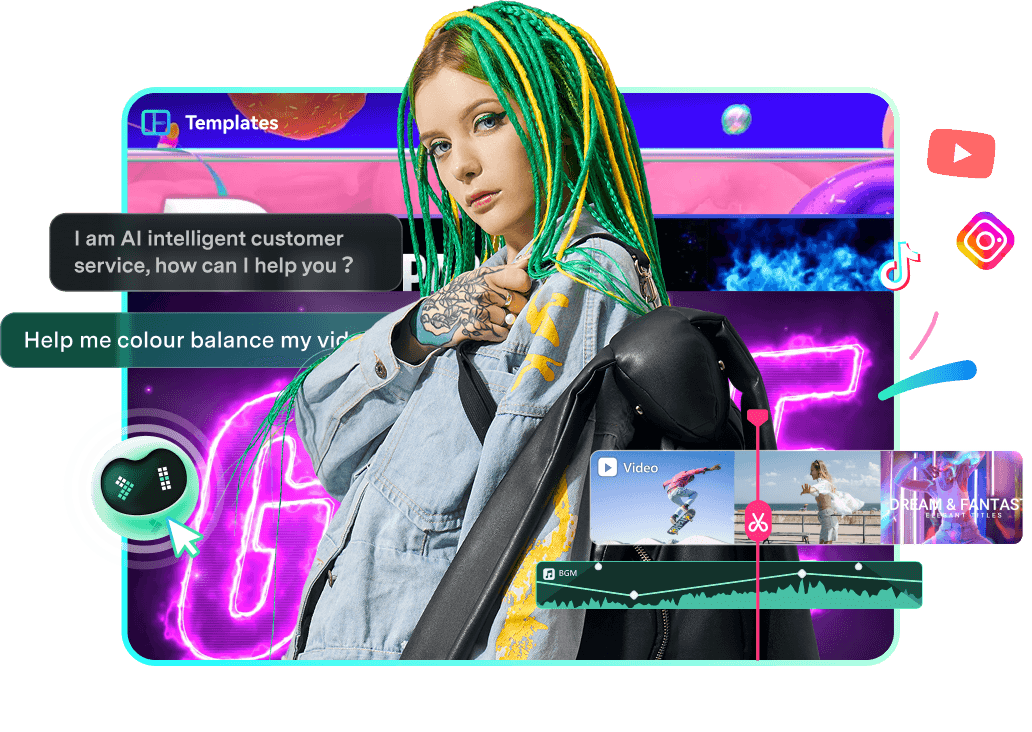

Trusted by Millions of Creators Worldwide
Join the community of satisfied creators who chose Filmora for their video editing needs.