Still using AVI files and not sure how to edit AVI videos easily? The AVI format is a classic, known for high video quality. But despite its strengths, it often comes with large file sizes and compatibility issues.
Many people run into problems when trying to edit AVI files with modern software. Some tools won’t open them at all, while others lag or crash. That’s why finding the right AVI video editor can save you time and frustration.
So what’s the best AVI video editor for your needs? In this guide, we’ve listed top desktop and online options to help you edit AVI files with ease. Let’s get started!

Part 1. Top AVI Video Editors - For Desktop
If you want more control and better performance, desktop software is the best way to edit AVI files. Some of these tools are perfect if you’re just getting started, while others offer more advanced features for experienced users.
To help you compare, here’s a quick breakdown of each AVI video editor so you can find the one that suits you best:
| Video Editor | Platform | Supported Formats | Price | Best For |
| Wondershare Filmora | Windows and macOS | AVI, MP4, MOV, MKV, MPEG, F4V, TS, MPG, 3GP, ProRes, M4A, and MP3. | Free version available. Basic: $9.99 /mo Advanced: $34.99 /yr Perpetual: $49.99 | Beginners and content creators who want an easy way to edit AVI files. |
| PowerDirector 365 | Windows and macOS | AVI, MP4, MOV, MKV, MPEG, HEVC/H.265, ProRes, MXF, HLG, and H.265. | PowerDirector 2025 Ultimate: $139.99 (Perpetual) PowerDirector 365: $24.99/mo or $74.99/yr Director Suite 365: $29.99/mo or $139.99/yr | Users who want to edit videos with pro-level tools. |
| MiniTool MovieMaker | Windows | AVI, MP4, MOV, MKV, WMV, MTS, 3GP, MPG, and more. | Free | Beginners who want to edit AVI files quickly using a lightweight, no-fuss video editor on Windows. |
| Avidemux | Windows, macOS, and Linux | AVI, MP4, MKV, FLV, MPEG, MOV, OGM, WebM, and more. | Free | Users who need a lightweight video editor to trim, cut, or convert files without complex tools. |
| VirtualDub | Windows | AVI | Free | Windows users who need a quick AVI video editor for trimming, filtering, and basic cleanup tasks. |
| OpenShot | Windows, macOS, and Linux | AVI, MP4, MOV, MKV, FLV, WMV, WebM, and more | Free | Users who want a free video editor for AVI files with timeline editing and cross-platform support. |
1. Wondershare Filmora - All-in-One Editor Pick
Wondershare Filmora stands out as a user-friendly yet powerful choice to edit AVI files. It blends creative features with smooth performance. It’s a solid option for both beginners and experienced editors who want to save time without giving up control.
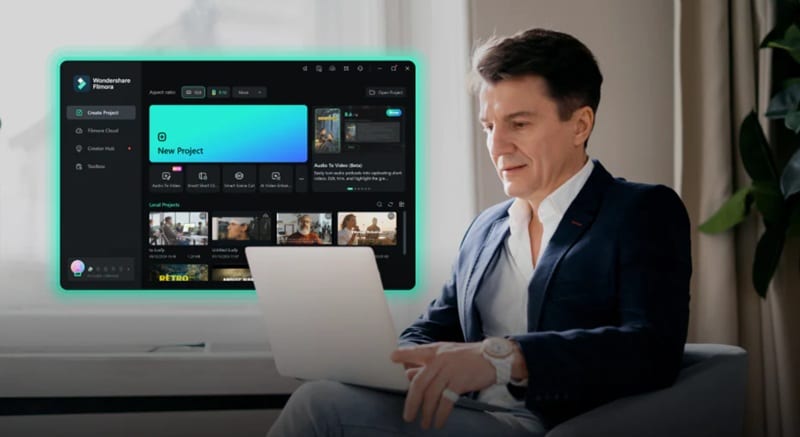
Platform: Windows and macOS
Key Features
- Video Templates: Start fast with ready-to-use templates for intros, vlogs, slideshows, and more. It’s a huge time-saver when you want to edit AVI videos without starting from scratch.
- Creative Asset Library: Access thousands of built-in transitions, effects, stickers, royalty-free music tracks, and animated titles. These assets help you quickly add polish and personality to your AVI videos.
- AI Subtitles Generator: Save time by letting AI transcribe your voice or audio into subtitles. You can style the text, correct any words, and even translate it into other languages inside the editor.
- Text-to-Speech: Write your script and convert it into a natural-sounding voiceover with Filmora’s AI voices. Choose from different voice tones, accents, and languages to match the vibe of your video.
- Motion Tracking: Easily follow moving subjects by pinning text, images, or effects to them. Great for adding emojis, text, or images that stay locked in as the subject moves.
2. PowerDirector 365
PowerDirector 365 is a fast and feature-rich AVI movie editor that helps you edit AVI files like a pro. It combines powerful effects, motion graphics, and precision tools to create a smooth editing experience for users who want more than just the basics.

Platform: Windows and macOS
Key Features
- MultiCam Editing: Sync and edit footage from up to four cameras at once. Perfect for interviews, tutorials, or events shot from multiple angles.
- Keyframe Control: Adjust effects, motion, and audio with frame-by-frame accuracy for more polished results.
- AI Object Detection: Use AI to identify and track objects, blur backgrounds, or swap skies in just a few clicks.
- Express Projects: Quickly create a full video by dropping clips into themed templates. It helps speed up your AVI editing workflow.
- Green Screen & Blending Effects: Use chroma key tools to replace backgrounds, layer visuals, or blend footage for cinematic effects.
3. MiniTool MovieMaker
MiniTool MovieMaker is a free AVI video editor that is lightweight and designed for simple tasks. It can help you edit videos without getting lost in complicated tools. It focuses on essential editing functions, so you can trim, cut, and export AVI videos in just a few steps.
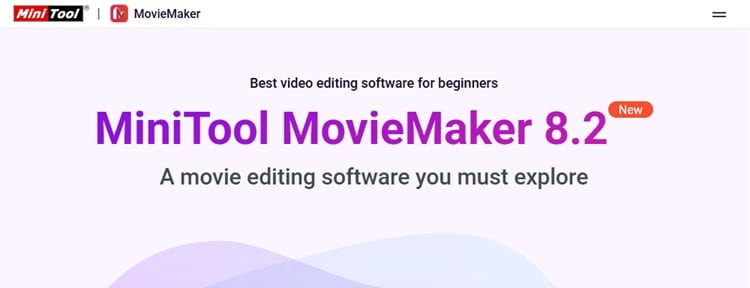
Platform: Windows only
Key Features
- One-Tap Movie Templates: Simply choose a preset theme and drag your clips in. Then, export a finished AVI video in minutes.
- Timeline Editing: Trim, split, merge, and rearrange AVI files using a clean, beginner-friendly timeline.
- Basic Transitions & Effects: Add fade-ins, filters, or simple motion effects to give your AVI clips a smoother look.
- Text & Title Editor: Insert animated text, captions, or credits using built-in title presets.
- Audio Tools: Adjust background music, detach audio from video, or fade in/out sound easily.
4. Avidemux
Avidemux is a free, open-source AVI movie maker built for users who only need simple cut, trim, or filter tools. It doesn’t try to be fancy, just a straightforward editor that works well with AVI files and other popular formats.
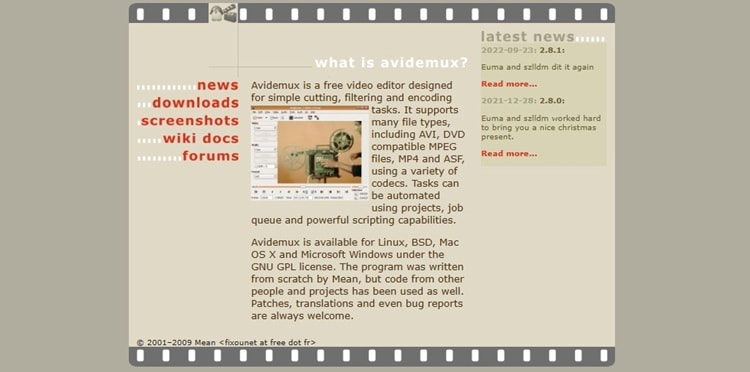
Platform: Windows, macOS, and Linux
Key Features
- Direct Stream Copy: Edit AVI files without re-encoding, which speeds up processing and avoids quality loss.
- Basic Cut, Copy, and Trim: Remove unwanted sections of your AVI video. Or, split it into clips with frame-accurate precision.
- Filters and Color Tools: Apply sharpening, noise reduction, deinterlacing, and basic visual corrections.
- Format Conversion: Convert AVI to MP4, MKV, FLV, or MPEG using built-in codecs.
- Script Automation: Automate repetitive edits using custom scripts with built-in support for job queues and batch processing.
5. VirtualDub
VirtualDub is a long-time favorite for quick AVI edits. This open-source AVI movie maker focuses on fast video processing, basic cuts, and file cleanup. It’s perfect for users who don’t need a full video editing suite.

Platform: Windows only
Key Features
- Real-Time Capture: Record AVI videos straight from your webcam or connected devices without installing extra drivers.
- Batch Processing: Apply the same edits or compression settings to multiple AVI files at once.
- Compression Tools: Shrink large AVI files using codecs like Xvid or DivX to save space without major quality loss.
- Basic Filters: Apply deinterlacing, brightness, resize, or noise reduction filters before exporting your AVI video.
- Frame-Accurate Editing: Cut and trim clips exactly where needed using a precise editing panel.
6. OpenShot
OpenShot is an open-source video editor for AVI files that works across Windows, macOS, and Linux. It gives you a clean interface and essential timeline tools to cut, trim, and layer AVI clips without complexity.
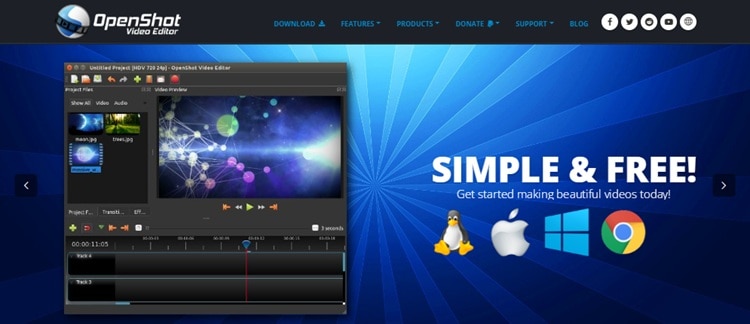
Platform: Windows, macOS, and Linux
Key Features
- Drag-and-Drop Timeline: Arrange AVI clips, audio, and effects using a multi-track editor that supports layers and transitions.
- Basic Keyframe Animation: Add motion, scaling, opacity, and rotation effects to AVI clips for smoother visual flow.
- Video & Audio Effects: Choose from built-in filters like blur, chroma key, color correction, and volume controls.
- Title Editor: Use pre-made title templates or create custom animated text with fonts and shadows.
Part 2. Top AVI Video Editors - Online Tools
If you don’t want to install software, you can edit AVI files online using browser-based tools. Just keep in mind that online editors often come with limits. Some restrict file size or quality, and all require a stable internet connection.
If you’re looking to edit AVI video online, here’s a quick list of the best browser-based editors to try:
| Online Tool | Requires Signup | Supported Formats | Key Features | Best For |
| Clipchamp | Yes | Video: AVI, MP4, MOV, WEBM, MKV, 3GP, and WMV. Audio: MP3, WAV, M4A, AAC, and OGG. Image: JPG, PNG, and GIF. | Trim, split, and edit AVI files on a timeline using templates, text, filters, and cloud storage support. | Beginners and casual users who want to video online quickly. |
| Flixier | Yes | AVI, MP4, MOV, MKV, WebM, MP3, WAV, JPG, PNG, GIF, and more. | Cloud timeline, stock media, animated text, subtitle tools, real-time collaboration, and fast exports. | Creators & remote teams need fast, collaborative editing. |
| Kapwing | Yes | AVI, MP4, MOV, WEBM, OGG, 3GP, FLV, and MPEG. | Timeline editor, AI subtitles, social templates, brand kit, cloud sync, and 4K export on the paid plan. | Social media creators repurposing AVI files for different platforms. |
| VEED | Optional (Pro for saving) | AVI, MP4, MOV, WMV, MKV, WebM, and more. | Online timeline, cutter, AI subtitles, noise removal, brand kit, batch conversion. | Casual users & small teams clean up and edit AVI files online. |
1. Clipchamp
Clipchamp is a browser-based video editor for AVI files that runs smoothly on Microsoft Edge or Chrome. Now owned by Microsoft, it integrates well with Windows 11 and offers an easy way to trim, crop, and convert AVI videos without downloading any software.
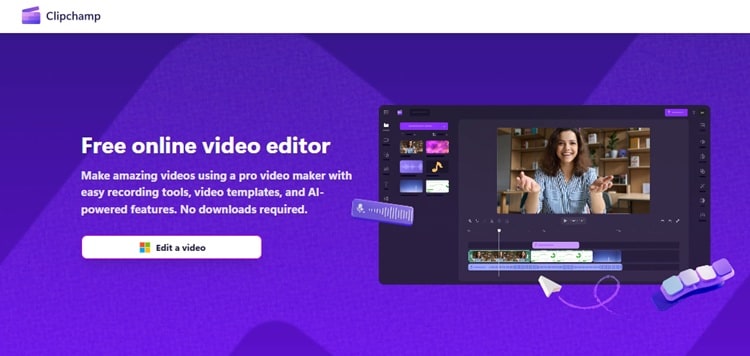
Key Features
- Timeline Editor: Cut, split, or merge AVI clips with a visual drag-and-drop timeline.
- Text and Filters: Add captions, overlays, filters, and background music to enhance your AVI footage.
- Cloud Storage Support: Import or export files directly to OneDrive or Google Drive.
- Auto Subtitles (Premium): Generate subtitles with speech recognition for fast captions.
- Export in HD: Save your AVI edits in 480p (free) or up to 1080p with a paid plan.
2. Flixier
Flixier is a cloud-powered editor that lets you edit AVI files online without slowing down your computer. It runs smoothly on most browsers and doesn’t require downloads. Perfect for creators on the move or teams working on shared projects.

Key Features
- Stock Media Library: Access royalty-free videos, music, sound effects, and images directly within the editor.
- Animated Text & Transitions: Add professional-looking motion titles and smooth scene transitions with a few clicks. You can also customize fonts and colors.
- Subtitle Tools: Create subtitles manually or auto-generate them. Use this tool to make your AVI videos more accessible and viewer-friendly.
- Team Collaboration: Work on the same AVI video with others remotely. Flixier lets you leave comments, track changes, and manage versions in real time.
- Fast Cloud Export: Flixier processes your project in the cloud. This means even lower-end devices can export HD videos quickly.
3. Kapwing
Kapwing is a simple browser-based video editor that lets you edit AVI files online without downloading anything. It offers useful tools for trimming, cropping, adding text, and repurposing AVI videos for social media.
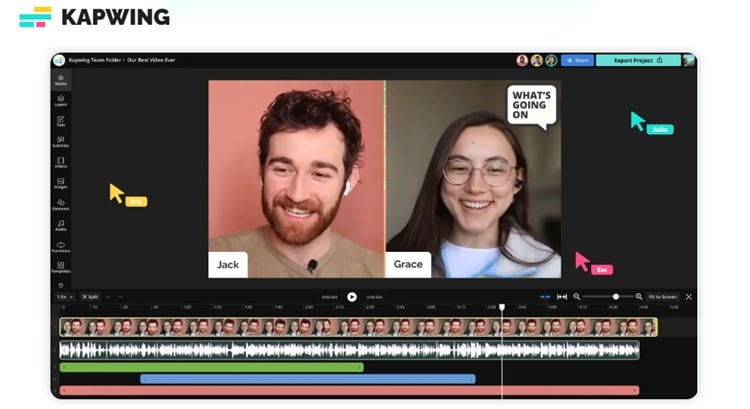
Key Features
- Online Timeline Editor: Drag and drop AVI clips onto a clean timeline to trim, crop, or arrange scenes.
- Built-in Templates: Start fast with pre-made layouts for YouTube, TikTok, Instagram, and more.
- AI Subtitle Generator: Auto-generate subtitles for AVI videos, then tweak font, color, and timing.
- Brand Kit: Upload your own logos, fonts, and colors to keep AVI content on-brand.
- Cloud Sync and Export: Edit from any device and export AVI projects up to 4K with paid plans.
4. VEED
VEED is an easy-to-use online editor that makes it simple to edit AVI files online without any software installation. It’s ideal for creators, students, or small teams who want to make quick edits. It lets you generate subtitles and repurpose AVI clips for different platforms.
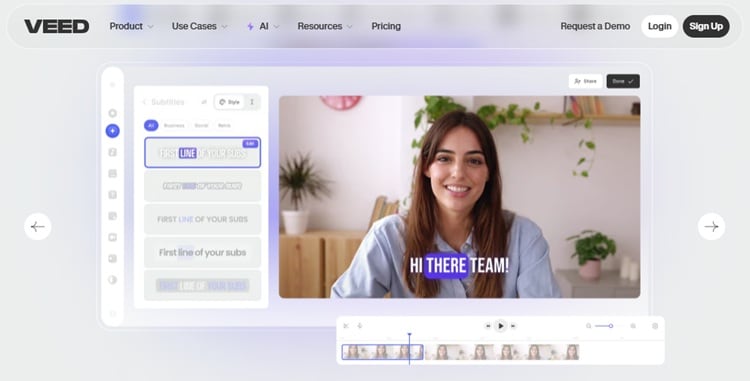
Key Features
- Online Timeline Editor: Trim, cut, or arrange AVI clips using a drag-and-drop timeline that works on any browser.
- AI Subtitle Generator: Create captions in seconds using speech recognition and style them to match your video.
- Pre-Made Templates: Use built-in layouts for YouTube, TikTok, Instagram, and more to speed up the editing process.
- One-Click Cleanup: Instantly remove background noise or add background music using built-in tools.
- Brand Kit (Pro): Upload your brand assets to keep AVI edits consistent with your visual style.
Bonus: How to Edit AVI Files with Filmora
Wondershare Filmora is one of the best video editors to use to edit AVI files. It supports the AVI format, runs smoothly on most computers, and is packed with powerful features. It gives you access to creative effects, text, transitions, and music, all in a few clicks.

Follow the step-by-step guide below to edit AVI files in Filmora:
Step1Import Your AVI Files
Open Filmora and click New Project. Go to Media panel > Project Media > Import to browse and add files.

Step2Trim, Cut, and Rearrange Your Clips
Drag the AVI file to the timeline and arrange it. Use the Scissors icon to split longer clips and cut out any extra parts you don’t need.

Then, drag the edges of each clip to trim off any unwanted bits from the beginning or end for a cleaner flow.
Tip: You can also rearrange the order by dragging clips left or right on the track.

Step3Add Text, Music, Transitions, and Effects
Click the Titles tab to add captions or intro text. Browse the Audio, Transitions, and Effects tabs to enhance your AVI video with background music, smooth cuts, and visual styles. Everything is drag-and-drop.
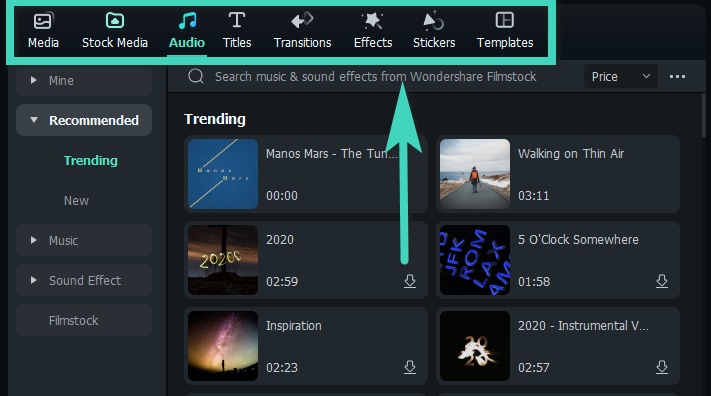
Step4Export Your Edited Video
Once done, click Export. Choose your desired format, AVI, MP4, MOV, or others. Then, set the resolution and quality. Name your file, pick a save location, and click Export again to finish.

Conclusion
If you still use the AVI format, choosing the right tool to edit AVI can save time and avoid errors. Some editors crash or lag, but every option listed here works well with AVI files.
You can trim, cut, or enhance clips without hassle using tools that match your workflow and skill level. From quick online tools to full desktop software, each AVI video editor offers something different.
Try one today and see how easy it is to edit AVI files without the usual headaches. Ready to start? Download Filmora or open a browser-based editor!
FAQs
-
What is the difference between AVI and MP4?
AVI is an older format that offers high quality but larger file sizes and limited compatibility. MP4 is more modern, widely supported, and better for streaming and sharing. -
Why won’t my AVI file play on my phone or browser?
Most phones and browsers don’t support AVI natively. You may need a third-party video player or convert the file to MP4. -
Can I compress AVI files without losing quality?
Yes. Use editors like Filmora or Avidemux to reduce file size while keeping good quality with the right codec and settings. -
Is AVI still a good format for video editing in 2025?
AVI still works well for editing, especially if you want high-quality footage. Just make sure your editor supports it properly.



 100% Security Verified | No Subscription Required | No Malware
100% Security Verified | No Subscription Required | No Malware

