Editing MP4 videos is not always a simple task - creators are continually confronted with problems such as an overly complicated interface, a limited number of free features, or laggy performance that ultimately slows down the entire workflow. In case you are either creating fast social media videos or making high-quality YouTube content, it is indispensable to have the right MP4 editor on hand to not only save your time but also to get a professional-looking output.
This is the exact reason why we have put together a list of the top 10 MP4 editors (free & paid) that excel in usability, features, and value.
Besides that, we also tested them for performance, export quality, and overall editing experience—catering to every need, from the most lightweight option to advanced suites like Filmora, which makes video editing so convenient for creators.
Our Top 3 MP4 Editor Picks
MP4 Editor Comparison Chart
| Tool | Platforms | Price | Best For |
| Filmora | Windows, macOS, iOS, Android | Free trial; Perpetual plan available | Beginners & everyday creators |
| DaVinci Resolve | Windows, macOS, Linux | Free; $295 Studio version | Professionals & filmmakers |
| Adobe Premiere Pro | Windows, macOS | $22.99/month | Pro editors & Creative Cloud users |
| Final Cut Pro | macOS | $299.99 one-time | Mac-based YouTubers & filmmakers |
| Shotcut | Windows, macOS, Linux | Free | Budget-conscious editors |
| CapCut | Web, PC, Mac, iOS, Android | Free; Pro plan available | Social media creators |
| Clipchamp | Web, Windows, iOS | Free; $9.99–$12.99/month Pro | Beginners & educators |
| iMovie | macOS, iOS, iPadOS | Free | Apple users & hobbyists |
| Movavi | Windows, macOS | From $29.95/month; $99.95 lifetime | Beginners & intermediates |
| HitFilm Express | Windows, macOS | Free; optional upgrades | Indie filmmakers & YouTubers |
Top 10 MP4 Editors in 2025
1. Wondershare Filmora
If you require an MP4 editing tool that matches your needs and has simple and captivating features, Wondershare Filmora should be just right for you. AI-related features such as Smart Cutout, Auto Captions, and AI Video Enhancing give you full-feature editing control.
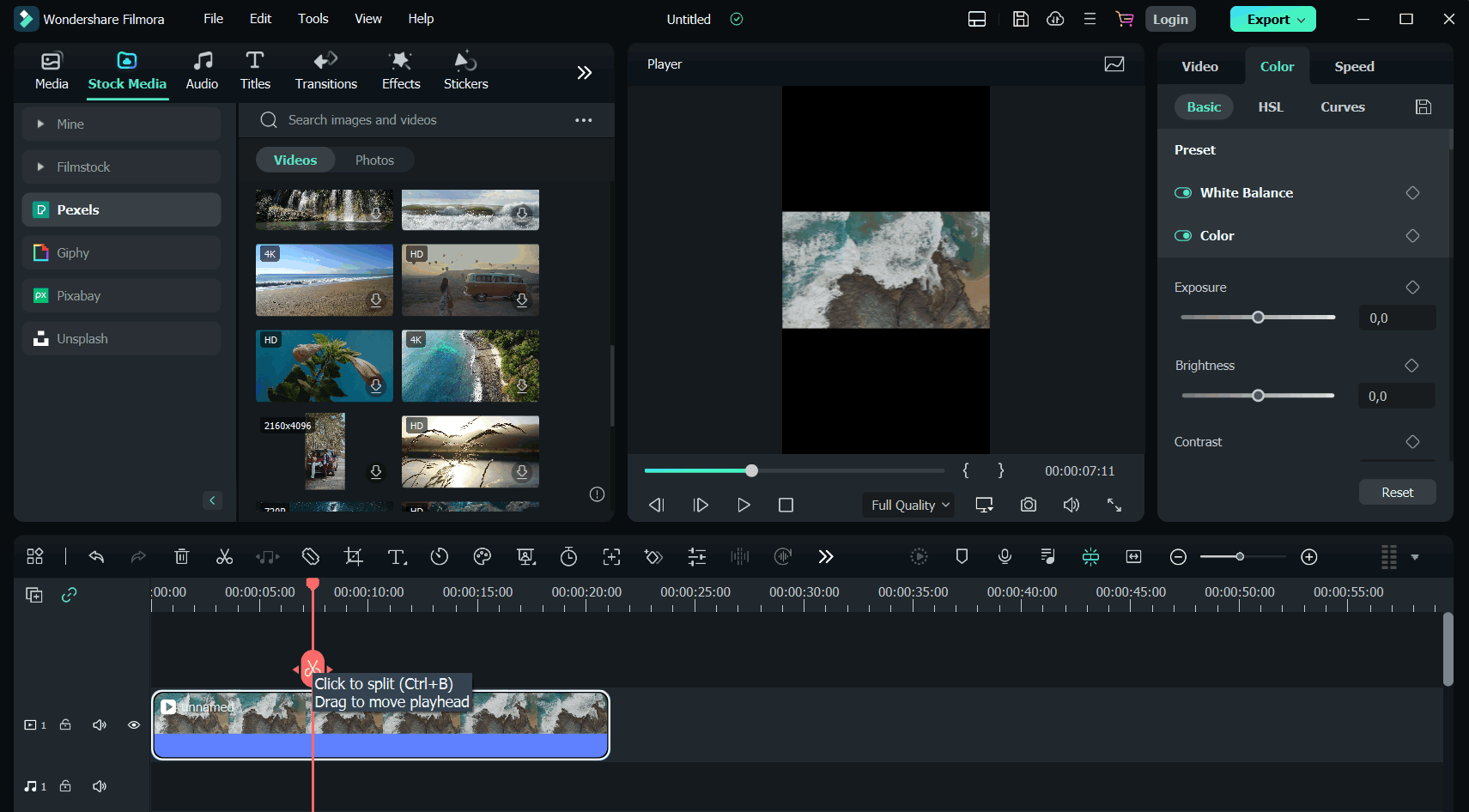
- 2.9M+ artistic resources (templates, titles, stickers, LUTs, effects, stock media)
- Multi-camera editing & planar tracking for pro-level projects
- Magnetic timeline and motion tracking
- AI-driven video creation, such as Smart Short Clips, AI Video Enhancer, AI Portrait Cutout, and Auto Caption
- Easy 4/8K and various format exports, as well as direct sharing to YouTube and other social platforms
- Packed with advanced AI tools for faster, smarter editing
- Huge library of built-in assets and effects
- Smooth performance with GPU acceleration
- Free version exports with a watermark
- AI credits are limited under cheaper plans
Windows/macOS/iOS/Android
Free trial available; Offer perpetual plan
Who want an intuitive yet powerful MP4 video editor
Wondershare Filmora is a tool that makes a perfect balance between ease and advanced functions, as it turns out, an excellent MP4 editor for both newbies and experienced creators. If you are a YouTube vlogging editor, creating business promos, or producing social media clips, Filmora is a go-to master for the easiest yet powerful video editing.
2. DaVinci Resolve
DaVinci Resolve doesn't just edit MP4 files, but it's a major post-production power that is used daily in Hollywood. The app enables the users to correct color, change audio, add VFX, make animation, and so on, without the requirement of a different platform.
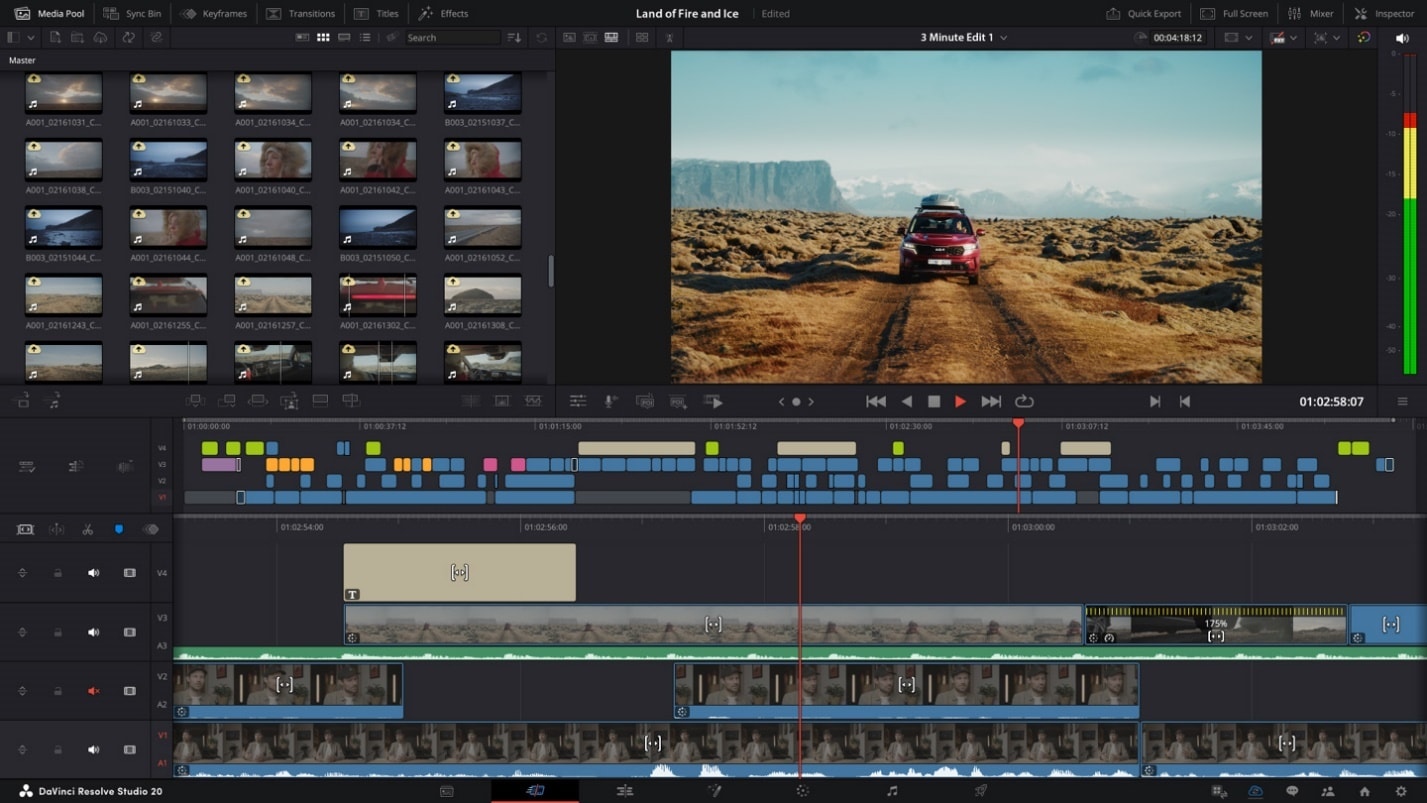
- Editing, color grading, audio, and VFX all in one solution
- DaVinci Neural Engine features AI tool (facial recognition, smart reframing, auto color)
- Color correction of the Hollywood standard with HDR grading tools
- Fusion for the most advanced motion graphics and visual effects
- Blackmagic Cloud enables multi-user collaboration
- Works with 3rd-party plugins, storage, and editing hardware
- The go-to software industry-wise for color grading and finishing
- A complete set of tools for both beginners and professionals
- Totally free version with no watermarks and extreme power
- The collaborative workflow between teams and remote working is very efficient and smooth
- The one-time Studio license is cheaper than subscription-based models
- Harder to learn for new users
- Needs powerful hardware to run smoothly
- Some advanced AI and FX tools can only be accessed if you have the Studio version
Windows, macOS, Linux
Free version available; Studio version $295 one-time purchase
Professional creators, filmmakers, and editors
DaVinci Resolve stands as one of the most effective MP4 editors for creators who aspire to elevate their material. The excellent, sometimes unparalleled, color correction tools, the complex but very useful AI features, and the integrated post-production suite are what professionals love about it.
3. Adobe Premiere Pro
Among the major contenders in the video editing software market, Adobe Premiere Pro stands out as one of the most prominent ones and rightly so. Its near-perfect integration with the Adobe Creative Cloud family of products is the reason behind the loyal users' admiration, whom you can find almost anywhere. The functions of an MP4 editor do not end with a simple cut or trim. Editing is possible to such an extent that you can use a transition, animate titles, correct color, mix audio, and even use AI tools like Auto Color and Generative Extend for your video.
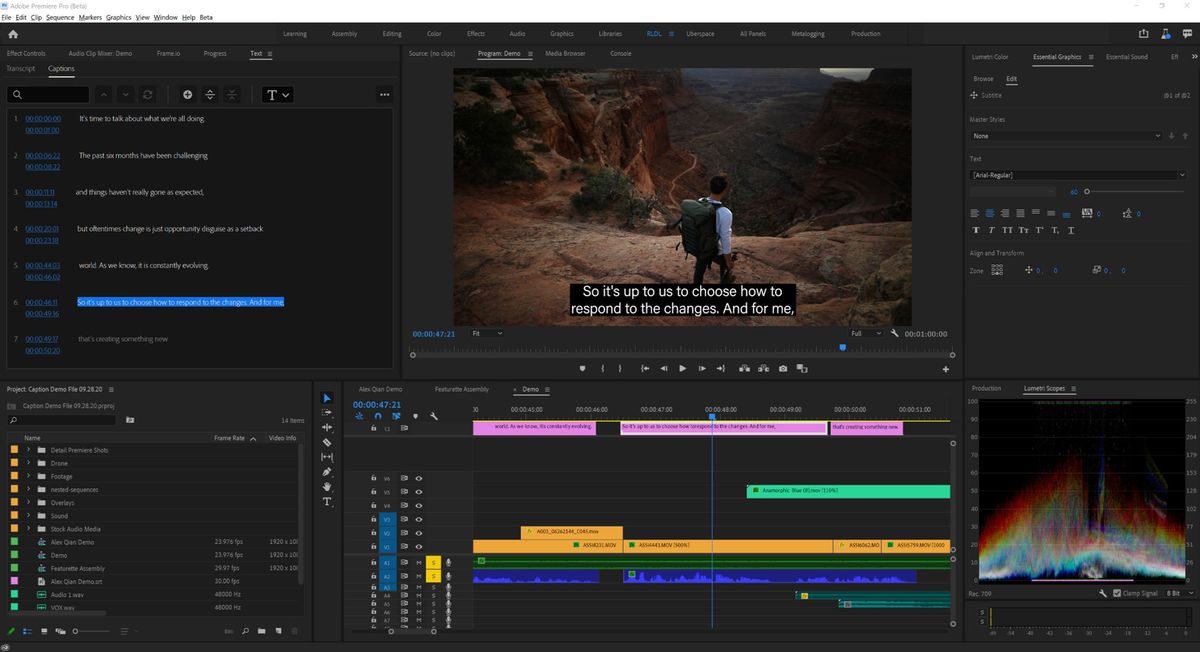
- Adobe Firefly AI tools such as Generative Extend for adding frames, extending clips, and creating ambient sound
- AI Auto Color and advanced color management for immediate log-to-look output
- Media Intelligence search panel—locate clips by using natural language descriptions
- Accurate audio editing with instant waveforms
- A toolset at the professional level that is trusted by top editors
- Regular updates that bring the latest AI and workflow improvements
- Good color grading and sound mixing features
- Integration with Creative Cloud for a complete editing suite
- A large community, tutorials, and third-party plugin support
- The subscription-only pricing model may cost more in the long run
- More challenging for a beginner to learn
Windows, macOS
Starts at $22.99/month
Professional creators, filmmakers, and teams who want industry-grade editing
The best Adobe Premiere Pro is for the creators who want complete control over MP4 editing as well as other features. The use of AI-driven features such as Auto Color and Generative Extend, along with the use of professional-grade tools for color, audio, and effects, makes it one of the most advanced editors in existence.
4. Final Cut Pro
Final Cut Pro is a high-quality video editing software developed by Apple, primarily for the macOS operating system. It is built for Apple macOS, indicating that the user gets extremely fast and trouble-free editing of their 4K or 240fps videos. Along with the Magnetic Timeline, modern color correction tools, potent audio features, and strong collaboration with Motion and Compressor, Final Cut Pro offers the most complete editing software to the creative team. If you are making films, YouTube content, or 360° video projects, this tool will still be the one that meets your professional workflow speed, accuracy, and flexibility requirements.
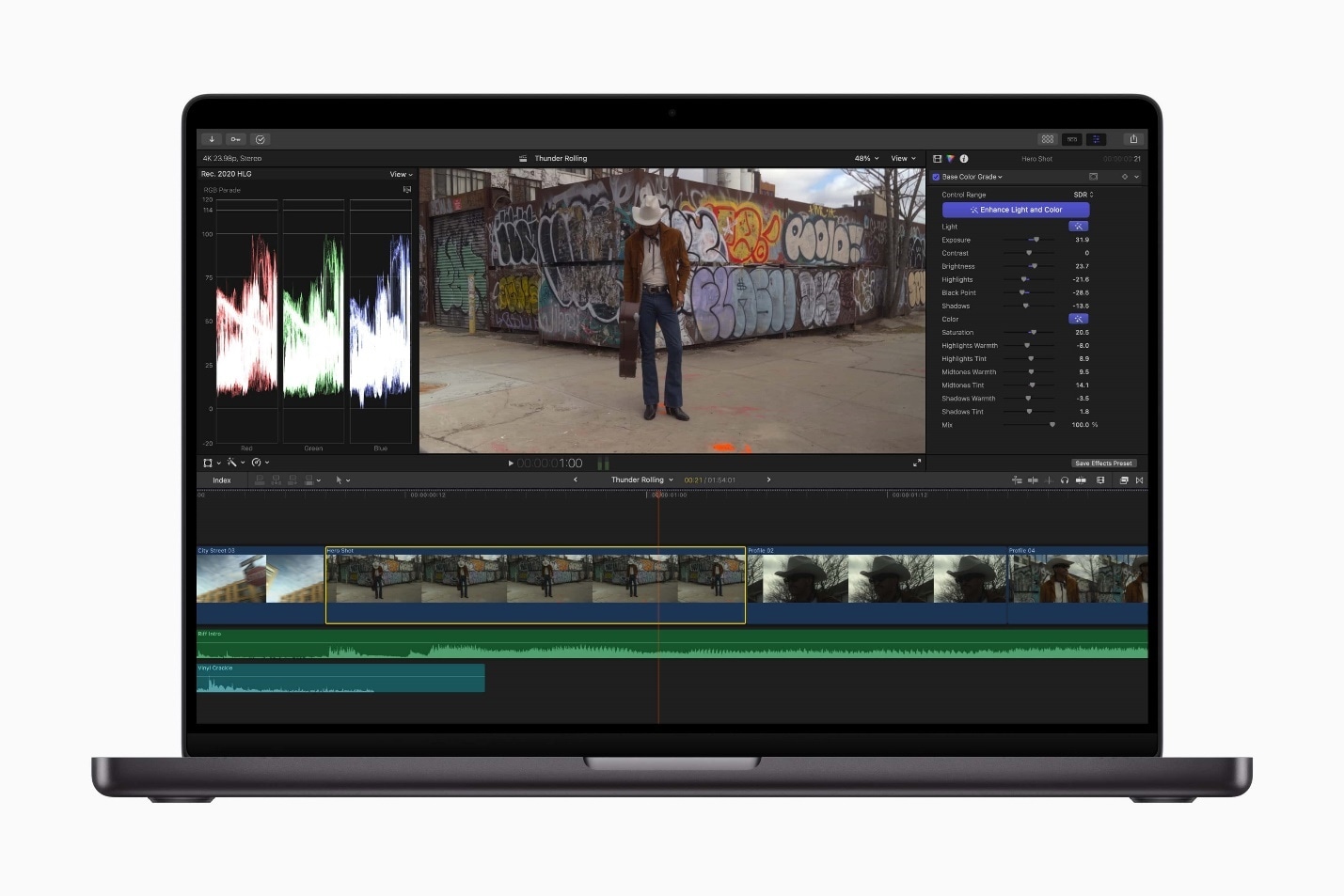
- Intuitive drag-and-drop editing with magnetic timeline
- Apple silicon (M1/M2 chips) optimized with super-fast rendering
- Color grading on the next level with HDR and ProRes RAW support
- Voice-to-text captions and Smart Conform powered by AI
- 360° video and VR headset playback
- Perfect with Motion (for VFX) and Compressor (for export)
- Large variety of third-party plugins and templates
- One-time purchase—no subscription required
- Performance takes full advantage of Apple hardware and is very fast
- Color and audio tools of professional quality
- Intuitive interface, easier to grasp than some competitors
- Good compatibility with the Apple ecosystem
- macOS only—no Windows or Linux support
macOS
$299.99
Mac users, filmmakers, and content creators
Final Cut Pro is undoubtedly one of the most MP4-friendly editors for Mac creators, providing professional tools without the stress of subscriptions. It is awesome to use it when you are a filmmaker, a YouTuber, or a video professional who wants to have fast work, powerful advanced editing features, and perfect auto scene with Apple ecosystem.
5. Shotcut
Shotcut is a free, open-source video editing software for MP4 that comes with practically the same amazing features as any other paid video editing software. Basically, it has been implemented from FFmpeg and that makes it extremely user-friendly for dealing with various file formats and codecs. That is, you can use different resolutions, frame rate, and file format all in one project and there will be no problem at all. The fluid layout, strong edit on the timeline, sound effects, and enhanced video effects have given Shotcut the necessary features of pro-level control with no subscription fees.
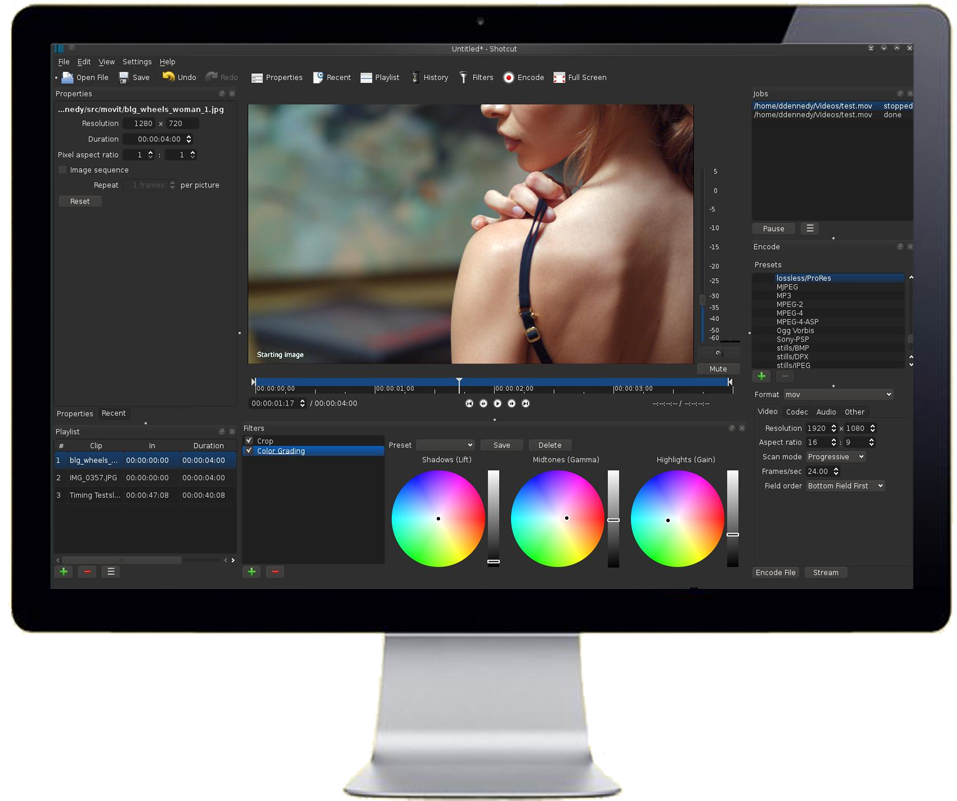
- Wide format support via FFmpeg (video, audio, images, subtitles)
- Native timeline editing (no import required)
- Multitrack editing with ripple, overwrite, and 3-point editing
- Motion tracking, slow-motion, and freeze-frame tools
- Video filters including color correction, chroma key, stabilization, and LUTs4K and HDR support with tone mapping
- Capture support: webcam, screen, SDI, HDMI, IP streams
- Audio features: EQ, compressor, limiter, reverb, loudness meters, and surround mixing
- 100% free and open source
- No watermarks or feature locks
- Wide codec and resolution support (up to 8K)
- Regular updates with new features
- Flexible UI with the possibility to dock panels and save custom layouts
- Learning curve for beginners
- Lacks polished templates and stock libraries
Windows, macOS, Linux
Free, open source
Creators who want a free yet powerful MP4 clip editor with wide format support
Shotcut is among the best free MP4 editing tools that grant you access to professional features without charging you or putting a watermark on your video. Besides being versatile in terms of formats, having powerful editing functions, and hosting an active open-source community, it is a perfect tool for people on a tight budget who still want a rich-featured editor.
6. CapCut
CapCut is an AI-powered MP4 editor with a full range of features that attract users who want a fast, simple, and professional output. Apart from auto captions and video translation, the application gives users the facilities of background removal and transcript-based editing, which are novel and easy ways to edit videos with less time consumption. If you happen to be producing TikToks, YouTube Shorts, or simply a few presentations, then video editing with CapCut would be your most alluring tool that would not only make your video look stunning but also keep it at a basic editing level without requiring you to have advanced skills.
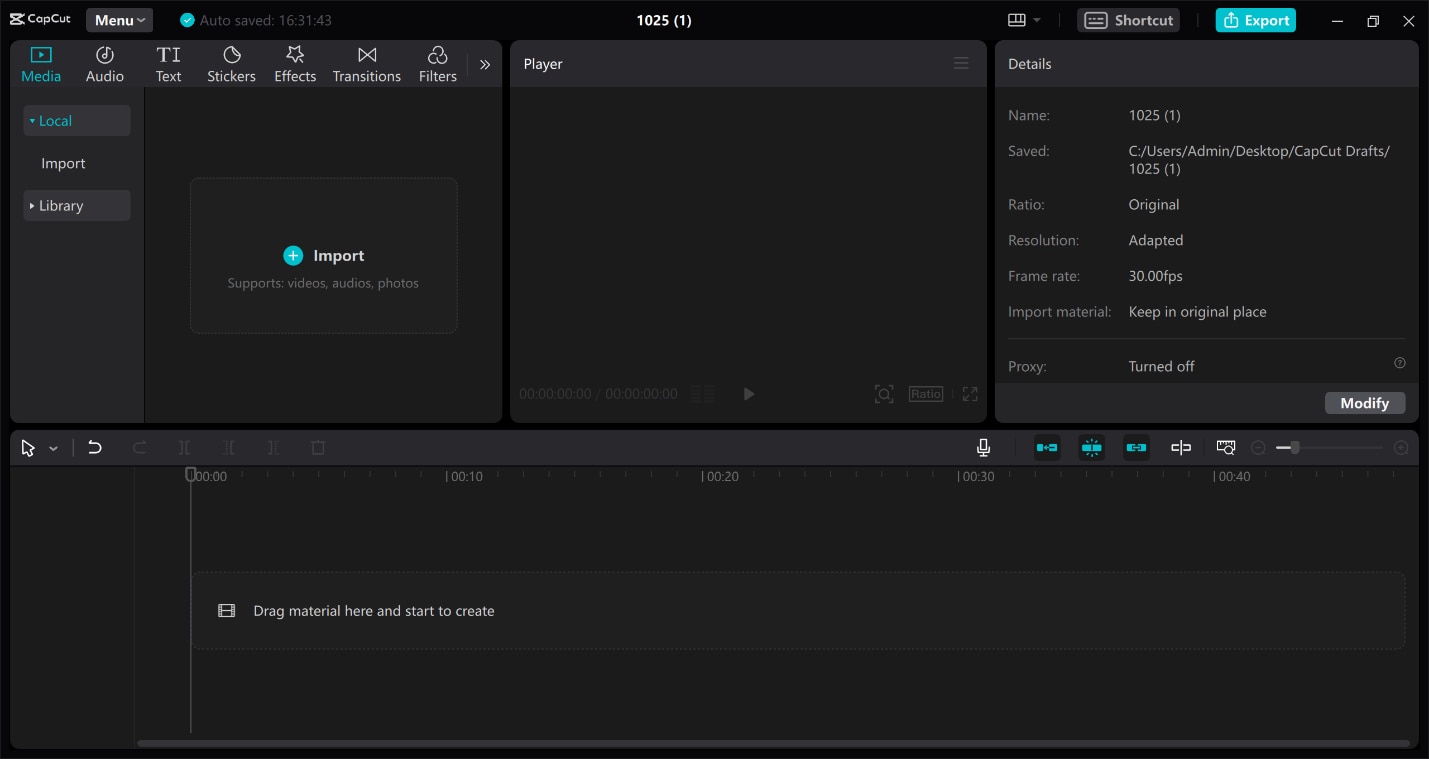
- Multilingual auto captions are perfectly adapted for accessibility and audience increase, while they can also be used for other purposes
- Video upscalers and enhancers are being used to clean the footage even though it is low quality, thus making old or blurry clips give off a professional glance
- Background remover power makes it possible for a user to change or clean up video scenes without the necessity of a green screen
- Video translator, along with AI lip sync, that makes content perfectly adjusted to worldwide viewers without giving off a synthetic appearance
- Transcript-based editing that enables one to cut parts, resize, or change the position of the video just by editing the transcript
- Free to use
- Wide range of AI-powered features.
- You can even sync your projects across web, desktop, and mobile.
- The advanced export settings and premium effects rely on a Pro subscription.
Web, Windows, Mac, iOS, Android
Free with optional Pro plan
Content creators, influencers, and marketers
CapCut is one of the best free MP4 editors with an AI toolkit that makes the editing process less cumbersome. It is the right decision for creators who want to achieve high-quality results quickly, be it for social media, business, or personal projects, without the need for complicated software.
7. Clipchamp
Clipchamp, which is under the umbrella of Microsoft, is an online MP4 editor with an easy and smart AI-powered tool combination that goes all in with the user-friendliness. It gives power to any user—a newbie, a social media influencer, or a pro—to record, edit, and share videos in HD on the web without the hassle of multiple software installations. AI subtitle generation, realistic voiceover, user-friendly audio cleaning, and a vast royalty-free stock library have made Clipchamp the brand where editing is like a sprint, more inviting, and more creative.
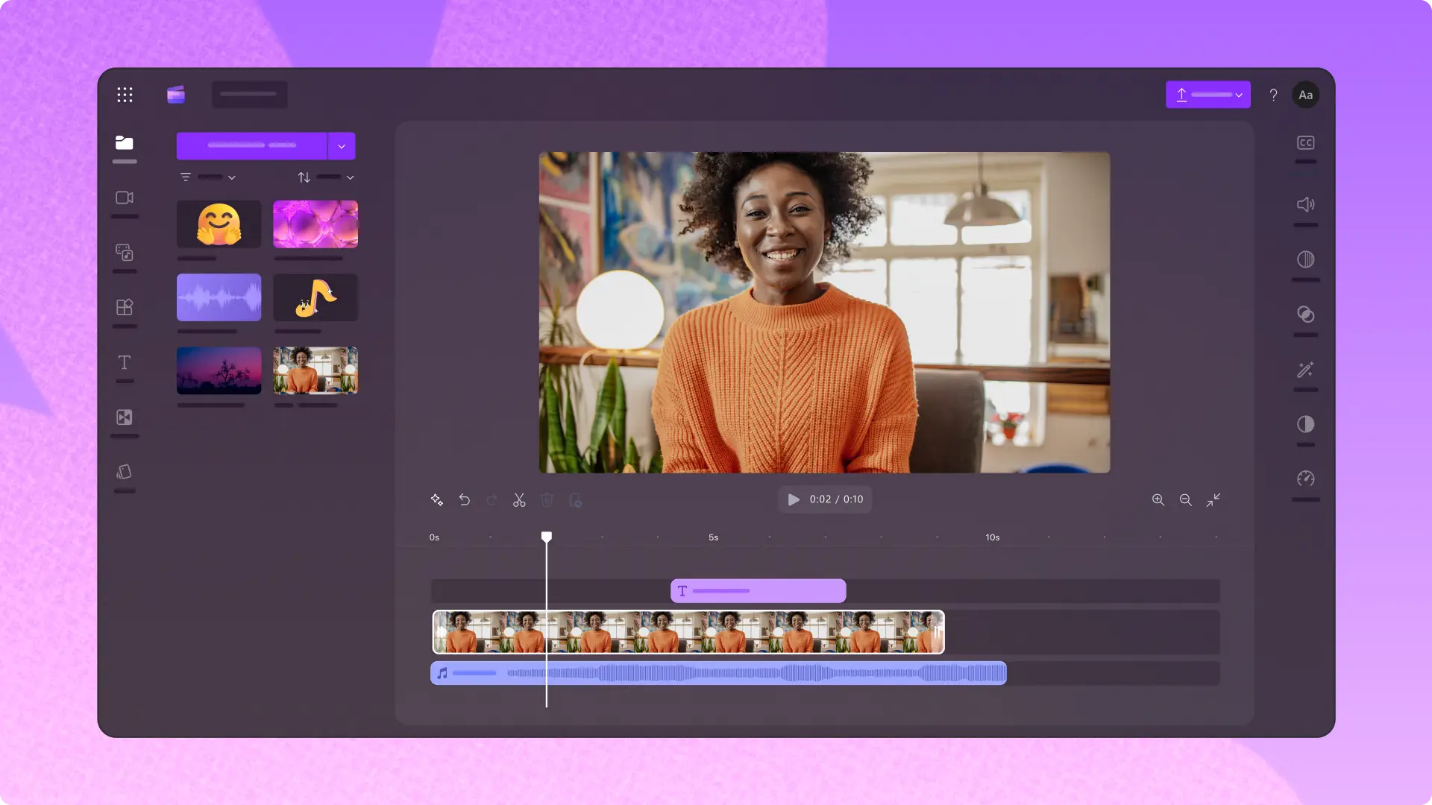
- In-browser video editing without any downloads - a user-friendly way of editing and quick access on any device
- An AI-powered subtitle generator that supports more than 80 languages worldwide, and the captions can be changed according to your font and style requirements for maintaining professionalism
- An AI voiceover generator for converting input text into a natural voice with optional pitch, speed, and language relaxations
- Recording of the screen, camera, and audio can be done right in the editor. You are allowed to make unlimited retakes and export in HD
- A very large library of totally free stock images that covers videos, pictures, music, stickers, GIFs, and sound effects
- The availability of AI-powered features, such as subtitles, audio cleanup, and text-to-speech, adds to the richness of the application.
- There is no limit to the number of HD exports, and the videos won't have watermarks.
- There is great synergy between other Microsoft tools.
- Offline editing is not well supported.
Web, Windows (desktop app), iOS (mobile app)
Free version available; Premium via Microsoft 365
Microsoft 365 Personal: $9.99/month or $99.99/year
Microsoft 365 Family (up to 6 people): $12.99/month or $129.99/year
Beginners, educators, business users, and content creators who want a lightweight editor with built-in AI tools
Clipchamp is one of the lightest MP4 editors, offering the best features that are accessible and convenient for users. Social media creators, teachers, and business professionals who want to create great videos without the complexity of professional-grade software are the main beneficiaries of this tool. They have the choice to utilize AI-powered tools, export videos in HD for free, and leverage a tool integrated with Microsoft.
8. iMovie
iMovie is Apple's free MP4 movie editor aimed at users of iPhone, iPad, and Mac who want to create professional-looking videos without investing in complicated software. Along with its user-friendly drag-and-drop features, amazing templates, movie filters, and perfect compatibility with Apple devices, iMovie is the perfect tool to make your daily videos look professional. The software has been the first choice of newbies and hobbyist creators, not only for movie productions like Hollywood-style trailers but also for cinematic mode editing on iPhone.
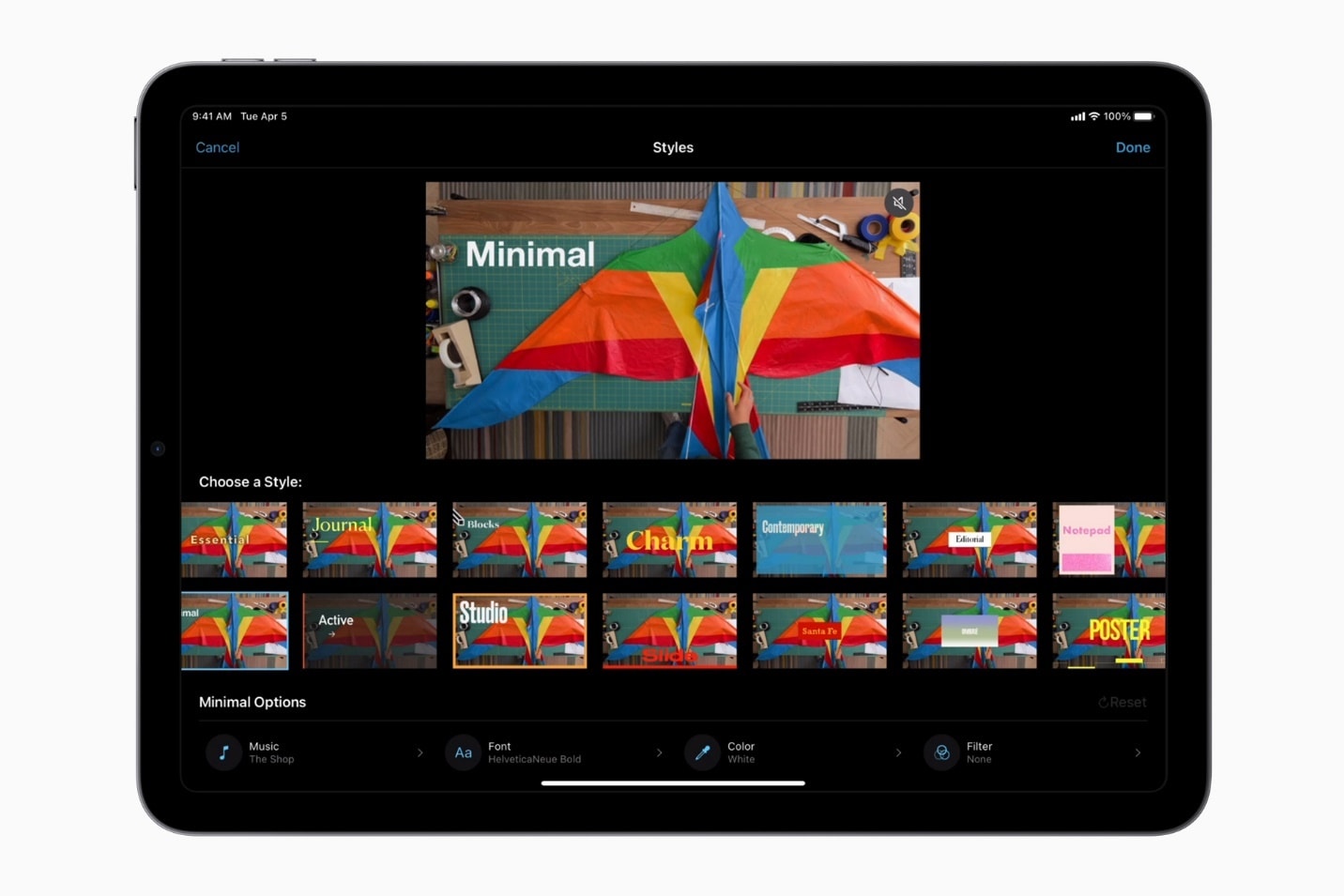
- Instantly create Magic Movies with titles, transitions, and music automatically added
- Storyboards with 20 guided templates to help beginners learn video storytelling
- Hollywood-style trailers with customizable studio logos, cast names, and credits
- 8 unique themes, 13 video filters, and 11 animated title styles to enhance videos
- Import and edit videos captured in Cinematic Mode with focus and depth adjustments
- Advanced effects like green screen, split screen, and picture-in-picture
- Built-in library of 130+ soundtracks, sound effects, and narration options
- Share videos in resolutions up to 4K at 60fps optimized for YouTube, Instagram, and more
- 100% free with no hidden costs
- User-friendly, perfect for beginners
- Excellent Apple ecosystem integration
- High-quality export up to 4K at 60fps
- Limited customization in trailers and templates
iOS, iPadOS, macOS
Free
Apple users who want a simple yet powerful video editor without paying for premium tools
iMovie is one of the best free MP4 editors for Apple users, offering a perfect balance of simplicity and creativity. Its guided storyboards and cinematic templates make video creation easy, while seamless syncing with other Apple devices ensures a smooth editing experience across platforms.
9. Movavi
Movavi Video Editor is a highly flexible MP4 video editor that effectively combines easy-to-use and professional features, making it the right choice for beginners and intermediate creators. Through the use of AI-powered resources like automatic subtitles, background removal, and motion tracking, you can create brand-new videos in no time. Besides that, with a phenomenal library of over 6,000 effects, over 1,500 music tracks, and user-friendly tools like screen recording and video conversion, Movavi is no longer just an editor; it is a full content creation suite.
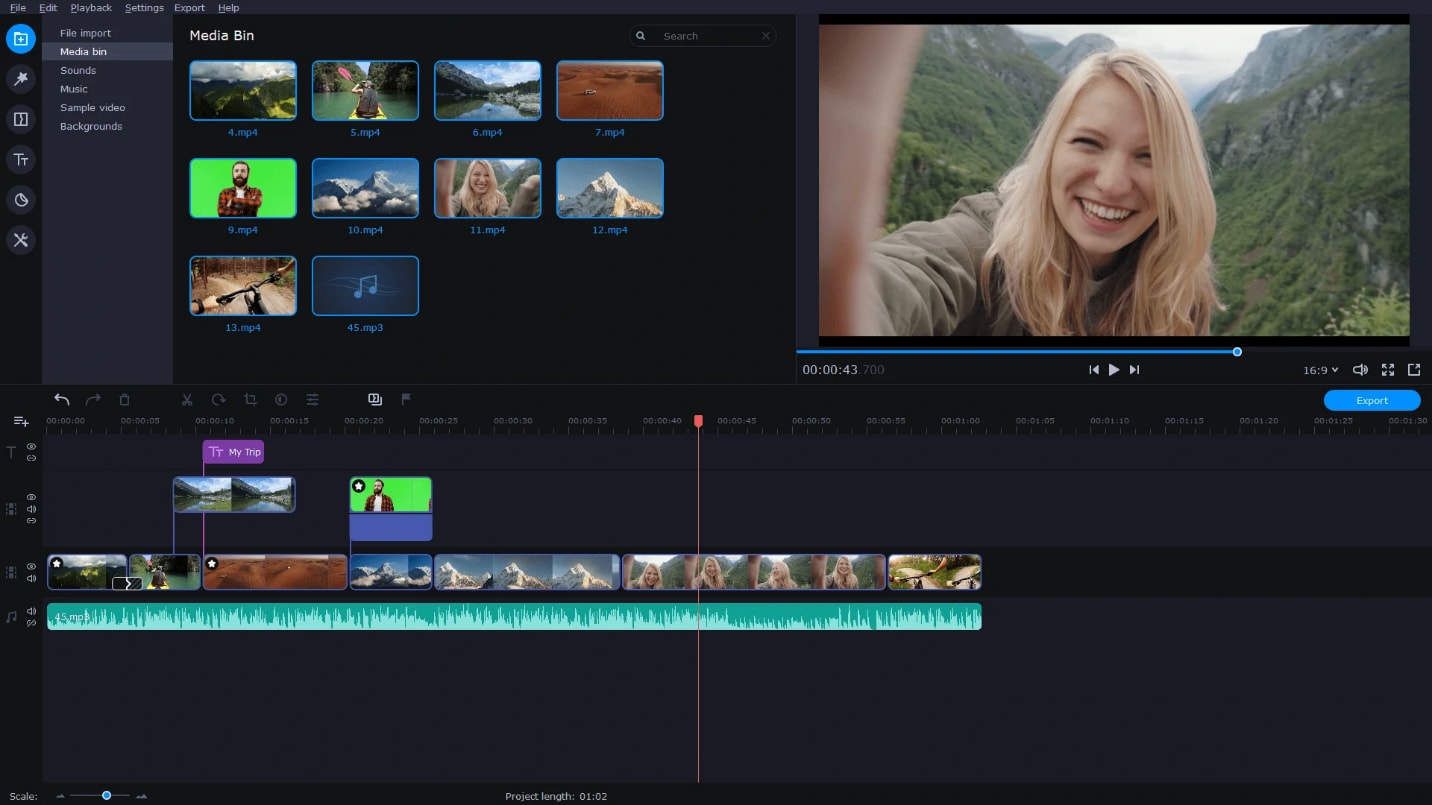
- AI tools comprising auto subtitles, background removal, and motion tracking
- 6,000+ effects, 1,500+ royalty-free music tracks, and drag-and-drop filters/transitions
- Timeline editing with cut, crop, trim, speed adjustments, reverse, and slow motion
- Integrated screen recorder and video converter with AI upscaling up to 8X
- Optimized exports for YouTube, TikTok, Instagram, and other platforms
- Extremely beginner-friendly with drag-and-drop workflow
- AI tools save time and simplify editing tasks
- Massive effects and music library for customization
- Multi-function suite (editing, conversion, screen recording)
- Flexible purchase options: monthly, yearly, or lifetime license
- Free version exports with watermark and time limitations
Windows, macOS
Video Suite (1-month subscription): $29.95
Video Suite Plus (1-year subscription): $94.95 (discounted from $237.95, includes 3 bonus effects packs)
Video Suite + Photo Editor (lifetime license): $99.95
Movavi Effects full access subscription: $44.95/month (after free 7-day trial, optional add-on)
Beginners and intermediate creators who want an easy MP4 editor with powerful AI tools and a large effects library
Movavi is efficient but simple-to-use MP4 editing software that allows its users to utilize advanced AI tools as well as a vast library of effects without feeling overcomplicated. If you are doing video editing for YouTube, or for social media, or even for presentations, then this software has got it all covered for you in just one reasonably priced package.
10. HitFilm Express
HitFilm Express is free and effective MP4 editing software that combines VFX capabilities with regular video editing. The program is widely used by independent filmmakers, YouTubers, and individuals seeking professional features at no cost to develop their editing skills. The production of more than 400 effects, animation features, advanced layering of different video elements, and seamless 2D/3D integration have made HitFilm Express the most creative software among those that require a payment.
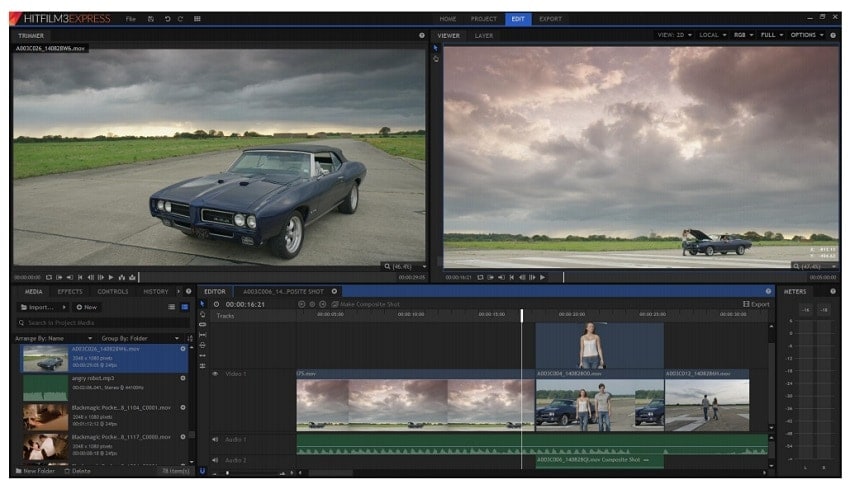
- Professional-grade editing with unlimited tracks, transitions, and audio mixing
- 400+ built-in effects including chroma key, particle simulator, and motion tracking
- Advanced compositing with 2D/3D layers and seamless VFX integration
- Keyframing and animation tools for precise creative control
- Export presets optimized for YouTube, Vimeo, and social platforms
- Free version is feature-rich and rivals many paid editors
- Strong VFX toolkit uncommon in free software
- Flexible workflow with timeline and compositing modes
- Frequent updates and large online community support
- Scalable—upgradeable with affordable add-on packs
- Steeper learning curve for beginners compared to simpler editors
Windows, macOS
Free; optional add-ons and paid version (HitFilm Pro) available
Indie creators, students, and YouTubers looking for a free MP4 editor with advanced VFX tools
HitFilm Express is wonderful software for users who are not satisfied with only trimming and cutting. It offers the same level of advanced VFX at no cost, making it a brilliant alternative for indie filmmakers and YouTubers eager to develop their creative skills while saving money.
How to edit MP4 on a Desktop (step-by-step guide)
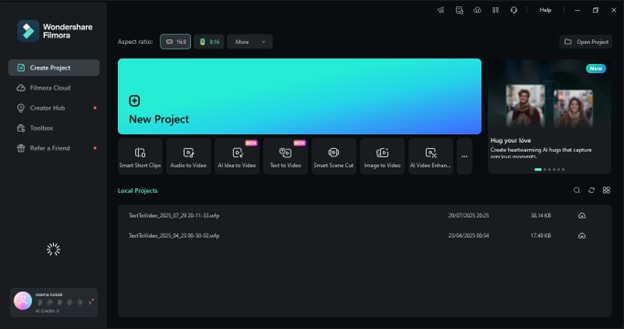
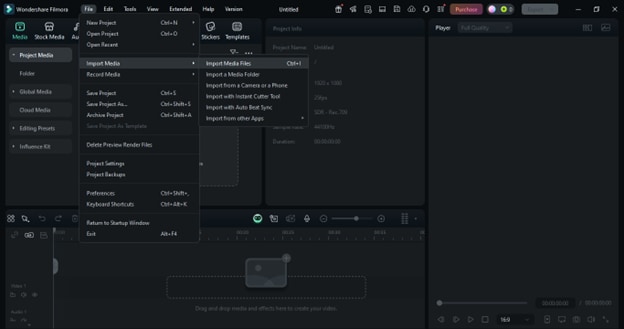
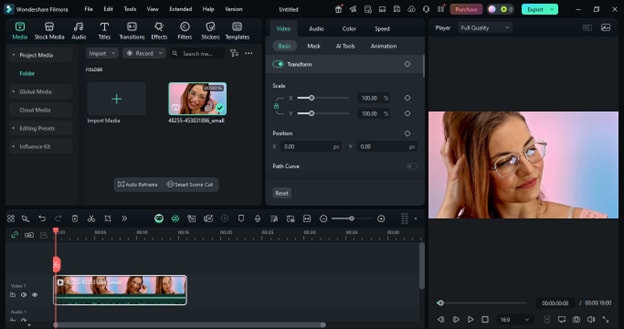
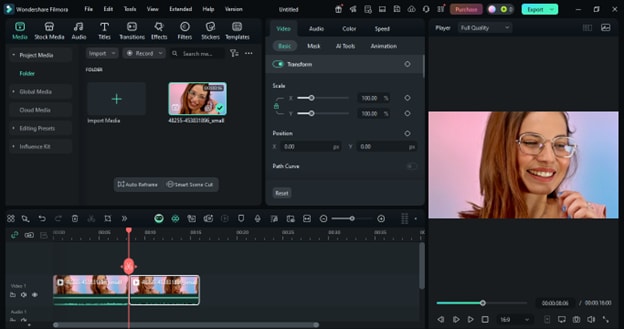
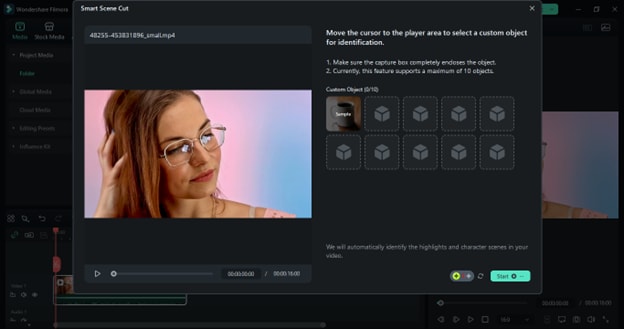
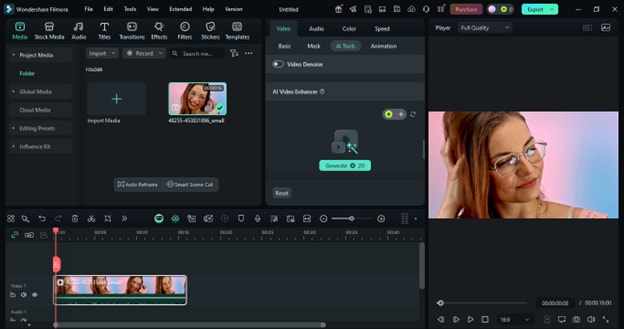
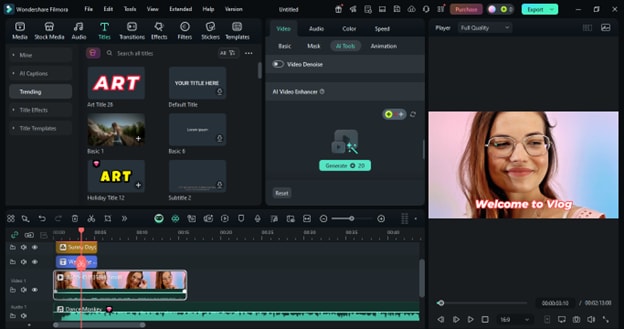
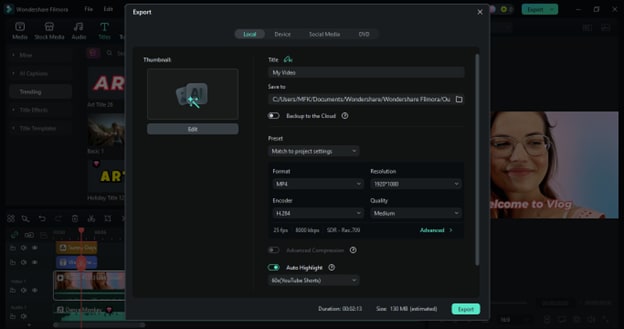
Conclusion
Editing MP4 files on a desktop doesn't have to be complicated - especially with beginner-friendly yet powerful tools like Filmora. From trimming and cutting clips to adding effects, AI enhancements, and smooth transitions, you can transform raw footage into polished videos in just a few steps. Whether you're creating content for YouTube, TikTok, or personal projects, Filmora ensures professional results without the steep learning curve. Start editing today and make your videos stand out effortlessly.
FAQs
-
What is the most effective free MP4 editor without a watermark?
Generally, most free MP4 editors add watermarks to your videos, but for a professional yet user-friendly program, Filmora is an ideal choice. It is available with a free trial, and its paid version not only removes the watermark but also allows you to use the advanced editing tools. -
Does Windows 10 come with a free MP4 editor?
Certainly, Windows 10 includes a basic Photos app for minor video editing. Nevertheless, if you are looking for more artistic freedom with features such as AI enhancements, transitions, and effects, then Filmora is a much better alternative. -
How can I edit an MP4 video for free online?
You may take help of online tools like CapCut and Clideo for simple and fast cutting of videos. However, if you desire fluent editing with high controllability, Filmora's desktop version provides you with offline access and more advanced editing options. -
Which MP4 editor is good for newcomers in the field?
The answer is none other than Filmora. The drag-and-drop timeline, smart scene detection, and AI video enhancer of which make editing very easy—even if you have never used a video editor before. -
Are we allowed to edit MP4 videos on both Windows and Mac?
Yes, and that is why Filmora preserves its highest reputation. It is compatible with and operates efficiently on both Windows and macOS, so you don't have to worry about compatibility issues when switching between the two.


