Editing videos should feel fun, not frustrating. But when you're stuck choosing between Wondershare Filmora vs PowerDirector, things can get a little confusing. Both promise easy timelines, cool effects, and features that make your content pop.
But the real question is, which is better, Filmora vs PowerDirector, when it comes to learning fast and actually enjoying the process? If you're caught in the loop of PowerDirector vs Filmora debates online, you’re in the right place.
We’re breaking it all down in plain, no-fluff language so you can figure out which editor fits your style without pulling your hair out.
In this article
Part 1. Meet the Contenders: What Are Filmora and PowerDirector All About?
So, are you stuck in the Filmora vs PowerDirector debate? Don’t worry, you’re not alone. Now that we’ve set the stage, it’s time to get familiar with the two editors at the center of this showdown. What do they do? Who are they made for? And why do creators keep comparing them? Let’s break it down.

Wondershare Filmora is known for being intuitive, clean, and beginner-friendly. It’s built for creators who want to jump into editing and start making powerful, professional-looking videos without needing hours of tutorials. Think of it as the go-to editor for YouTubers, social media enthusiasts, and hobbyists who value speed and simplicity.
CyberLink PowerDirector, on the other hand, leans more toward intermediate and advanced users. It’s powerful, fast, and feature-rich, ideal for users who want deeper control over their edits or working on more complex projects.
Here’s a quick look at where each one runs:
| Platforms | Filmora | PowerDirector |
| Windows | Available | Available |
| macOS | Available | Available |
| iPadOS | Available | Available |
| Android | Available | Available |
| iOS | Available | Available |
Both Filmora and PowerDirector are strong competitors when it comes to platform support in the Filmora vs. PowerDirector battle. You can edit on the go or at your desk, whichever best suits your workflow.
Part 2. Filmora vs PowerDirector: Basic Video Editing Features Comparison
Now that you know where Filmora and PowerDirector stand regarding platform support and user focus, it's time to look at how they handle the editing basics.
These core features are what most creators use every day. From cutting clips to adjusting speed or setting the right aspect ratio for TikTok or YouTube, it's important to know how each editor performs.
So, in the Filmora vs PowerDirector comparison, how do they stack up when it comes to essential tools? Take a look at this quick side-by-side breakdown:
| Features | Filmora | PowerDirector |
| Interface | Clean and simple. Easy to navigate with drag-and-drop tools. | Slightly more advanced. Offers more controls but may feel overwhelming to beginners. |
| Trim / Split | One-click trimming and splitting right on the timeline. Very beginner-friendly. | Accurate trimming with markers. Great for detailed edits. |
| Merge | Drag and drop clips to merge instantly. Smooth transitions by default. | Also supports easy merging with additional transition options. |
| Speed Control | Comes with visual speed ramping. Easy to adjust with sliders. | More advanced speed settings with better control over timing. |
| Reverse | One-click reverse effect that applies quickly. | The reverse option is available but requires a few extra steps. |
| Aspect Ratio | Presets for YouTube, Instagram, TikTok, and more. Auto-fit is also available. | Offers both preset and manual aspect ratio settings. More flexibility. |
Filmora keeps things light and easy, perfect for users who want to get results quickly. PowerDirector leans towards users who enjoy more precision and control in their editing.
Part 3. Filmora vs PowerDirector: Advanced Video Editing Features Comparison
Once you’ve learned the basics, the next question is how much more can you do? In this part of the Filmora vs PowerDirector comparison, we'll look at advanced tools that take your videos to the next level.
Whether you're editing short films, YouTube tutorials, or cinematic reels, these features are essential when you want more control, creativity, and polish. Here’s how they compare:
| Features | Filmora | PowerDirector |
| Motion Tracking | Available, easy to apply with auto-tracking | Available, more detailed manual control |
| Keyframing | Basic keyframing for position, scale, opacity, etc. | Full keyframing with fine-tuned control |
| Green Screen (Chroma Key) | Easy background removal with presets | More refined tools and edge control |
| Speed Ramping | Visual speed curve editor, simple and smooth | Advanced ramping with custom curves |
| AI Tools | AI Smart Cut, AI Copywriting, AI Voice Generator, and more | AI Object Detection, AI Motion Tracking |
| Audio Editing | Built-in tools with noise removal and audio ducking | More audio tracks, advanced editing options |
| Multicam Editing | Available | Available |
| Screen Recording | Built-in recorder | Built-in recorder |
Filmora is ideal for creators who want advanced features without complexity. PowerDirector is more suited for users who want deeper control and more professional-level tools.
Part 4. Filmora vs PowerDirector: Audio Editing Features Comparison
Advanced visuals are just one side of the story. Great audio can make or break your video. That’s why in this next part of the PowerDirector vs Filmora comparison, we’re focusing on sound since clear and engaging audio is just as important as sharp visuals.
Both editors offer essential audio tools, but they differ in how deep and creative you can go.
| Features | Filmora | PowerDirector |
| Music Library | Built-in royalty-free tracks across genres | Large stock music collection via subscription |
| AI Music Creation | Available (AI-generated background music) | Not available |
| Audio Ducking | One-click ducking tool, very beginner-friendly | Available, with manual controls |
| Audio Denoise | Built-in noise reduction with smart presets | More detailed audio cleanup tools |
| Sound Effect | An extensive built-in library | Wide selection through premium add-ons |
| Voice Changer | Fun voice changer with presets (e.g., robot, child, etc.) | Included, with more pitch/tone adjustment options |
| Voice Clone | Available (AI voice cloning for narration) | Not available |
Part 5. Filmora vs PowerDirector: AI Editing Features Comparison
After covering audio tools, it’s clear both editors have strengths, but now let’s explore AI-powered features.
In recent updates, both Filmora and PowerDirector have added smart tools to make editing faster, more creative, and more beginner-friendly. If you’re someone who loves to let AI handle repetitive tasks or generate creative assets, this part of the PowerDirector vs Filmora comparison will help you decide which platform gives you the smarter edge.
| Features | Filmora | PowerDirector |
| Instant Video Creation | ✅ AI Text to Video, Audio to Video, Image to Video, Idea to Video | ❌ Not available |
| Generation Features | ✅ AI Music Generator, AI Sticker Generator, AI Sound Effects, AI Image | ❌ Not available |
| Translation Supports | ✅ AI Video Translator with multi-language support | ❌ Not available |
| Subtitles Supports | ✅ AI Caption Tool and Speech-to-Text Subtitles | ✅ Speech-to-text subtitles available |
| Enhancer Features | ✅ AI Audio Denoise, AI Voice Enhancer, AI Video Denoise | ✅ Audio denoise, limited voice enhancement |
| Other AI Tools | ✅ Auto Beat Sync, AI Smart Cutout, Auto Reframe, Scene Detection, Smart Background Remover | ✅ AI Motion Tracking, AI Object Detection |
- Instant Video Creation: Filmora offers AI tools like text-to-video, audio-to-video, Image-to-video, and even Idea to Video, allowing users to generate full video drafts in seconds based on minimal input.
- Generation Features: You can create custom content quickly with Filmora's AI Music Generator, AI Sticker Generator, AI Sound Effect Generator, and AI Image Generator. It's ideal for improving creativity without manual searching.
- Translation Supports: Filmora includes AI Video Translation, which helps creators localize their content automatically into multiple languages.
- Subtitles Support: Filmora features AI Captioning and Speech-to-Text tools that auto-generate subtitles, making videos more accessible to everyone
- Video and Audio Enhancer Tools: Improve quality fast with AI Audio Denoise, AI Voice Enhancer, and AI Video Denoise. It's great for removing rough footage or poor sound.
- Other Smart Tools: Filmora packs smart tools like Auto Beat Sync, AI Smart Cutout, Auto Reframe, Scene Detection, and more to speed up editing without sacrificing style.
Part 6. Filmora vs PowerDirector: Media Library Comparison
With AI features covered, let’s look at something every creator relies on: the built-in media assets. From transitions and filters to stickers and titles, a solid media library can save you hours of work and instantly improve your edits.
In this part of the PowerDirector vs Filmora breakdown, we compare how rich and ready-to-use their media libraries are and which one gives you more creative flexibility out of the box. Here’s a quick overview:
| Features | Filmora | PowerDirector |
| Stock Media | ✅ Built-in access to royalty-free video, image, and audio libraries | ✅ Include Shutterstock, iStock |
| Templates | ✅ Dozens of drag-and-drop video templates for intros, vlogs, reels, etc. | ✅ Plenty of themed templates, more detailed customization |
| Titles | ✅ Stylish, animated title packs with quick edit options | ✅ Wide range of titles, many customizable text layers |
| Audio | ✅ Music tracks, sound effects, and AI-generated music | ✅ More traditional music and sound effects via stock add-ons |
| Sticker | ✅ Dynamic stickers with motion and themed packs | ✅ Also offers stickers, though fewer in the free version |
| Transitions | ✅ Smooth, modern transitions with categories like glitch, cinematic, etc. | ✅ Extensive transition options, some more customizable |
| Video Effects | ✅ Drag-and-drop visual effects and filters with real-time preview | ✅ Offers advanced effects but requires more tweaking |
| Filters | ✅ Color filters and LUTs for quick mood adjustments | ✅ Strong filter packs, especially for cinematic looks |
Verdict:
- Filmora is excellent for creators who want quick, ready-to-use assets with a creative twist.
- PowerDirector is suitable when you want more variety and don’t mind spending time customizing details.
Part 7. Filmora vs PowerDirector: Pricing Comparison
After exploring the features and content libraries, it's time to look at the bottom line: pricing. Even the most feature-rich editor has to fit your budget, especially if you're a solo creator, student, or small business owner.
In this section of the PowerDirector vs Filmora comparison, we break down the available plans, free versions, and what you get at each pricing tier. Whether you're looking for a one-time use plan or a monthly subscription, this table helps make the decision easier:
| Plan | Filmora | PowerDirector |
| Free Version | Available (watermark on exports, limited features) | Available (watermark, limited tools and assets) |
| Monthly Subscription | / | $19.99/month (Director Suite 365) |
| Annual Subscription | ~$54.99/year | $69.99/year (PowerDirector 365) |
| Perpetual License | One-time payment option (~$89.99) | One-time payment (~$139.99) |
| Mobile App Pricing | Freemium with optional in-app purchases | Freemium with additional features via subscription |
| Included Assets | Includes stock library access, AI tools (in Pro/Plus plans) | Includes Shutterstock/iStock (premium plan), more assets with add-ons |
Tips:
- Filmora’s annual plan gives solid value to everyday creators, especially if you want access to AI tools.
- PowerDirector is slightly more expensive overall but includes broader stock access with certain premium plans.
Final Showdown: Which One Feels More Creative and Less Stressful?
After comparing all the key areas from features, media libraries, pricing, and smart tools, it’s clear where things stand in the Filmora vs PowerDirector debate.
Filmora offers a more beginner-friendly and enjoyable editing experience. It helps you get professional-looking results faster, without the steep learning curve or overwhelming layout. Its AI-powered tools are designed to simplify the process, and the built-in templates, effects, and assets allow you to focus more on your creativity and less on technical details.
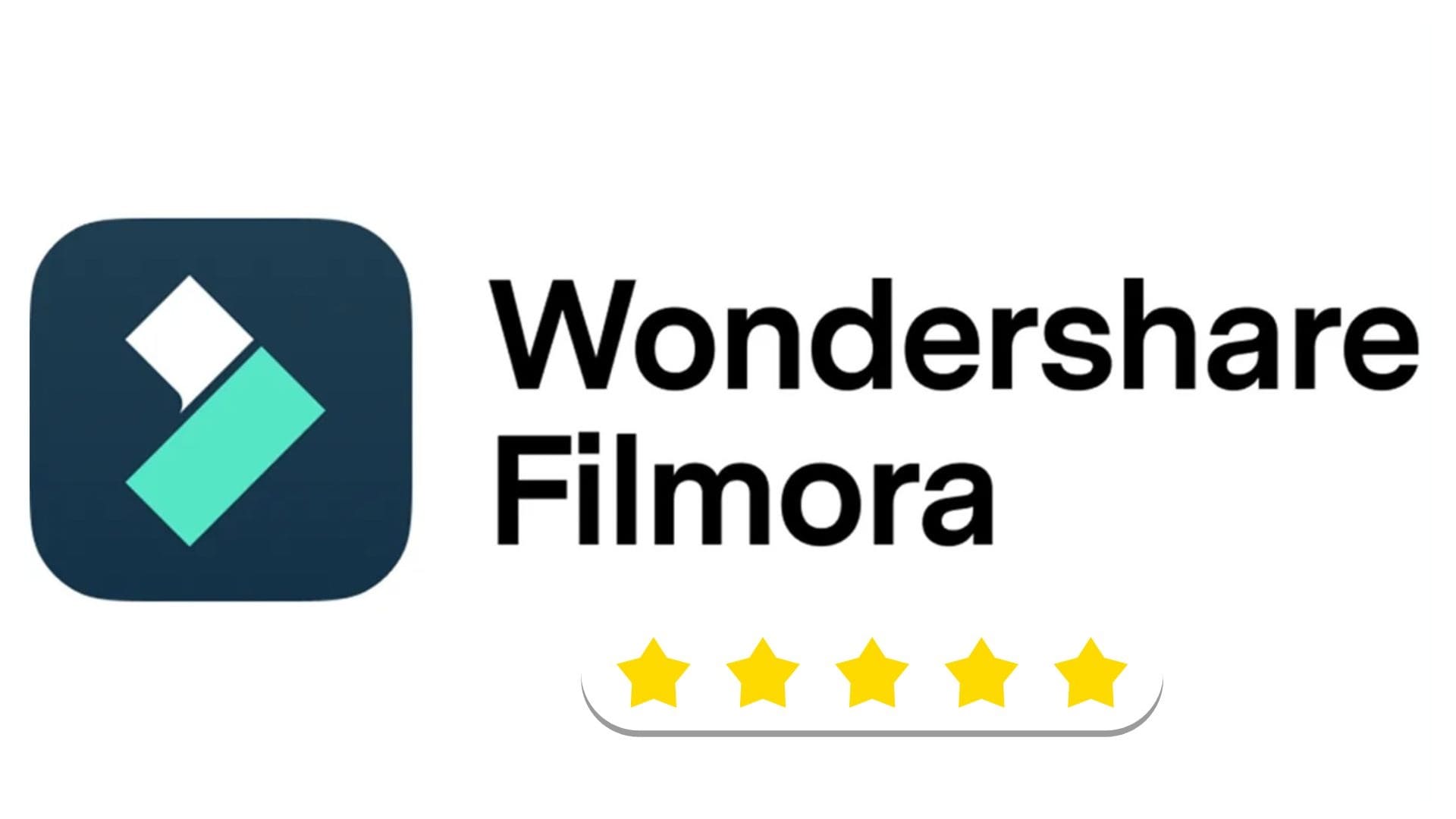
While PowerDirector is powerful and packed with advanced options, it can feel heavier and more complex, especially for newer editors or content creators working on a tight schedule. If you're looking for a balance of speed, creativity, and simplicity, Filmora is the way to go.
Conclusion
In this Filmora vs PowerDirector comparison, we explored everything from basic editing tools and advanced features to AI capabilities, media libraries, and pricing.
PowerDirector offers advanced tools and deeper customization, which may suit more advanced users. However, Filmora stands out for its ease of use, beginner-friendly interface, and strong lineup of AI features that help speed up your workflow without sacrificing quality.
Filmora also shines when it comes to creative templates, built-in assets, and cross-platform flexibility, which makes it ideal for content creators, vloggers, students, and anyone who wants professional results without the hassle.
For a video editor that’s quick to learn, creative, and genuinely enjoyable to use, Filmora is a smart choice to start your editing journey.



 100% Security Verified | No Subscription Required | No Malware
100% Security Verified | No Subscription Required | No Malware

