What is the best free video editing app for Android? Unless you've been living off the grid, you're probably looking for one, too. So whether you are a social media influencer, a marketing expert, an online educator, a journalist, or simply a creative person, this list is for you.
Table of Content
Best Free Video Editing Apps for Android
Most of you are here because discovering good free video editing apps for Android has gone from difficult to impossible. And it's not for the lack of options. This selection should help. We have compiled a list of top free video editing apps for Android for different users.
Below, you'll find all-in-one apps that can cover diverse video editing needs and apps that provide specialized tools for specific purposes and professions. We've paid close attention to their Google Play Store ratings and reviews, as well as overall performance and quality.
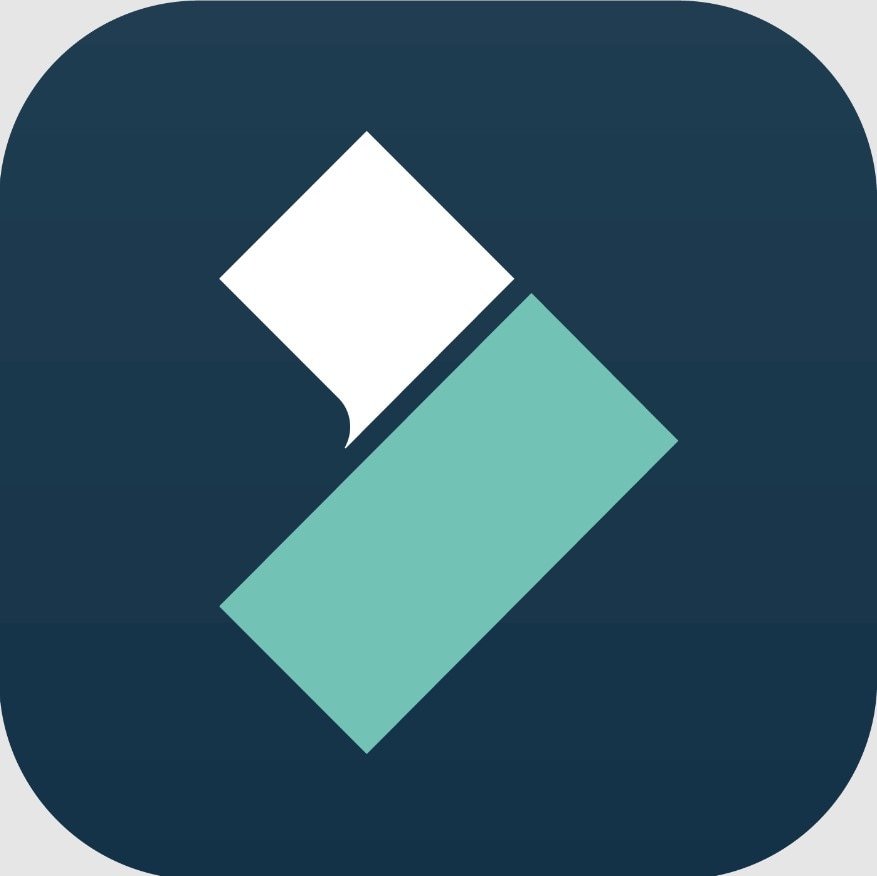
Filmora
Easy-to-use and versatile video editing app for professional-looking results.
5/5
Specifications
Supported OS: Android, iOS, Windows, MacOS
Pricing: From $3.99
Free Versions: Free (with in-app purchases)
Highlight Features: Keyframing, creative assets, mask, auto-captions, text-to-speech and video, object tracking, AI editing
Best for: Anyone who wants to create impressive videos without expert skills.
The top-rated Filmora app for Android is a pocket version of a video editing giant for Windows and Macs. It includes everything you need to create high-quality videos for different projects, from social media shorts to business presentations and home movies.
Filmora's UI is a neatly organized space where beginners and professionals can alternate between quick, template-based projects and full-blown, made-from-scratch videos. If you're short on inspo, tap Explore and pick any of Filmora's 5000+ customizable templates. If you want to make a new video, you simply import a clip and start experimenting with editing tools.
You can do virtually anything in this mode - split, trim, cut, rotate, change speed, volume, and colors, add text, audio and visual effects, customize background, and more.
The true game-changers are pro features like object tracking, auto-captions, and AI text-to-video, but they require a paid subscription. Despite these limitations, Filmora is still the best free video editor for Android.
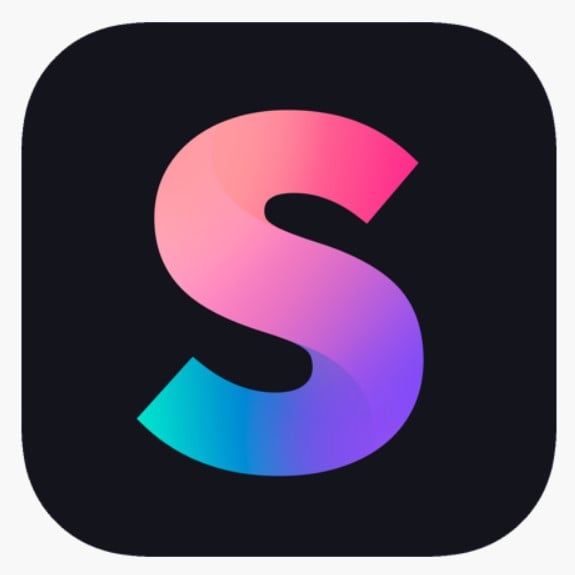
Splice
A beginner-friendly video editor for creating short videos on the move.
3.5/5
Specifications
Supported OS: Android, iOS, Windows, MacOS
Pricing: From $2.99
Free Versions: Free (with in-app purchases)
Highlight Features: Timelapse and hyperlapse, music library with 400+ assets, Mask, transitions
Best for: Short social media videos.
Splice is marketed as an "easy-to-use" app "with complete tools to help you go viral on social media." It comes with an excellent rating on Google Play—4.8—and an impressive feature list that is supposed to satisfy both beginners and pros. However, most of these features are not free.
The app rocks a simple interface, allowing you to start creating immediately. You can import and merge media and add text, sound, and your own voice. By clicking on the specific parts of the video in the timeline, you access new options, such as duration, filters, and background. You can also crop, split, duplicate, reorder, and adjust exposure, contrast, etc. But that's about it.
I was saddened to see that Splice's most impressive features—including the music and effects library and the masking tool—are all hidden behind the paywall. In addition to that, the app only allows you to save 2 projects at a time. You must delete one to create a new one.
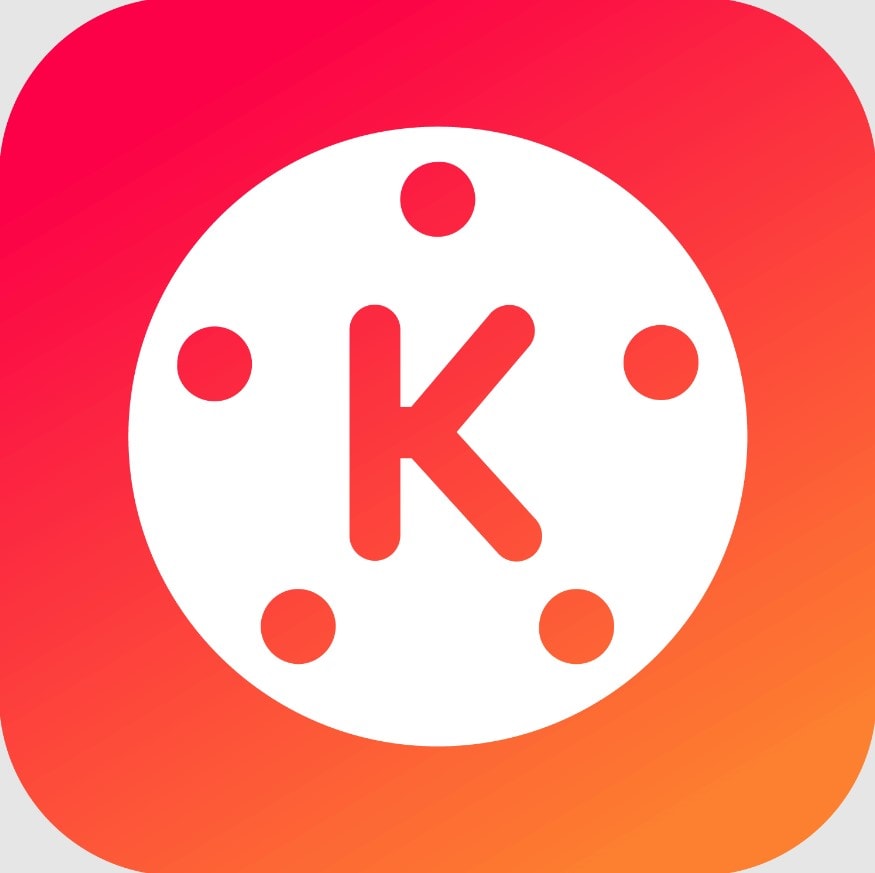
KineMaster
Video editing app and animation maker for influencers and vloggers.
4/5
Specifications
Supported OS: Android, iOS, Windows, MacOS
Pricing: From $4.99
Free Versions: Free (with in-app purchases)
Highlight Features: Animation assets and tools, visual effects, auto-captions, Magic Remover
Best for: Social media influencers and YouTube creators.
KineMaster is a powerful video editing app with free tools and assets that leave few to no boxes unchecked. Essential video editing features like split, crop, and rotate are all there. The app also includes several advanced capabilities, such as keyframing and auto-captions.
The Magic Remover is one of KineMaster's top performers: it allows you to cut objects from the background with incredible precision in a single click. Clip Graphics offers a large number of free animations as well as some paid ones. It's similar with the effects and the rest of the asset store, but KineMaster wins bonus points for allowing users to deep-customize each asset.
As for what could be improved, the interface takes a moment to get used to. The app automatically rotates the screen to landscape to make space for easier timeline editing. Half of the music library is limited to pro users, but you can record and access your music directly in the app.
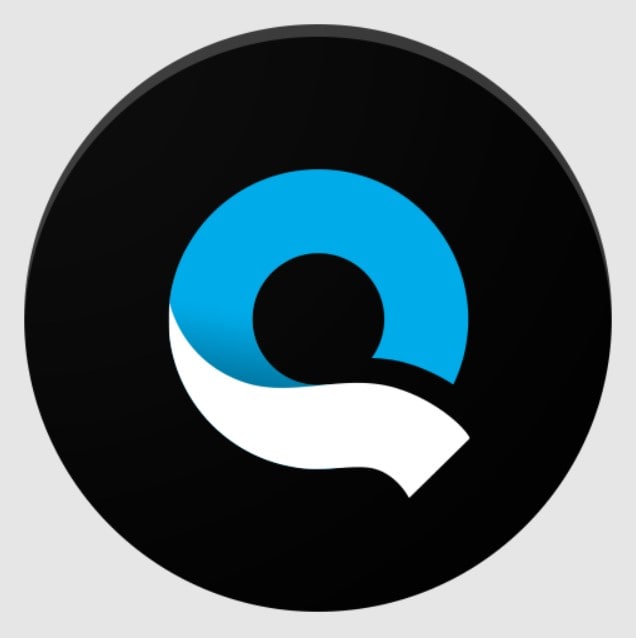
Quick
Free video editing app for hobbyists and amateurs.
2/5
Specifications
Supported OS: Android
Pricing: $0
Free Versions: Free
Highlight Features: Video speed adjuster,
Best for: Video hobbyists searching for a quick and simple editing app.
Quick is a rare Android video editor for free use that doesn't include in-app purchases - and proof that quality apps need funding to maintain their quality. As suggested by its name, this app is a good fit for users in need of a quick and beginner-friendly video editor for amateur use.
The app's minimalist interface offers several editing features that can be implemented with a single click and no additional options. You can add the fade effect, extract an image, convert video to audio, cut video, and more. Quick also includes a beautiful, albeit limited, selection of video transitions and stickers. However, it can't help you create a new video from multiple clips or photos.
All in all, Quick is a good enough video editing app for its free payment model and target audience. It doesn't aspire to be more capable than it possibly can. Instead, it provides clean, single-click options that high-schoolers and other video hobbyists can have a good time playing with.
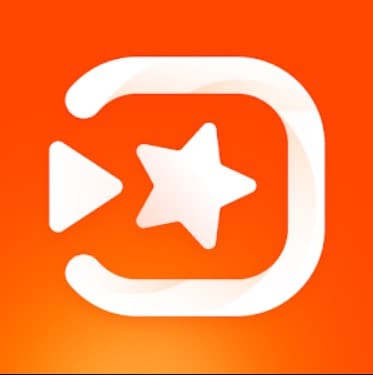
VivaVideo
A complete video editing app for a professional budget.
3/5
Specifications
Supported OS: Android, iOS
Pricing: From $6.99
Free Versions: Free (with in-app purchases)
Highlight Features: AI cutout, object remover, chroma key, smart crop, mask, voice changer
Best for: Professional video creators.
VivaVideo is a video editing app with a vast toolkit and convenient personalization options. Because it offers virtually every video editing feature you can think of, the app employs an adaptive UX model that custom-tailors the interface to your editing experience and requirements.
Skipping personalization gives you access to a comprehensive set of tools organized in a layout that is familiar to Android users. After you import your clip, you can cut, trim, split, and rotate it before you move on to more advanced features, many of which are AI-powered. For example, VivaVideo lets you remove background, add AI effects, change voice, mask objects, reduce noise, etc.
Even though this is one of the most feature-rich apps on this list, it is not very useful unless you buy a "VIP" subscription plan. For every free tool or asset you want to use, there will be 10 locked ones you can't touch. You can't edit a longer clip or remove a watermark if you don't pay.
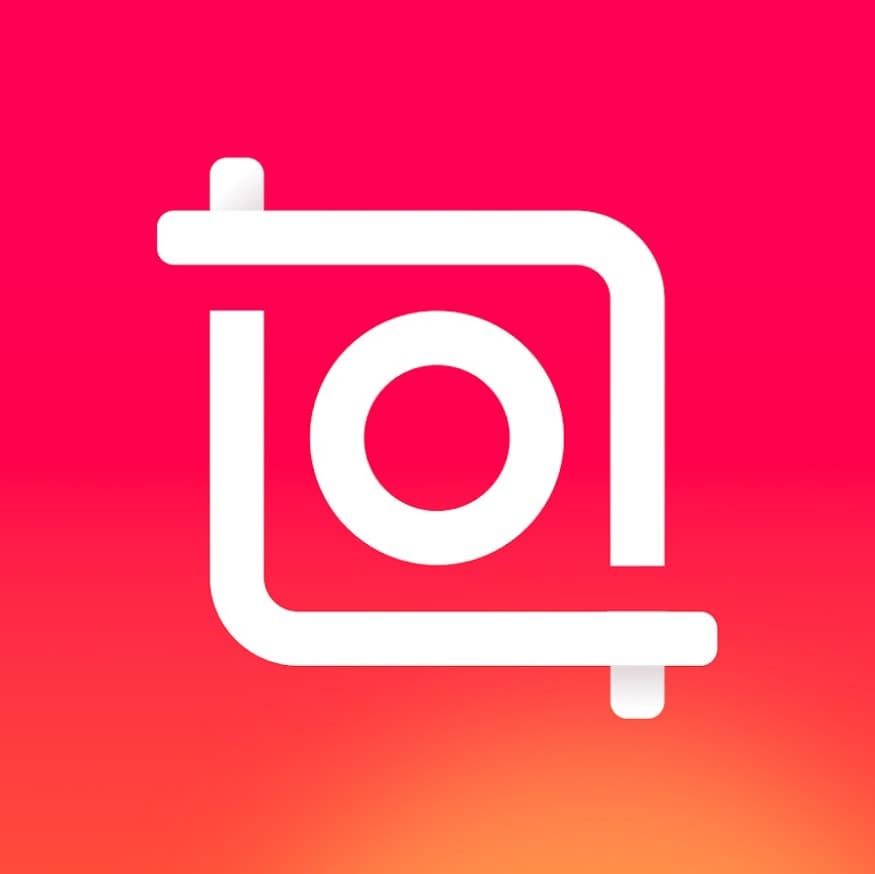
InShot
A capable video editor with a recognizable Android UI.
3.5/5
Specifications
Supported OS: Android, iOS, Windows, MacOS
Pricing: From $3.99
Free Versions: Free (with in-app purchases)
Highlight Features: Mask, cutout, background changer, animations, voice effects
Best for: Social media content and vlogs.
InShot is a popular free video editor app for Android, and for a good reason. It's a 3-in-1 video, photo, and collage maker with an extensive asset library full of stickers and fonts. The video editor sports a UI made for entry-level users but surprises with several professional tools.
Advanced users will be delighted to discover features like Cutout, Chroma Key, and Mask, even though some need improvement (Cutout). InShot offers many dynamic effects—audio clips, transitions, and animations—organized by theme (Games, Food, Social, etc.). You can also change the video speed, adjust colors, reverse the clip, change the background, etc.
While most of these "professional-grade" features can be used for free, AI tools like Auto Edit and AI Cut are reserved for Pro users. It would be completely fine if InShot allowed its users to export projects without a watermark—or at least edit their videos without ads.

Promeo
A simple story and reel maker for social media.
4/5
Specifications
Supported OS: Android, iOS, Windows
Pricing: From $9.99
Free Versions: Free (with in-app purchases)
Highlight Features: Template library, AI Stickers, Background remover (paid)
Best for: Social media marketing campaigns.
Promeo is not your typical video editing app, but it is a perfect solution for online-based brands and small businesses that do their own social media marketing campaigns. Instead of a full editing toolkit, it offers 10,000+ ready-to-use templates for posters, flyers, social media, and more.
Templates are the first thing you notice when you open Promeo. In addition to the search box where you can browse templates by keyword, the landing page also offers popular and trending categories and effects laid out for inspiration. Each template comes with pre-made hashtags and can be edited. You can add text, images, stickers, and music and choose a different color scheme.
The best part of Promeo is that it allows you to create your Brand Kit (logo, colors, and fonts) and apply it with a single click. You can also create posts from scratch, using imported media and adding scenes one after another. However, there's no compositing with the Promeo app.
Should You Use a Free Video Editing App for Android?
If you're looking for quality, you won't be able to find a 100% free video editor app for Android that checks all your boxes. Naturally, you begin to wonder, "Can I get away with a free app with in-app purchases without actually making a purchase". And the answer is - it depends!
As this list shows, the highest-rated video editors in the Play Store offer capable free versions that allow users to create just about anything they imagine. More often than not, the problem arises when you want to post that creation online because you can't remove the logo.
So it depends on whether you're making videos for business or for fun. Hobbyists and individuals who like to create exciting projects and share them with others don't have to remove the app's watermark, whereas brands must maintain a professional image and reputation.
Conclusion
We've started this article with a question, so let's answer it. The best free video editing software for Android is the one that fits your needs without having you pay for the result. Quality-free apps have restrictions, and you usually must pick between pro tools and logo removal.
Let's say you want to make short social media videos and you don't need any advanced tools. In this scenario, use Splice. If you don't want to limit yourself creatively but you don't mind posting a video with a watermark, the best free video editing app for your Android is Filmora.
FAQ
-
What is the best free video editing app for Android?
If you are looking for a 100% free video editing app, the best you can find is Quick. Other contenders offer free versions with in-app purchases that you can avoid if you choose the right app. For example, Filmora is one of the best free video editing apps for Android for professional-looking results, but it leaves a watermark on your videos after you export them. -
Does Samsung have a free video editor?
Some Android phones, such as Samsung, come with a built-in video editor that provides users with basic tools for trimming, rotating, and flipping video clips. The Samsung Video editor also lets you add filters, text, stickers, and music to your videos. -
Does Android come with a video editor?
While some Android phones include native apps for video editing, all users of Android devices have access to the essential video editing tools in Google Photos. This app can trim, crop, and rotate clips, adjust exposure and colors, add filters and effects, and draw on a video. Google Photos also lets you mute, stabilize, and export a still from your video. -
What is the best free video editing app without a watermark?
The best free video editing app that allows you to export and share videos without a watermark is Splice. While it lacks some of the more advanced video editing features, Splice is an excellent choice for beginners who want to create short videos for TikTok and Instagram.



 100% Security Verified | No Subscription Required | No Malware
100% Security Verified | No Subscription Required | No Malware

