Trying to edit a WebM file but your editor won't support it? You're not alone. Despite being lightweight and web-friendly, WebM files often fail to load properly in traditional video editing software due to codec incompatibility.
The good news? There are several tools—both online and offline—that are specifically designed to edit WebM files. In this article, we'll introduce the top WebM video editors and help you choose the one that fits your workflow.
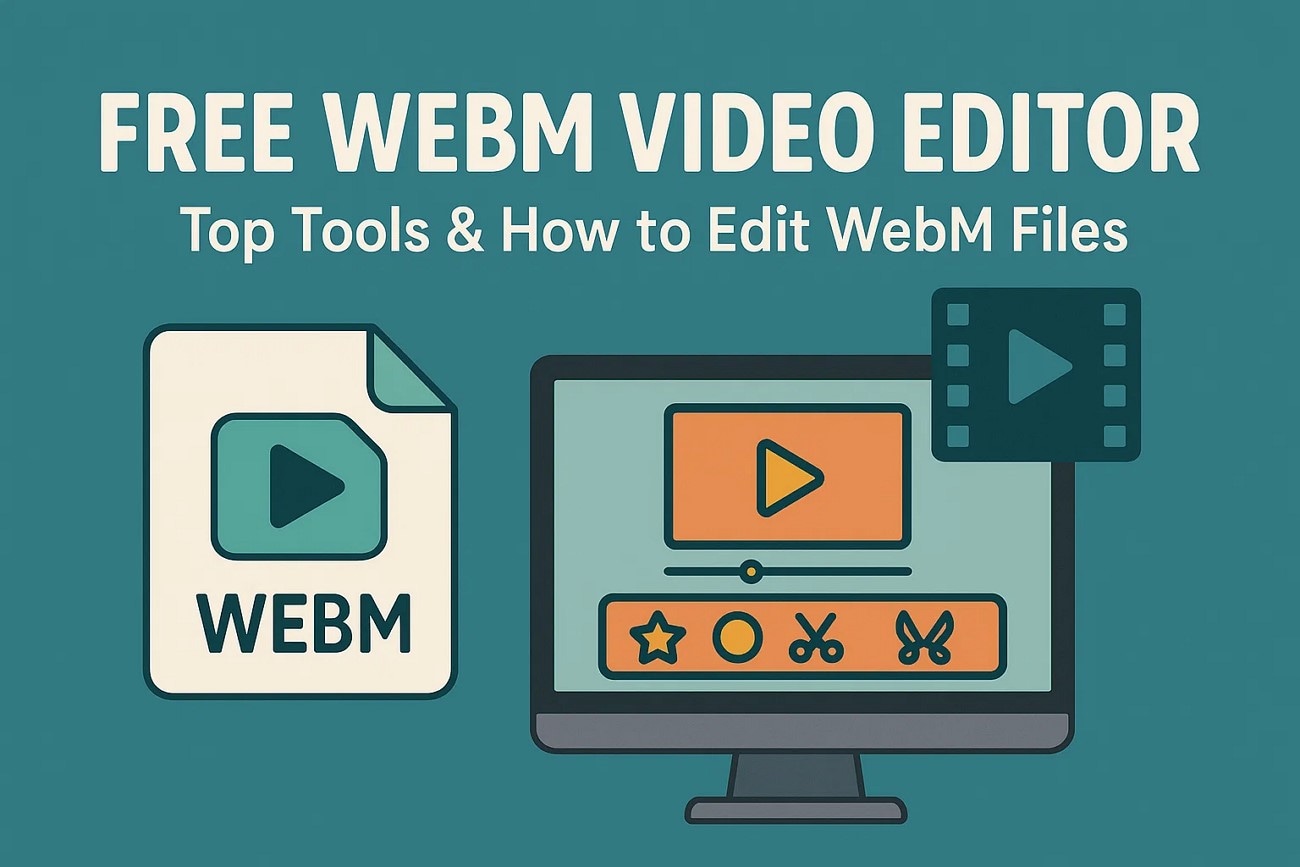
Part 1. What Is WebM Video Format and Why You Should Use It for Editing?
WebM is an open-source video format developed by Google in 2010, designed for efficient online streaming and editing. Here's why it's a solid choice for content creators:

- Based on Matroska container and supports VP8, VP9, AV1 video codecs
- Uses Opus or Vorbis for high-quality, low-bandwidth audio
- Fully supported by major browsers (Chrome, Firefox) and platforms like YouTube
- Compatible with Android devices for mobile playback and editing
- Strikes a great balance between file size and visual/audio quality
- Ideal for editing short-form content meant for online use
Whether you're trimming, converting, or adding effects, WebM gives you solid quality without bloated files.
Part 2. Top 5 Desktop Tools That Work as a Powerful WebM Video Editor
Moving on, let us dive into the top 5 desktop tools that you can work with in order to edit your WebM files with ease.
1. Wondershare Filmora (Windows & Mac)
Wondershare Filmora is one of the most accessible and powerful desktop tools for editing WebM video files, offering full support for WebM import and export on both Windows and macOS. It's ideal for content creators who need pro-level results without a steep learning curve.
Whether you're cleaning up vlog footage or creating branded content for YouTube or a personal site, Filmora makes WebM editing seamless with built-in AI features.
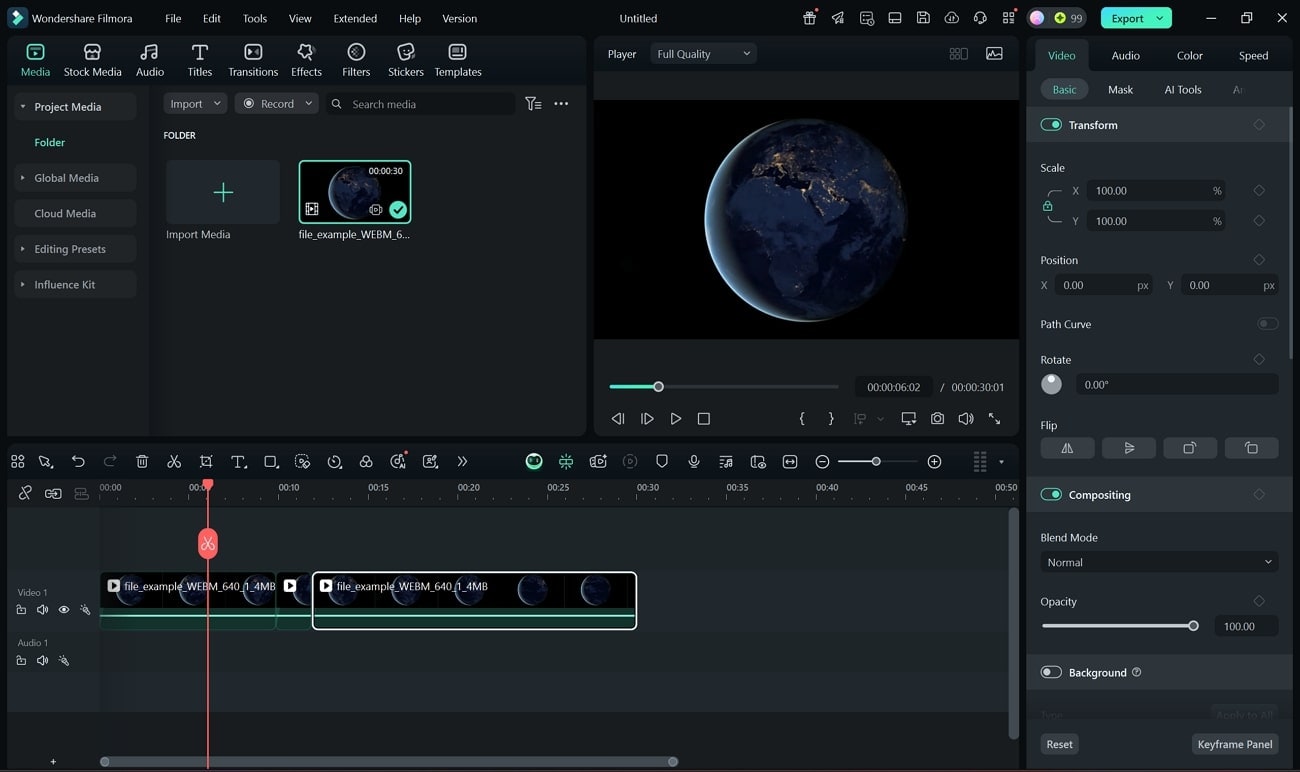
- User-friendly interface with professional AI-powered features.
- Real-time preview for faster and efficient editing.
- Filmora's free version exports edited WebM files with a watermark.
- AI Smart Cutout: Instantly remove or isolate subjects from the background in your WebM video.
- Motion Tracking: Add text or effects that follow moving objects for dynamic overlays when you edit a WebM
- Auto Reframe: Automatically resize and reframe content for different aspect ratios, especially while working on vertical videos.
- Video Stabilization: Eliminate camera shake to polish rough WebM footage.
- AI Audio Denoise & Ducking: Clean up background noise and balance music with dialogue effortlessly.
YouTube, Vimeo, or personal website content creators can utilize Filmora for a smooth editing experience with high production value.
2. Shotcut (Windows, Mac & Linux)
Shotcut is a free and open-source video editor supporting multiple resolutions and frame rates in a single project. It allows creators to polish their WebM videos with high-quality audio filters and 4K/8K support.
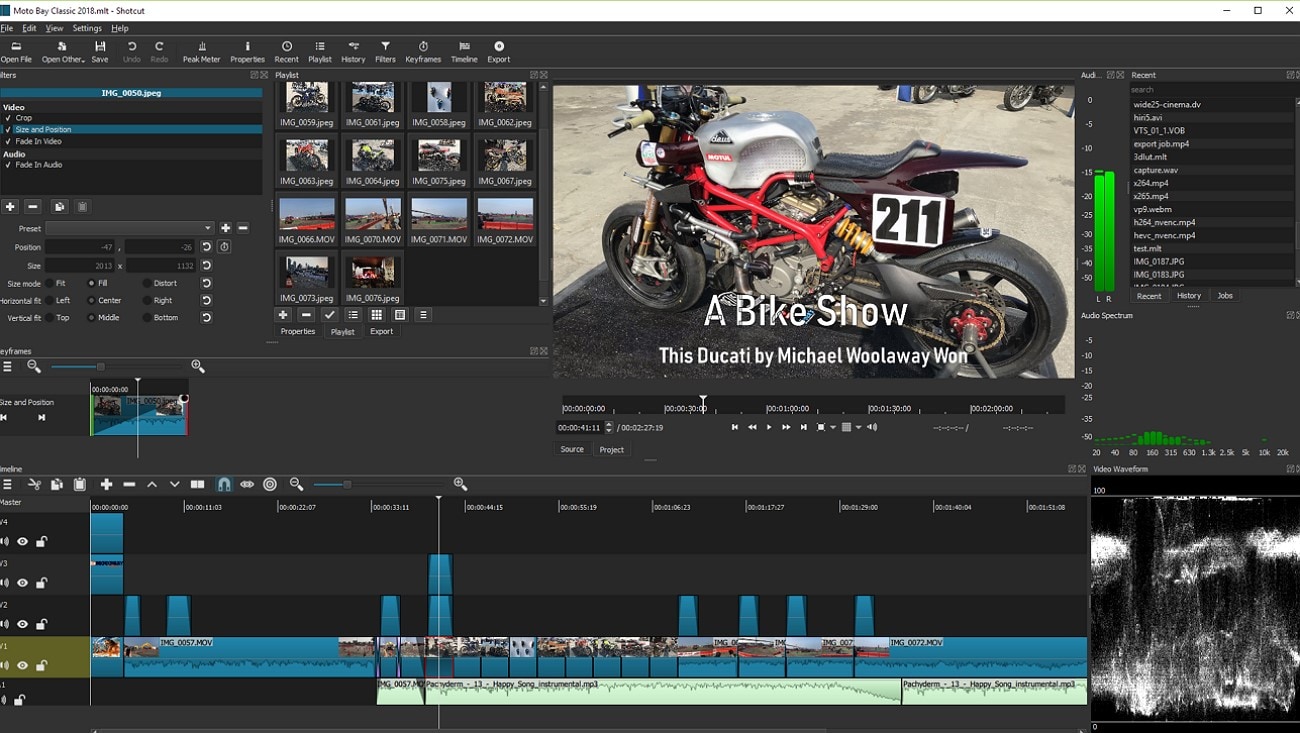
- Cross-platform: Windows, macOS, and Linux.
- View detailed WebM file information within the app.
- Interface may be complicated for beginners.
- Occasional stability issues when editing WebM files.
- White balancing with eye dropper tool to pick neutral colors.
- Blending modes for high-quality WebM videos.
- Edit WebM files in batch to speed up the workflow.
Perfect for vloggers seeking a free video editor without sacrificing basic editing quality.
3. DaVinci Resolve (Windows & Mac)
DaVinci Resolve combines professional-grade video editing with advanced color correction and audio post-production. Its Keyframe Editor ensures precise adjustments while exporting WebM videos for a global audience.
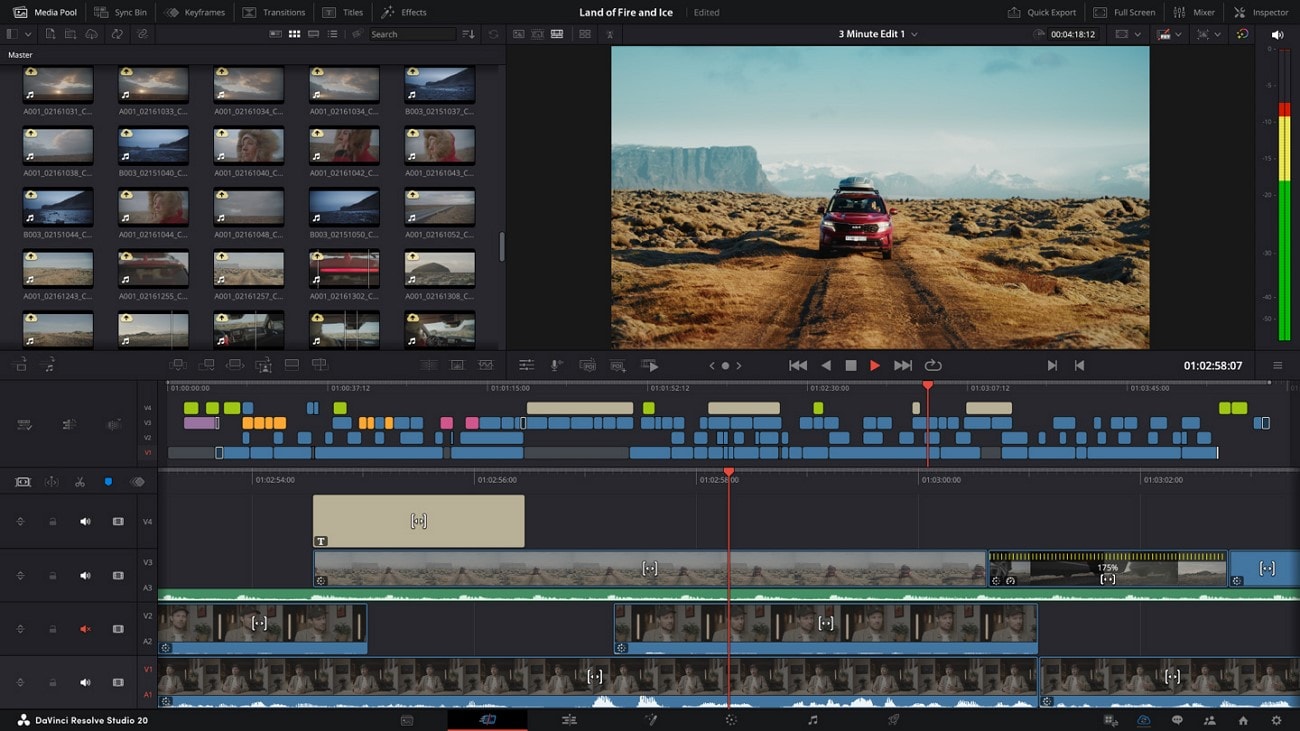
- Supports multiple audio and video formats, including WebM.
- Vertical Timeline interface for quick previews.
- Steeper learning curve for beginners.
- Requires strong system specs for smooth performance.
- 2D & 3D animated titles for WebM videos.
- Custom color schemes and video themes using HDR color wheels.
- Professional trimming to remove unwanted segments quickly.
Best for filmmakers producing cinematic WebM content who need precise editing control.
4. VSDC Free Video Editor (Windows)
VSDC allows creators to edit WebM videos efficiently without resource-heavy software. It includes multi-color Chroma key, quick cuts, and merging tools for professional-looking results.

- Fast processing speed for efficient editing.
- Multifunctional: video and audio conversion during editing.
- Not available for macOS or Linux.
- Limited advanced editing controls.
- Presets of filters, video effects, and transitions.
- Color correction controls for WebM videos.
- Audio waveform editing for precise track adjustments.
Great for budget-conscious social media creators needing to edit WebM files quickly.
5. Avidemux (Windows, Mac & Linux)
Avidemux speeds up video projects through task automation. With its Video Filter manager, you can fine-tune visual properties and apply preset or custom filters for professional WebM outputs.
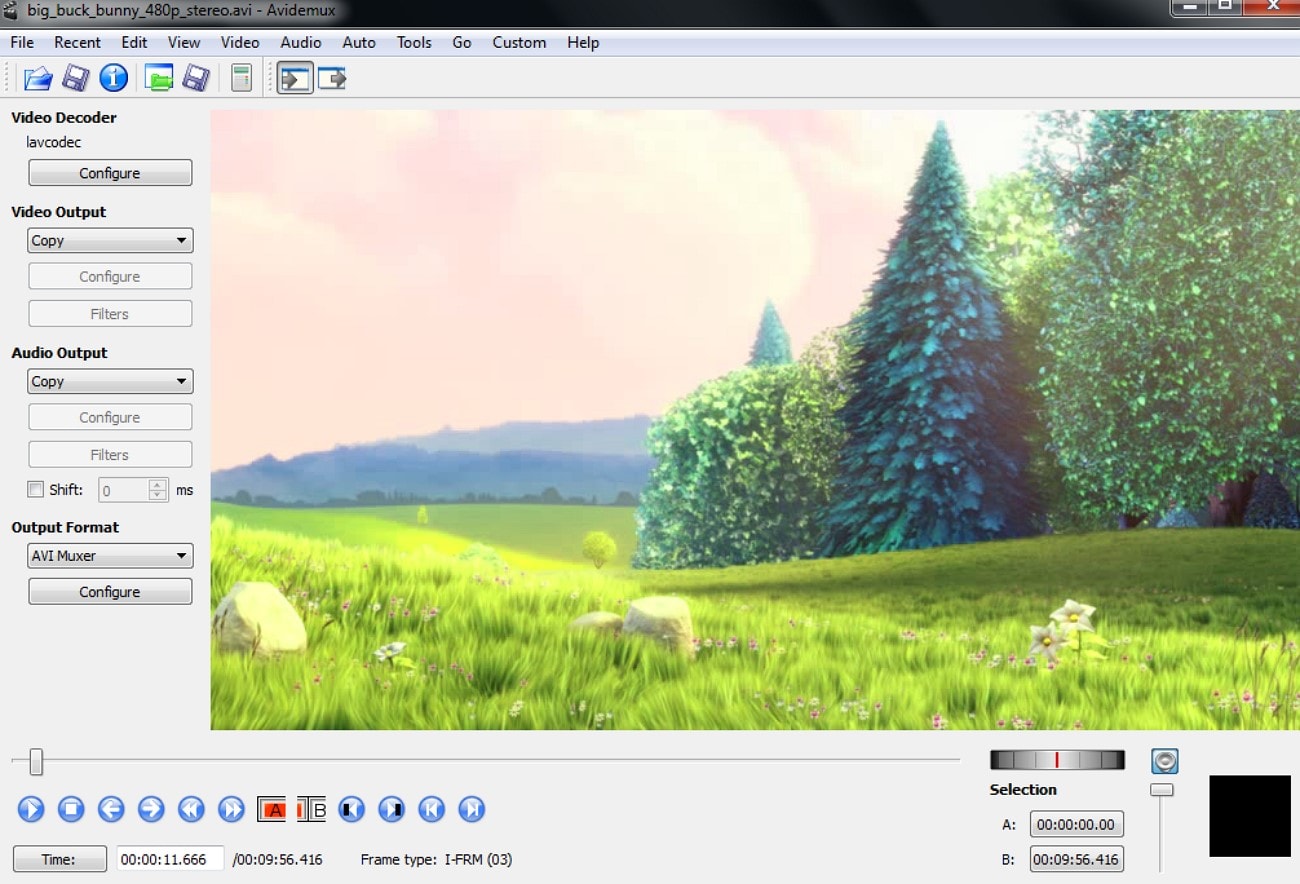
- Lightweight and beginner-friendly.
- Supports batch editing for efficiency.
- Timeline is less advanced than other WebM editors.
- Limited visual effects and transitions.
- Subtitle tools to embed captions in WebM exports.
- Brightness and saturation adjustments for custom visuals.
- Separate or combine audio/video to refine WebM content for viewers.
Ideal for creators needing a quick edit for WebM files without complex software interfaces.
Part 3. The Best 5 Choices to Edit WebM Video Online
In case you need to edit a WebM video on an immediate basis, without the hassle of working with software, you can use a WebM online editor.
1. Clideo (Online)
Clideo is an all-in-one online video editor that allows you to edit WebM files from scratch. With its multi-track timeline, you can manage media easily, add text, and create picture-in-picture effects. Presets for various aspect ratios simplify your workflow.
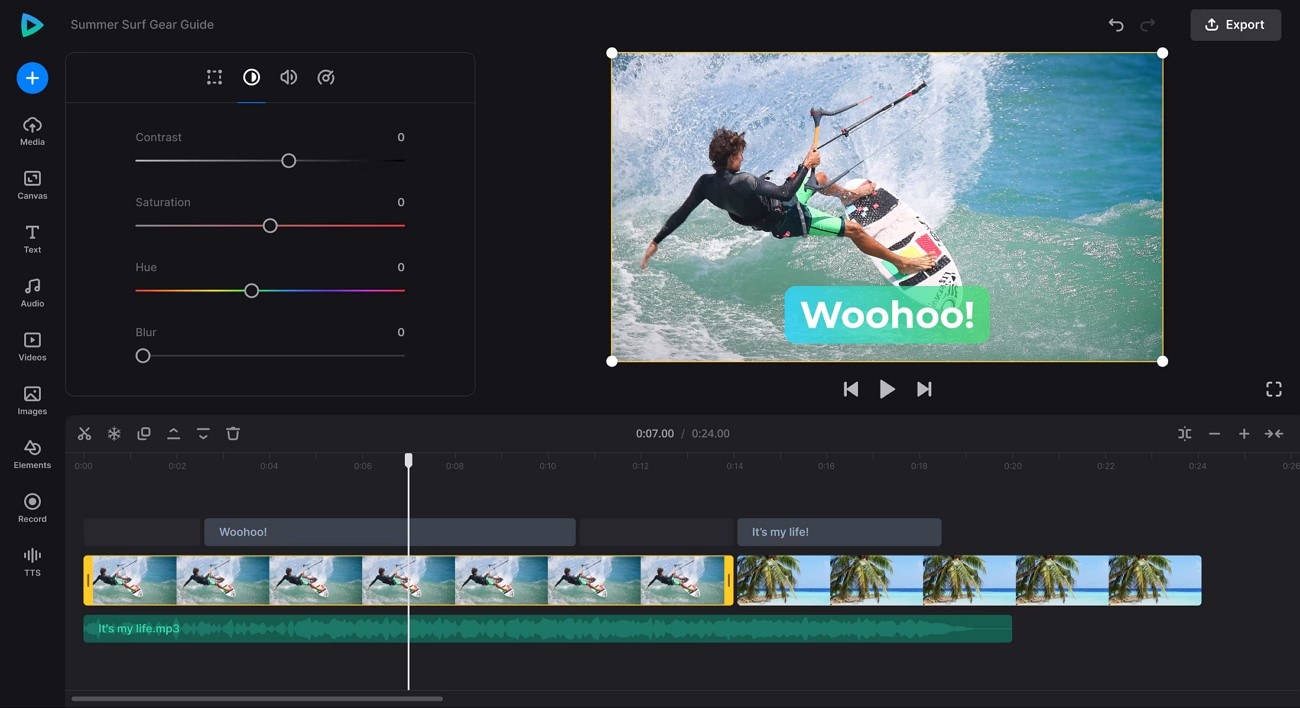
- Compatible with Windows, macOS, Android, and iOS.
- Supports multiple audio and video file formats.
- Exports with watermark in free version.
- Not suitable for complex editing projects.
- Volume control to adjust sound quality of your WebM file.
- Color adjustment for saturation and hue management.
- Quick trim feature to simplify WebM editing for online viewers.
Perfect for users who want quick edits on WebM files without installing software for daily clips or vlogs.
2. Kapwing (Online)
Kapwing is an online WebM video editor enabling subtitle generation, collaborative editing, and a library of smooth transitions to enhance your video content across multiple platforms.
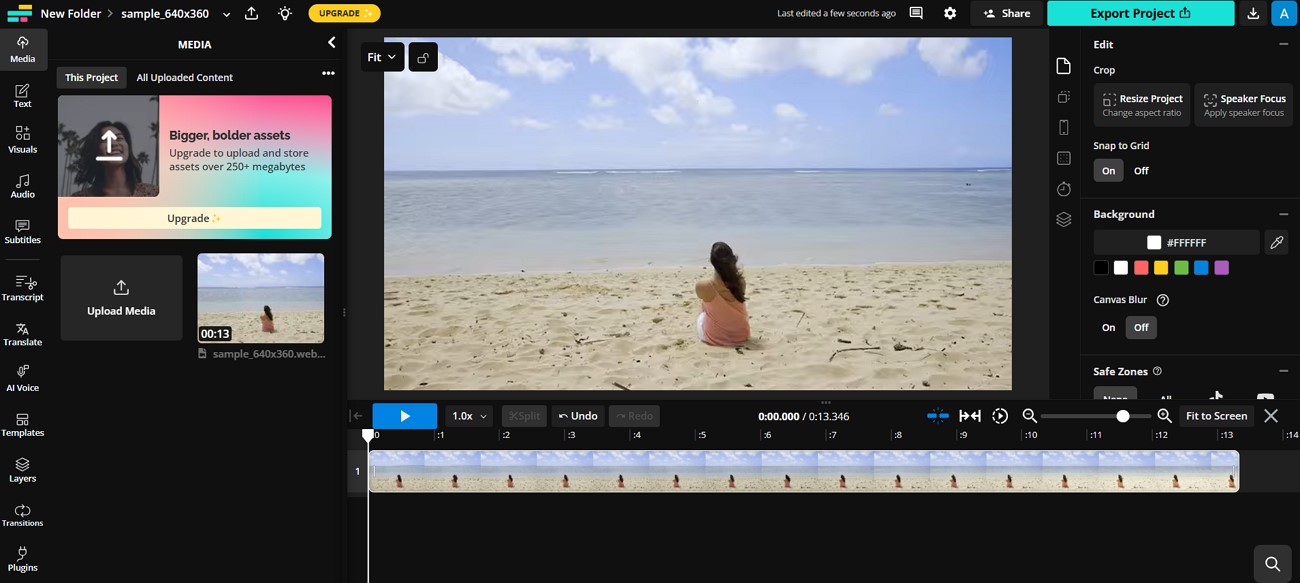
- Team members can collaborate on a project from different devices.
- Adjust compression levels for easier uploads to social platforms.
- Large files may cause lag on the platform.
- Free users face low-quality exports and export limits.
- Generate AI voices in multiple accents and languages.
- Dub videos into different languages for global reach.
- Access music and sound effects library to enhance WebM content.
Ideal for solo or team creators adapting WebM files for multiple social channels efficiently.
3. VEED.io (Online)
VEED.io allows you to enhance audio fades, add animations, and insert stickers to your WebM files. You can control frame rates on export and use the script feature for precise edits.
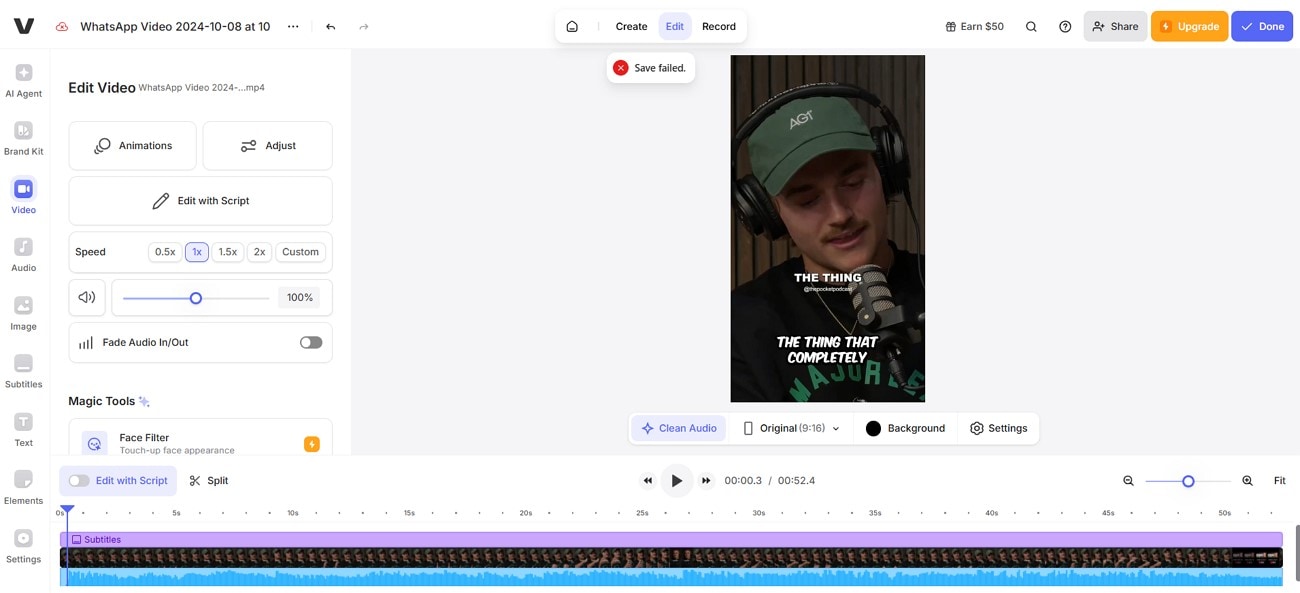
- Easy to navigate with high workflow efficiency.
- Includes a sound effects library to enhance audio-visual quality.
- Free users have lower video quality exports.
- Large WebM files can take longer to process.
- AI Agent suggests enhancements for your video.
- Adjust aspect ratios for different social platforms.
- Script tool for precise WebM edits.
Suitable for small businesses or creators performing quick edits for branding videos.
4. FlexClip (Online)
FlexClip is beginner-friendly and supports quick WebM edits with templates, AI audio subtitles, and easy trimming/splitting. Multi-media timeline enables simultaneous audio, video, and text editing.
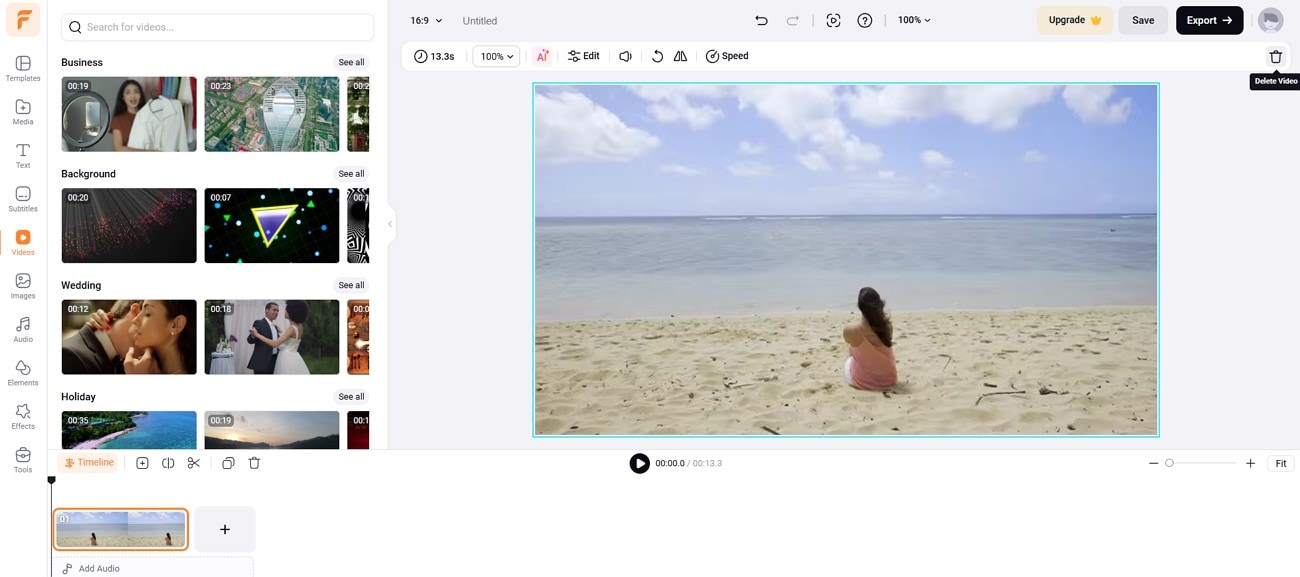
- Full-screen preview for a quick look before continuing edits.
- AI-generated tools speed up workflow.
- Limited features for advanced projects.
- Requires stable internet connection.
- AI Music Generator creates video-matched music based on prompts.
- Apply effects and filters for enhanced visuals.
- Multi-media timeline for simultaneous editing of video, audio, and text.
Best for casual users seeking basic WebM editing for social media content.
5. Canva (Online)
Canva serves as a WebM online editor for quick edits, background removal, translation of audio, and collaborative workflows via shared project URLs.
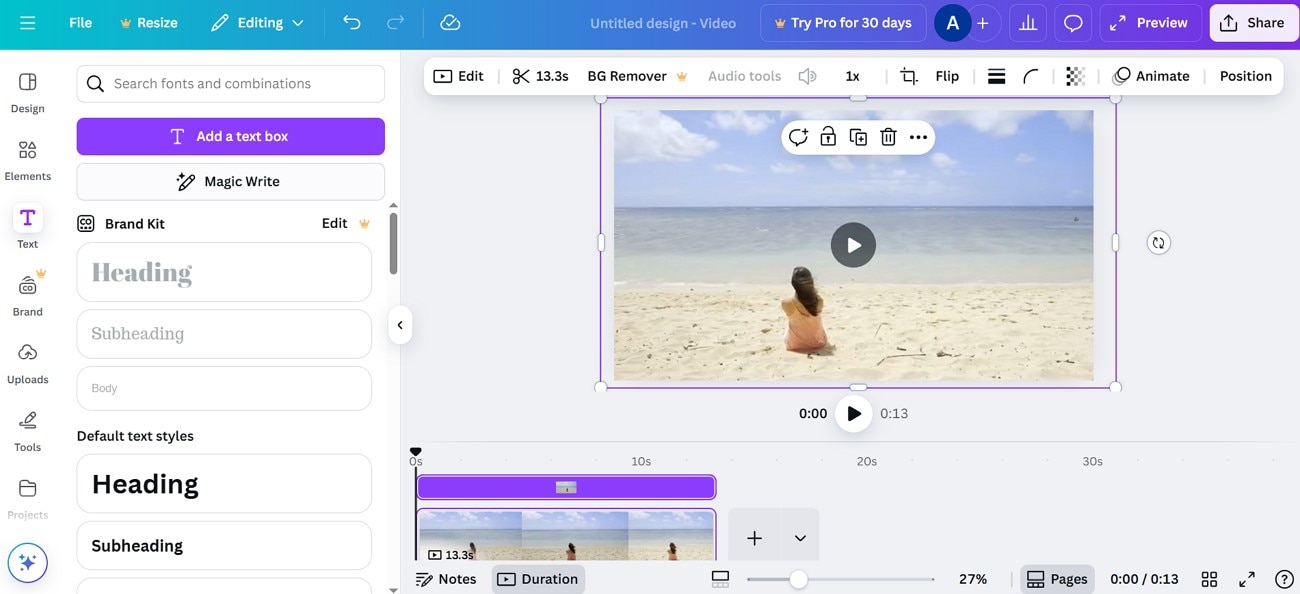
- Simple interface suitable for beginners.
- Various templates to kickstart editing.
- Not suitable for detailed video editing.
- Limited export control over codecs.
- Export WebM into different file formats.
- Preset or custom aspect ratio adjustments.
- Brand Kit to maintain consistent brand colors.
Ideal for marketers and designers enhancing WebM videos with graphics and branding elements.
Part 4. Detailed Comparative Table on WebM Video Editor Tools
To sum up all the above-discussed tools, here is a compiled table looking into different aspects to help you choose the best WebM video editor:
| Video Editors | Compatibility | Supported File Formats | Easy to Use Interface | Performance and Speed | Codec Control |
| Wondershare Filmora | Windows, macOS, iOS, and Android | MP4, MOV, AVI, MKV, MPEG, and many more. | Fast | ||
| Shotcut | Windows, macOS, Linux | Wide variety, including WebM | Moderate | ||
| DaVinci Resolve | Windows, macOS | Extensive video formats | Moderate | ||
| VSDC Free Video Editor | Windows | Wide including WebM, MP4, AVI, MKV | Fast | ||
| Avidemux | Windows, macOS, Linux | AVI, MP4, MKV, MOV, WebM | Moderate | ||
| Clideo | Online and iOS | MP4, MOV, AVI, MP3, AAC | Moderate | ||
| Kapwing | Online | MP4, MOV, WebM, MP3, AAC | Moderate | ||
| VEED.io | Online | MP4, MOV, AVI, MP3, AAC | Moderate | ||
| FlexClip | Online | MP4, MOV, AVI, MP3, AAC | Moderate | ||
| Canva | Online, iOS, Android, macOS, Windows | MP4, MOV, AVI, MP3, AAC | Moderate | ||
|
Show more
Show less
|
|||||
Part 5. How to Edit WebM Videos Easily Using Wondershare Filmora on Desktop?
Now that we are clear on the most effective WebM video editor, let us dive into the steps that explains how Filmora creates the perfect editing workflow:
- Upon launching Filmora, select the "New Project" button to initiate a video project.
- Filmora supports direct import and export of WebM files, so you don't need to waste time converting formats before or after editing.
- Once you've successfully added the WebM file in the video panel, drag it onto the timeline for editing.
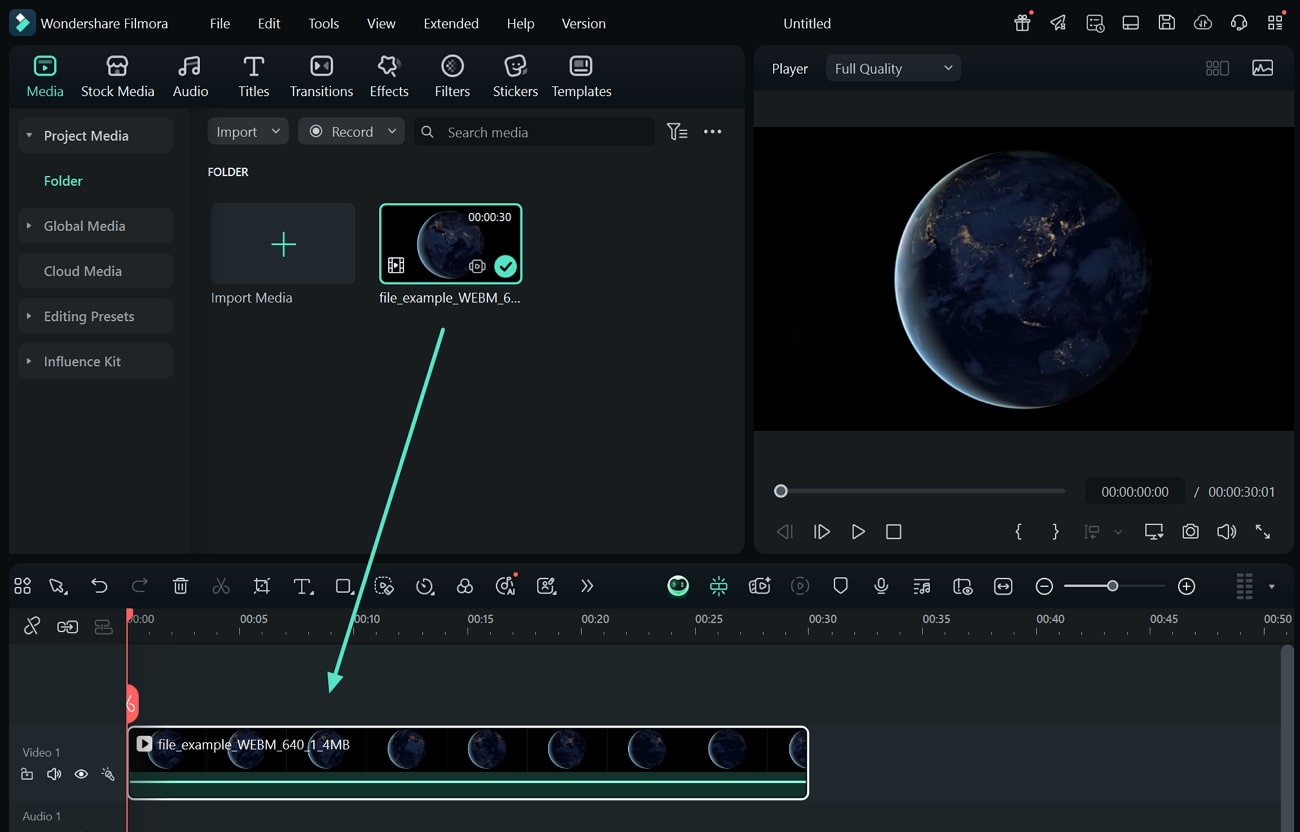
- Once you import the WebM video, "Trim" the video by adjusting the corners of the video.
- You can also add up multiple WebM files into the Filmora timeline and simply export them to merge all videos together.
- To split the WebM video, pull the "Red Cursor" on the required position and hit the "Scissor" icon.
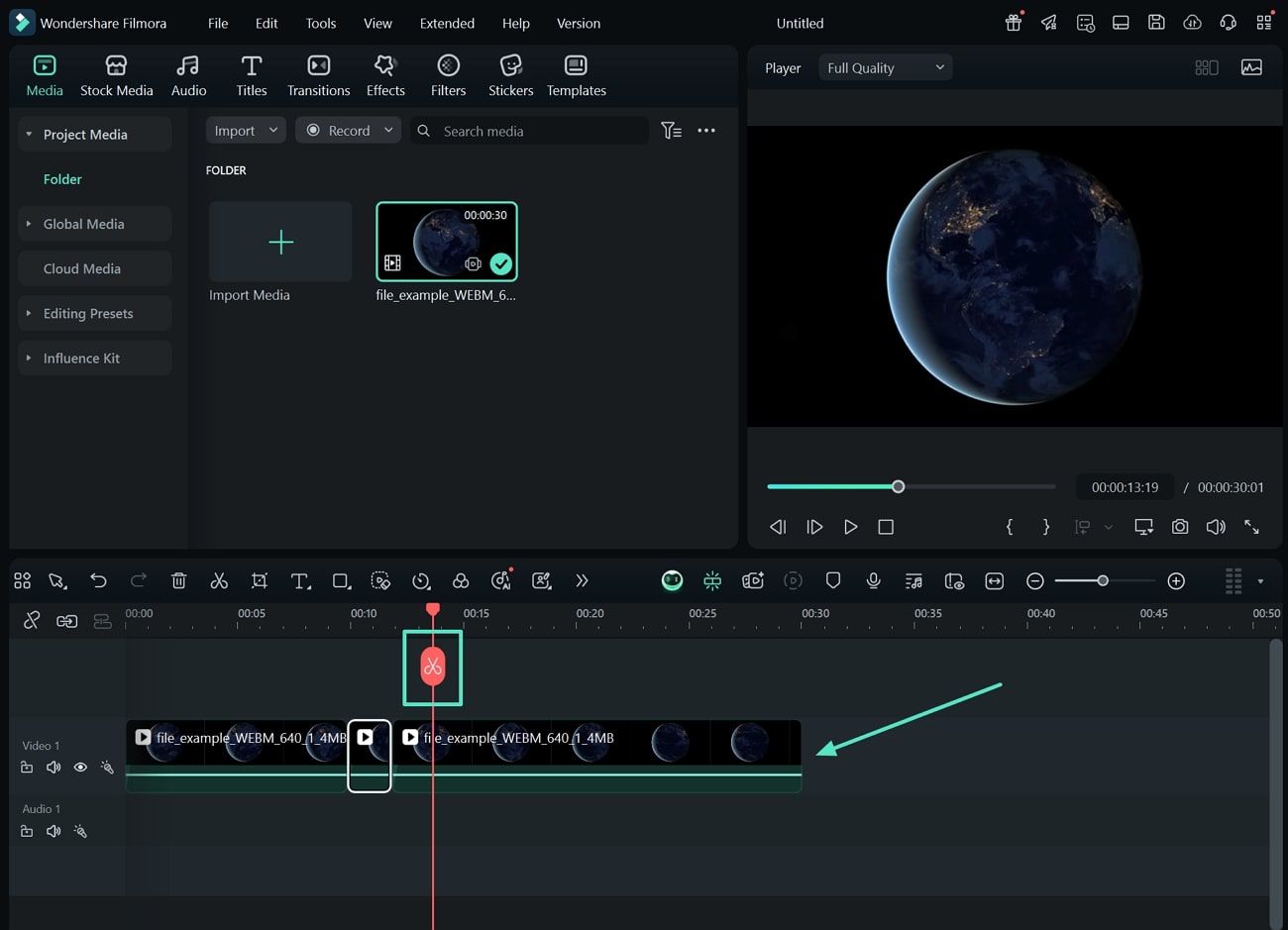
- Import an audio file and locate the "Audio Ducking" button under the "Audio" editing left panel.
- Apply "AI Denoise" to remove any unnecessary background noises leaving you with clear sound.
- Next, move between "Effects" and "Filters" to enhance the overall quality of your WebM video.
- Shift to the "Stickers" tab and select "AI Stickers" to add a prompt and hit "Generate" for results.
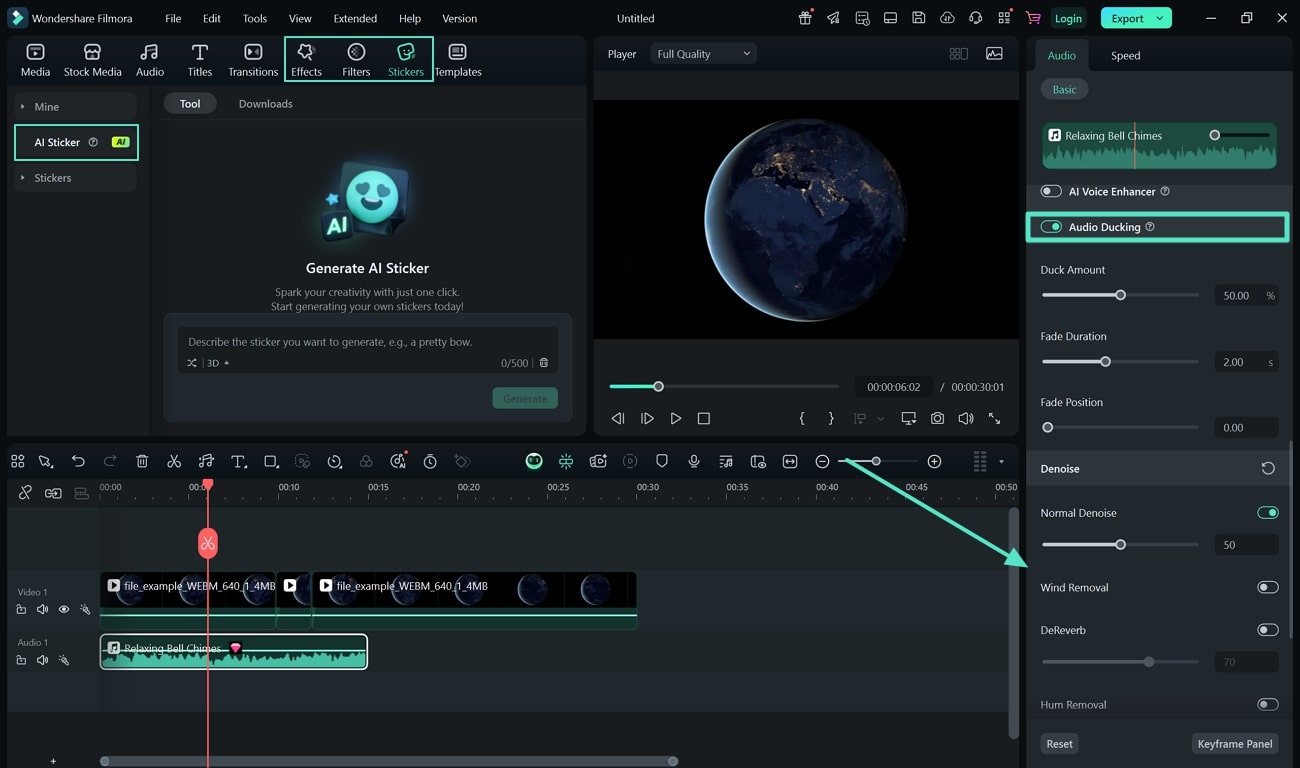
- As you lead into the export window, hit the "Format" tab to choose WebM and adjust the "Resolution."
- You can maintain WebM encoding like VP9 in the export settings.
- Hit the "Export" button to save the WebM file to your device.
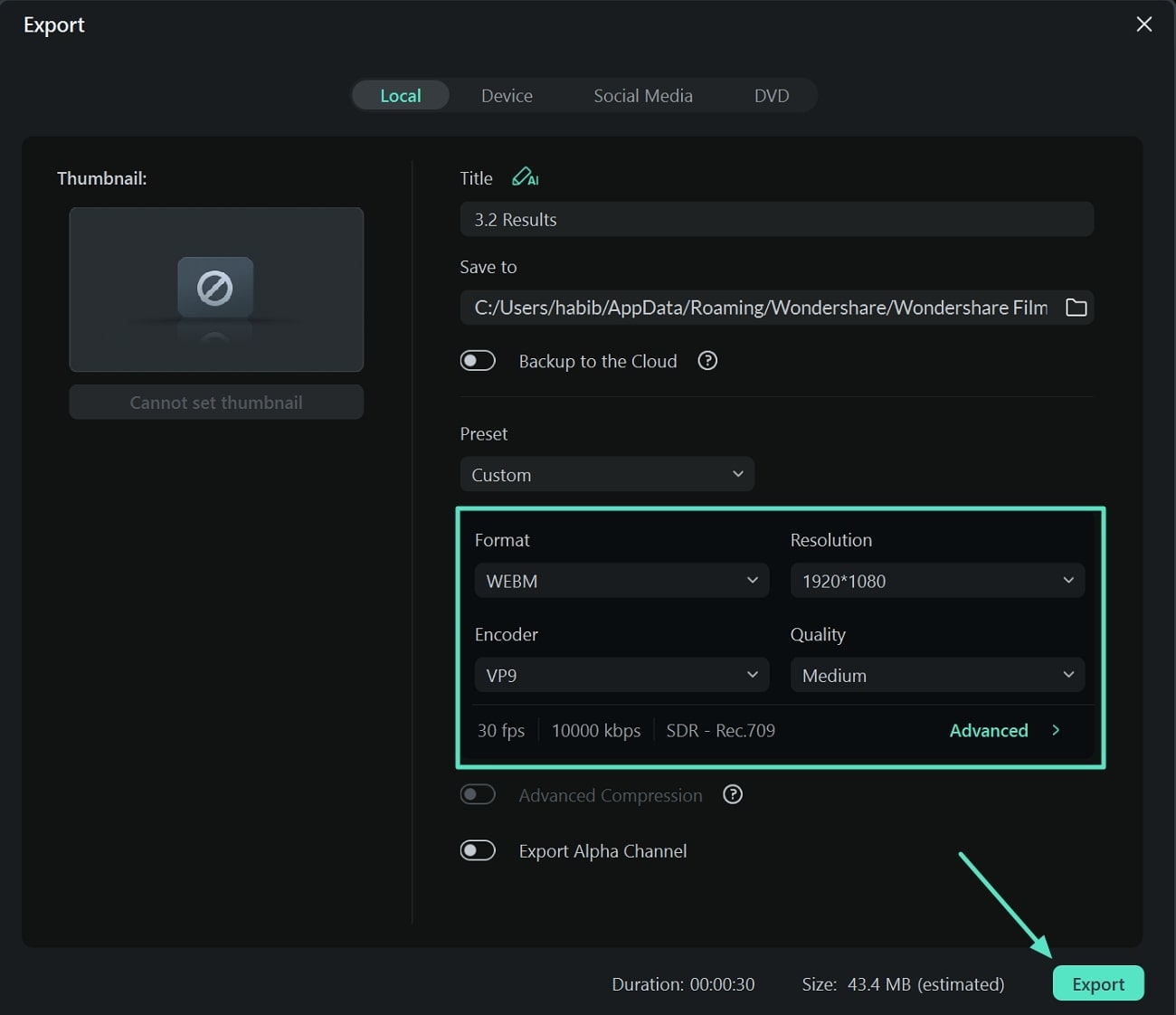
Pro Tips
- WebM files can be converted into short videos with features like Smart Short Clips to make social-media worthy content.
- When exporting for websites or social media, choose lower bitrates and resolution presets to reduce file size without significantly compromising quality.
- Use Filmora's speed ramping, AI auto-reframe, and one-tap templates to quickly polish and publish engaging WebM videos.
Conclusion
To conclude this discussion, we have examined the top 10 video editors that enable content creators to edit WebM files and impress their viewers. We then compared each tool to the significant aspects to identify the best one, from which we declared Wondershare Filmora as your top choice. As you followed the step-by-step guide on Filmora, you will be left with a high-quality WebM file that you can share on multiple social platforms.


