Recording videos can be tricky. Even with modern cameras with Optical Image Stabilization, your videos might still be slightly shaky. This can be frustrating, especially if you want to show off your work online. After all, people appreciate stable videos more. If you’re looking to improve the stability of your videos, you’ve come to the right place.
This article will give you the top 5 free desktop, mobile, and free online video stabilizer options to help you smooth out those shaky shots. Whether you’re a beginner or a pro, these tools can make a big difference in the quality of your videos. Let’s dive in and explore the best free video stabilizers available.
In this article
Part 1. Top 5 Free Video Stabilizers for Desktops and Mobile Phones
When learning how to stabilize videos for free, there’s no one-size-fits-all solution. Thus, here’s a list of stabilizers for desktops and mobile phones. Each of these free video stabilizer tools has its unique strengths and features. Experiment with a few of these options to find the one that best suits your video stabilization requirements.
Wondershare Filmora
Wondershare Filmora is a popular video editing tool with a comprehensive feature set and powerful video stabilizer. The stabilization process is straightforward, allowing users to produce smooth, professional-quality videos without a steep learning curve.
Beyond stabilization, Filmora offers various editing tools, such as trimming, color grading, and audio enhancements, making it an all-in-one solution for video editing. Its key features include:
- Video stabilization tools. Quickly stabilize shaky footage with an intuitive interface.
- Speed controls. Adjust video speed to create slow-motion or time-lapse effects.
- Color grading and advanced editing tools. Enhance video colors with built-in presets or manual adjustments.
- Audio equalizer. Fine-tune audio to match your video’s tone and mood.
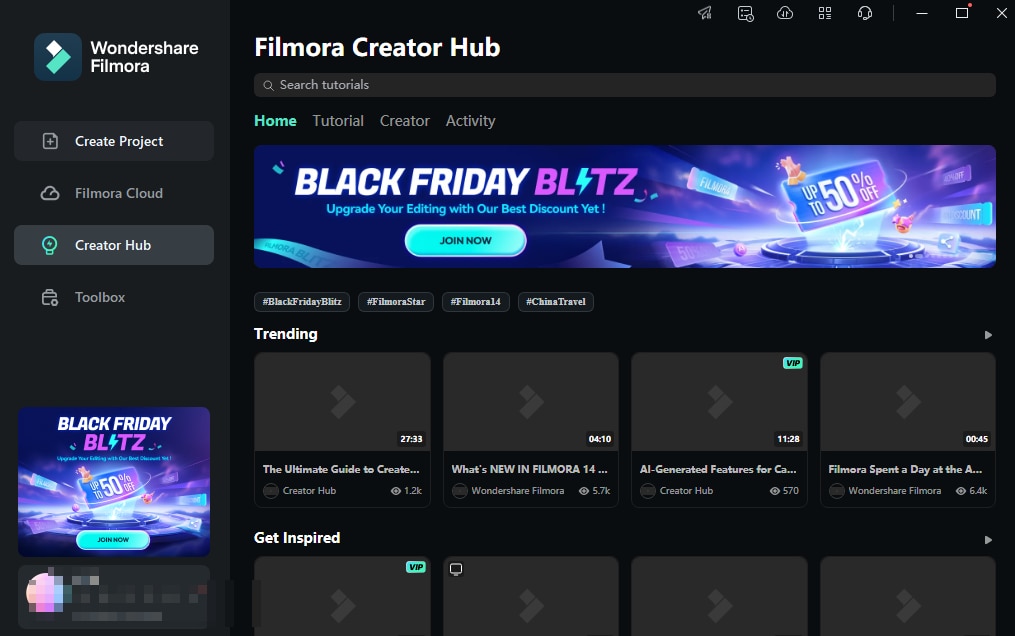
| Pros | Cons |
| Dedicated and professional video editing tool Easy to learn, with many video templates to choose from Available for both PC and mobile |
AI tools are limited to paid versions |
How To Stabilize Video for Free With Filmora
To begin applying Filmora’s free video stabilizer, follow the steps below:
Step 1: Download and launch Wondershare Filmora. Log in or sign up for a Wondershare account.
Step 2: Create a New Project.

Step 3: Add your videos through Project Media. You can drag and drop your videos directly to the timeline.

Step 3: Activate the stabilization feature through Video > AI Tools > Stabilization.

Step 4: Adjust the Smooth Level as needed. You can also use the Edge Processing features to make your final video look better.

Shaky Video Stabilizer
Shaky Video Stabilizer is a free app primarily designed for Android devices, but its functionality also makes it suitable for desktop use. It focuses on eliminating camera shake from various video formats, including MP4, 3GP, and MKV. The app offers a side-by-side comparison feature that allows users to view the original shaky video alongside the stabilized version. Here are some of its key features:
- Side-by-side comparison. View the original and stabilized video simultaneously.
- Format support. Compatible with MP4, 3GP, MKV, and more.
- Mobile-friendly. The app is designed for Android and supports a wide range of devices.
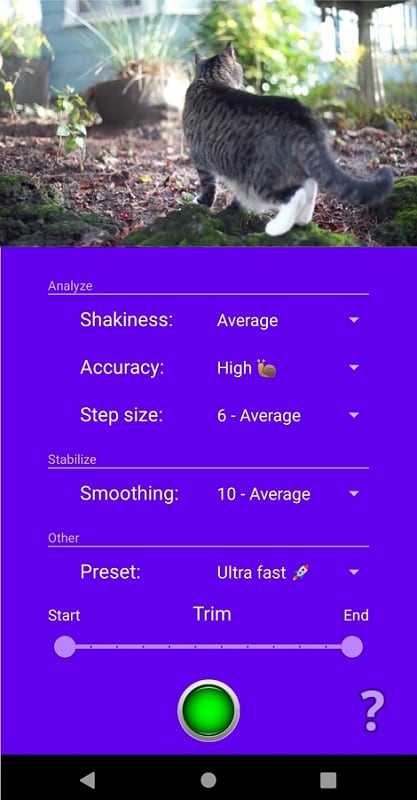
| Pros | Cons |
| Easy to use with clear visual feedback. Supports multiple video formats. Free to use with basic features. |
Primarily designed for Android, requiring an emulator for desktop use. Limited advanced editing features. |
Emulsio
Emulsio is a professional-grade video stabilization app initially designed for iOS, but it can be effectively used on desktops via an emulator or similar tool. Known for its robust stabilization features, Emulsio allows users to adjust the stabilization strength according to their needs and preview the results in real time. Here are some of its key features:
- Adjustable stabilization strength. Fine-tune the stabilization effect to suit your needs.
- Real-time preview. View the stabilization results as you adjust settings.
- High-quality exports. Export stabilized videos in high resolution.
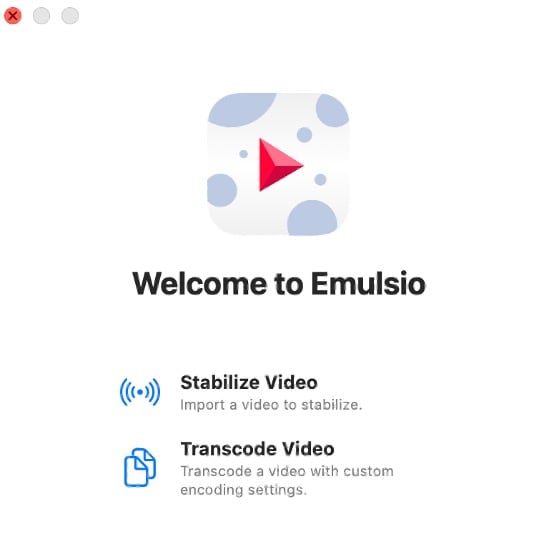
| Pros | Cons |
| Professional-grade stabilization tools. Supports a wide range of video formats. Real-time preview for quick adjustments. |
Designed for iOS, there is no desktop app. Beginners may find the learning curve high. |
Stabcam
stabcam is a straightforward app designed to take the shake out of your videos, making them smoother and more professional-looking. Created for mobile devices, stabcam is tested and proven effective on various cameras, including GoPros, DSLRs, and iPhones. The app offers stabilization settings and can speed up or slow down videos. Here are some of its key features that you might be interested in:
- Custom stabilization settings. Adjust settings to reduce video shakiness.
- Speed adjustment. Speed up or slow down videos for creative effects.
- 4K and HDR support. Compatible with high-resolution videos.
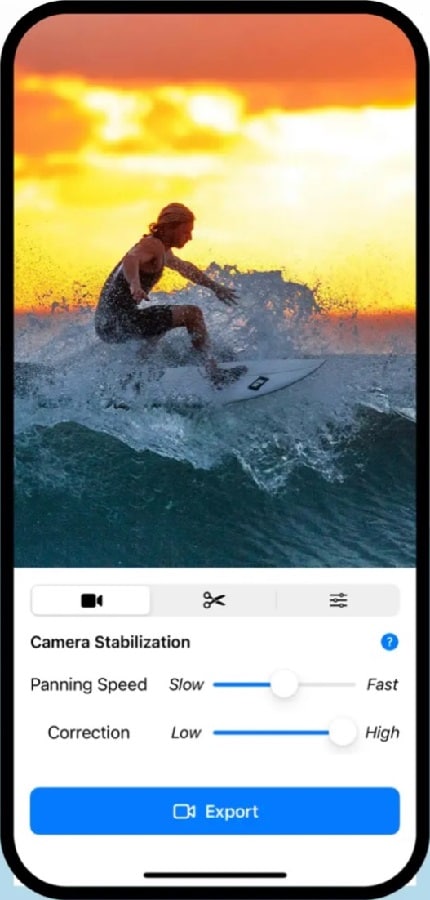
| Pros | Cons |
| Simple and effective stabilization. It has a wide range of video format support Free version available for short videos. |
The free version limits stabilization to 10 seconds. Requires an upgrade to stabilize longer videos. |
LumaFusion
LumaFusion is a unique and professional video editor on iOS, ChromeOS, and Android, and it can be utilized on desktops with appropriate software. LumaFusion includes multi-track editing, color correction, and more. Here are some of its key features:
- Advanced stabilization. Smooth out shaky footage with precision controls.
- Multi-track editing. Edit multiple video and audio tracks simultaneously.
- Color correction. Professional-grade color tools for enhancing video quality.
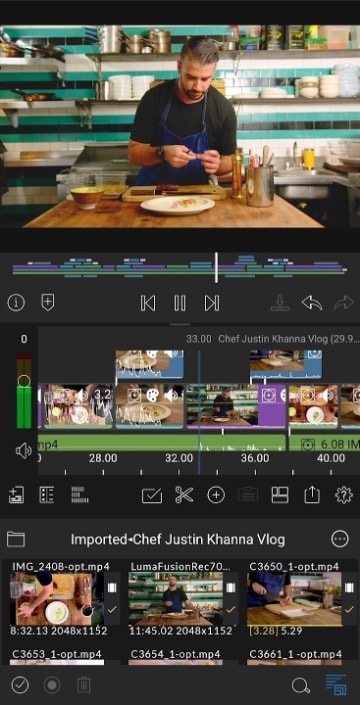
| Pros | Cons |
| Comprehensive editing suite with stabilization. High-quality output for professional projects. Available even for Chromebooks. |
Higher learning curve due to extensive features. |
Comparative Table of the Top 3 Free Video Stabilizer Above
If you need a comparative table to guide your decision, here’s one listing and comparing Filmora, Shaky Video Stabilizer, and Emulsio. Take a look at their differences and features:
| Wondershare Filmora | Shaky Video Stabilizer | Emulsio | |
| Pricing | Free with paid premium plan | Free to use | Free to download |
| OS Compatibility | Windows, macOS | Android, can be used on a desktop via an emulator | iOS and macOS |
| Skill Level | Beginner-friendly with an intuitive interface | Easy to use with clear feedback | More advanced with customizable settings |
| Ratings | G2: 4.4/5 Capterra: 4.5/5 |
Play Store: 4.7/5 | App Store: 2.7/5 |
| Pros | - Straightforward video stabilization - Comprehensive video editing tools - Color grading and audio enhancement features |
- Side-by-side comparison for visual feedback - Supports multiple video formats - Mobile-friendly design |
- Professional-grade stabilization control - Real-time preview of stabilization effects - High-quality video export |
| Cons | Paid version is required for advanced features | - Limited to Android, requires an emulator for desktop use - Basic stabilization features only |
- No dedicated desktop app; requires emulator - Steeper learning curve for beginners |
| Stabilization Features | - Intuitive stabilization tools - Adjustable stabilization strength - Preserves original camera movement |
- Straightforward shake reduction - Supports a variety of video formats |
- Customizable stabilization strength - Real-time preview of stabilization effects - High-quality video output |
Part 2. Top 5 Free Video Stabilizers Online
Aside from desktop or mobile apps, you might want to use a free online video stabilizer. Don’t worry; there are several options here for you.
Online Video Cutter – Online Video Stabilizer
Online Video Cutter offers a straightforward, web-based tool that allows users to stabilize shaky video footage quickly. Supporting various formats such as MP4, MOV, AVI, WEBM, and WMV, this tool is highly accessible. It’s a no-frills solution perfect for quick stabilization, making it ideal for users requiring a simple, efficient tool without extensive editing. Some of its key features are:
- Web-based stabilization. Stabilize videos directly from your browser without any downloads.
- Format support. It supports popular video formats like MP4, MOV, and AVI.
- Export options. Choose from various formats to save your stabilized video.
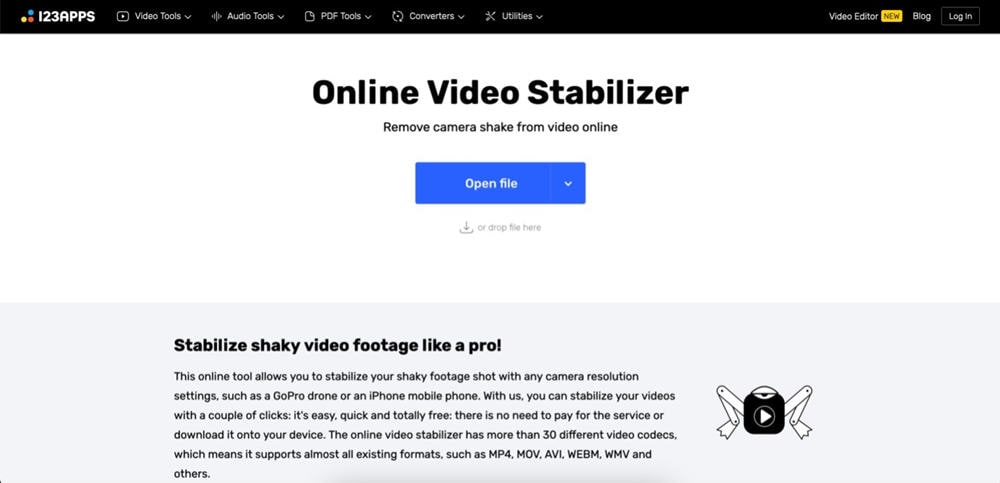
| Pros | Cons |
| Easy to use with no installation required. Supports a wide range of video formats. Quick stabilization process. |
Limited to stabilization with no additional editing tools. Maximum upload size might be restrictive for larger files. |
- Superb video stabilization with low distortion.
- Vast video/audio effects and creative assets.
- Powerful AI for effortless content creation.
- Intuitive, professional yet beginner-friendly.
- Works on Mac, Windows, iOS, and Android.

Stabilizo - Online Video Stabilizer Free
Stabilizo is an online tool designed to stabilize videos taken with devices like GoPro, drones, or smartphones. The user-friendly tool allows you to upload up to 500MB of video files and quickly process them to reduce shake. Stabilizo is particularly useful for action footage, offering a fast and free way to smooth out your videos without needing advanced editing skills.
- Device compatibility. Optimized for videos from GoPro, drones, and smartphones.
- Fast processing. Quickly stabilize videos with minimal effort.
- Free service. No cost is involved for video stabilization.
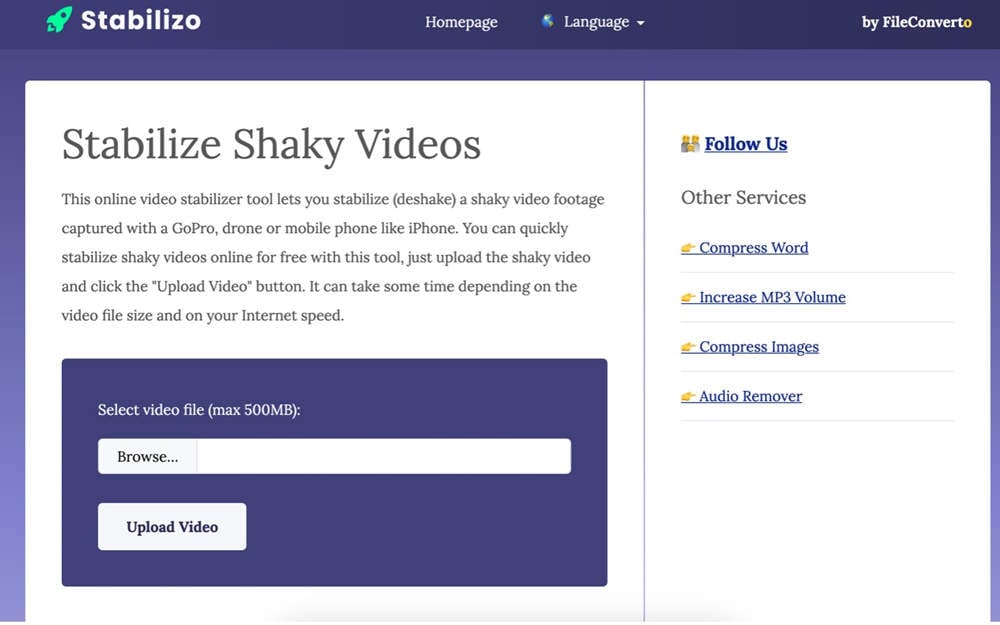
| Pros | Cons |
| Specialized in action and mobile footage. Fast and straightforward to use. Free with no hidden fees. |
A file size limit of 500MB may restrict more extensive videos. Lacks advanced editing features beyond stabilization. |
CapCut - AI Video Stabilization Online
CapCut, developed by ByteDance, is a comprehensive online video editing tool with powerful stabilization features. The stabilization feature in CapCut helps smooth out shaky footage, making it suitable for creating professional-looking videos. It’s a popular choice for social media content creators. Here are some of its key features:
- Video stabilization. Smooth out shaky footage to enhance video quality.
- Comprehensive editing tools. Includes cutting, speed adjustments, and more.
- Social media integration. Optimized for platforms like TikTok.
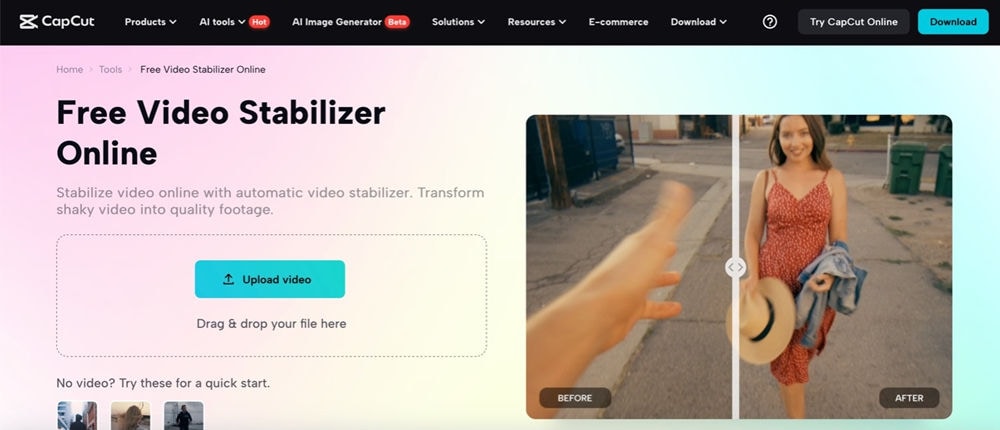
| Pros | Cons |
| All-in-one editing tool with stabilization. Easy integration with social media platforms. Suitable for both basic and advanced editing. |
Even its app version requires an online connection for use It may be overwhelming for users who only need stabilization. |
Online Converter – Stabilize Video Online
Online Converter’s Stabilize Video tool is designed to reduce video shake and enhance the overall quality of your footage. Supporting formats such as MP4, AVI, M4V, MKV, MOV, and WMV, it provides a simple way to stabilize videos with up to five levels of stability, allowing you to choose the intensity that best fits your needs.
This flexibility makes it a versatile choice for users with different stabilization requirements. The tool is handy for quick fixes. Look at some of its key features:
- Adjustable stability levels. Choose from five stability levels to suit your video.
- Format compatibility. Compatible with formats like MP4, AVI, and MOV.
- Quick online processing. Stabilize videos directly in your browser.
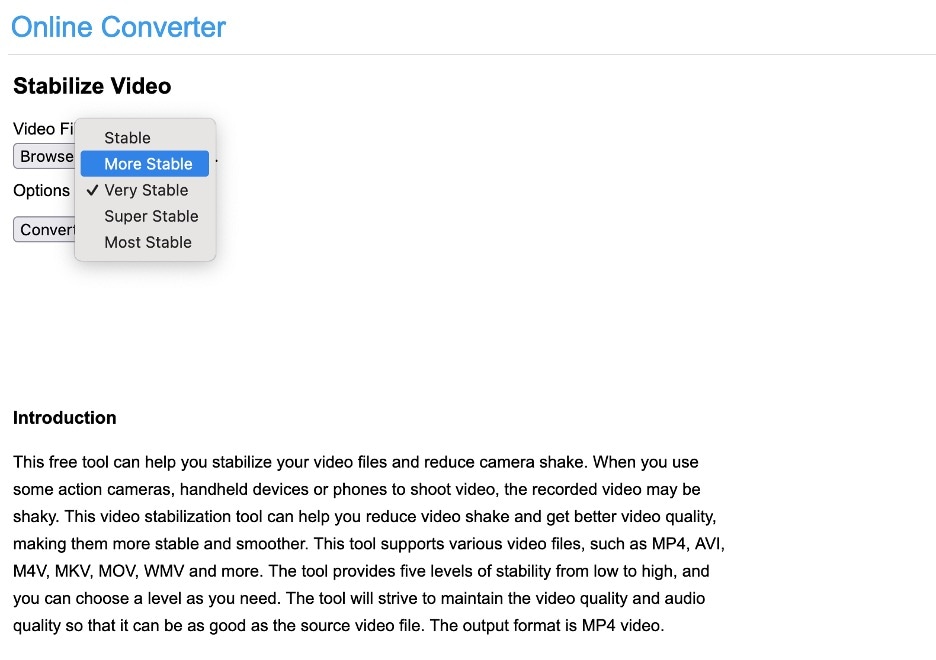
| Pros | Cons |
| Customizable stability settings. Supports multiple video formats. Simple and fast processing. |
Limited to stabilization with no additional editing options. File size limits may restrict the use of longer videos. |
Kapwing
Kapwing is a web-based collaborative video editor that also supports video stabilization. Kapwing’s stabilization feature uses advanced algorithms to analyze and correct camera shake, resulting in smoother, more professional-looking videos. It’s an excellent choice for those needing a robust online editor. It boasts the following key features:
- Advanced stabilization. It uses sophisticated algorithms to reduce video shake.
- Collaborative editing. Multiple users can work on a single track together and collaboratively.
- Wide format support. Compatible with various video formats.
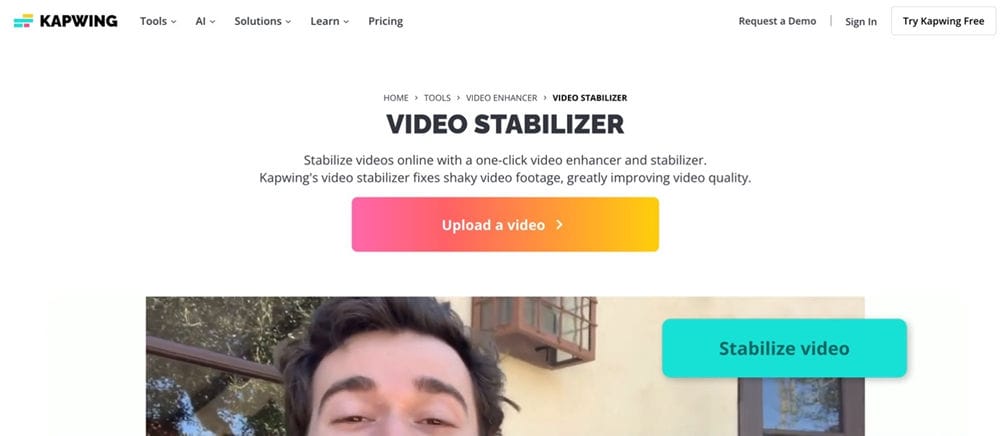
| Pros | Cons |
| Comprehensive editing suite with stabilization. Ideal for collaborative projects. User-friendly interface. |
The free version may have limitations on export quality. Requires an account for full access to features. |
Comparative Table
Here’s another comparative table for the free video stabilizers online found in this part:
| Online Video Cutter | Stabilizo | CapCut | |
| Pricing | Free to use | Free to use | Starts at US $25.99 per month, billed annually |
| OS Compatibility | Web-based, accessible from any device | Web-based, accessible from any device | Web-based, Windows, macOS, Android, iOS |
| Skill Level | Easy to use, no installation required | Simple and straightforward | Beginner-friendly with advanced options |
| Ratings | Not rated on major review sites | Not rated on major review sites | App Store: 4.8/5 |
| Pros | Web-based stabilization without downloads Supports various video formats Quick stabilization process |
Specialized for action and mobile footage Fast and easy to use Free with no hidden fees |
Comprehensive video editing tools Smooth stabilization feature Optimized for social media platforms |
| Cons | Limited to stabilization, no additional editing tools Potential file size restrictions |
500MB file size limit may restrict larger videos Lacks advanced editing features | Requires stable internet connection May be overwhelming for those needing only stabilization |
| Stabilization Features | Web-based stabilization tool Supports various video formats Quick stabilization without installations |
Optimized for action and mobile footage Fast processing to reduce camera shake Advanced stabilization algorithms |
Integrated within a full-featured video editor |
Conclusion
In conclusion, when it comes to free video stabilizer software, several great options are available for both desktop and mobile devices. Whether you prefer a comprehensive video editing suite like Wondershare Filmora or a more specialized stabilization tool like Shaky Video Stabilizer, there’s a solution to fit your needs.
Wondershare Filmora stands out with its intuitive interface, robust stabilization features, and editing capabilities for users looking for an easy-to-use yet powerful stabilization tool. It’s an excellent choice for beginners and experienced video creators who want to smooth out shaky footage and produce professional-quality videos.
FAQ
-
Does stabilizing videos reduce quality?
Properly applied video stabilization would not significantly reduce video quality. -
Will the size of a video be changed after stabilizing it?
The file size of a video may increase slightly after stabilization, but the change is usually minimal. -
Is there an app to fix shaky video on mobile phones?
Yes, several free mobile apps like Filmora, Shaky Video Stabilizer, and CapCut can effectively stabilize shaky videos recorded on smartphones.



