If you've spent any time on TikTok, Reels, or YouTube Shorts, you've probably seen videos loaded with smooth transitions, fun effects, and flashy graphics. The secret behind many of those edits is often Funimate, a creative video app that makes your clips into something attention-grabbing.
If you've been curious about trying the app but don't want to download it just yet, our comprehensive review will dive deep into the Funimate app. We'll explore its core features, usability, pricing model, and pros and cons. We'll also suggest the best Funimate alternative for those seeking different creative options.
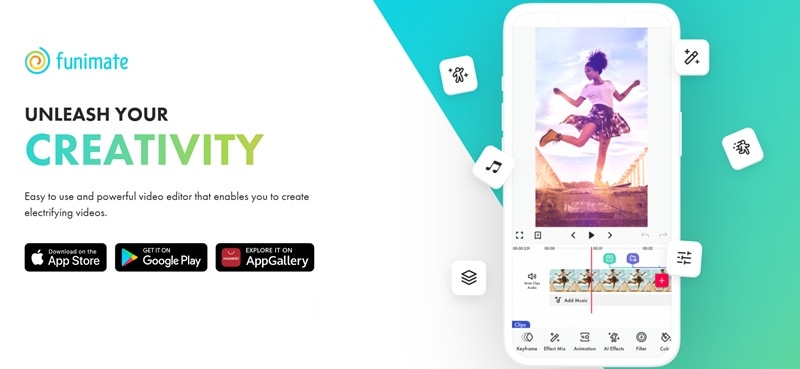
Part 1. What is Funimate?
Funimate is primarily known as a mobile app for short video editing. It's especially popular among Gen-Z, particularly TikTokers, Instagram Reels users, and fan edit communities to create creative transitions, flashy effects, and overlays. It's designed to help users quickly make unique videos, even with no editing background.
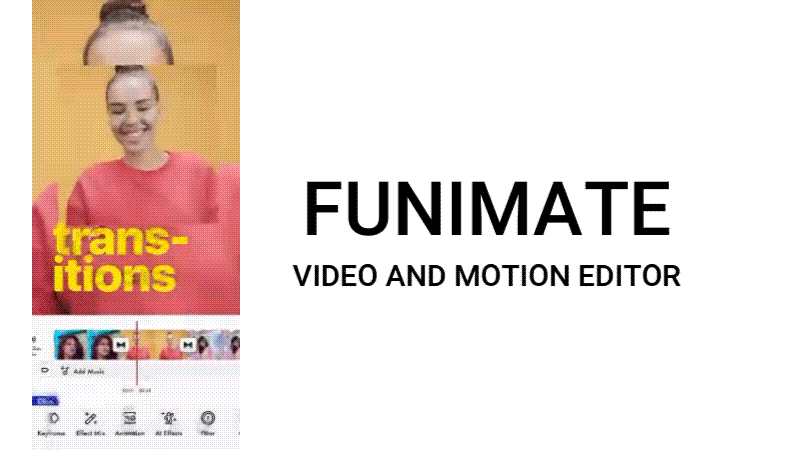
Download:
- Funimate Video & Motion Editor on the App Store
- Funimate Video Editor & Maker on Google Play
Quick Highlights: What Makes Funimate a Favorite App for Many?
- AI Effects: Auto-detect motions and elements to apply visual effects with a tap.
- Transitions: Dozens of eye-catching transitions to link clips with minimal effort.
- Keyframes: Animate elements easily to customize movements and effects frame-by-frame.
- Overlays & Backgrounds: Access a library with thousands of stickers, overlays, and customizable elements.
- 3D Space: Create layered compositions like 3D that give a sense of depth to enhance complex edits.
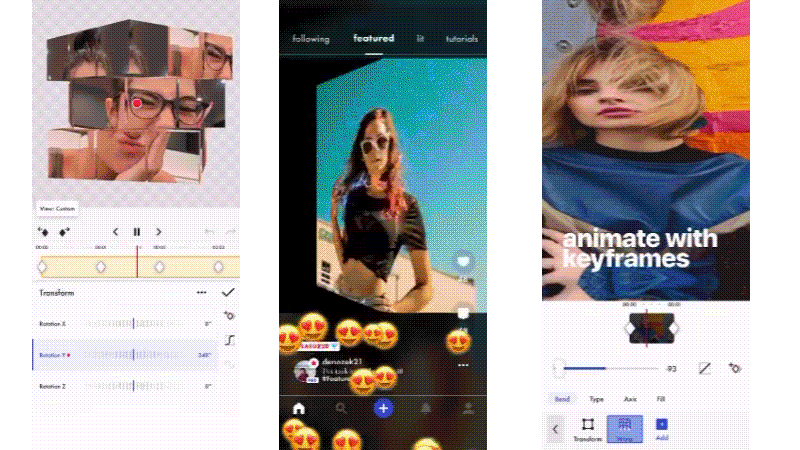
Funimate Pricing
Funimate video editor offers a freemium model. The free version provides access to basic editing tools and some effects, but comes with significant limitations like a watermark on the exported video and restricted access to many pro features.
To unlock the full potential of Funimate editor, you need to subscribe to Funimate Pro, which costs $2.99/week.
Part 2. Funimate's Key Features and Editing Tools
Funimate isn't only about fun filters and effects. It also offers a super fine set of features that make complex edits accessible for mobile creators to make videos. Here's a closer look at its most useful tools.
Video Merge, Cut & Trim
At its core, Funimate provides basic video editing functions yet essential. You can easily import multiple clips, merge them, cut out unwanted segments, and trim some points of each clip.
Keyframes
For more advanced control, Funimate includes keyframes. This powerful tool allows you to set specific points in time where properties of an element will change. A perfect way to create highly customized animations and effects for your video's motion and storytelling.
Video Mask & AI Effects
Funimate's AI-powered features are truly a game-changer. The Video Mask tool lets you isolate subjects and change backgrounds with just one tap. No physical green screen needed. Plus, AI Effects use smart object recognition only on selected parts of your video.
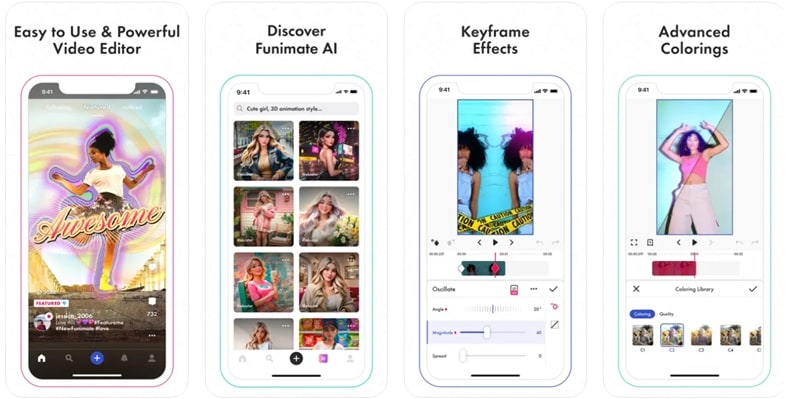
Transitions
This is where Funimate truly shines. Instead of just basics, you'll find a huge library of unique transitions, like glitches, spin-ins, and zooms. These transitions give your short-form content pop with minimal effort.
Text Effects
Adding text to your videos is a must for easier search on social media content. Funimate can make it easy with a wide array of text effects. You can choose from various fonts, styles, colors, and animations to make your lyrics or captions pop.
Element Library
Funimate also provides a huge element library. It is filled with thousands of overlays, stickers, and customizable backgrounds. There's no need to leave the app to find external assets.
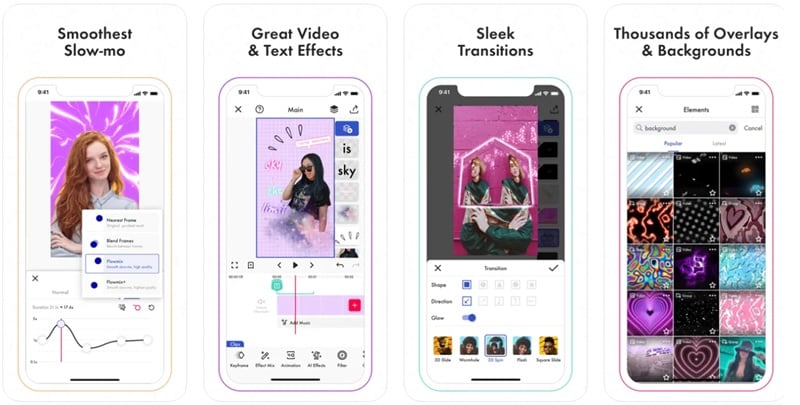
Add Music to Videos
In Funimate, you can easily add favorite tracks to your videos. You can also sync edits to the beat and even create compelling short music video clips.
Part 3. Real Experience Using Funimate
Stepping into the Funimate editing app is like entering a creative playground made for mobile video editing.
Hands-on test: How easy is it for beginners?
For beginners, Funimate offers a mixed experience. On one hand, the interface is well-designed for mobile devices. It features large, intuitive icons and straightforward steps for basic editing. Importing clips, trimming, and adding simple transitions can be grasped quickly. Also, the drag-and-drop controls for elements make it very easy to use.

However, when you start exploring more advanced features like keyframing, mastering them can take some experimentation. Funimate relies more on its community and external resources for advanced learning, so you may need to look outside the app for tutorials.
Customization level for pros
For the "semi-pros" or even more advanced mobile editors, Funimate video editor offers a surprising level of customization. They appreciate the customization on the keyframe system and AI effects. It enables multi-layered edits and creative freedom not usually found in mobile apps.
This means you're not just limited to pre-set animations; you can design custom movements, scales, rotations, and even the intensity of effects over time. Advanced users will also appreciate the ability to achieve "funky" edits that stand out without needing to transfer projects to a desktop.
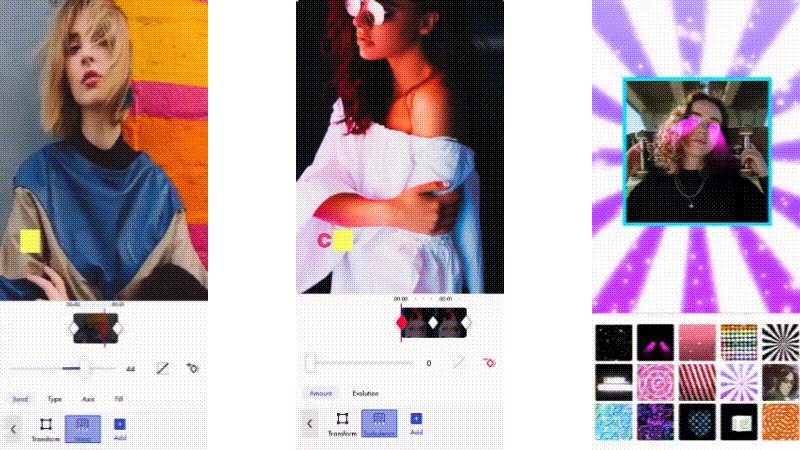
The main limitations show up when you need super-precise audio mixing, pro-level color scopes, or you're working on very long-form projects.
Export quality and speed
- Render/export time (4/5 ★)
The render and export speed in Funimate video editing app is generally impressive. For a 30-second video with a few transitions and overlays, it takes between seconds to a few minutes to complete. However, longer videos or those heavily packed with multiple layers, complex keyframe animations, and numerous AI effects can take longer.
- Output resolution (4/5 ★)
Funimate typically exports videos in resolutions suitable for social media. The standard output is usually 720p or 1080p (Full HD), which is adequate for TikTok, Instagram Reels, and YouTube Shorts. The quality holds up well for mobile viewing.
However, if you're looking for uncompressed high-bit-rate video exports, Funimate's output capabilities might be limited. But, for its target audience and use case, the export quality is more than enough.
Part 4. Pros and Cons of Funimate
Just like any powerful tool, the Funimate app comes with its own set of advantages and drawbacks. Understanding these can help you determine: Does it align with your creative workflow?
- Unique Effects & Transitions: Wide range of eye-catching, advanced effects hard to replicate elsewhere — ideal for social media.
- User-Friendly Interface: Touch-optimized design makes it easy for beginners and casual users to apply effects.
- Active Community: Strong user base for sharing content and discovering trending editing styles, great for creative inspiration.
- Freemium Limits & Watermark: Free version lacks many features and includes a visible watermark — not ideal for serious creators.
- High Subscription Cost: Flexible plans, but long-term Pro use can become costlier than one-time purchase apps.
- Performance Issues on Older Devices: Advanced effects can slow down or crash older or low-spec phones.
Part 5. Is Funimate the Right Video Editing App for You?
Choosing whether Funimate is the right video editing app for you depends on your goals, style, and willingness to invest.
Funimate is ideal if you:
- Love trending edits: You're all about flashy, unique effects to make your videos stand out on social media.
- Focus on short-form content: Your primary output is quick for social media only.
- Enjoy experimenting with AI effects and masks: You want to effortlessly use AI features to enhance your video edits.
- Mobile device creator: You prefer editing entirely on your smartphone and don't require a desktop workflow.
- Want to join a creative community: You value community interaction and being part of an app that encourages sharing and finding inspo.
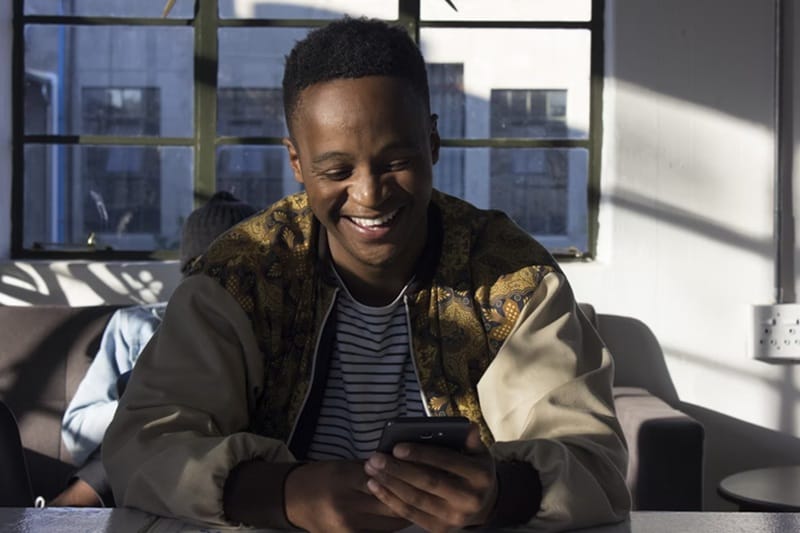
Funimate is not ideal for:
- Long-form, narrative-driven projects: If you're creating longer-duration videos, Funimate's tools might feel limiting.
- Professional color grading or audio mixing: Funimate lacks advanced features like precise audio controls or professional-grade color tools. They are typically found in dedicated post-production software.
- Users who refuse to pay: The free version's limitations and watermark can significantly affect your output. And also, your professionalism.
- Those with older, low-spec mobile devices: The extra efforts from Funimate can lead to performance issues. Especially on less powerful devices.
- Minimalist editors: If your style is more subtle, Funimate's default aesthetics might feel a bit too much.
Part 6. Best Alternative App Like Funimate for Creative Video Editing
While Funimate shines in its niche (mobile creators with a fun video editing experience), we highly recommend the Filmora mobile app.
Filmora stands out as a great alternative to Funimate, offering more powerful tools yet within a user-friendly interface. From everything casual, like social media posts, to more polished semi-professional projects, Filmora has you covered.
Why Filmora Mobile App?
Filmora builds its success from the desktop version. Now, you can taste a professional-grade feature set on your smartphone without feeling overwhelmed. Here's why we recommend it:
In essence, Filmora mobile gives you a complete, flexible editing experience. It closes the gap between simple mobile editors and complex desktop software. It's an ideal choice for creators who love Funimate's creative tools but also want more control and professional results.
Conclusion
Funimate truly shines as a specialized short-form content maker for mobile creators. Very suitable with its features and tools in empowering users to create visually striking videos for social media. Although all are impressive, the free version's watermark and limits may be a downside.
If you're looking for a more balanced editing experience with more options, Filmora is a solid alternative. It offers you more flexibility and a smoother path to professional results.
FAQs About Funimate
-
Does Funimate require an internet connection?
Yes, Funimate needs an internet connection for downloading, logging in, and accessing its full library of elements and music. Some basic editing can be done offline, but many core features require an internet connection. -
How can I remove the Funimate watermark without subscribing?
Unfortunately, the best way to remove the watermark is by subscribing to Funimate Pro. Other methods are unofficial and can affect video quality or violate the app's terms. -
Does Funimate work on tablets or Chromebooks?
Yes, Funimate is designed to work on both tablets (iOS and Android) and Chromebooks that support Android apps. Since tablets offer a larger screen, they can enhance the editing experience by providing more workspace. -
Can I collaborate with friends or share projects in Funimate?
Funimate focuses on individual project creation. It doesn't offer in-app collaboration tools for working together on the same project. To share, you'll need to export your video and send it through other platforms.


