Gaming videos have become one of the most consumed content types among teenagers and the young audience. From hyped-up walkthroughs to hilarious commentaries, gamers around the world are turning their experience into content. However, some of the new content creators do not know the ideal length to keep the audience hooked.
A video with duration of 10-second to 1-minute is perfect for highlights or social media content. However, a long video that lasts 15 minutes or more would be ideal for platforms like YouTube. One such tool that helps you streamline the video creation process is Wondershare Filmora. In this article, we will discuss the most efficient method for how to make gaming videos effortlessly.
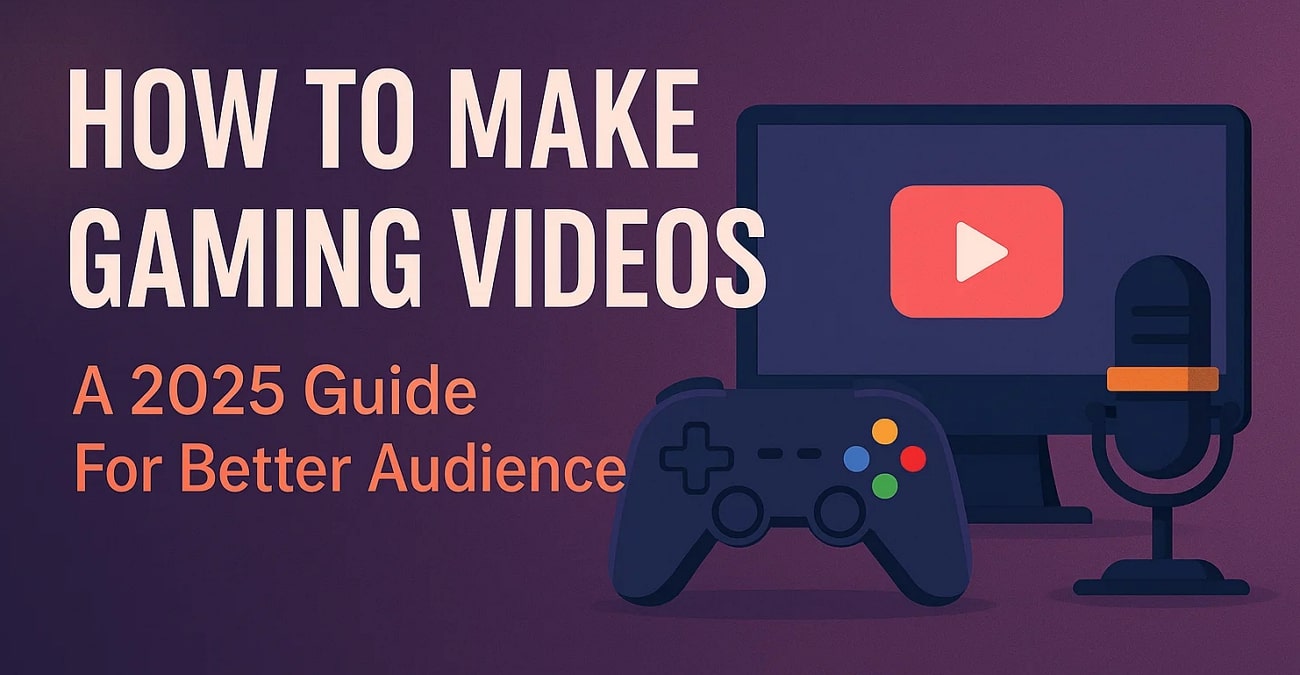
In this article
Part 1. How Do You Make Gaming Videos: Planning and Preparation Essentials
The process of creating a gameplay video starts long before you press the record button. Provided below are the essential steps that help you prepare for a gaming video project:
Step 1. Determine Your Objective
Before you start recording, decide the purpose of your video. Here are some common types and their goals:
- Walkthrough: Guide viewers through a game's full level or storyline.
- Tutorial: Teach specific skills, controls, or game mechanics.
- Review: Share your opinion on a game's features, pros, and cons.
- Let's Play: Entertain with live gameplay and commentary.
- Highlights: Showcase the best moments, wins, or funny clips.
👉 Knowing your video's goal helps shape your script, editing style, and overall flow.
Step 2. Set Up Your Equipment
Next, gather the tools needed for high-quality recording. A gaming PC or console is required to run the game. A microphone, webcam, and stable internet connection are also required to record a high-quality video.

Step 3. Install and Set Up Recording Software
To learn how to create a YouTube gaming channel video, you need to install and set up configurations for good video recording software. For this case, you can consider using Wondershare Filmora, which is known for its exceptional video management capabilities.
Step 4. Test All The Equipment and Software
Before starting to record the gaming video, you must check that all the equipment is up and running. Check that the webcam and microphone are properly connected and providing the required results.
Despite all the above directions, if you do not know what the ideal length for your gaming videos should be, consider the table provided next:
| Video Type | Ideal Duration |
| Walkthroughs | 10-20 minutes per episode |
| Tutorial | 5-15 minutes |
| Review | 8-12 minutes |
| Entertainment | 30 seconds to 3 minutes |
Part 2. How to Record Gaming Videos for YouTube with Filmora
If you are looking for a recording tool that lets you capture your gameplay in high quality, Filmora has been already referred to as the right resource. This all-in-one multimedia editor allows users to record their PC screens with and without the camera enabled. Moreover, you get the ability to adjust the frame rate and select recording quality according to your preferences.
The platform also allows you to enable the microphone along with the system sound to record the voiceover for the gaming video. You can also set up a time to schedule when you want to stop the recording. To learn how to make a gaming video for YouTube, read the steps mentioned below:
Step 1. Create a New Filmora Gaming Video Project
- Begin by launching Filmora and selecting the "New Project" option.
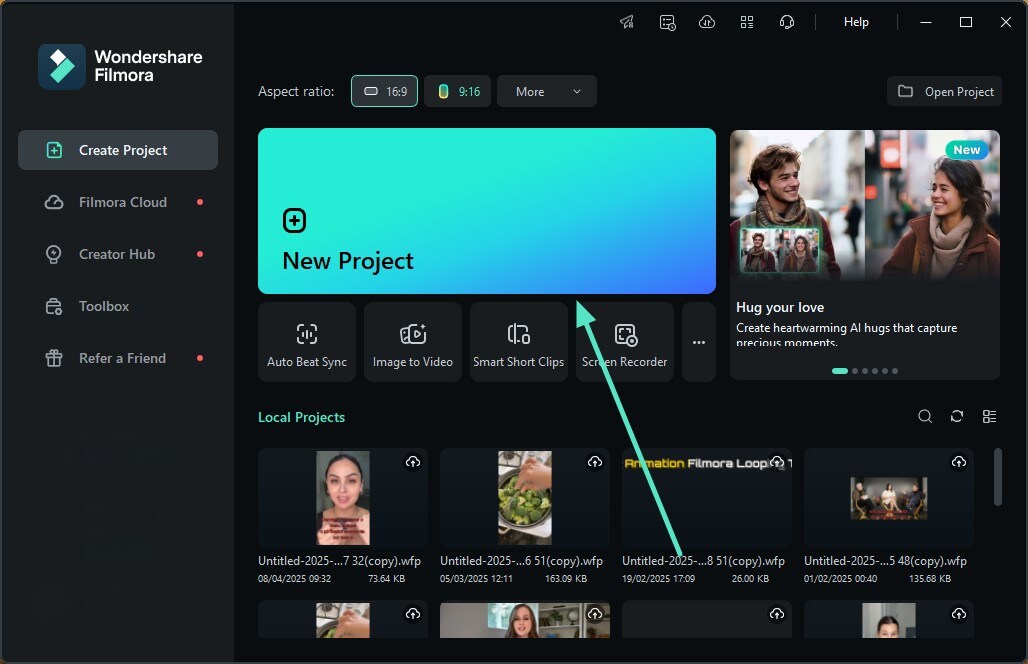
Step 2. Choose Recording Option For Easy Gameplay Recording
- Access the "Record" button under the "Media" section within the editing interface.
- Choose the "Record PC Screen" option and wait for a new window.
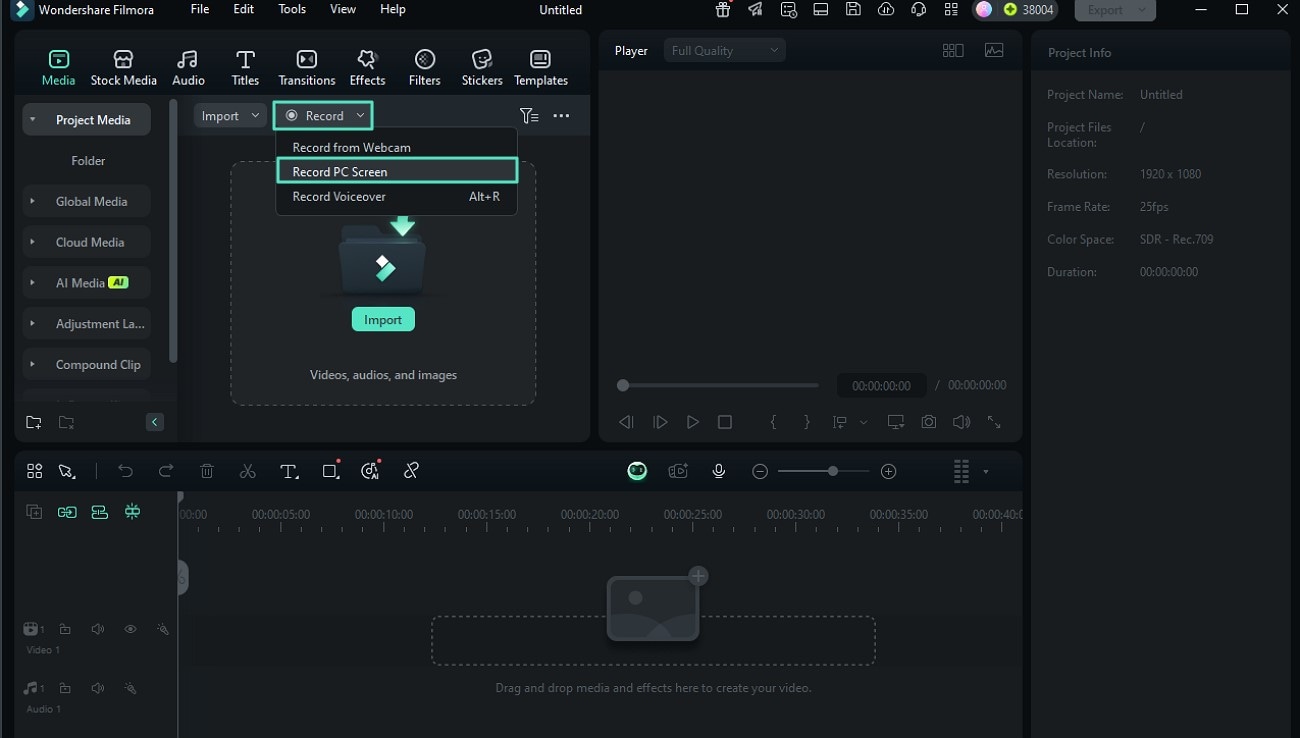
Step 3. Configure Recording Settings and Start
- Start playing your game and set up configurations in the following window.
- Specify the "Quality," "Frame Rate," "Count Down," and other settings, and press the "Red" button to start recording.
- Click on the same button to abort it and the recorded video will be automatically saved.
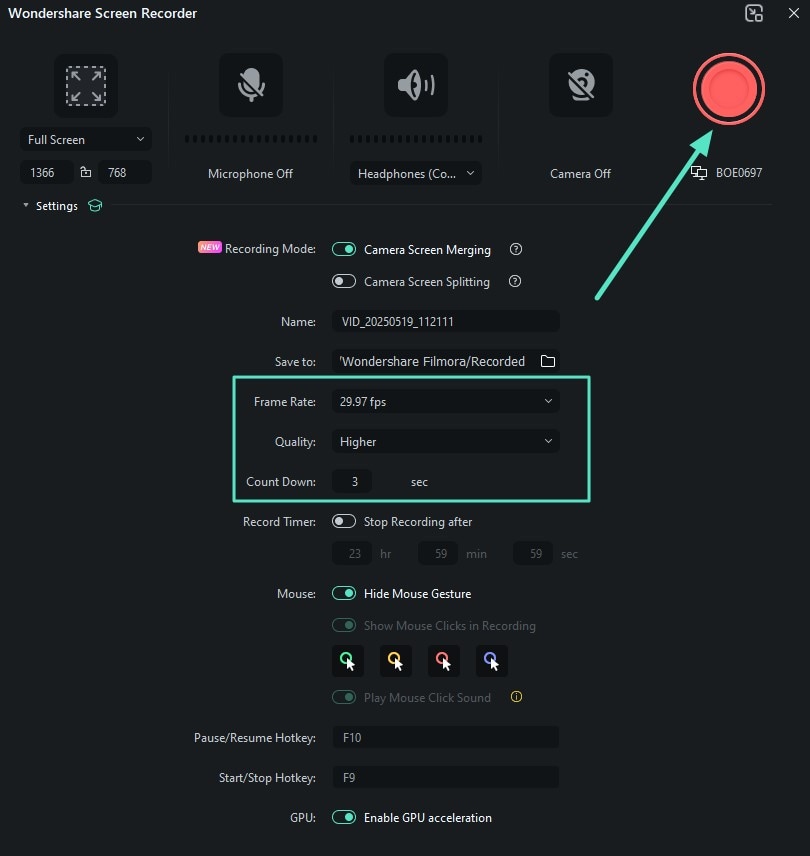
Part 3. How to Edit Gaming Videos: Enhancing Your Content with Filmora
Filmora is the tool that you need if you are wondering how to edit gaming videos. This AI-powered video editor offers an extensive suite of basic and advanced editing functions to create gaming videos with different compelling elements.
The tool is also with incredible AI-powered features that automate your video editing process with minimal effort. If you want to include your reaction video while playing the game, Filmora also provides the ability to add PiP effect into it. Read the steps provided below to learn how to make gaming videos using the editing features offered by Filmora:
Step 1. Apply Transitions Between Clips
- Once you have recorded gameplay, all your recorded clips will be imported.
- Add transitions by accessing the "Transition" section and applying the selected one using the "+" icon.
- Use panel on the right to make changes to the transition's duration.
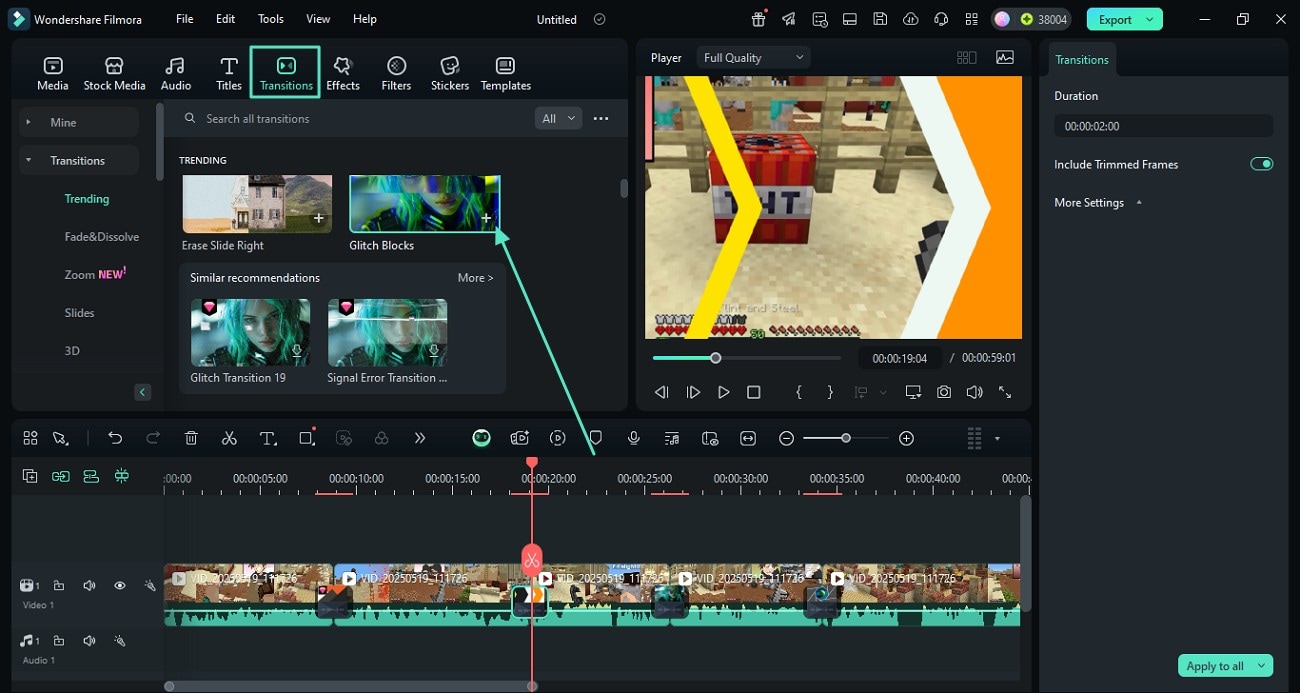
Step 2. Add Text Overlays For Layered Gaming Video
- Head to the toolbar, choose the "Titles" option, and select the template from the library.
- Enter the text in the field within right side panel and make changes.
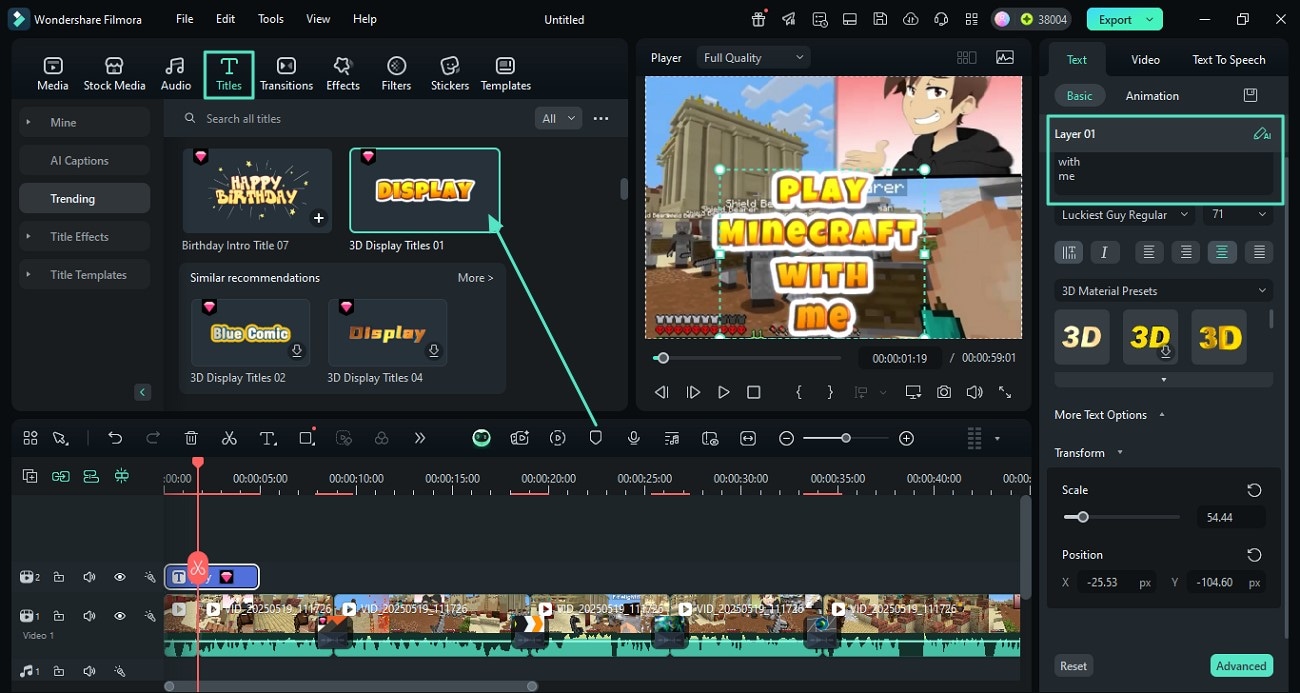
Step 3. Insert Compelling Background Music To Attract People
- Enable "the Audio" section from the toolbar and expand the "Music" section.
- Add the selected music by pressing the "+" icon.
- Enable "Audio Ducking" to synchronize the recorded voice and background music.
- Enhance the voice automatically by enabling "AI Voice Enhance" button.
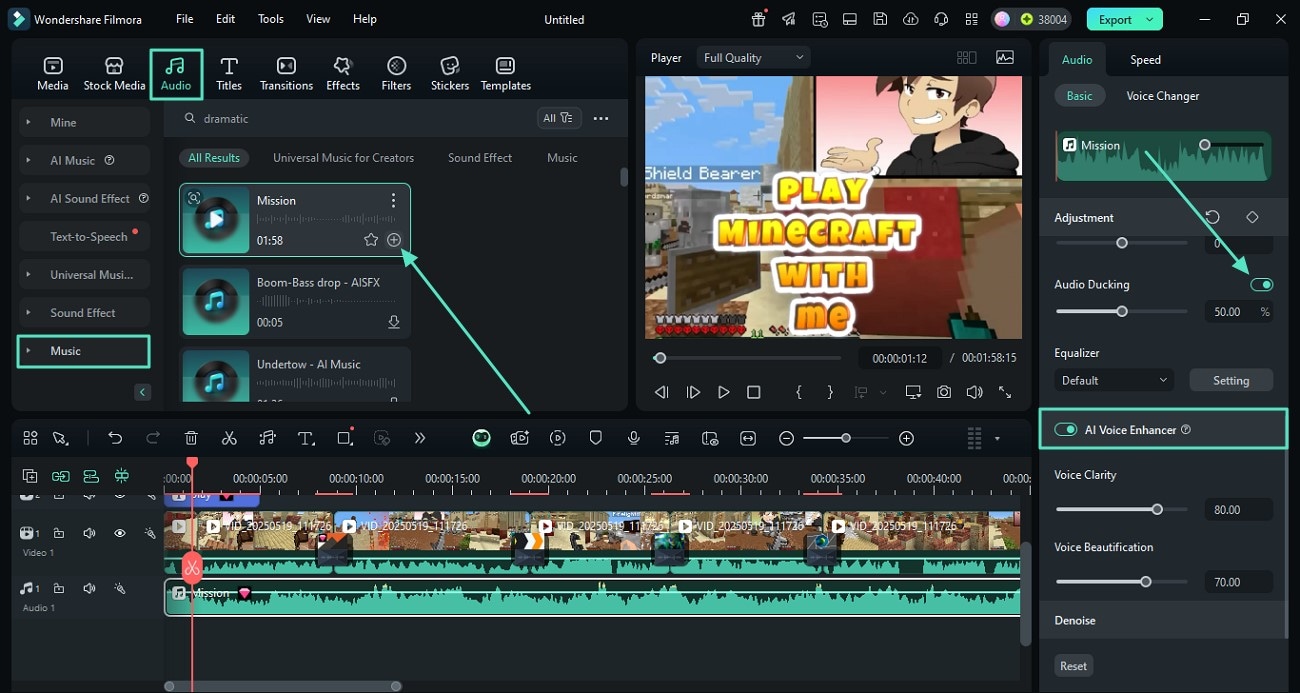
Step 4. Apply Picture in Picture and Smart Cutout
- To embed your reaction video, head to the "Media" section and click on "Import Media."
- Enable the "Smart Cutout" function from the "Video" panel on the right.
- Press the "Click to Start Smart Cutout" option to enter the following interface.
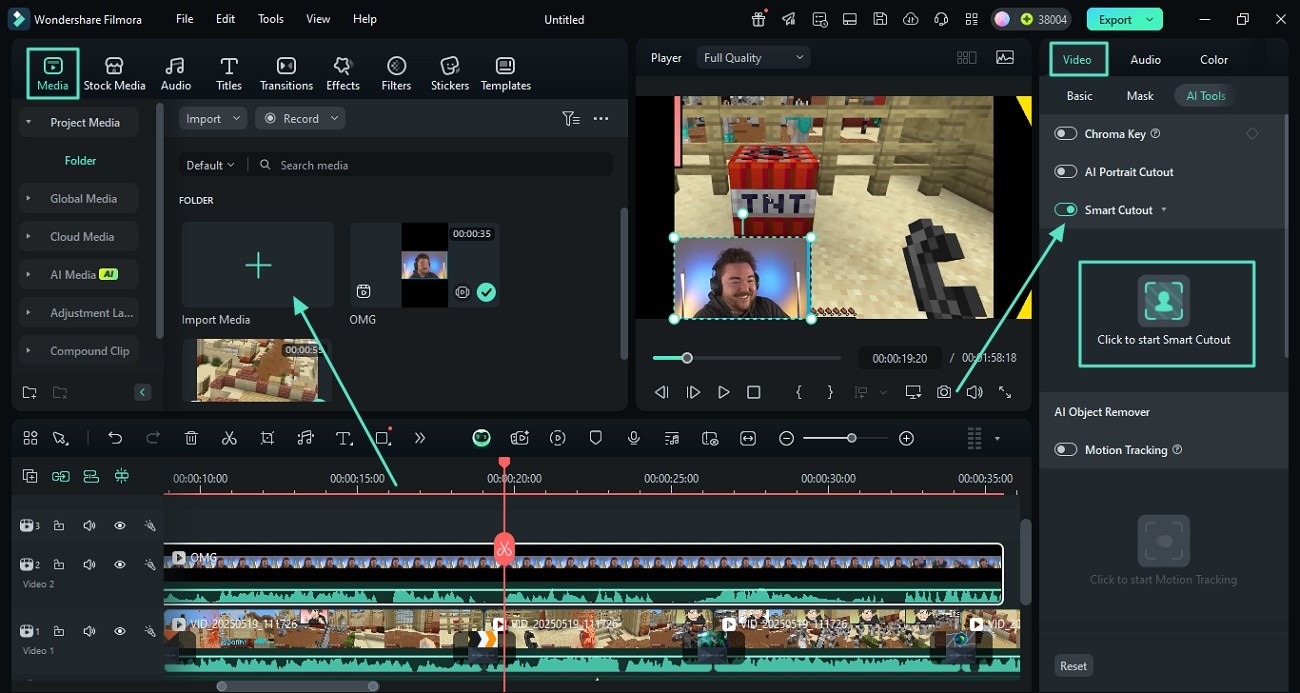
Step 5. Select the Area to Isolate
- While learning how to make gaming videos, select the area you want to isolate by the cursor.
- You can adjust the brush size and other attributes by dragging sliders.
- Press the "Save" button located at the bottom once you are done.
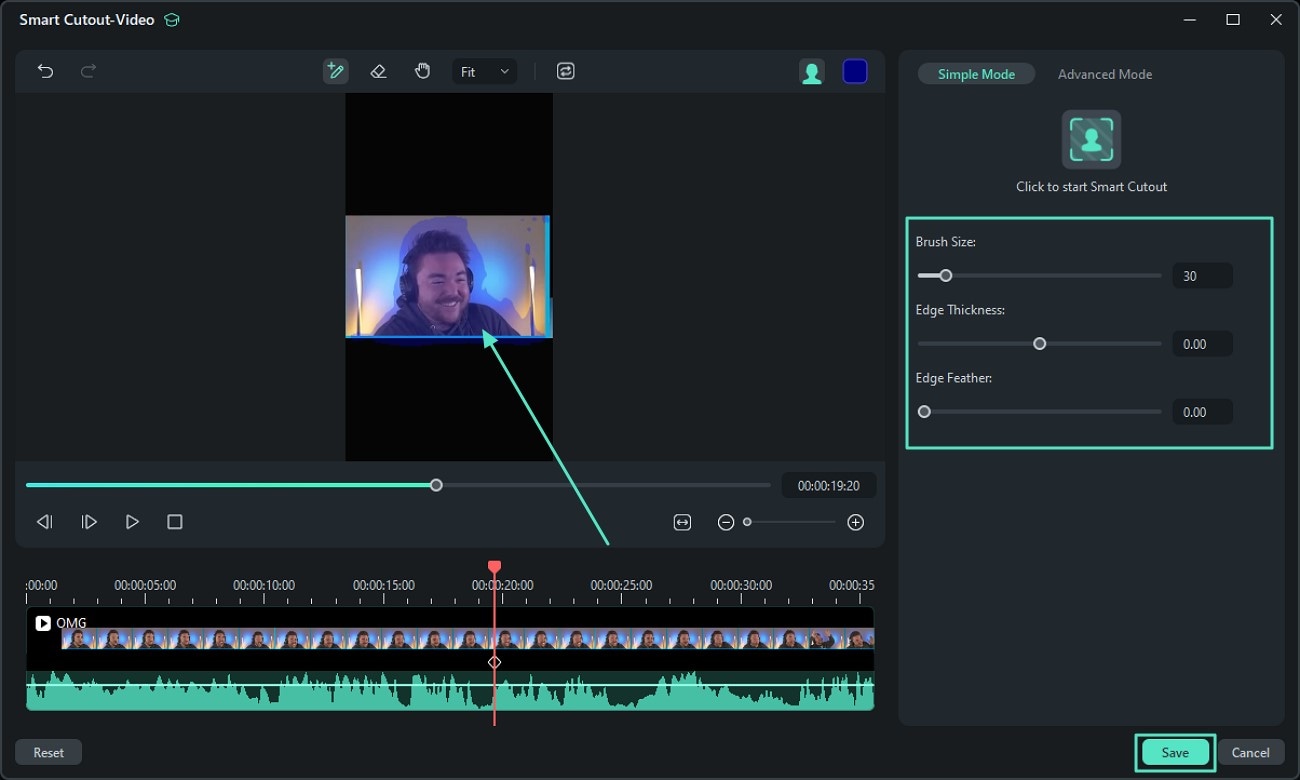
Step 6. Add Stickers For Interactive Elements
- Go to the "Stickers" section and apply your favorite one by pressing the "+" icon.
- Press "Export" to save the video once you are satisfied with the results.
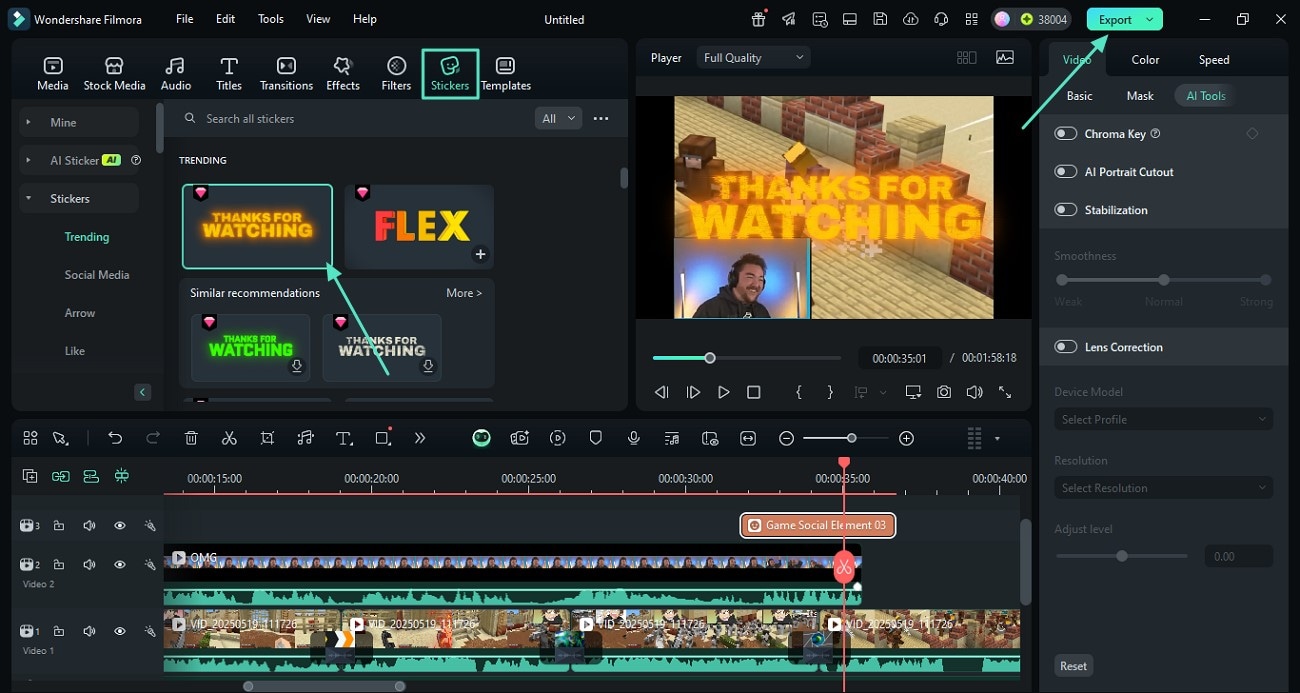
Part 4. How to Make a Gaming Video for YouTube: Publishing and Sharing
The last but most important part of gaming video creation is sharing the created video with the audience efficiently. With Filmora, you get the ability to publish the video you created for your gaming channel on different platforms while staying within the same interface.
You can also create compelling thumbnails using advanced AI to compel the audience to watch your video. Provided below are the steps to create a thumbnail using AI and share the recorded video through Filmora:
Step 1. Access AI Thumbnail Creation
- After you have pressed "Export" and learned how to make a gaming video on YouTube, press the "Edit" option under the thumbnail.
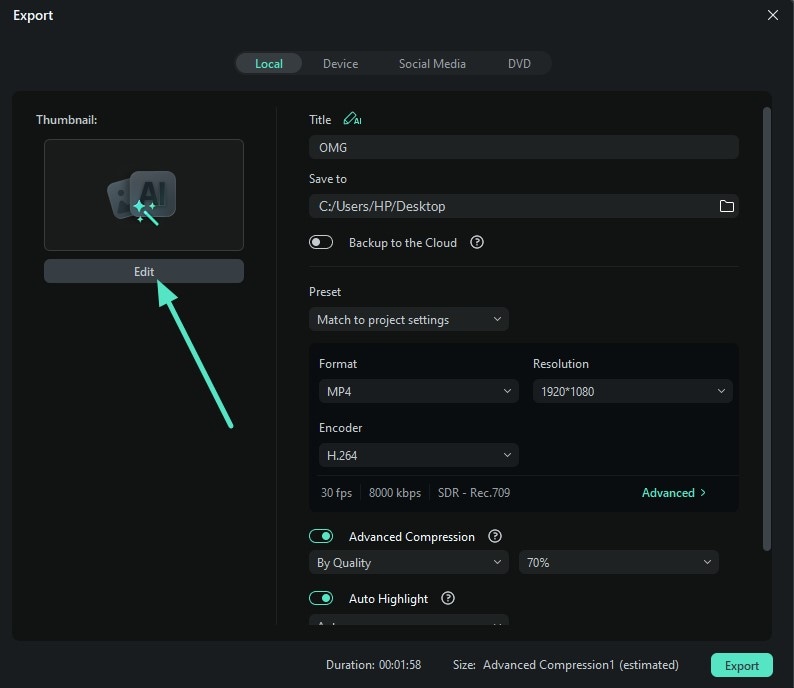
Step 2. Choose the Thumbnail Template
- Choose the "Template" for the thumbnail from the options provided.
- Make changes to the text and reposition it according to your preferences.
- Press the "Save" button located at the bottom to apply the changes.
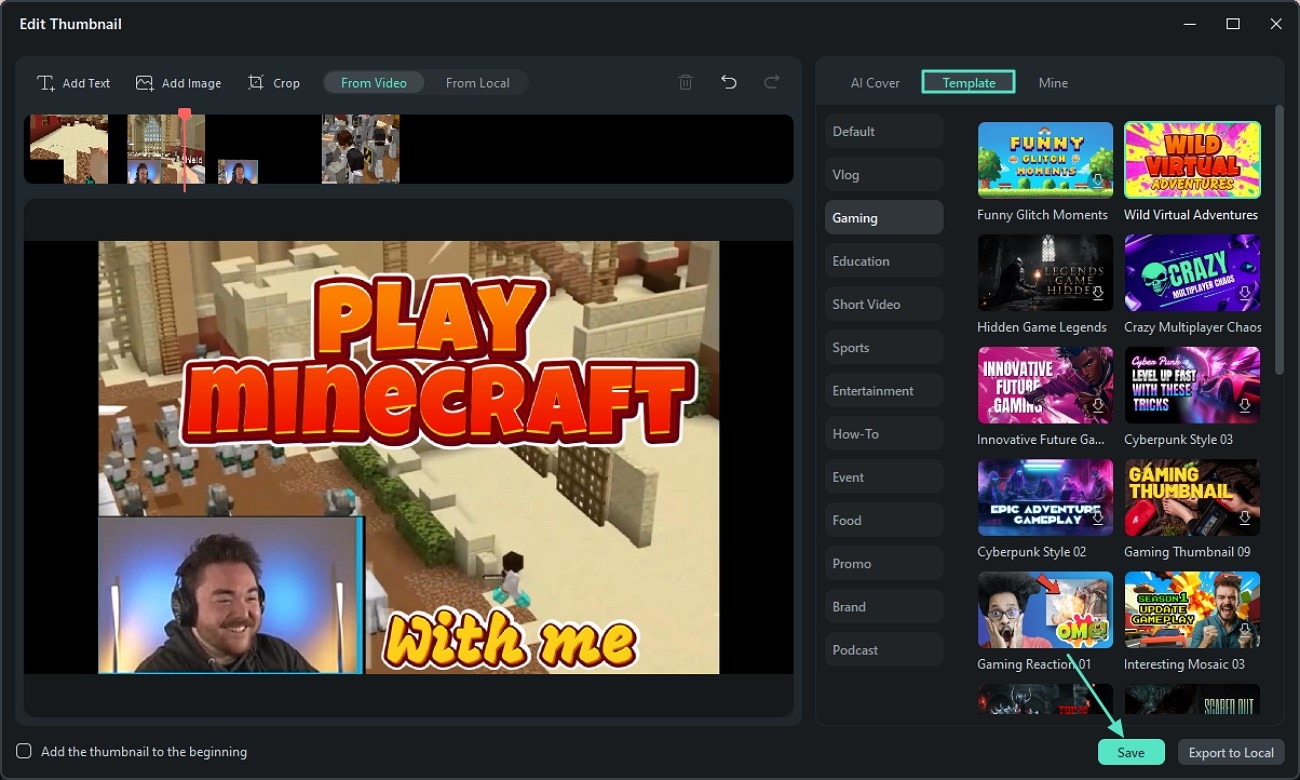
Step 3. Adjust Export Settings and Publish
- Next, enable the "Social Media" section and choose the platform to share the video.
- Configure your settings, like specifying category and title, and press the "Export" to publish the video.
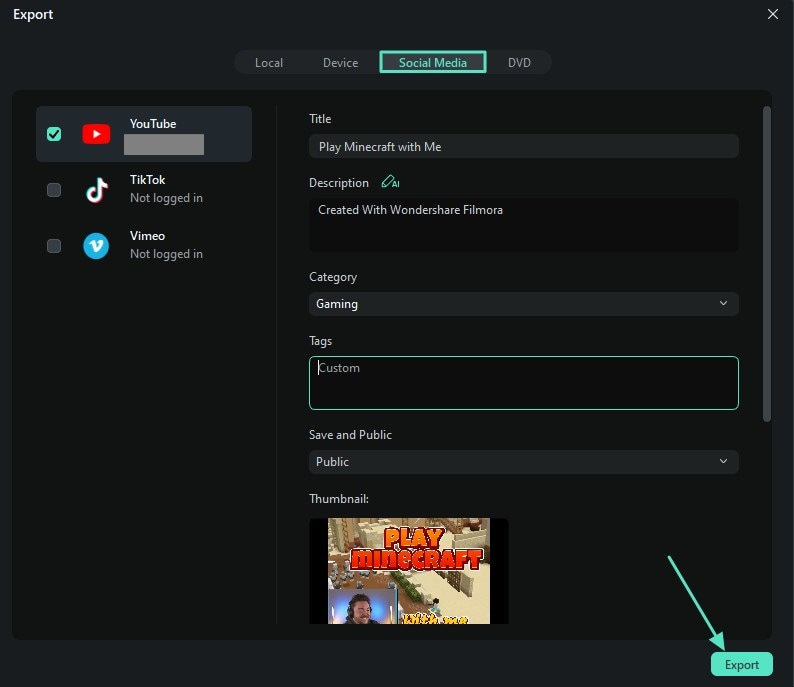
Conclusion
To sum it up, this article discussed how to make gaming videos using the advanced functionalities of Wondershare Filmora. This AI-powered multimedia tool enables users to record their gameplay with customized settings. The tool also offers post-production editing abilities to generate high-quality results. Furthermore, it allows you to publish and share the created video in various settings.



 100% Security Verified | No Subscription Required | No Malware
100% Security Verified | No Subscription Required | No Malware


