There are times when you need to change the aspect ratio of a picture. For example, if you're creating an ID photo, but the image size isn't quite right, or if you want to post a photo on Instagram, but it gets cropped, cutting off an important part. And that's when you need to change the image aspect ratio to make sure it fits without getting cropped.
The size of a photo affects how it looks. Different needs require different shapes. If you don't adjust the shape, the photo might not fit where you want. To resize a picture, you have to change its shape to match the size you need. This usually means using a photo editing app or software to resize or crop the picture.
If you don't know how to edit pictures, don't worry! We will explain how to change the aspect ratio of a picture using easy-to-use software that's perfect for beginners. Read on and enjoy the convenience!
In this article
Part 1. What the Aspect Ratio of A Picture Is
If you want to resize a picture, you need to know the ratio between its height and width. This ratio is called the aspect ratio. To put it simply, the aspect ratio determines the shape of a picture, while the dimensions give the exact size in pixels. When we measure a picture in pixels, we call it the resolution. The resolution also shows if the image is tall (vertical) or wide (horizontal).
Changing the image aspect ratio will clearly affect the shape of a picture, so it's important to know the right shape and size when editing photos. In this section, we'll look at the common aspect ratios. Understanding this ratio will help you figure out if a picture will fit where you want it to.
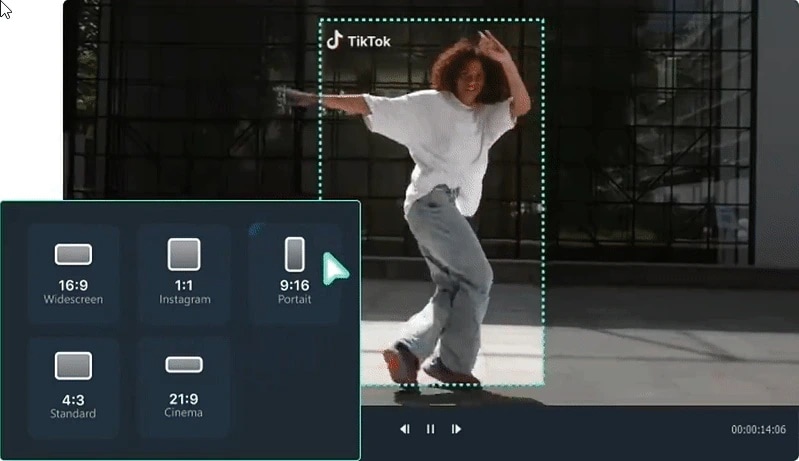
To find out which image aspect ratio to use, the platform will usually explain its requirements. Or, if the ratio is common, you can use the standard ratio as a guideline. Below is a list of common image aspect ratios:
- 1:1 Aspect Ratio: This perfect square format with the same width and height. This ratio is commonly used for Facebook profile photos or Instagram posts.
- 21:9 Aspect Ratio: A wider format often used for cinematic videos or ultrawide monitors.
- 4:3 Aspect Ratio: This ratio is widely used for banner printing.
- 16:9 Aspect Ratio: This standard ratio is commonly used for presentation slides, TV screens, covers, and desktop screens.
- 9:16 Aspect Ratio: The most popular format for social media platforms, such as Instagram stories or TikTok posts.

Wondershare Filmora - Auto Resize Video
Part 2. How to Change the Picture Aspect Ratio on Windows and Mac
In addition to explaining the concept of aspect ratio, it’s time to learn how to change the aspect ratio of an image. Using a computer for this task is particularly advantageous because editing on a computer provides greater flexibility and control.
To change the aspect ratio on your desktop, you need to use good editing software like Wondershare Filmora. It is easy to use and has lots of powerful features for managing and editing your videos. You can start with the free version to see if you like it. If you want to access more features, you can upgrade to the premium version.
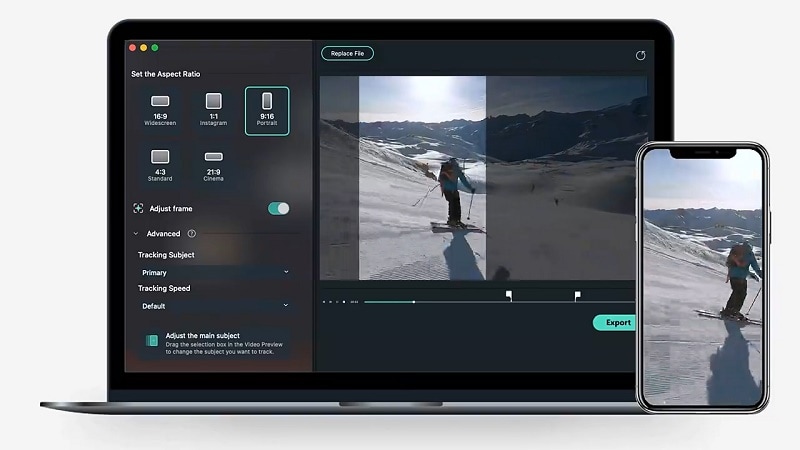
Below are the steps for changing the image aspect ratio on your computer using Filmora for Desktop.
Method 1: Change the Aspect Ratio of a Picture Using Crop Method
Step 1: Download and install the latest version of Wondershare Filmora.
Step 2: Open Filmora, select 'New Project' on the first interface and import your pictures.
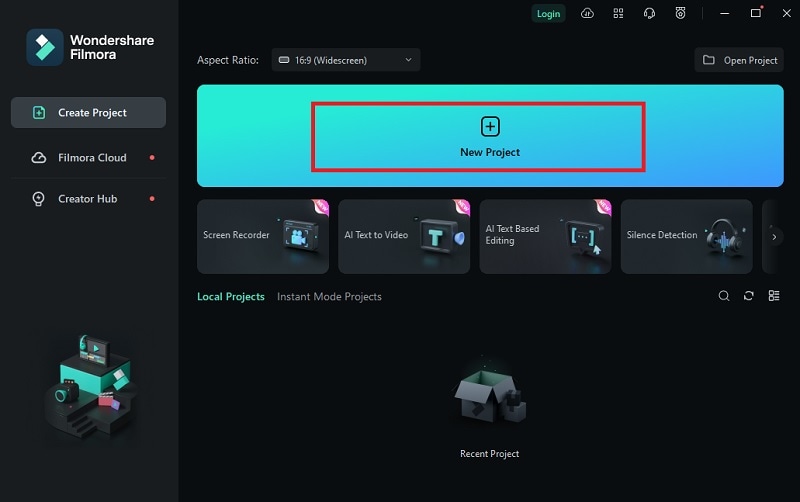
Step 3: After importing the picture, drag it to the editing timeline. Then, right-click on the clip and select "Crop and Zoom."
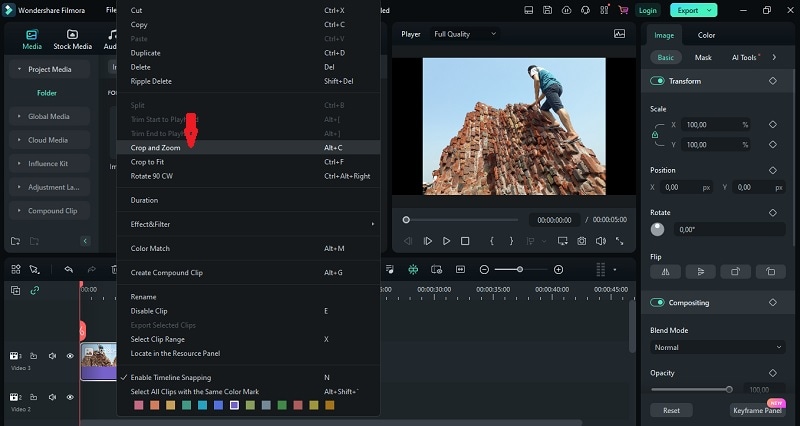
Step 4: A pop-up window like the following appears. Then select the aspect ratio you want. To change the aspect ratio, select 1:1, 4:3, 16:9, or 9:16. After determining which ratio you want, click "Apply."
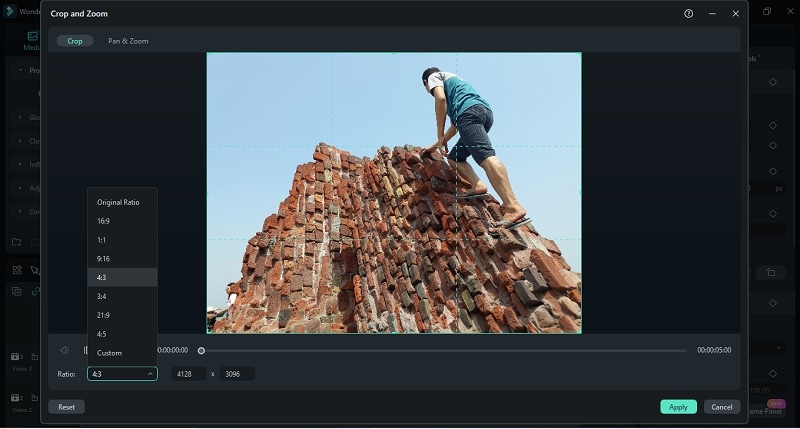
Step 5: After that, click on the camera image icon called the "Snapshot" feature. Then, a screen like the one below will appear; select the PNG or JPG snapshot format and click “OK” to save it.
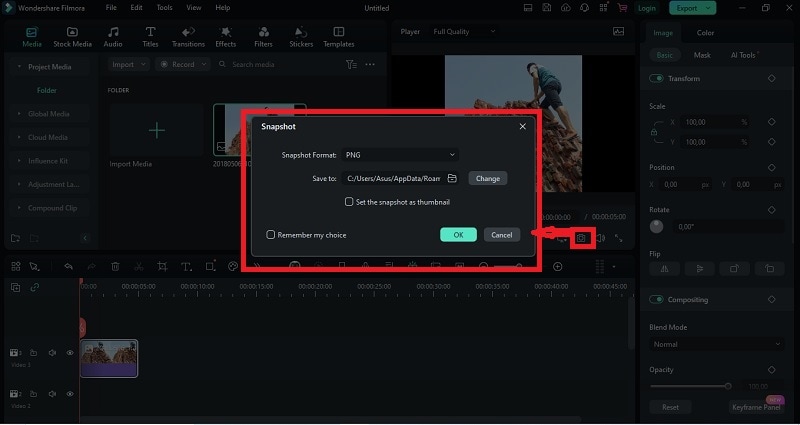
Method 2: Change the Aspect Ratio of a Picture Using the Project Setting Method
Step 1: Open Filmora, on the first interface, select 'New Project'.
Step 2: Import your picture. Then, select the icon marked in the image below, then a pop-up window will appear.
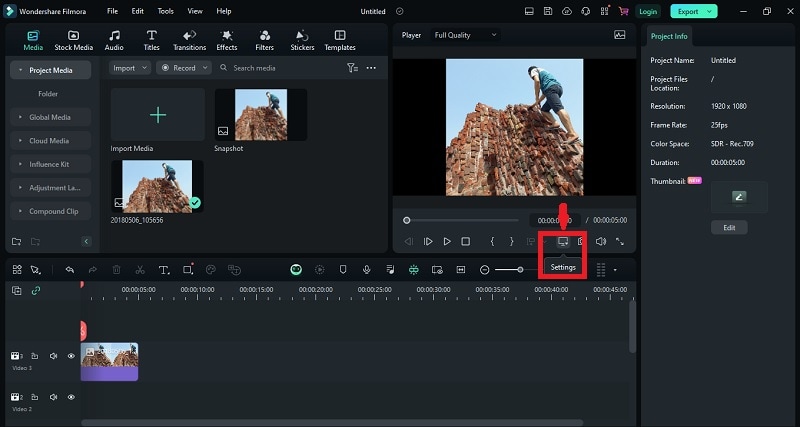
Step 3: A pop-up window will then appear, as below. Set the aspect ratio and resolution you need, then click "OK”.
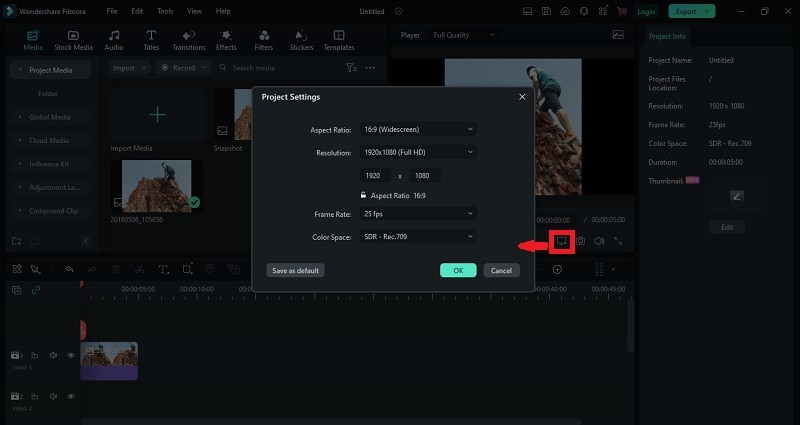
Step 4: After that, click on the camera image icon called the "Snapshot" feature. Then, a screen like the one below will appear; select the PNG or JPG snapshot format and click “OK” to save it.

Part 3. How to Change the Aspect Ratio of A Picture on Android and iPhone
Besides editing on a computer, you can also change the aspect ratio of pictures on Android and iPhone with a built-in editing tool on the phone. Here’s how.
Filmora for Mobile
Edit Videos on Your Mobile Phone with 1-Click!
- • Powerful Brand New AI Features.
- • User-friendly video editing for beginners.
- • Full-featured video editing for professional.
Method 1: Changing Image Aspect Ratio on Android
Step 1: Open Gallery on your Android, then open the photo you want to change the aspect ratio of.
Step 2: After you open the photo, click the edit tool button.

Step 3: After that, select the crop menu.

Step 4: Choose which aspect ratio you want to choose, then click save.
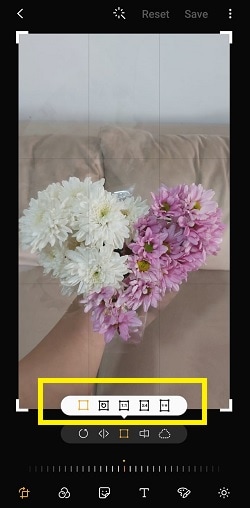
Method 2: Changing Image Aspect Ratio on iPhone
Step 1: Open Gallery on your iphone, then open the photo you want to change the aspect ratio of.
Step 2: After you open the photo, click the edit tool menu.

Step 3: After that, select the crop menu.

Step 4: Select the aspect ratio menu button as shown in the image below.

Step 5: Select aspect ratio options like square, wallpaper, 16:9, etc. Then click done to save.
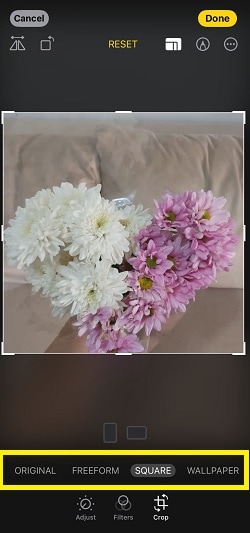
Conclusion
This article has discussed the important role of aspect ratio in getting the proper resolution and quality of your images and how to change the aspect ratio easily using popular advanced tools.
As you have learned, Wondershare Filmora is an excellent choice for resizing your images quickly and easily. With its intuitive interface, AI-powered editing, and no loss of image quality so that images remain crisp and clear, as well as easy-to-understand features, it is a great choice for beginners and experienced editors who want to change the aspect ratio of their images.
FAQ
Will changing the aspect ratio affect image quality?
In some cases, yes. But changing the aspect ratio using the Wondershare Filmora app will not affect your image quality.What’s the difference between aspect ratio and resolution?
Aspect ratio determines the shape of the image, while resolution determines its specific size, which will affect the pixels in the image and affect the image quality.How to avoid distorting your images when you resize them?
To keep your image looking good and not blurry, start with high-quality pictures that have a lot of detail. When you change the aspect ratio, use good image editing software that doesn’t mess up the image. In that case, Wondershare Filmora is a great choice because it helps keep your image quality high.





