Creating high-quality YouTube content requires more than just a good camera and microphone. A reliable screen recorder is essential for tutorials, gameplay, and presentations. In 2025, several screen recording tools stand out, each with unique features tailored to different needs. This guide explores the top screen recorders, highlighting their strengths, weaknesses, and suitability for YouTube creators.
In this article
Part 1: Key Features to Look for in the Best Screen Recording Software
Choosing the best screen recorder for YouTube requires more than just downloading any screen capture tool. To create engaging, high-quality videos that meet YouTube’s evolving standards, your software should offer a combination of performance, ease of use, and content optimization features. Whether you're recording tutorials, gameplay, vlogs, or educational content, the following features are essential for a smooth and professional video creation process:
Key Features to Look For:
- HD & 4K Recording Support: Ensure your recorder supports high-resolution video output (at least 1080p, ideally 4K) for crystal-clear visuals.
- High Frame Rate Options (60fps+): A stable and high frame rate ensures smooth playback, especially for fast-moving content like games or software walkthroughs.
- Webcam Overlay: Adds a personal touch by letting you include facecam footage, ideal for vlogs, reviews, and educational videos.
- Built-in Editing Tools: Look for tools that let you trim, annotate, add effects, and overlay text—minimizing the need for external editors.
- Noise Reduction & Audio Enhancements: Clean and professional-sounding audio increases viewer retention and makes your content easier to follow.
Top 3 Best Screen Recorders for YouTube [Desktop, iOS, Android]
When it comes to creating high-quality YouTube content, choosing the right screen recorder across different platforms is essential. Whether you're recording tutorials on desktop, walkthroughs on mobile, or vlogs with webcam overlays, these top 3 picks stand out for their usability, output quality, and all-in-one editing features.
Wondershare Filmora - Best Overall YouTube Screen Recorder
Paid | 4.8 • 1282 Ratings
Filmora offers a seamless combination of screen recording, webcam capture, and AI-powered editing, all within a modern, beginner-friendly interface. With support for 4K recording, real-time narration, and direct YouTube export, it's ideal for creators who want studio-quality output without the complexity.
Record it! (Best for iOS – iPhone/iPad)
Paid | 4.6 • 539 Ratings
Record it! allows iOS users to easily record their screens, add FaceCam reactions, and perform light editing—all essential for app reviews, tutorials, and gameplay. It’s intuitive and integrates well with iOS’s built-in capabilities.
XRecorder (Best for Android)
Paid | 4.5 • 497 Ratings
XRecorder provides high-resolution screen recording with internal audio support, ideal for mobile gamers and Android app reviewers. With no time limit, no watermark, and easy in-app editing, it's a go-to option for creators on the move.
Part 3: Best YouTube Screen Recorders for Desktop (Windows & Mac)
🔹1. Filmora: AI-Powered Screen Recording and Editing
Wondershare Filmora stands out as a versatile tool for YouTube content creators, offering both screen recording and video editing capabilities. It's designed to cater to a wide range of content types, from tutorials and gameplay to reaction videos.
Key features:
- Multi-Source Recording: Simultaneously capture your screen, webcam, system audio, and microphone input, making it ideal for creating comprehensive tutorials and reaction videos.
- Customizable Recording Areas: Choose to record the full screen, a specific window, or a custom-defined area, providing flexibility for various content needs.
- Integrated Editing Suite: Post-recording, seamlessly transition to Filmora's editing tools to trim clips, add transitions, apply filters, and incorporate text overlays, enhancing the overall quality of your videos.
- Direct YouTube Upload: After editing, upload your videos directly to YouTube from within Filmora, streamlining your content creation workflow.
Best For: YouTubers, educators, vloggers, and tutorial creators seeking a professional yet beginner-friendly workflow.
How to Use Filmora for Screen Recording
Step1Launch Filmora and Access Screen Recorder
Open Filmora video editing software, you can easily see "Screen Recorder" option in the startup window.
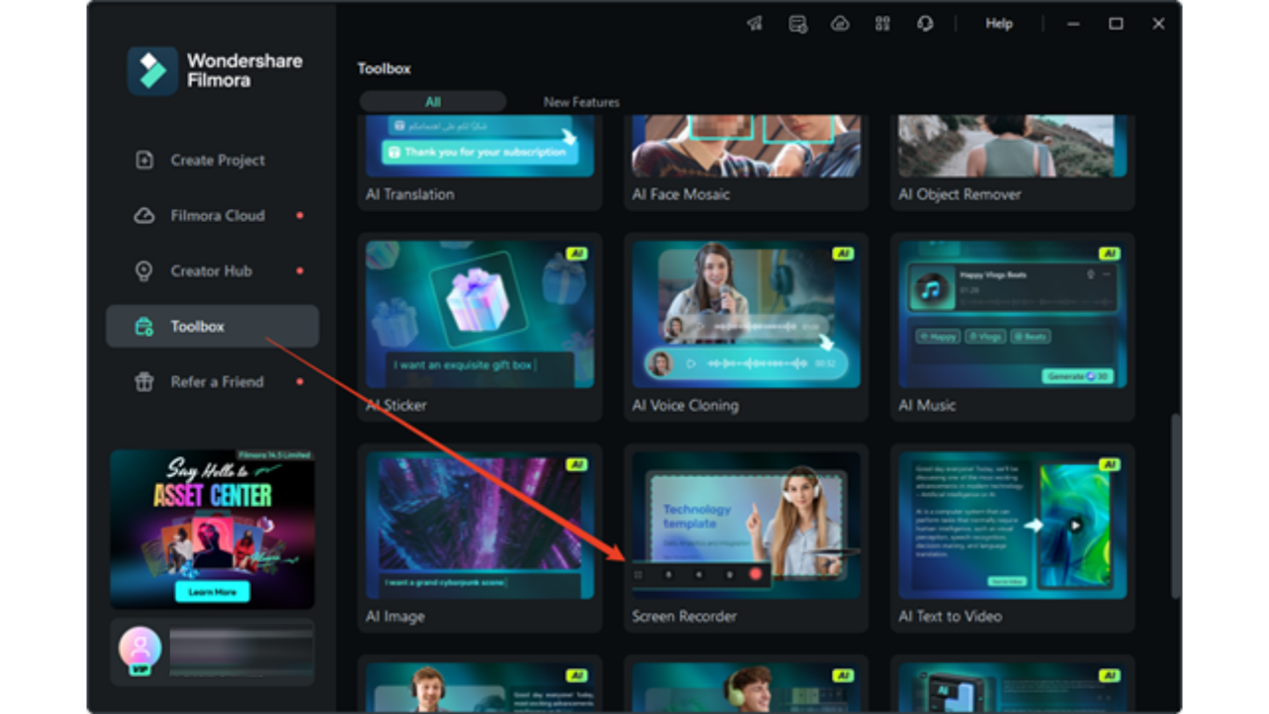
Step2Set Recording Parameters
After selecting the screen recorder from either of the above options, then comes the ratio of screen to record from. Under the "Square" icon, users can choose three resolutions: "Full Screen", "Custom", and "Target Window". In addition, they can adjust the length and width values manually or manipulate the ratio appearing on the screen.
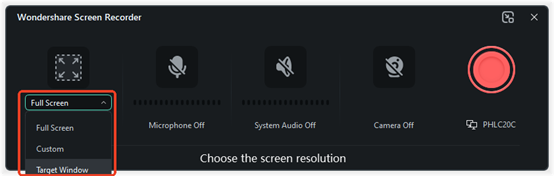
Step3Start Recording
Now press the red recorder button to start screen recording. A countdown will appear, but if you want to skip this part, simply press the "Start Directly" button below the countdown. From the player given below the screen recording, you can "Pause", "Stop", and start "Re-record" with the screen recording.
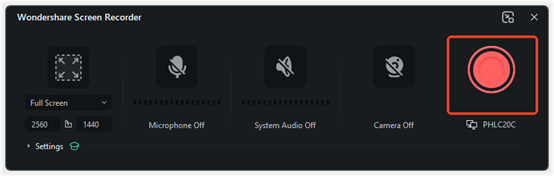
Step4Stop Recording and Export Video
When you have finished recording your screen, click the "Stop" or Press F9 button. You can then proceed to edit and click the "Export" button to export your recorded screen video to the desired format and destination.

2. OBS Studio: Open-Source Flexibility
OBS Studio(Open Broadcaster Software) is a free, open-source, cross-platform application designed for screen recording and live streaming. Compatible with Windows, macOS, and Linux, it offers real-time video and audio capturing, scene composition, encoding, and broadcasting via protocols like RTMP, HLS, and SRT. OBS Studio supports various video encoders, including x264, Intel Quick Sync Video, Nvidia NVENC, and AMD VCE, and allows for extensive customization through plugins and scripts.
Key features:
- Unlimited Number of Scenes: Create an unlimited number of scenes you can switch between seamlessly via custom transitions.
- Intuitive Audio Mixer: Utilize the built-in audio mixer with per-source filters such as noise gate, noise suppression, and gain to fine-tune your audio.
- Powerful Configuration Options: Add new Sources, duplicate existing ones, and adjust their properties effortlessly.
- Cross-Platform Support: Available for Windows, macOS, and Linux, ensuring broad accessibility.
Best For: Experienced creators, gamers, and live streamers needing advanced control and streaming tools.
3. Camtasia: Professional-Grade Editing
Camtasia, developed by TechSmith, is a robust screen recording and video editing software tailored for educators, trainers, and content creators. It offers a suite of features designed to simplify the creation of professional-quality videos.
Key features:
- All-in-One Recording and Editing: Simultaneously capture screen activity, webcam footage, microphone input, and system audio.
- Interactive Elements: Incorporate quizzes and surveys directly into videos, enhancing viewer engagement.
- SCORM Compliance: Export videos as SCORM packages, facilitating integration with Learning Management Systems (LMS).
- AI-Assisted Editing: Utilize AI tools for features like hesitation removal, automatic captioning, and script editing based on spoken words.
- Cross-Platform Compatibility: Available for both Windows and macOS users.
Best For: Educators, corporate trainers, and creators producing detailed instructional videos with interactive elements.
4. VLC Media Player: Screen Recording Capabilities
VLC Media Player is a versatile, open-source multimedia player developed by the VideoLAN project. Beyond its primary function of playing various media formats, VLC offers a screen recording feature that allows users to capture their desktop activities.
Key features:
- Cross-Platform Compatibility: Available on Windows, macOS, Linux, Android, and iOS.
- Free and Open-Source: No cost, with regular updates and community support.
- Format Support: Supports a wide range of video and audio formats for both playback and recording.
- Customizable Recording Settings: Users can set frame rates, choose capture devices, and select output formats.
- Lightweight: Consumes minimal system resources, making it suitable for older hardware.
Best For: Ideal for users who need simple screen captures without advanced editing.
Learn more details about how to record YouTube videos with VLC
5. Screenify: Free Recording Without Watermarks
Screenify is a free screen recording software developed by iMobie, designed for Windows and macOS users. It offers a range of features typically found in paid applications, such as recording your screen without any time limits, watermarks, or ads. This makes it particularly appealing for content creators, educators, and anyone who needs to capture on-screen activities without the usual restrictions.
Key features:
- Unlimited Recording: Record your screen, webcam, and audio without any time limits or watermarks.
- High-Quality Output: Supports up to 4K resolution at 60fps, ensuring crisp and smooth recordings.
- Multiple Recording Modes: Choose to record the full screen, a specific window, or a selected area.
- Webcam and Audio Integration: Easily incorporate webcam footage and audio from your system or microphone.
- Real-Time Annotation: Add drawings, shapes, and text to your recordings on the fly.
Best For: Users seeking a free, straightforward recording tool without watermarks.
6. ShareX: Feature-Rich Open-Source Tool
ShareX is a free, open-source screen capture and recording tool for Windows, favored by advanced users for its extensive customization options
Key features:
- Diverse Capture Modes: Full screen, window, region, scrolling capture, and more.
- Advanced Tools: Annotations, image editing, OCR, and color picker.
- Automated Workflows: Customizable tasks post-capture, like uploading or editing.
- Wide Sharing Options: Integrates with services like Imgur, Dropbox, Google Drive.
Best For: Tech-savvy users needing a free, customizable recording solution.
🔹 7. ScreenPal (formerly Screencast-O-Matic)
ScreenPal, formerly known as Screencast-O-Matic, is a cross-platform screen capture and recording software developed in 2006. It offers features for screen recording, screenshot capture, video editing, image editing, and a video/image hosting service.
Key features:
- Screen Recording: Capture any area of your screen, with options to include microphone audio and webcam footage.
- Video Editing: Trim recordings, add music, captions, overlays, and utilize tools like green screen effects.
- Image Editing: Annotate screenshots with text, shapes, blurs, and highlights.
- Content Hosting: Organize and share videos/images securely with privacy controls, custom thumbnails, and branding options.
- Interactive Tools: Features like video quizzing and analytics enhance user engagement.
Best For: Educators, remote teams, and students needing a fast, cloud-based solution with minimal setup.
Part 4: Best Screen Recorders for YouTube on iPhone and iPad (iOS)
Creating YouTube content using an iPhone or iPad has never been more accessible, thanks to the rise of high-performance iOS screen recording apps. Whether you're a gamer showcasing mobile gameplay, a tech reviewer demonstrating app features, or an educator sharing tutorials, the ability to record your iOS screen in high resolution—with audio, facecam, and on-screen annotation—can significantly enhance your video quality and viewer engagement. In this guide, we'll explore the best tools and techniques for recording your iOS device screen for YouTube videos, ensuring your content is both professional and easy to produce.
1.Record it! – Screen Recorder
Record it! is a versatile screen recording app for iOS devices, ideal for creating YouTube content such as tutorials, gameplay walkthroughs, and reaction videos. Developed by DIGISET LLC, it offers a user-friendly interface combined with powerful features to enhance your recording experience.
Key features:
- One-Tap Screen Recording: Initiate full-screen recordings effortlessly with a single tap.
- FaceCam Integration: Add a personal touch by overlaying your reactions using the front camera. Customize the shape, position, and size to fit your content style.
- Audio Commentary: Enhance your videos with voiceovers, providing explanations or narrations to engage your audience.
- Organized Library: Manage and access your recordings conveniently within the app's organized library.
- Built-in Video Editor: Utilize editing tools to trim clips, apply filters, adjust playback speed, and modify canvas settings, ensuring your videos are polished and professional.
2. TechSmith Capture
TechSmith Capture is a free iOS screen recording app designed for users seeking a straightforward and reliable tool to record their iPhone or iPad screens. Ideal for creating YouTube tutorials, app demos, or gameplay videos, it offers seamless integration with TechSmith's desktop applications, such as Camtasia.
Key features:
- Simple Screen Recording: Utilizes iOS's built-in screen recording capabilities, allowing users to record their screen effortlessly without the need for jailbreaking.
- Audio Recording: Supports recording of both internal system audio and external microphone input, enabling voiceovers and commentary.
- Webcam Overlay: Allows users to include webcam footage in their recordings, adding a personal touch to tutorials and presentations.
- Easy Sharing: Recordings can be quickly shared via Screencast.com or transferred to Camtasia for advanced editing.
- Organized Library: Provides a built-in library to manage and organize recordings efficiently.
Part 5: Best Android Screen Recorders for YouTube Videos
We have already described 4 ways of recording screen videos on Android, while in this part, we will introduce some useful screen recording apps for recording YouTube videos on Android phones.
1. AZ Screen Recorder
AZ Screen Recorder is a versatile and user-friendly screen recording application designed specifically for Android devices. It offers a comprehensive suite of features that cater to content creators, gamers, educators, and professionals seeking to record high-quality screen activities.
Key features:
- High-Quality Recording: Supports resolutions up to 1080p, with options for 60fps and 12Mbps bitrate, ensuring crisp and smooth video output.
- Audio Recording: Captures both internal audio (available on Android 10 and above) and external microphone input, making it ideal for tutorials and gameplay commentary.
- Facecam Integration: Allows users to overlay their face using the front camera, which is particularly useful for reaction videos and personalized content.
- Live Streaming: Enables direct broadcasting to platforms like YouTube and Facebook, complete with customizable resolutions and optional facecam display.
- Screenshot and Image Editing: Beyond video, it offers screenshot capabilities with editing tools such as stitching, cropping, blurring, and annotation.
Best For: Content creators seeking a reliable and straightforward screen recording solution with essential editing tools.
2. XRecorder
XRecorder is a top-tier Android screen recording app, perfect for YouTubers aiming to capture high-quality content directly from their devices. With its user-friendly interface and robust features, it caters to both novice and experienced content creators.
Key features:
- High-Quality Recording: Supports resolutions up to 1080p at 60FPS, ensuring smooth and clear video output.
- Internal Audio Capture: Records internal system audio on Android 10 and above, ideal for gameplay and app tutorials.
- Facecam Integration: Overlay your reactions using the front camera, enhancing engagement in tutorial or reaction videos.
- Built-in Video Editor: Offers trimming, cutting, speed adjustments, and the addition of music, stickers, and text to polish your recordings.
- No Watermark & Unlimited Recording: Record without watermarks and without time constraints, even in the free version.
Best For: Users looking for a versatile screen recorder with editing capabilities and no watermarks.
3. ADV Screen Recorder
ADV Screen Recorder is a free, feature-rich Android application designed for users seeking a straightforward yet powerful tool to record their device screens. Ideal for YouTube content creators, educators, and gamers, it offers a range of functionalities without the need for root access.
Key features:
- Dual Recording Engines: Choose between Default and Advanced engines to optimize performance and compatibility.
- Annotation Tools: Draw or write on the screen in real-time with customizable colors, enhancing tutorial and gameplay recordings.
- Camera Integration: Utilize both front and back cameras during recording sessions, adding a personal touch to your videos.
- Audio Recording: Capture both microphone input and internal audio, ensuring comprehensive sound coverage.
- Customization Options: Add text or images as watermarks and trim videos directly within the app.
Best For:Users needing a simple and effective screen recorder without additional editing features.
Click here to check more screen recording apps to capture videos on Android
Conclusion
Selecting the right screen recorder depends on your specific needs, budget, and technical proficiency. Filmora stands out for its AI-powered features and user-friendly interface, making it an excellent choice for YouTube creators seeking an all-in-one solution. For those requiring more customization, OBS Studio and ShareX offer extensive features at no cost. Professionals may find Camtasia's advanced editing capabilities worth the investment. Meanwhile, Screenify provides a free, straightforward option without watermarks. Evaluate your requirements to choose the tool that best fits your content creation workflow.



 100% Security Verified | No Subscription Required | No Malware
100% Security Verified | No Subscription Required | No Malware


