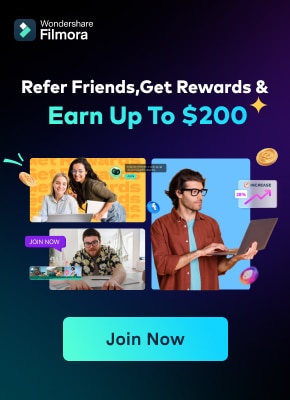The highly anticipated 2024 Summer Olympics in Paris is just around the corner, and the excitement is getting more apparent. Fans around the world are gearing up to support their countries or simply to enjoy spectacular athletic performances. However, with a packed schedule and numerous events, not everyone can catch every single sport being competed. The perfect solution to this dilemma lies in Olympic highlight videos, which capture the best moments.
Yet, some people are still confused about the concept of highlight videos and unaware of how to make use of them for their content. That being the case, this article will explain everything you need to know about Olympic video highlights, from where to find them to the best software for creating your own. We’ll make sure you get to catch all the thrilling moments of the 2024 Summer Olympics and use them to attract viewers!
In this article
Part 1. Where to Find Olympic Video Highlights
The Olympics, held every four years, are incredibly popular and attract billions of viewers around the world. Because of this, finding Olympic video highlights is quite easy. Many media outlets, including major TV networks and online platforms, provide extensive coverage of the Games.
These highlights allow fans to catch up on missed events or rewatch exciting moments. In this section, we'll look at the best places to find Olympic highlight videos, so you don't miss any of the action.
Official Olympics Website
The simplest and most obvious choice to get Olympic video highlights is their official website. The site offers a comprehensive library of highlight videos, organized by sport, event, and date from the previous Olympics. Plus, you can also look up a detailed profile of each athlete that you’re interested in. By visiting the official Olympic website, you can easily find the most exciting moments from your favorite events, ensuring you stay up-to-date with all the action.
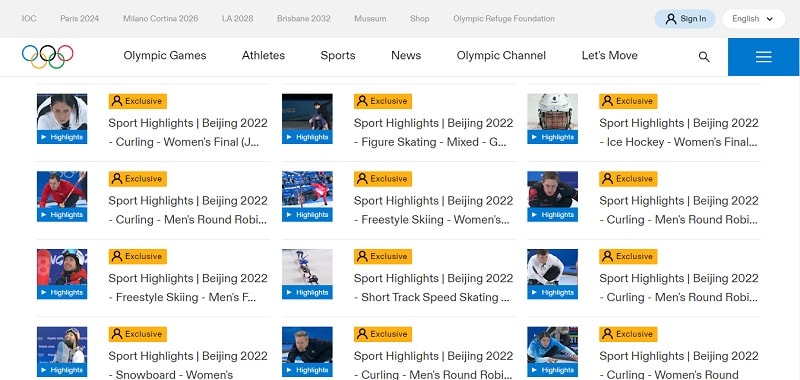
YouTube
YouTube is another excellent source for finding Olympic highlights videos. Many official broadcasters and the Olympics channel upload clips and highlight reels regularly. Simply search “YouTube Olympics highlights” or the specific event and moment you want to see, and you'll likely find high-quality videos that capture the essence of the competition.
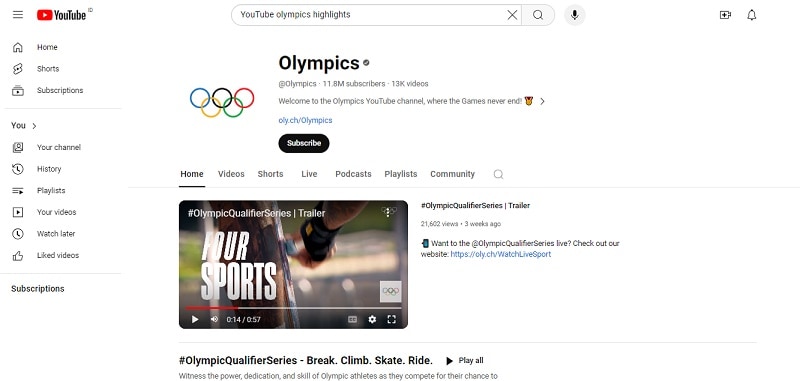
NBC Olympics
For viewers in the United States, NBC provides extensive coverage of the Olympics. Their website features a vast collection of Olympic highlight videos, interviews, and special segments. With detailed breakdowns of each event, NBC's platform is a go-to resource for Olympic content.
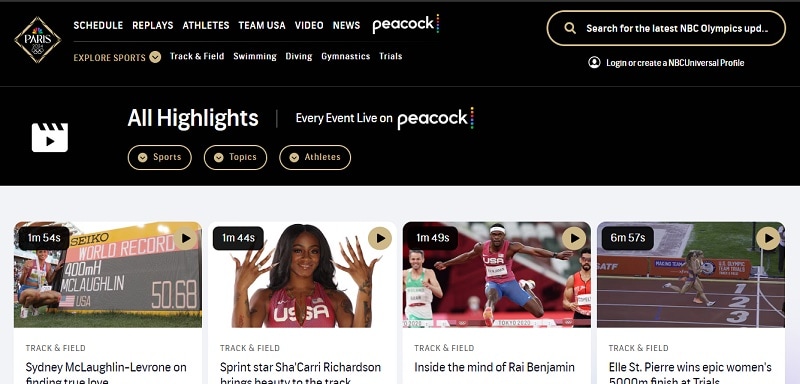
BBC Olympics
Meanwhile, for viewers in the UK, the BBC offers comprehensive Olympic coverage. Their website and app include a wide range of Olympic video highlights, providing detailed recaps of events and standout performances. Plus, the BBC's in-depth analysis and commentary add extra value to their highlight packages.
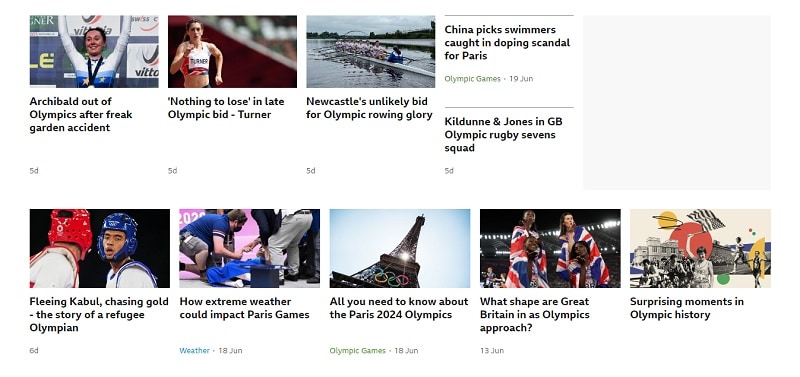
Social media platforms
Social media platforms like X (Twitter), Instagram, and Facebook are also great places to find Olympic highlights videos. Official Olympic accounts, broadcasters, and even fans around the world post short clips and highlights throughout the Games. Following these accounts ensures you get instant updates and can quickly access the best moments.
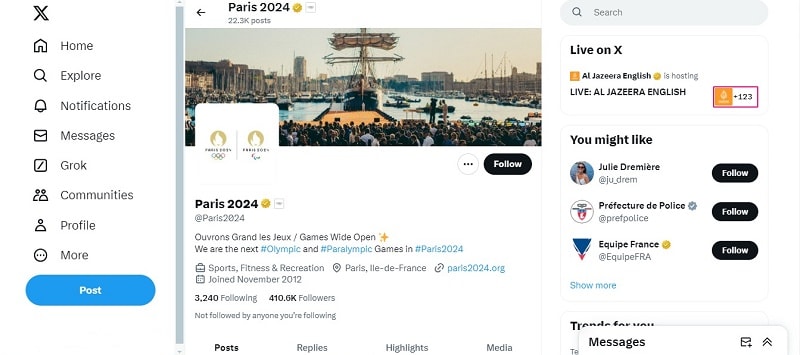
Part 2. The Best Software to Make Olympic Video Highlights
After gathering Olympic highlight videos from the sources mentioned earlier, you can also create your own video highlight with the right software. From simple tools for quick edits to advanced programs for detailed production, here are the best solutions to help you create stunning highlight reels:
Wondershare Filmora
The first top software you can use to create your own Olympic highlight videos is Wondershare Filmora. This platform is trusted by industry leaders like Microsoft, Samsung, and Deloitte, as well as over 85 million users worldwide. Filmora offers advanced features such as auto-highlight, screen recorder, and AI portrait, making it a leading video editor software. It is ideal for SMBs, freelancers, influencers, and marketers.
Key Features:
- Built-in screen recorder
- Green Screen and AI Portrait Modes to replace backgrounds with static or dynamic content easily
- Motion Tracking to create immersive effects that follow specific objects
- Color Correction to enhance your videos with a film-like look and create 3D LUTs effortlessly
- Silence Detection to automatically adjust volume levels to highlight dialogues over background music
Price: The free version is available. Subscription plans start from $29.99.
Availability: Windows/macOS/iOS/Android/iPad.
FlexClip
The next option you can use to create your own Olympic highlight videos is FlexClip. Developed by PearlMountain, FlexClip is an easy-to-use online video maker that makes professional video production accessible to everyone. It is used and loved by over 40 million people around the globe for creating videos for both business and personal use.
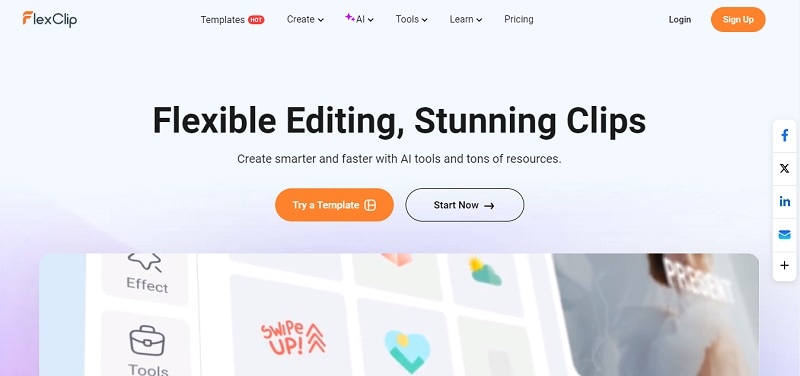
Key Features:
- AI Video Generator to automatically create videos using AI technology
- AI Text to Speech to convert text into natural-sounding voiceovers
- AI Script to generate video scripts with AI assistance
- AI Auto Subtitle to automatically add and sync subtitles to your videos
- Drag-and-Drop Interface to easily add and arrange video clips, text, and effects
Price: The free version is available. Subscription plans start from $9.99 per month.
Availability: FlexClip is an online tool, making it accessible from any device with an internet connection.
Pictory
Another excellent software for creating your own Olympic highlight videos is Pictory. Developed in partnership with top companies like Google, Amazon, and OpenAI, Pictory offers a range of innovative features tailored for seamless video production. Plus, Pictory leverages advanced AI to automatically create short videos from longer footage, maximizing the return on your video creation investment.
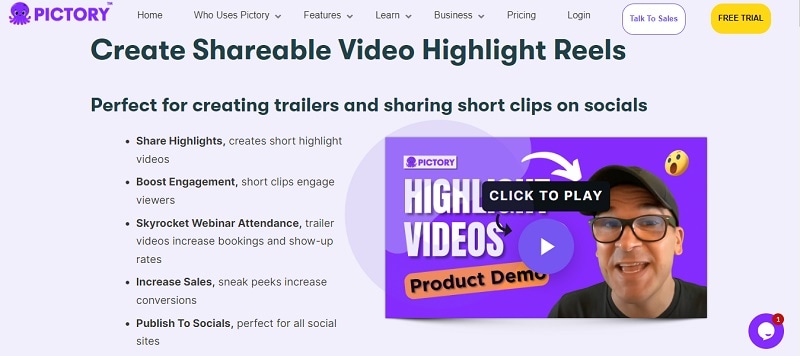
Key Features:
- Text To Video Generator to transform text content into video format
- ChatGPT Video Generator to generate videos using AI-generated text
- Subtitle Generator to automatically add subtitles to your videos
- Caption Generator to create captions for enhanced accessibility
- Script To Video Generator to convert written scripts into visual content
- AI Music Video Generator to generate music-driven videos using AI
Price: The free version is available. Subscription plans start from $19.99 per month.
Availability: Pictory is available for Mac, Windows, and Linux operating systems.
Adobe Premiere Pro
Adobe Premiere Pro stands as an exceptional software choice for creating Olympic highlight videos. With its extensive features for intricate production and creative editing, this professional-grade software is celebrated as one of the premier solutions in the video editing industry, catering to both corporate entities and individual creators alike.
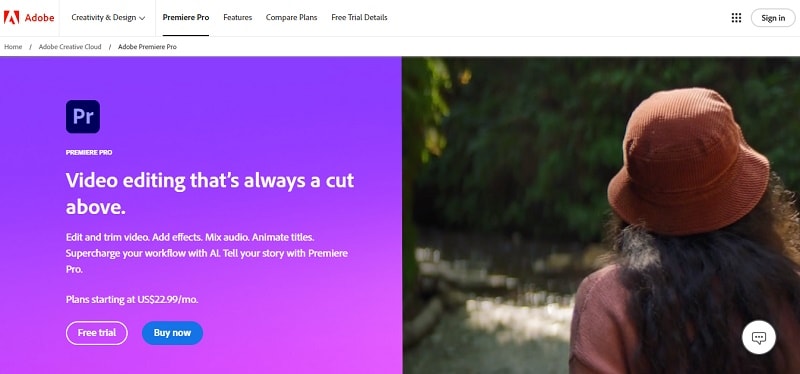
Key Features:
- Auto Reframe Feature to utilize default, slower, and faster motion modes to automatically reframe content for various social media and web platforms
- Multi-Camera Sequence Creation to sync multiple video and audio sources into a single sequence for efficient editing of multi-camera footage
- Auto Color Correction automatically adjusts colors during video export to maintain consistent visual quality
- Simultaneous Projects to edit multiple projects concurrently with cloud saving, ensuring seamless workflow without interruptions
- VR Video and Audio Editing to create and refine immersive VR video content, including the ability to rotate the sphere for enhanced viewer experience
Price: The free version is available. Subscription plans start from $22.99 per month (single app) or $59.99 per month (including Creative Clouds all apps).
Availability: Available for both Windows and macOS platforms.
ContentGroove (for Mobile)
Lastly, you can also use ContentGroove to create your own Olympic highlight videos. This platform utilizes AI technologies to generate highlights from uploaded videos, YouTube, or Vimeo links. It is beneficial for content creators, marketers, and video editors as it reduces the effort needed for video manipulation, facilitates the creation of derivative assets, and automates workflow.
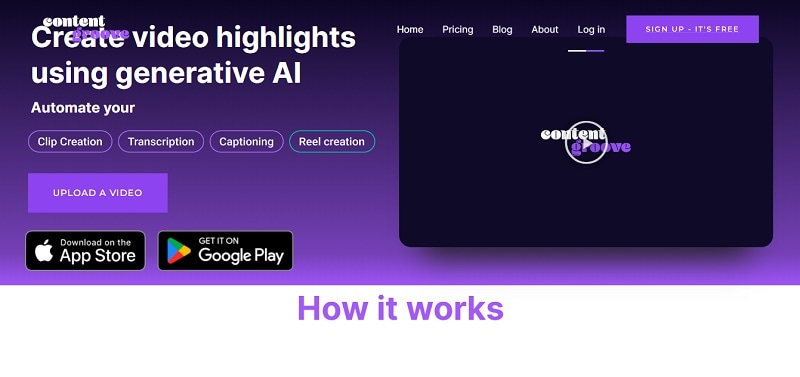
Key Features:
- Users can download transcriptions of videos in SRT (SubRip Subtitle) format or as plain text
- It supports the upload of high-resolution videos to maintain video quality
- Provides API access for scalable integration with other applications and services
- Facilitates collaboration by allowing teams to share and work on videos together
- ContentGroove ensures ongoing retention of videos and associated content
Price: The free version is available. Subscription plans start from $16.95 per month.
Availability: Available for both Google Play Store and Apple Store.
Part 3. Use Auto-Highlight Feature from Wondershare Filmora to Create Your Own Olympic Highlight Video
Now that you've reviewed different software options for creating your own Olympic highlight videos, it's time to apply your skills. Among the top choices mentioned earlier, Wondershare Filmora emerges as the optimal solution for several reasons, particularly due to its innovative auto-highlight feature.
This feature sets Filmora apart by automatically extracting the most compelling segments from video clips, saving significant time and effort for users. Moreover, Filmora provides extensive tutorial resources and reliable customer support to assist users at every step of their video editing journey.
Without further ado, here is a detailed guide on using the Auto-Highlight Feature from Wondershare Filmora to create your own Olympic highlight video:
Step1Download and install Wondershare Filmora
To start using Wondershare Filmora, visit their website here and click "Free Download" to get the software.
Once downloaded, open the setup file and follow the installation instructions. After installation, you can find Filmora on your desktop or in your list of installed programs. Double-click to launch Filmora and begin using its features for audio recording and editing by choosing the “New Project” button.
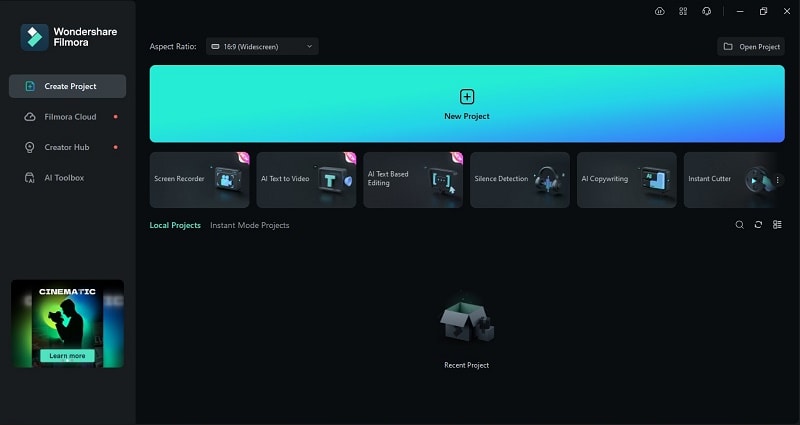
Step2Upload and add your videos on the editing timeline
When you launch the application, locate and click on the "Import" button to initiate the process of uploading the file you want to edit. This feature allows you to easily select and import your desired media files into the editing interface, where you can begin working on them immediately.
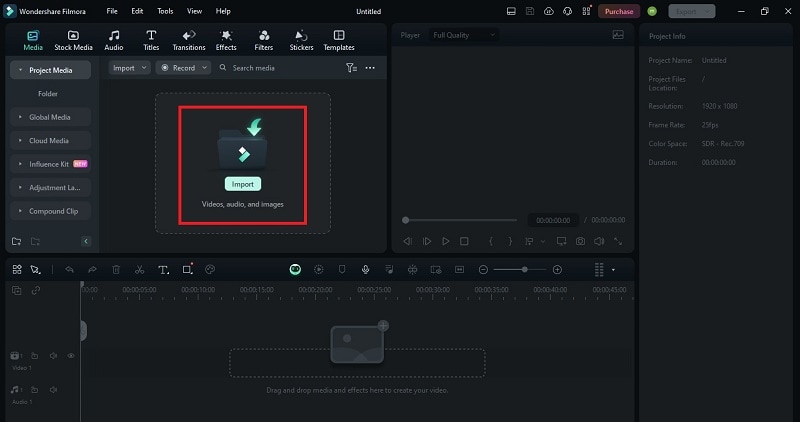
After uploading your file, you can drag and drop it onto the editing timeline using your mouse. This method gives you precise control over the placement of the file within your project, enabling easy adjustments and edits as needed.
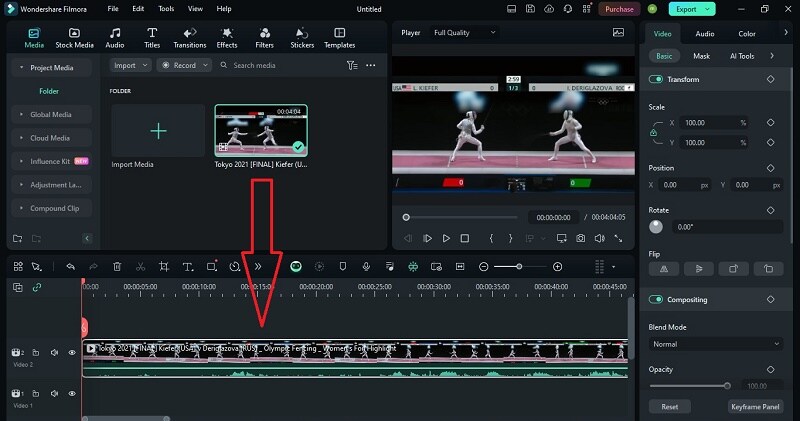
Step3Apply Auto-highlight feature
To access the Auto-highlight feature, navigate to Export > Local > MP4 in the menu. Within the Export to MP4 interface, you'll find the "Auto Highlight" toggle. Turn on the toggle to enable the feature. From there, you can select options like Auto, 15s TikTok, or 60s YouTube Shorts, or customize your settings as per your preferences.
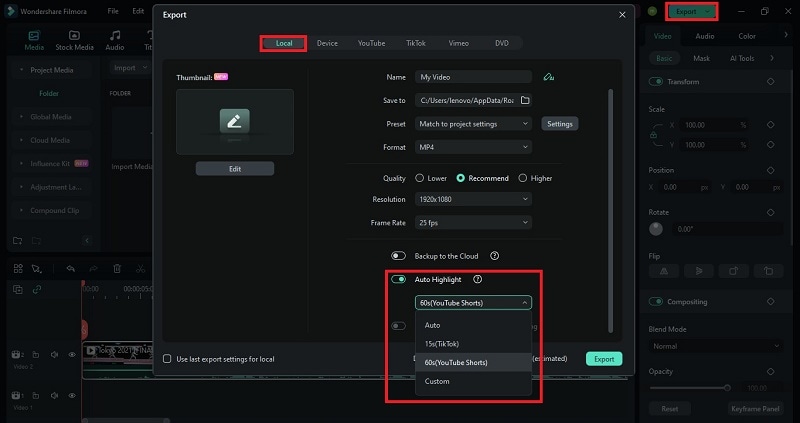
Step4Save your video
After enabling the Auto-highlight feature, click the "Export" button to save your video. The conversion process may take a few minutes. Once completed, the video will be automatically saved to your computer.
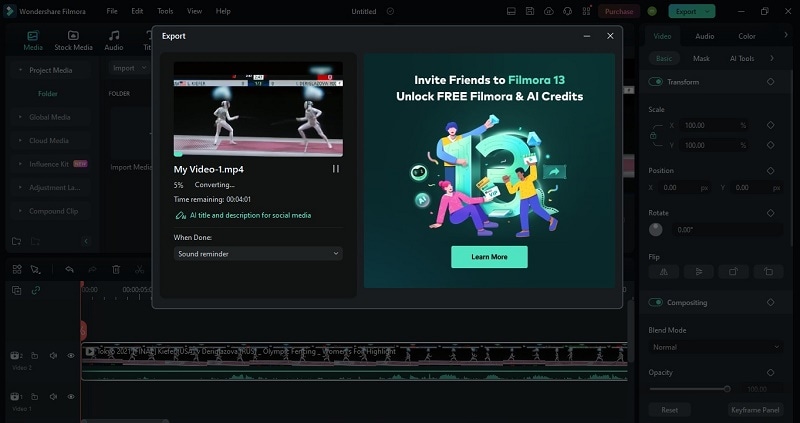
Conclusion
This guide has provided insights into finding and creating Olympic video highlights, so you won't miss out on the thrilling moments of the Games and make use of them to gain engagements and attract audiences.
Compared to other software like Adobe Premiere Pro and FlexClip, Wondershare Filmora stands out with its auto-highlight feature, which saves time by automatically selecting the most thrilling parts of your videos. Plus, Filmora is known for its user-friendly interface, powerful tools, and ample tutorials and support, catering well to both beginners and experienced editors.