Computers like desktops and laptops have the webcam feature on many devices, allowing users to do video conferences. Many device models have high-quality camera support that allows users to stream directly via sites like Twitch. But what if you want to save the video of the conference or stream safe for future sharing?
Using capable software that works as a webcam recorder will help you in this context. Finding a high-functional, user-friendly solution is important, with a proper user interface, various advanced functions, and more benefits. In this guide, that's what will fall under the main discussion. So, read on if you are curious.
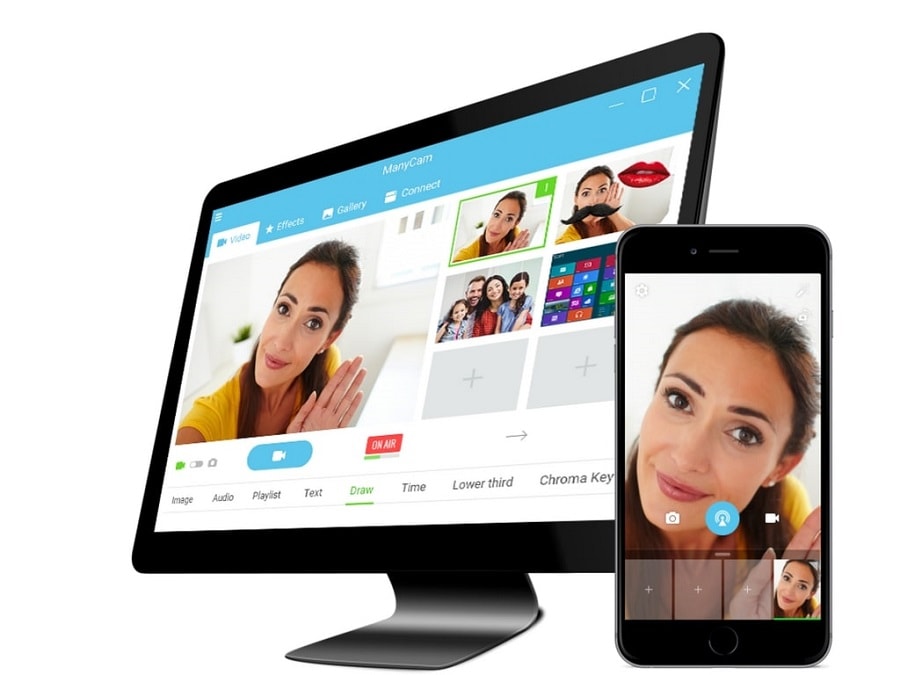
Part 1: Top 18 Webcam Recorders to Use
Indeed, currently, many software options are available on computers that users can operate to record a webcam. The following are around 18 of the best solutions we have found in the market. Please give them a read to understand the best qualities each one offers before finalizing the best choice for you.
1. Filmora
Support operating system: Windows, Mac
Best for: webcam and screen recording
Price: Monthly Plan- USD 19.99 + Perpetual Plan- USD 79.99 + Cross-Platform- USD 69.99
Rating: 4.5/5 (from Capterra)
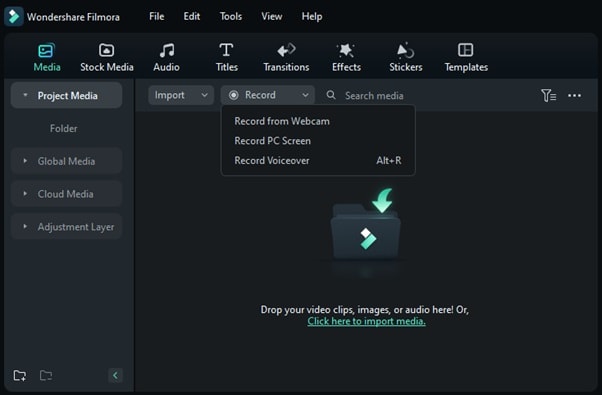
When it comes to video recording and editing, Wondershare Filmora is a top-notch software that includes a wide range of functions related to it. Users can activate the webcam recorder from the Project Media section or the Record drop-down menu within the editor.
While recording, users can choose which connected webcam and microphone to record from. They can even adjust the size of the screen getting recorded. Later, after stopping the recording process, one can drag the file to the editing timeline and begin editing the file further with the tools and features available on Filmora.
🤩 Post You Might Be Interested In:
2. ManyCam
Support operating system: Windows
Best for: Video conferencing, streaming, video recording
Price: Standard- USD 39.95/year + Studio- USD 59.95/year + Premium- USD 74.95/year
Rating: 3.3/5 (from G2)
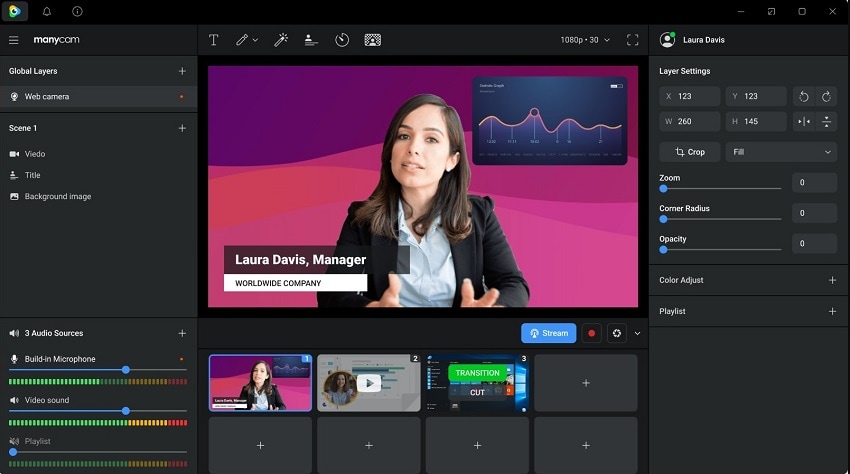
One suitable screen recorder with a facecam is the ManyCam software. Users can activate it with other platforms for different functions, like video conferencing. Examples of compatible platforms are Microsoft Teams, Zoom, Google Meet, and more. It is easy to activate the virtual camera settings from your device and handle different customization functions.
For example, users can try picture-in-picture customization. They can also utilize the media switcher feature in the software to change sources and scenes during sessions.
3. Windows Camera
Support operating system: Windows
Best for: in-built Windows video recording
Price: Free
Rating: 3.7/5 (from Microsoft Store)
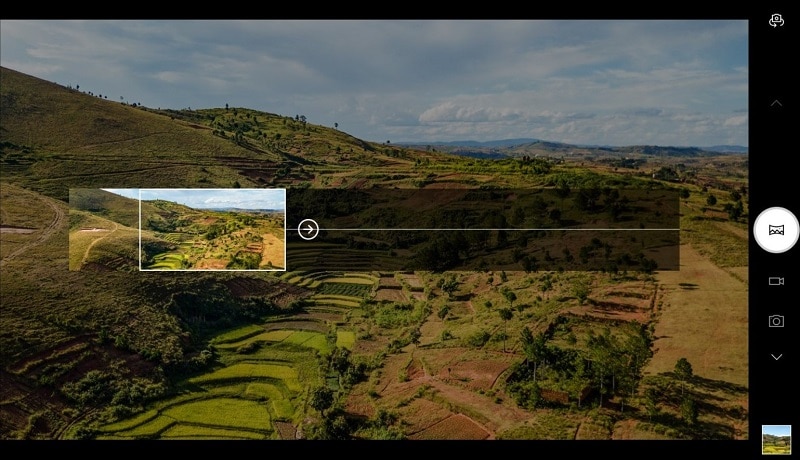
When considering which app to use to record webcam-based content properly, the built-in Camera app in Windows is useful. If it is not activated beforehand, it is possible to download the app from the Microsoft App Store and enable it. After that, the app will be able to automatically shoot pictures through the tablet or PC you are using.
You can also record videos using the Windows camera app, and pause in the middle. After you resume the recording process, the software automatically merges the two ends. Timer-based picture clicking is also possible here.
4. Logitech Capture
Support operating system: Windows, Mac
Best for: High-quality web recording at 720/1080p resolution.
Price: Free
Rating: 4/5 (from filehippo.com)
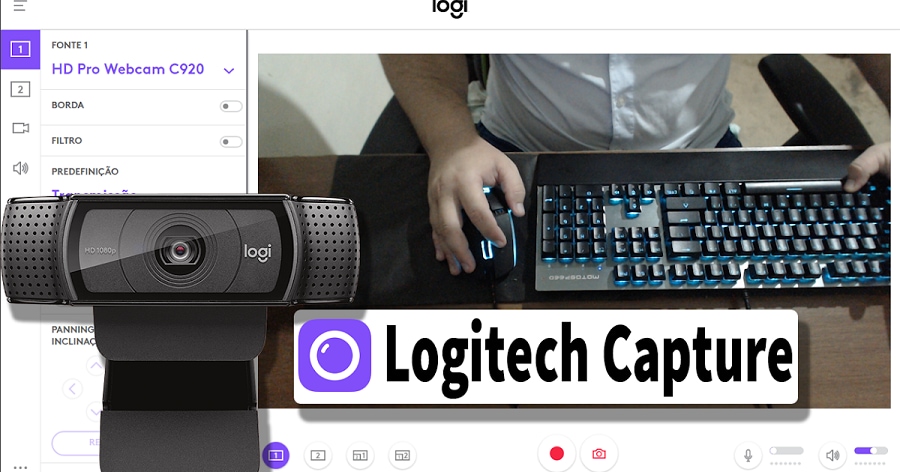
One high-quality webcam recorder that you should consider using is the Logitech Camera. This is the best solution for all-in-one content development work, with functions like webcam recording and others. Indeed, users find it easy to connect, record, and then stream/save the file with others.
You can record with different webcams and switch your screen between six scenes, adjusting the view in side-by-side or picture-in-picture mode. In fact, it is possible to record videos in a 9:16 aspect ratio for the vertical display style of smartphones.
5. EatCam WebCam Recorder
Support operating system: Windows
Best for: MSN and Yahoo Messenger-based recording.
Price: Free
Rating: 4.5/5 (from CCM)
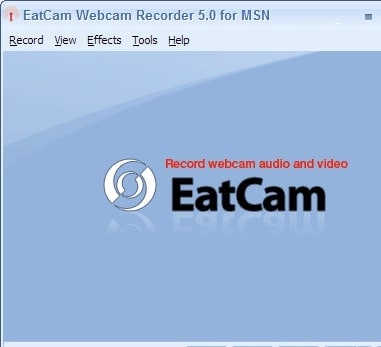
One of the best webcam recording software choices users can try the EatCam Webcam Recorder. This is typically useful for recording webcam-based videos using Yahoo or MSN messengers. One can record videos and save them in AVI file format for offline access.
Later, you can access and play the video or edit them on other software. While recording the video, you can easily capture the audio using any voice recording source. Overall, users can record extra elements besides webcam recordings, like video and video stream recordings.
6. Free2X Webcam Recorder
Support operating system: Windows
Best for: Recording via any webcam.
Price: Free
Rating: 3/5 (from CNET)
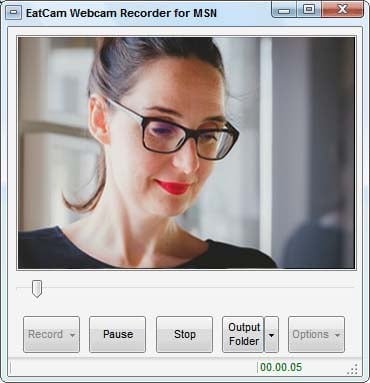
Another high-quality webcam recorder you can trust is the Free2X Webcam Recorder software. It is a simple software that allows users to take screenshots and record videos through the connected webcam. After creating the recorded files, you can get them offline in different formats like WMV, MP4, or AVI. You can also record the sound from a connected line-in, microphone, or speaker.
It supports the BMP and JPG formats when it comes to screenshots. Besides that, users can also set a scheduled record of starting and stopping at specific moments for recording.
7. QuickTime Player
Support operating system: Mac
Best for: Creating video discussion-based recordings via webcam.
Price: Free
Rating: 4.5/5 (from TopSevenReviews)
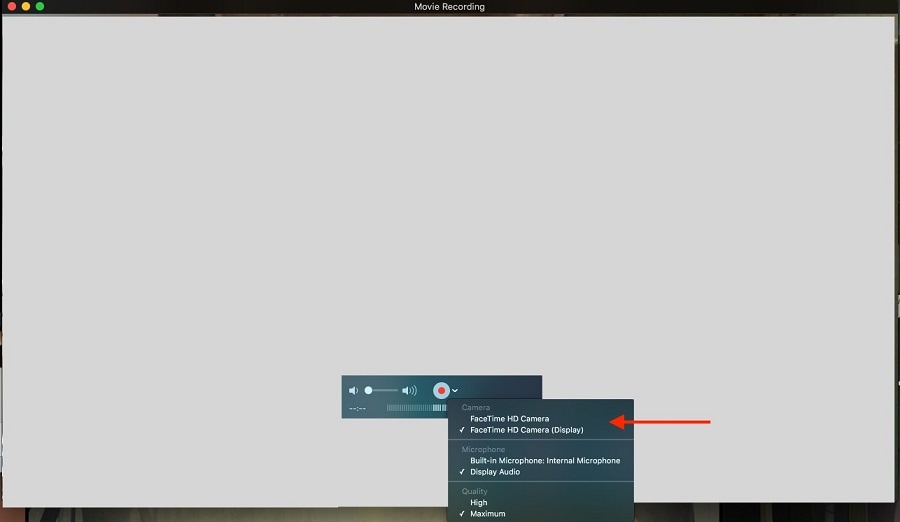
QuickTime Player is another top-rated app you can trust for webcam-based high-quality recording. Users can choose between different recording methods, like screen, audio, or movie recording. The latter uses webcam functionality and will appear in a camera view mode for further adjustments.
It is simple to choose the type of webcam you have active on your device for recording and begin the process. Furthermore, it is possible to edit the recorded video later by trimming or rotating it vertically or horizontally.
8. Yawcam
Support operating system: Windows
Best for: Webcam recording support for Windows devices running with Java.
Price: Free
Rating: 3.7/5 (from Alternativeto.net)
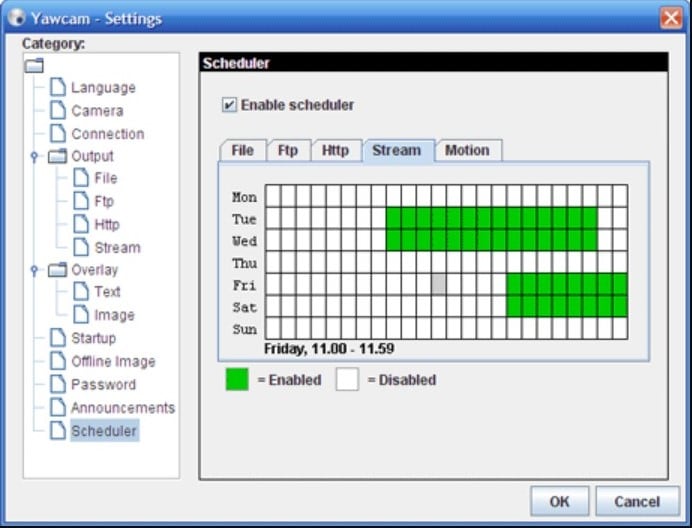
One of the best free webcam recording software available online is Yawcam. The software is accessible on Windows devices, with their system running on Java-based coding. Typically, users of this software can expect a smooth and fast user experience when they record videos through the webcam.
Besides that, it is possible to create image snapshots and upload FTP files. It also has a built-in web server, and users can add image and text overlays to the files.
9. CamStudio
Support operating system: Windows
Best for: easily screen recording
Price: Free
Rating: 4.5/5 (from Tech Radar)
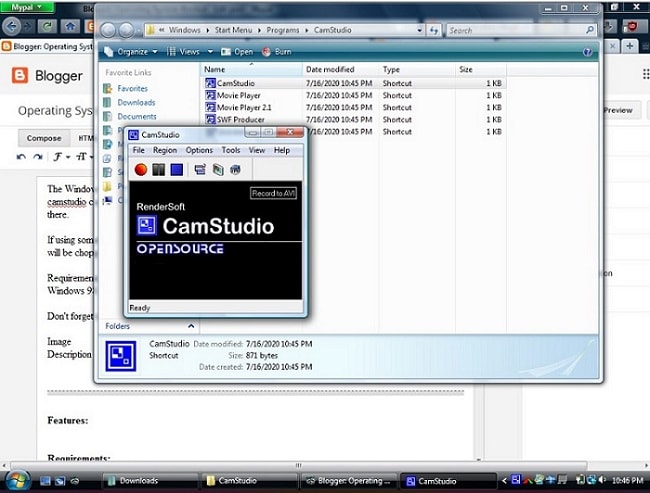
One of the best webcam recording software you can try is CamStudio. The software is a highly functional screen recording solution that users can try out for creating IT tutorials or product demo videos. It can connect with the webcam you are using on your system and record crisp and direct videos.
Many users appreciate the to-the-point features available on the interface and find it simple to operate. However, the software only allows files in AVI format at the end. You can still convert these files to SWFs, which is helpful.
10. VLC Media Player
Support operating system: Windows, Mac, Android, Mac
Best for: Watch video files of different sizes, with some in-app editing functions.
Price: Free
Rating: 4.5/5 (from TechRadar)
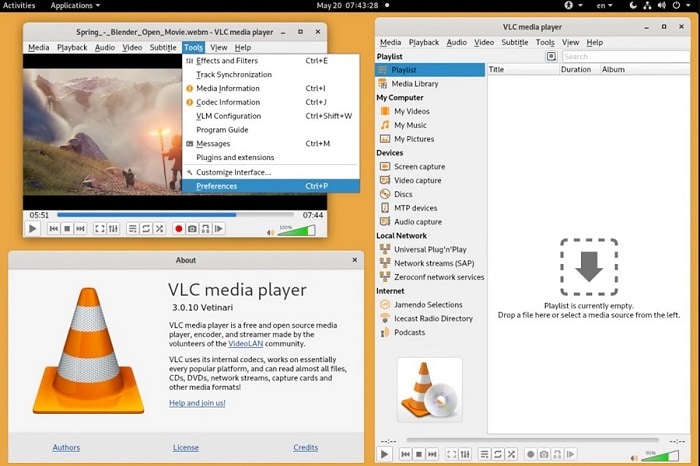
One of the topmost webcam recorder tools users find useful is the VLC Media Player. While it is typically used for cross-platform multimedia viewing, the software allows users to utilize other solutions, like streams, CDs, and webcams.
After recording the webcam-shot video, you can play it in different codes. No additional codec pack is necessary to play the files, and users do further edits, like adding skins to the recorded clips.
11. YouCam
Support operating system: Windows
Best for: Webcam recording and live streaming
Price: Monthly- USD 14.46 + Annual- USD 38.58 + Deluxe- USD 57.88
Rating: 3/5 (from >)
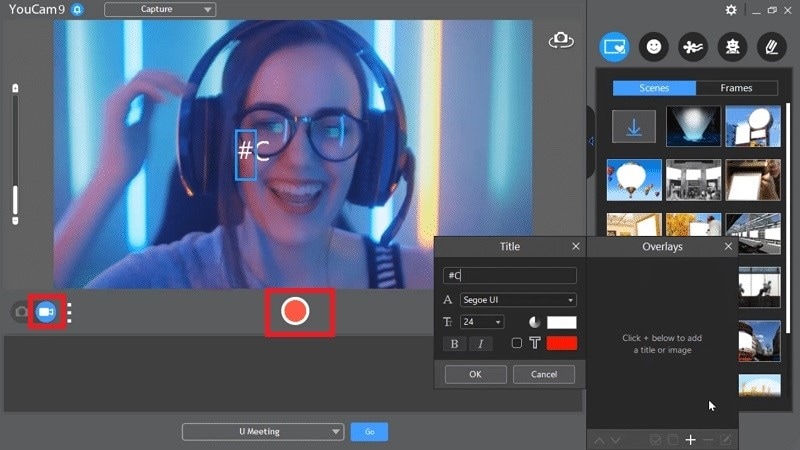
If you are searching for a reliable platform to record video with a webcam, YouCam from CyberLink allows this process through the Windows-based software. Indeed, users can access the webcam settings to stream content from live streaming platforms while recording themselves.
Plus, one can add customizable images and titles to the video to enhance its appearance. Video effects are also available- you can apply different overlaying elements like stickers, filters, and emojis to the video project.
12. SplitCam
Support operating system: Windows, Mac
Best for: HD-quality video broadcasting and recording
Price: Free
Rating: 4/5 (from SourceForge)

SplitCam is another capable software that users can try out for HD-quality video recording through different sources, like desktop and laptop cameras. Users can also simultaneously broadcast their videos across streaming platforms without any loss in quality and record their expressions through the webcam.
A unique feature available in this app is the ability to split the webcam view for easier recording on multiple apps. To give an example, you can record your meeting on a platform like Google Meets while also using a webcam on another communication-based app.
13. Debut Video Capture
Support operating system: Windows, Mac
Best for: Screen and webcam recording, IP camera recording, video input device recording
Price: Home- USD 34.99 + Pro Edition- USD 39.95 + Pro Edition Quarterly Plan- USD 3.33/month
Rating: 4.5/5 (from TechRadar)
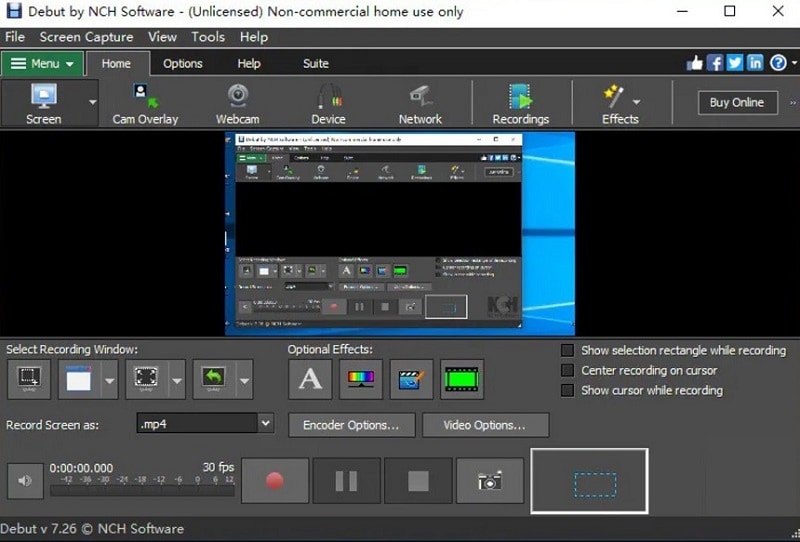
Debut Video Capture is a video recorder software that allows Windows and Mac users to recover videos from different sources. These include the webcam, any video input device you added, like a VHS recorder, or the network IP cam. Screen capturing is also allowed through this software, either full screen or partial area.
Besides these benefits, users can record the audio and video separately or together, add a watermark, and other effects.
14. MyCam
Support operating system: Windows
Best for: high-rated webcam-based video and image capture with 3D LUT.CUBE supported.
Price: Free, License- USD 9.99
Rating: 3.1/5 (from Alternativeer.com)
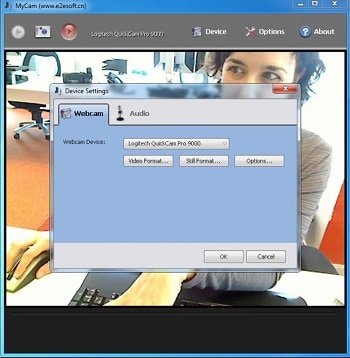
Another user-friendly webcam video recording tool for you to use is the MyCam software. With this platform, it is possible for people to actively click images and videos on their desktop, which arrange in the set album. This makes it easier for users to manage their files better.
Besides these, the software allows users to take screenshots in PNG and JPG format or record videos in GIF or MP4 format. For the latter, sound effects are available for users to add, besides other video effects available here.
15. Clipchamp
Support operating system: web-based (all OS platforms)
Best for: Online webcam recording
Price: Free
Rating: 3.5/5 (from PCMag)
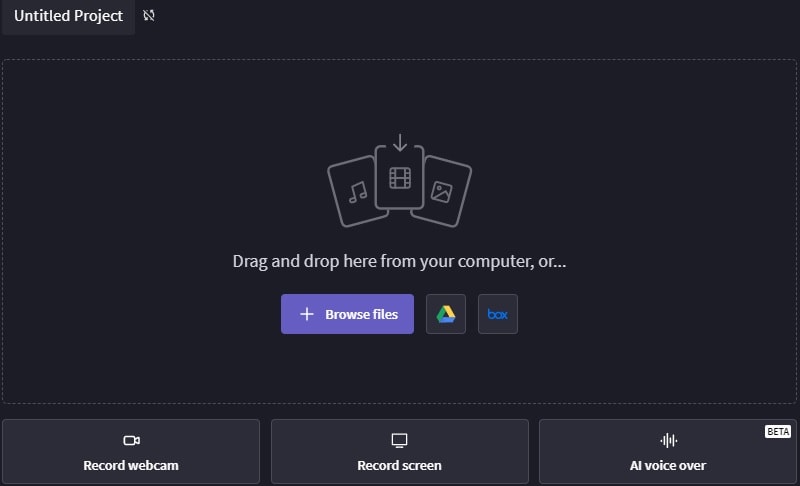
In the context of the best webcam recorder available, Clipchamp is a capable software of choice. Through this platform, you can record videos after activating the webcam on your system and take unlimited videos. Moreover, you can adjust its quality with simple steps for contrast, color phase, and even including filters.
Besides these functions, you can add overlays to optimize the footage quality. Make changes to the size of the video as well, and adjust video speed while recording.
16. Webcamera.io
Support operating system: web-based (all OS platforms)
Best for: online free video recording via webcam
Price: Free
Rating: 64/100 (from ScamRate.com)
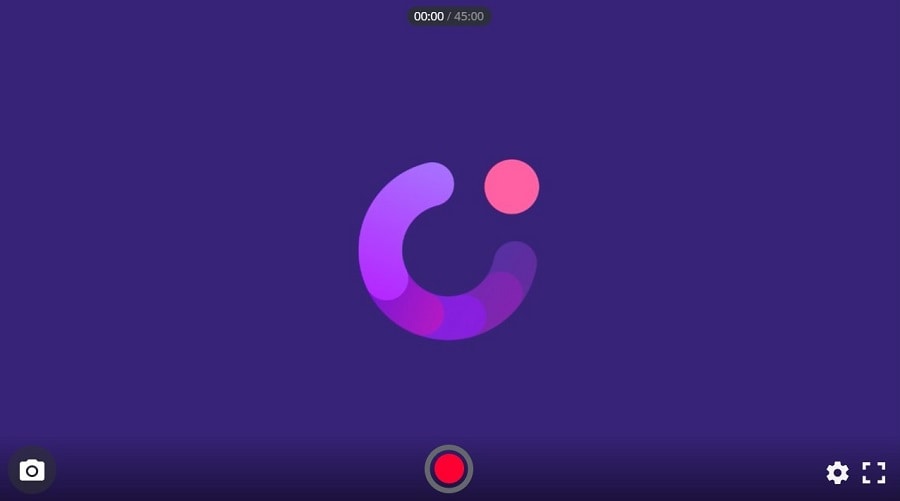
Webcamera.io is an online webcam editor that many users try out for quick and high-quality video recording through the webcam. You can also use this tool to capture snapshots from your browser and make further edits.
The settings available here for editing and webcam recording are both flexible. Like, users can choose between full-screen recording or activating the mirror mode.
17. Veed.io Webcam Recorder
Support operating system: web-based (all OS platforms)
Best for: web-based webcam recording/screen recording
Price: Free
Rating: 3.9/5 (from TrustPilot)
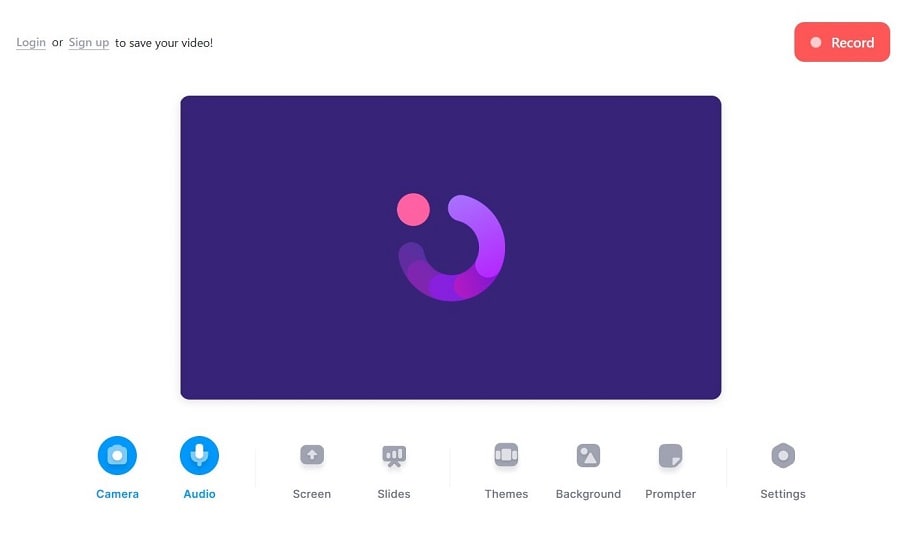
One of the best tools to record a webcam is the online Veed.io Webcam Recorder. It is very simple to use, with users having to choose the recording layout first. Here, you can record only via webcam/screen or use them together.
The recording process is simple to carry out, with high video quality guaranteed. Besides that, users can access some standard-level edits to the video, like adding stickers, changing the background, etc.
18. Screen Capture Webcam Recorder
Support operating system: web-based (all OS platforms)
Best for: fast online webcam recording
Price: Free + Monthly subscription- USD 6.01/month + Annual subscription- USD 24.11/year
Rating: 4.8/5 (from TrustPilot)
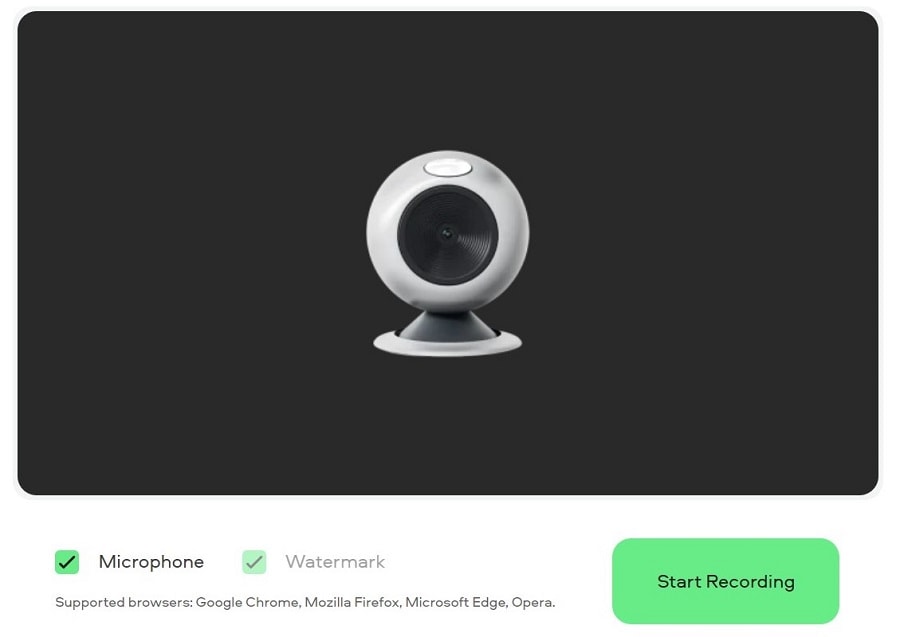
The Screen Capture Webcam Recorder is another user-friendly free online tool that allows for quick, high-quality video recording. You can access any of your preferred browsers, like Firefox, Google Chrome, Opera, or Microsoft Edge, and enable the microphone and webcam to be on.
Then, you can click on the recording button on your platform to start the webcam-based recording process instantly. The browser connects to the webcam with a proper data security guarantee.
Here are the 18 choices we prepared for you. If you want to know more about other webcam choices, such as Bandicam, you can click here.
Part 2. Related FAQs about Webcam Recording
- How do I record from my webcam?
Typically, the process of recording from the webcam occurs in the following steps:
- Access the web-based webcam recording tool/software.
- Set recording parameters like microphone and speaker.
- Tap the Record button.
- After you are done with the recording, click on the End button.
This can vary slightly for different software types.
- What is a good webcam recorder?
To choose a good webcam recorder, you should check its features. Some important ones to notice are:
- Frame rate- The best webcam recorders have a frame rate support of a minimum of 30 FPS to avoid shaky footage. The standard level for high-quality videos is 60 FPS.
- Microphone- Microphone functionality in the webcam recorder is important for audio recording. Check the sound quality as well.
- Auto-focus- During recording processes, the camera can shake somewhat. A webcam with an autofocus function will adjust focus immediately, assuring better-quality videos.
- Does Windows have a webcam recorder?
Windows do allow users to access and use the webcam recorder available through the Camera app. This is accessible on both desktop and laptop devices running with Windows 10 and up. However, on some devices, it is not active beforehand, so accessing it is necessary.
- What is the best webcam recording software?
There are many top-notch webcam recording software choices in this list. Speaking of the best ones, in our opinion, they include:
- Filmora- This cross-platform software is a comprehensive recording and editing tool with many advanced features, including AI-based features.
- Clipchamp- Clipchamp is an online tool that allows webcam recording functions alongside other solutions, with simple editing benefits.
- QuickTime Player- QuickTime Player is a capable in-built recorder for Mac users for high-quality movie recording through webcams.
Conclusion
Indeed, multiple options are available when choosing software for webcam recording. Many of them have additional editing functions for making changes to the final file or even during the recording period itself. Not to mention, some applications come with additional recorder styles, like screen recording, for simultaneous screen-based video capture.
Read through the functions and features available in all these varieties and even try them out for a practical experience. Then, make your final choice.



 100% Security Verified | No Subscription Required | No Malware
100% Security Verified | No Subscription Required | No Malware


