How to Combine and Merge Multiple Video Clips into One in Windows Movie Maker (Win 7/8/10)
Nov 18, 2025• Proven solutions
You have shot several video clips with your iPhone or camera, and it’s time now to combine multiple videos into a single one? But how do you combine them into a single, cohesive video? For users who are wondering how to merge MP4 files or put video clips together to make one video, this guide will show you the step-by-step process using the classic Windows Movie Maker (WMM) on Windows 7, or the modern, powerful alternative, Filmora, for Windows 10/11 users.
While Windows Movie Maker allows you to cut, trim, rotate and combine video clips, etc. In this article, we will focus on showing you how to combine two or more multiple clips into one video within Windows Movie Maker, and with Filmora, one of the best video editor for beginners and one of the best Windows Movie Maker alternatives as well.
- Part 1: How to Combine & Merge Videos on Windows 10/11 Easily - The Best Windows Movie Maker Alternative (Filmora)
- Part 2: How to Combine/Merge Clips in Windows Movie Maker on Windows7
Part 1: How to Combine & Merge Videos on Windows 10/11 Easily - The Best Windows Movie Maker Alternative (Filmora)
To combine several video clips into one with Filmora is as easy as that in Windows Movie Maker, just drag-n-drop your video clips to the timeline in sequence order and then export. Done! But with Filmora, you can do more editing other than combining or merging. Wondershare Filmora shares many of the same benefits as Windows Movie Maker including one of the best aspects of both products: It is easy to use, and very intuitive for those who are working on their first project. But with Filmora, there will be more creative ways and possibilities.
New to the video editing world? Check this how to edit video ultimate guide to learn video editing step by step.
Get Inspired: Creative ways of combining serval videos into one
You can always empower your story with Filmora. Just for combining videos, you can follow the above way to combine multiple videos into one and playback them one after another but wait. You can make a split-screen video to display the clips simultaneously or put two videos side by side in the same frame. Not sure what I’m talking about? Just check the video below about how to make a split-screen video.
Filmora is also loaded with many advanced editing features such as green screen, tilt-shift, and face off features. All of which go along with the basic elements one would expect from a video editing software, such as the ability to crop, trim, split, and combine your footage, as well as loads of effects and transitions. Currently, there are more than 300 effects built-in, which will make your video clips great.
Part 2: How to Combine Clips in Windows Movie Maker
Though Microsoft said that it will stop supporting Windows 7 on laptops and desktops on Jan. 14, 2020, you can now still use the free Windows Movie Maker to combine multiple videos into one, whether it is shot with your iPhone or Android phone or with action camera or camcorder. Below is a step by step guide about how to combine clips in Windows Movie Maker.
1. Add Your Clips
Click the Add Videos and Photos button under the Home tab, and then select the video clips you wish to combine to the WMM. Windows Movie Makers support video types such as WMV, asf, m2ts, mov, avi, mp4, vob, and m1v. In most cases, there'll be no problem in importing media files to Windows Movie Maker. You can also drag the file directly into Windows Movie Maker's Storyboard Pane.
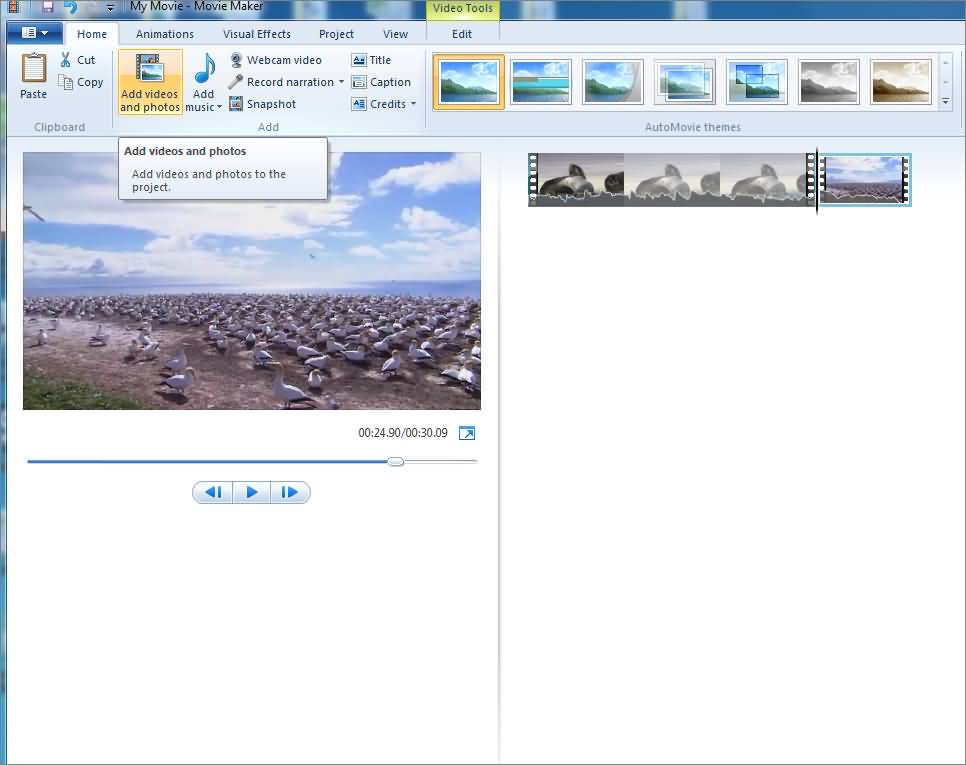
2. Arrange the Clips
To put clips together into one large video, you need to put them in the right order. Each of your clips will be separated within the Windows Movie Maker timeline by a thin break on the right side of the display. You can pick and choose the order of these clips by clicking on them and dragging them into the proper position within the timeline.
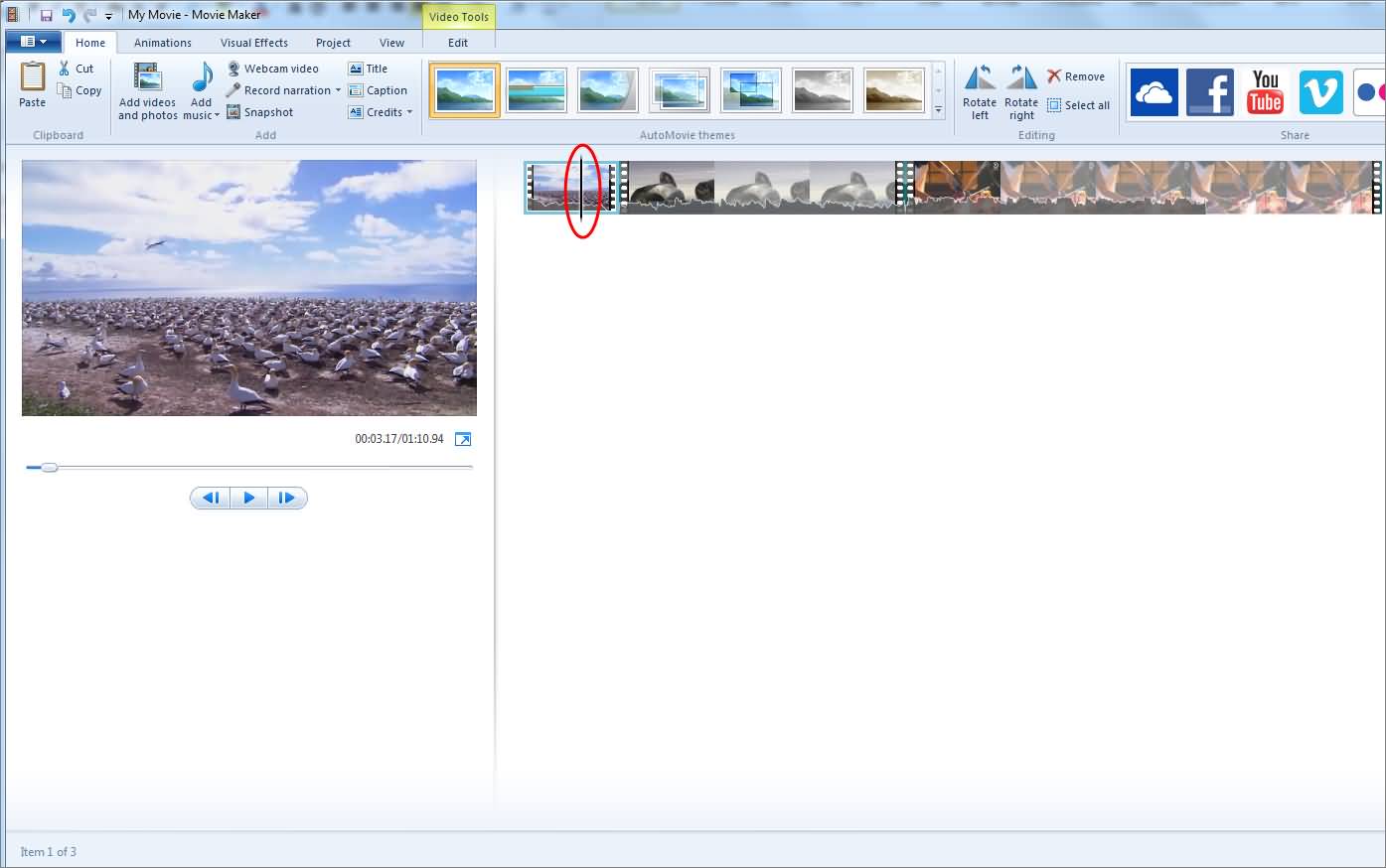
3. Save Your Video
Once you have all of your clips sorted in order, you can merge the clips together then click on the Play/Preview button to run a quick preview of your work. Once you are pleased with the work you have done, click on the Movie Maker tab - located in the top left corner - and save your file. Remember, depending on how and what your project will be used for you will need to save your video in different formats or resolutions.
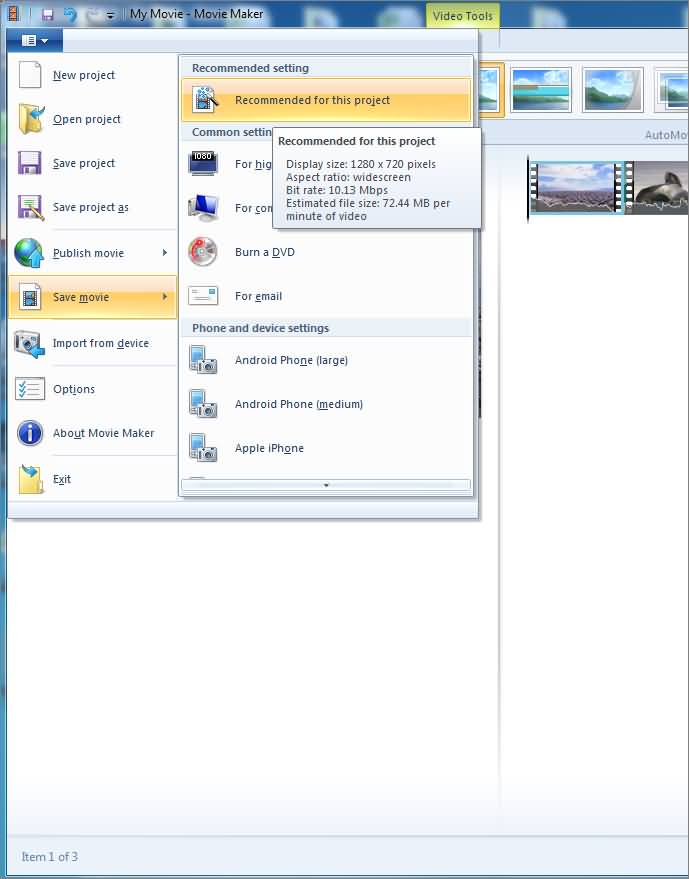
This is a simple way to use Windows Movie Maker to combine video clips. To polish your video footage, you can also add title or subtitle to videos in Windows Movie Maker or add background music to video.
Hope you can now join videos into one whether play it one after another or play them at the same frame. For more Windows Movie Maker editing tips, check How to Edit Videos in Windows Live Movie Maker. If you are a Mac user and want to edit videos in a video editor similar to Windows Movie Maker, check our picks of Best Windows Movie Maker Alternatives for Mac
What We Like
What we Don't Like
Limited Features, handling 4K footage will be laggy
Not Available on Windows 10
Update: Combine Video Clips in Windows 10 movie maker: Photos App
If you have already running Windows10, then the Windows Movie Maker way of combining clips will be not suitable. Here is a brief introduction about how to combine clips together with the Windows10 Photos app.
After launching the Photos app on Windows10, add your organized clips to Photos and then click Create and select Custom video with music option. Select videos that need to be combined and the Photos app will open the video editor.
Then add clips to the storyboard and place video clips in order like what we’ve done in Windows Movie Maker.
Note: Photos app will create a video automatically but the videos will be trimmed randomly. So, you’d better delete the media in the storyboard and then add them again from the Project library.
For more editing details, you can check our guide about How to create and edit videos in Windows 10 Photos.
Click the Export or share option to save videos on computers or share on the Internet.
You can watch the video tutorial from YouTube Channel AddictiveTipsTV for detailed information about How to Merge Videos on Windows 10.



