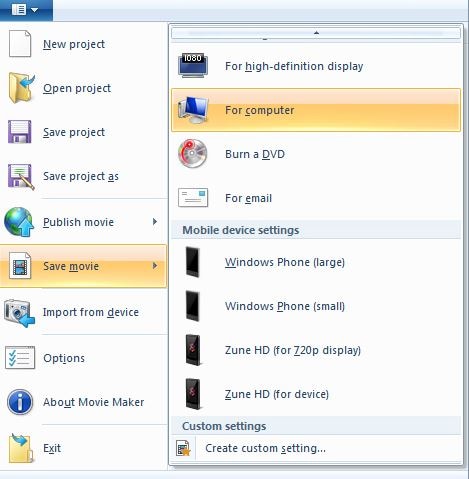How To Speed Up Video in Windows Movie Maker
Nov 18, 2025• Proven solutions
When making a video or a movie, there are so many different features that you can use to manipulate your footage in order to add cool effects or give your movie some pop. One of these methods involves manipulating the speed of your content. Windows Movie Maker has speed adjustment tools that allow users to easily speed up, or slow down their footage as they like.
Though Microsoft has stopped to continue releasing new versions, it is still one of the best editors to speed up video for free. With Windows Movie Maker you can slow your content down to an eighth of its original speed, as well as speed it up to as fast as 64 times its original speed.
Speed up Video Speed on Windows7/Windows8/Windows10 with Filmora
While Windows Movie Maker is one of the most popular video editing tools for beginners, a lot of that is due to the fact that the program has been pre-installed on all Windows computers since the introduction of Windows XP. This means that there are much better alternatives out there, and one of those great alternatives is Wondershare Filmora.
Whether you are looking to build a professional quality video ready for mass, public compensation, or just a fun and goofy video to share with friends, or, perhaps, even just to learn a new skill and art form, Wondershare Filmora is the perfect, easy-to-use and very intuitive video editing software that allows beginners to work and create like experts.
Why Choose Wondershare Filmora
Built for beginners and semi-pros, Wondershare Filmora allows you to create video projects that look anything but armature thanks to its plethora of on-board effects, pre-built themes and intuitive and easy to use interface.
While a lot of video-editing software markets itself as being for beginners, and as easy to use, but few are able to provide the incredible combination of ease and power that Wondershare Filmora brings to the table. With its ability to allow for multiple transitions, and overlays, as well as editing on multiple layers, Wondershare Filmora gives beginners the tools of the professionals, and shows them how to use them.
With the multi-layer editing tools, user's creativity is not limited in any way, shape or form. This editing system allows for PIP and green screen effects to be implemented, as well as color correction, white balancing and audio mixing in order to give your video the most Hollywood feel possible.
Video Tutorial: How to speed up/slow down video to make fast/slow motion video on Windows 7/8/10
There are several ways to change video speed with Filmora. For the detailed steps about speed changing, you can chek How to Make Slow/Fast Motion Videos (Speed Up/Slow Down Effect)
Speeding Up and Slowing Down Video in Windows Movie Maker
Here are the step by step instructions on how to speed up, slow down your entire video.
Step 1. Import video clips
Select the video you want to manipulate, and open in in your Windows Movie Maker.

Step 2. Speed up/Slow down video clips
Select the video and click the Video Tools: Edit tab located at the top of your window. Here you will be presented with a drop-down menu titled: Speed. Here you can choose by how much you would like to change the speed of your video.
Tips: Now that your content is sped up, you will notice that the length of your video has been adjusted. If you realize at this point you only want to speed up, or slow down certain portions of your video, you can do so by using the clipping tool in order to break your video into smaller portions. From here you can select whichever portion you would like to adjust the speed of and then repeat steps 1-3 with this specific portion.

Step 3. Export video
You can also trim video if you just want to use a part of video. Just drag the playhead to select the part that you want to keep. Windows movie maker also offers various text formats that can be used to add caption to your video. After speeding up/down video, if you are happy with the results, just export video by selecting Save Movie.
I have found a video tutorial about how to change video speed in Windows Movie Maker. You can check how others do video audio editing in Windows Movie Maker, hope that will give you some clues in creative video editing.
Bonus: How to change video speed on Windows10 with the built-in Photos app.
If you have installed Windows Movie Maker on your Windows 8/7/Vista/XP and you want to use Windows Movie Maker, you had better not upgrade to Windows 10. But if you are running Windows 10 and want to change video speed, you can try Filmora video editor. Here is a brief summary of speeding up video speed on Windows10 with Filmora.

With Filmora, right click the video in the timeline and then select Speed and Duration option. In the popup window, drag the speed slider to right to speed up. You can also enter the desired duration and Filmora will speed up the clip accordingly.