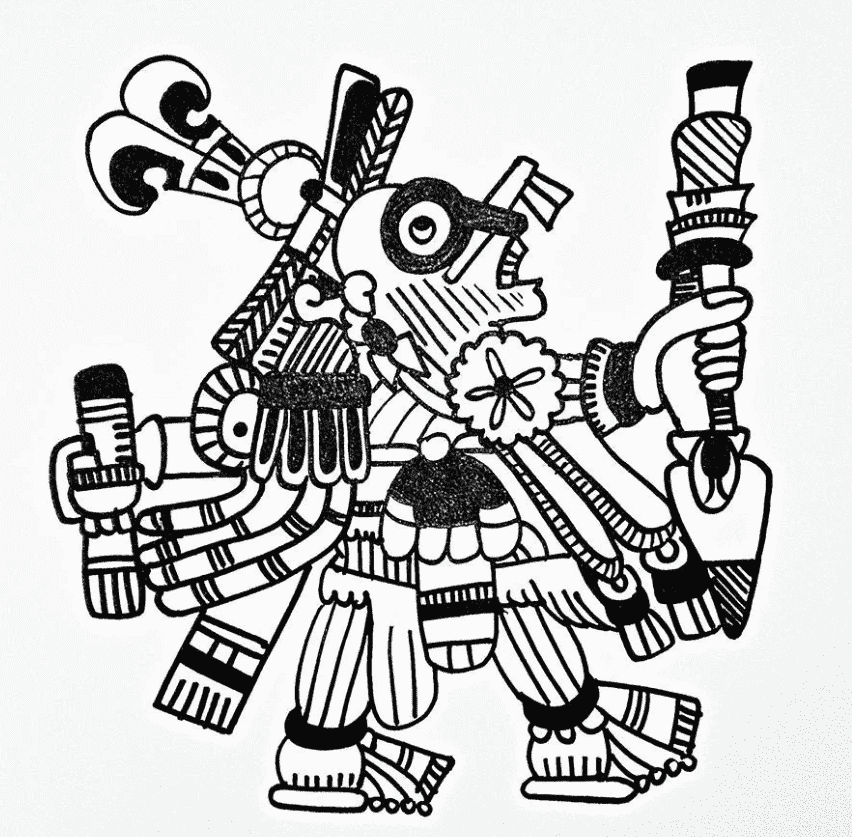If you want your channel to be immediately recognizable and professionally branded, using a YouTube logo maker is one of the best ways to create your own custom logo! A great logo establishes a strong visual identity. We'll show you the best YouTube logo makers, how to design your logo, and how to easily add it as a watermark to your YouTube videos using Filmora.

In this article
YouTube Logo Requirements
To make a YouTube logo, the size and format can vary. However, there are specific guidelines you should follow to ensure your logo looks great. Here's a quick breakdown of the YouTube logo requirements:
| Requirement | Specification |
| Logo Size | 800 x 800 pixels (minimum 98 x 98 px for profile image) |
| File Format | PNG, JPG, or GIF (PNG is recommended for transparency) |
| Aspect Ratio | 1:1 (Square) |
| File Size | <15 MB (ideally 2 MB or less) |
Why use a square size for your YouTube logo?
Since the square shape fits perfectly into YouTube's circular profile image space, your logo will look great on all devices without anything getting chopped off. Plus, square logos are versatile—they resize easily and keep their quality no matter where you put them, from your profile to video watermarks.
Top Free & Premium YouTube Logo Maker Tools (Tested & Reviewed)
If you're ready to create your YouTube logo but unsure where to start, you can try using a free YouTube logo creator to help you out. Or, you can opt for a premium one for more features and customization options.
1. Canva
Canva is one of the most popular and easy-to-use tools for creating YouTube logos. You can use its wide selection of customizable templates, fonts, icons, and images, so you won't have to start from scratch.

2. Logo.com
Logo.com is a fast and simple YouTube channel logo maker that helps you create a professional logo in minutes. When you visit the website, you'll be prompted to enter your business or channel name, slogan, and a few more details about your brand or channel. Based on the information you provide, the tool will generate logo designs that you can customize.

3. Looka
Similar to Logo.com, Looka also generates and makes YouTube logos based on the information you provided. However, it goes a step further by asking you to select colors and the type of logo style you're looking for. Designing a YouTube logo with Looka is free, but you'll need to purchase a plan to download it.

4. LogoMakr
Unlike most logo makers, LogoMakr lets you create a YouTube logo using layers! This way, you can have more control over your design. When you visit the website, you can choose to either start from scratch, use its AI logo generator, or pick from a variety of templates. However, you may need to pay to save your final logo.

5. PIXLR Editor
PIXLR Editor is an online design tool that offers a similar experience to Photoshop. But if you choose to use it to make your own YouTube channel logo, you'll need to design it from the ground up, as it doesn't offer pre-made templates.

Create A YouTube Logo Reveal Video
Have you tried the YouTube channel logo maker above? Once your logo is ready, you can take things more extraordinary by creating a YouTube logo reveal video. A logo reveal is a fun way to show off your logo with animation. It can make your logo stand out and capture the attention right from the start!

If you're worried it might be too complicated, using Wondershare Filmora makes the process easy. With its pre-made animation templates, you can quickly create a stunning logo reveal without any advanced video editing skills. Here's how to do it.
Method 1: Via Influencer Kit
Filmora offers an Influencer Kit that includes pre-made logo reveal animation templates. Designed with influencers and creators in mind, it simplifies the process of branding your content. All you need to do is upload your logo and choose a style you like. You can also edit the text as needed. Follow the detailed steps below.
01of 03Access the Influencer Kit in Filmora
Begin by creating a new project in Filmora. Click on "New Project" to open the editing window, then navigate to the "Media" tab and look for the "Influencer Kit" section.
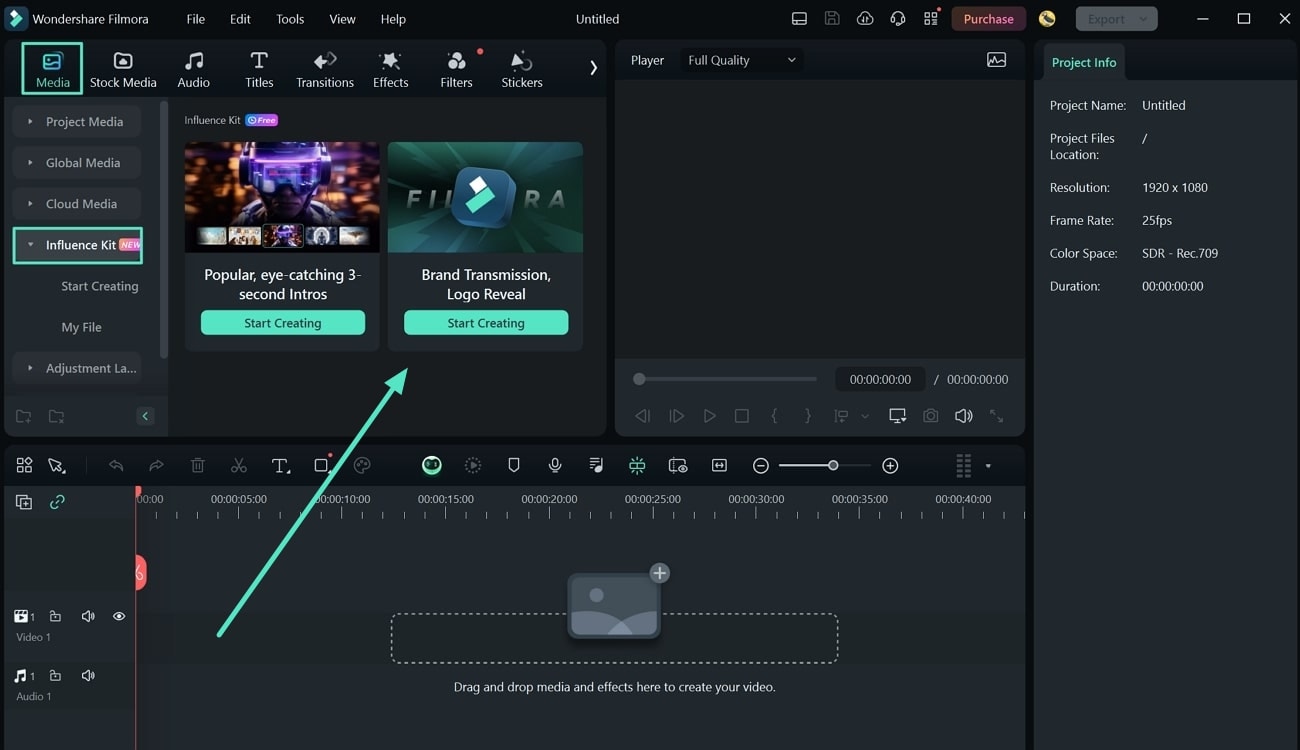
02of 03Choose the Logo Animation Effect
Under the "Start Creating" section, find and select the "Brand Transmission" or "Logo Reveal" category. A new window will appear where you can choose the logo animation effect that best fits your style.
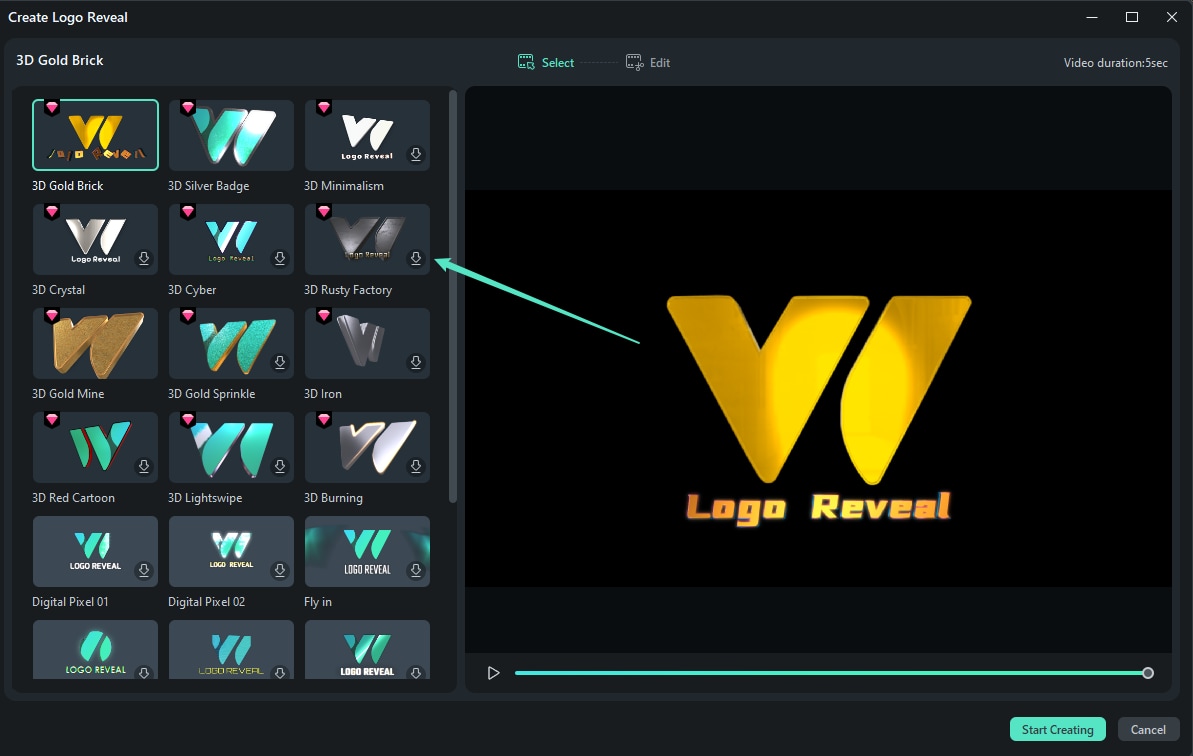
03of 03Add Your Logo and Customize Text
After selecting your desired effect, click “Start Creating” at the bottom right. Next, upload your logo image and go to the "Edit Text" section to customize any text that will appear during the animation.
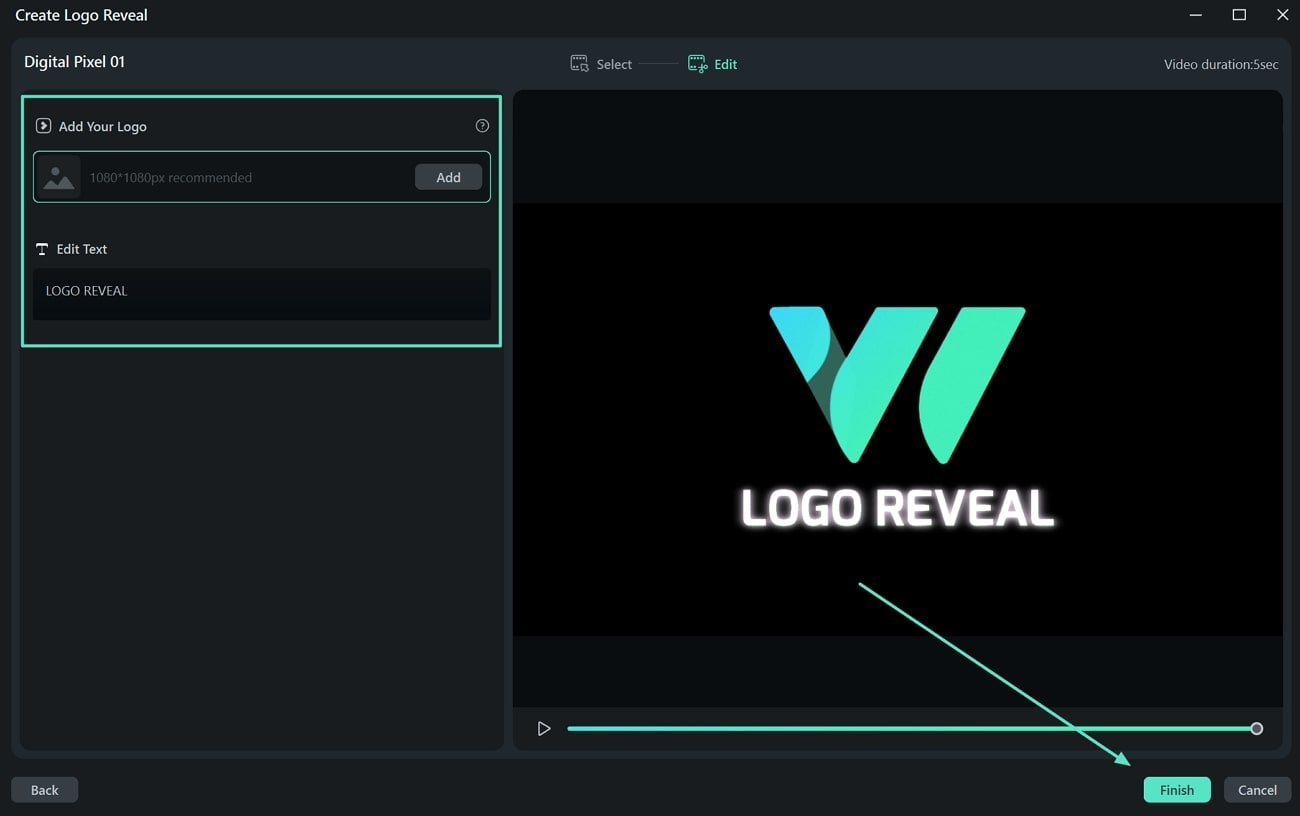
Once you're satisfied with the edits, click "Finish" to complete the logo reveal animation. Your animated logo will be added to the timeline in Filmora, ready for further editing or use in your project.
Method 2: Use Filmora's Logo Reveal Templates for Quick Branding
Besides creating a logo reveal animation, you can also use Filmora's logo reveal video templates that are perfect for your YouTube video intro or outro. These templates come with built-in music and professional animations, so all you need to do is replace the placeholder with your custom YouTube channel logo. This is the fastest way to get an animated watermark logo on YouTube videos.
01of 03Access Templates in Filmora
After opening Filmora, go to the Templates menu and search for “logo reveal” to filter the results.

02of 03Download and Use the Logo Reveal Template
Next, preview the available template and download the one you like. Add it to the timeline.

03of 03Replace with Your Own YouTube Channel Logo
To replace the logo with your own, click the “items to be replaced” and click the switch button here. You'll be prompted to select and upload your logo from your local folder.

Preview the video again to ensure that your logo is positioned correctly and appears at the right moment. You can adjust the size, position, and timing of the logo as needed. Once everything looks perfect, you're ready to use it in your YouTube video!
Method 3: Via Animation tab
For more flexibility, you can manually animate your logo reveal animation using Filmora's Animation tool. It may take longer to create, but you can have complete control over the movement, timing, and style of your logo animation. Watch the video tutorial below on how to do it.
How to Add Your Logo to Your YouTube Videos
Now, adding a logo to your YouTube video is also easy using Filmora. You can position it anywhere on the screen, resize it, and adjust the duration so it appears for as long as you want. Follow the step-by-step guide below to add your logo, and you can also use the same steps to add a watermark to your YouTube video.
Tip: If you ever need to remove the YouTube logo or any unwanted watermark, Filmora’s AI-powered tools can help you eliminate it seamlessly.

01of 03Import Your Logo and Video
Open your video project in Filmora. Click on the “Import” button to upload your logo and video file from your computer to the media library.

Drag the logo and video from the media library onto the timeline. Place the logo above your video clip. It will appear as an overlay track, so you can control where it shows up on the screen.
02of 03Position and Resize Your Logo
Click on the logo in the preview window to move it around. You can drag it to any corner or position on the screen. To resize, click on the corners of the logo and adjust it until you're happy with the size.

03of 03Adjust the Duration
If you want the logo to appear for a specific amount of time, drag the edges of the logo clip on the timeline to extend or shorten its duration. This allows you to control how long the logo stays on screen.

Once you're satisfied with how your logo looks in your video, click "Export" to save your video. If you want to upload it to YouTube directly, you can select the Social Media tab and select YouTube (sign-in required). Enable the Advanced Compression option for optimization.

Bonus Tip: How to Remove the Background from Your Logo
If by any chance your logo is not transparent and you need to remove its background, you can use Filmora's Chroma Key or Mask tool first to quickly and easily isolate your logo. This way, there's no need to juggle different software.
Using Chroma Key
Using the Chroma Key is ideal if you want to isolate a certain color from your logo. To use it, select your logo in the timeline and navigate to the Image > AI Tools. Then, turn on Chroma Key and select the color you want to remove.

Using the Mask Tool
Use the Mask tool if you want to leave a specific shape for your logo background. To apply it, select the Mask option after selecting the logo in your timeline. Then, choose the shape you want and adjust it to your liking.

Add and Customize Logo via Filmora on Mobile Phone
If you want to add a logo to your YouTube videos and make it look professional on mobile phone, the Filmora app is the tool you need. With its built-in tools, you can import your logo, remove its background, and overlay it on your video — all within a few taps. This guide will walk you through the steps to seamlessly add and customize your logo using Filmora on the mobile phone.
Step1 Import your logo
After downloading Filmora from the Apple Store or the Google Play successfully, open the Filmora app and tap "New Project" or the "+" icon to start a new project. Select your logo file from your phone’s gallery and tap "Import" to load it onto the timeline.
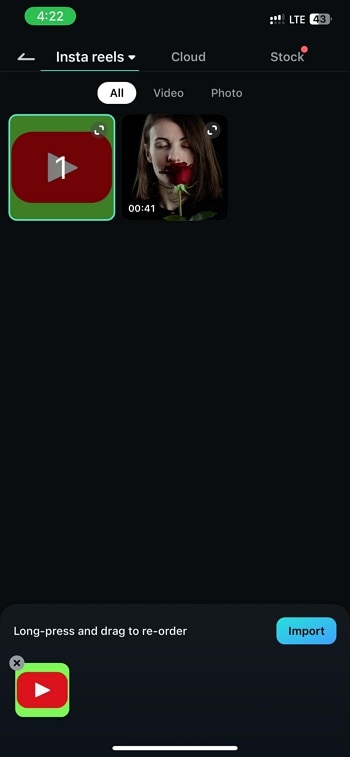
Step2 Remove the background
Tap "Trim" from the toolbar at the bottom to open the editing options.
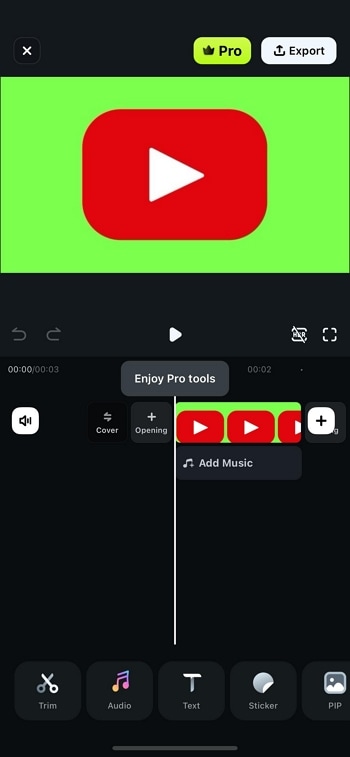
Scroll through the tools and select "Smart Cutout."
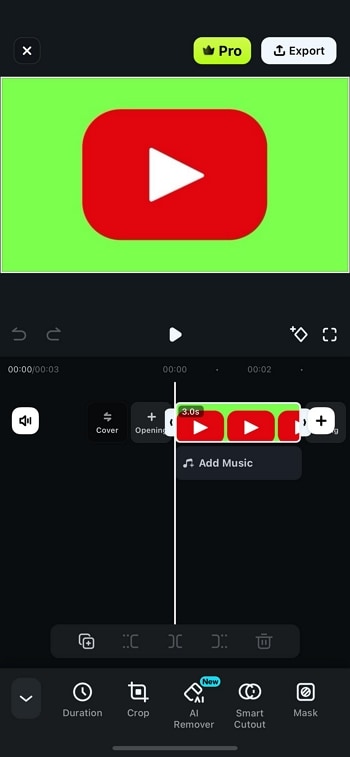
Then tap "Chroma Key" to activate the background removal feature. Use the "Color Picker" tool to tap on the background of your logo. Filmora will automatically detect and remove it. Adjust the "Strength" and "Shadow" sliders to refine the removal, then tap the "Checkmark" to confirm.
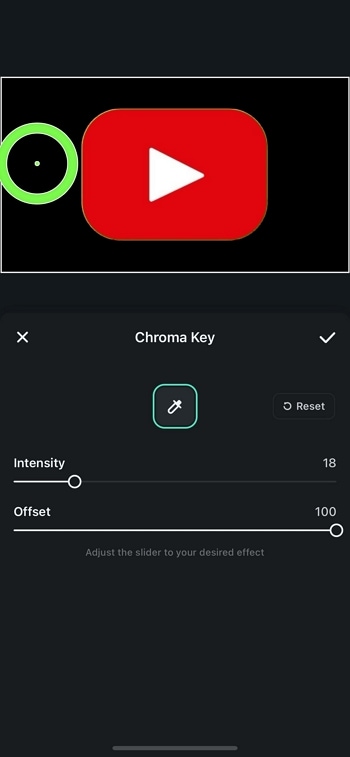
Step3 Import your YouTube video and Add Logo
Now, tap the "+" icon on the timeline to import your YouTube video.
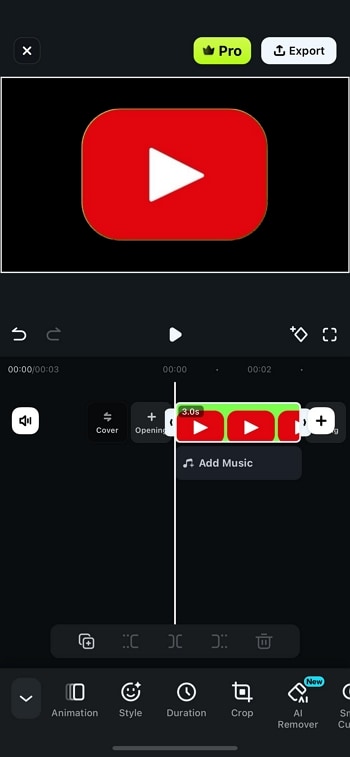
Long press the logo layer and select "Track Switching" to position it above your video. Resize and reposition the logo to your preferred corner of the screen.
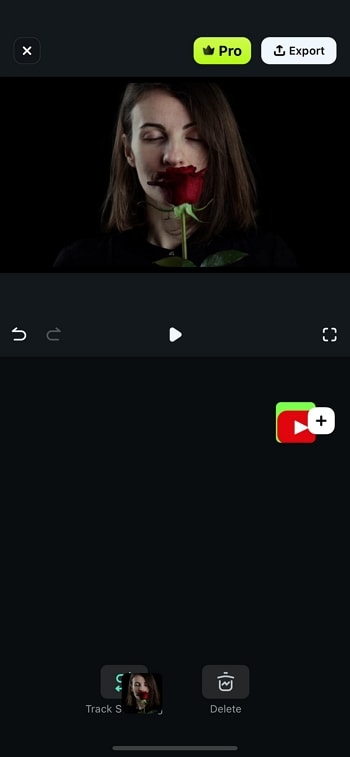
Step4 Add animations to the logo
To make your logo more dynamic, tap on the logo layer and select "Animation" from the toolbar.
Select from different animation styles like fade-in, zoom, or slide to give your logo a proficient touch. Adjust the speed of the animation to match your video’s style.
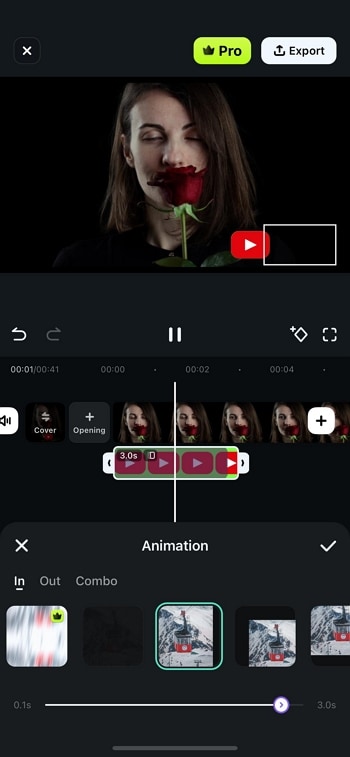
Step5 Export the final video
Once satisfied with the logo placement and animation, tap "Export" to save your video.
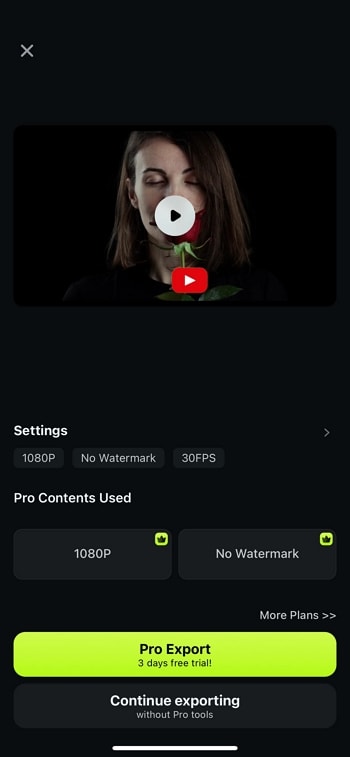
Now, your YouTube video has a customized, animated logo that enhances its branding and professionalism!
Conclusion
There you have it—everything you need to make a logo for your YouTube channel! If you are just starting out, you can opt for a free YouTube logo maker. And then, you can make it extraordinary by animating your logo using Filmora!
Not only can you easily and quickly create an animated logo reveal video, but you can also use the software to add your logo to your YouTube videos. After this, you are ready to establish a professional brand presence on YouTube!



 100% Security Verified | No Subscription Required | No Malware
100% Security Verified | No Subscription Required | No Malware