As a content creator, maximizing your reach means connecting with your audience on different platforms. However, the fact that each platform has its own unique format and style could make creating content feel complicated. What works on YouTube may not resonate as well on TikTok or Instagram.
But here's the good news: if you want to expand your presence across social media, you don't actually need to create separate, original content for each platform. Instead, you can simplify your efforts by repurposing your video content using AI.
If you are new to this, don't worry. This guide is exactly what you need to repurpose your video with confidence and how to use AI to streamline the process.
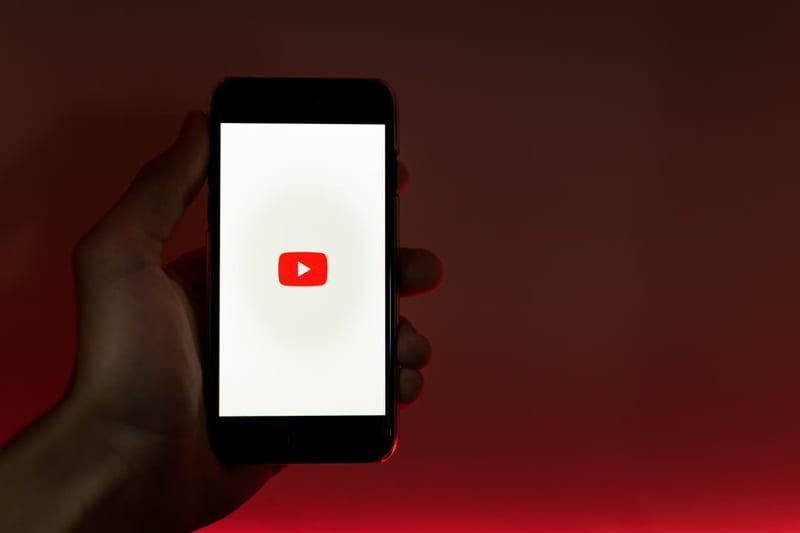
In this article
Part 1: What Does Video Repurposing Mean?
Before we get into the details, you need to understand what video repurposing means. Simply put, video repurposing is the process of taking your existing video content and modifying it for various platforms, formats, or target audiences. You don't have to start from scratch every time you want to share your content on different platforms. Instead, you can modify elements like length, aspect ratio, and style to suit each platform's characteristics.
Repurposing your videos can help you:
- Increase reach by sharing your content across multiple platforms(YouTube,TikTok, Vimeo...) to connect with a wider audience
- Save time since you don't need to create new content from scratch for different platform
- Improve engagement by tailoring your content to fit the preferences of each platform's audience
- Make the most of your original content by leveraging it in various formats and contexts
As an example, you can take a full-length YouTube tutorial and break it down into shorter clips for YouTube Shorts or TikTok. Similarly, you can transform a two-hour webinar into 60-second social media posts or create teaser trailers for Instagram Stories.
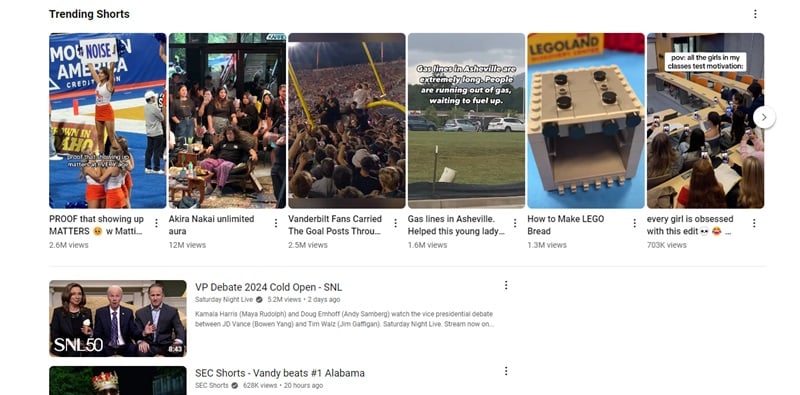
Part 2: How AI Enhances Video Repurposing
Now that you understand what video repurposing is and how it benefits you, let's take a look at how repurposing video with AI can simplify the process. As you know, we are now in the era of AI. AI technology can automate many tasks, and video creation is no exception.
Among its capabilities, AI tools can help you automatically resize videos to match the aspect ratios required by different platforms. It can also trim content to fit certain time limits and even suggest the best segments to highlight for shorter clips using advanced algorithms. Additionally, some AI tools allow direct sharing to social media platforms after editing.
These features make the repurposing process not only faster but also more efficient. You can create high-quality content while minimizing manual editing efforts.
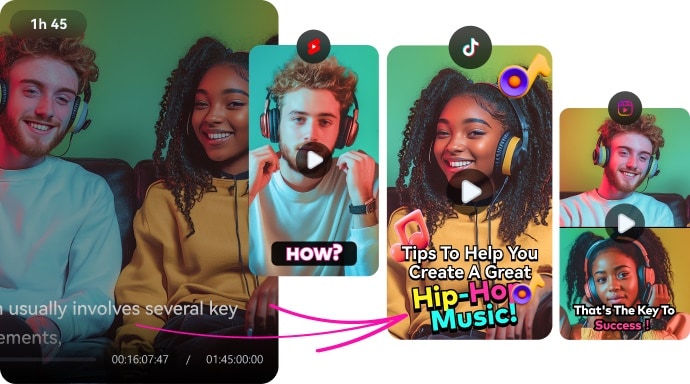
Part 3: A Detailed Guide to Repurpose Video
For the best tool to repurpose video, Wondershare Filmora stands out as a versatile and intuitive solution. Powered by AI, its Smart Short Clips feature can quickly repurpose your video by automatically identifying the most engaging segments to create shorter, shareable clips. Then, you can select the suggested clips based on their ratings.
Once you've chosen the clip you want to use, Filmora lets you customize it by selecting from various stylish templates and using its extensive editing tools. This way, you can create engaging content ready for different platforms like TikTok, Instagram, and YouTube Shorts from your existing videos, all while saving you time and effort.

Key Features Offered for Video Repurposing in Filmora
- Integration with Major Platforms: Filmora makes it easy to share your content as it integrates with popular platforms such as YouTube, Vimeo, and TikTok.
- Upload Using YouTube URL: You can easily paste video links from platforms like YouTube to upload your video, so you don't have to download it first.
- Customizable Templates and Resources: The Smart Short Clips features a range of customizable templates, including stickers and sound effects, to enhance your videos' appeal.
- Smart BGM Generation: Filmora uses AI to automatically suggest and add suitable background music tracks to complement your video content.
- Dynamic Auto Captioning: With dynamic text styles, Filmora's Smart Short Clips feature includes auto captioning to make your videos more accessible.
- Automatically extracts highlights from long videos.
- Vast video/audio effects and creative assets.
- Powerful AI for effortless content creation.
- Intuitive, professional yet beginner-friendly.
- Works on Mac, Windows, iOS, and Android.

Steps to Repurpose Video with Filmora
To start repurposing your video content with Filmora, you need to install the latest version of Filmora first. After that, follow the guide below and start transforming your videos.
Step 1Launch Filmora and Access Smart Short Clips
Open Filmora on your computer and locate the Smart Short Clip option below the New Project button. Click on this option to enter the Smart Short Clip workspace.
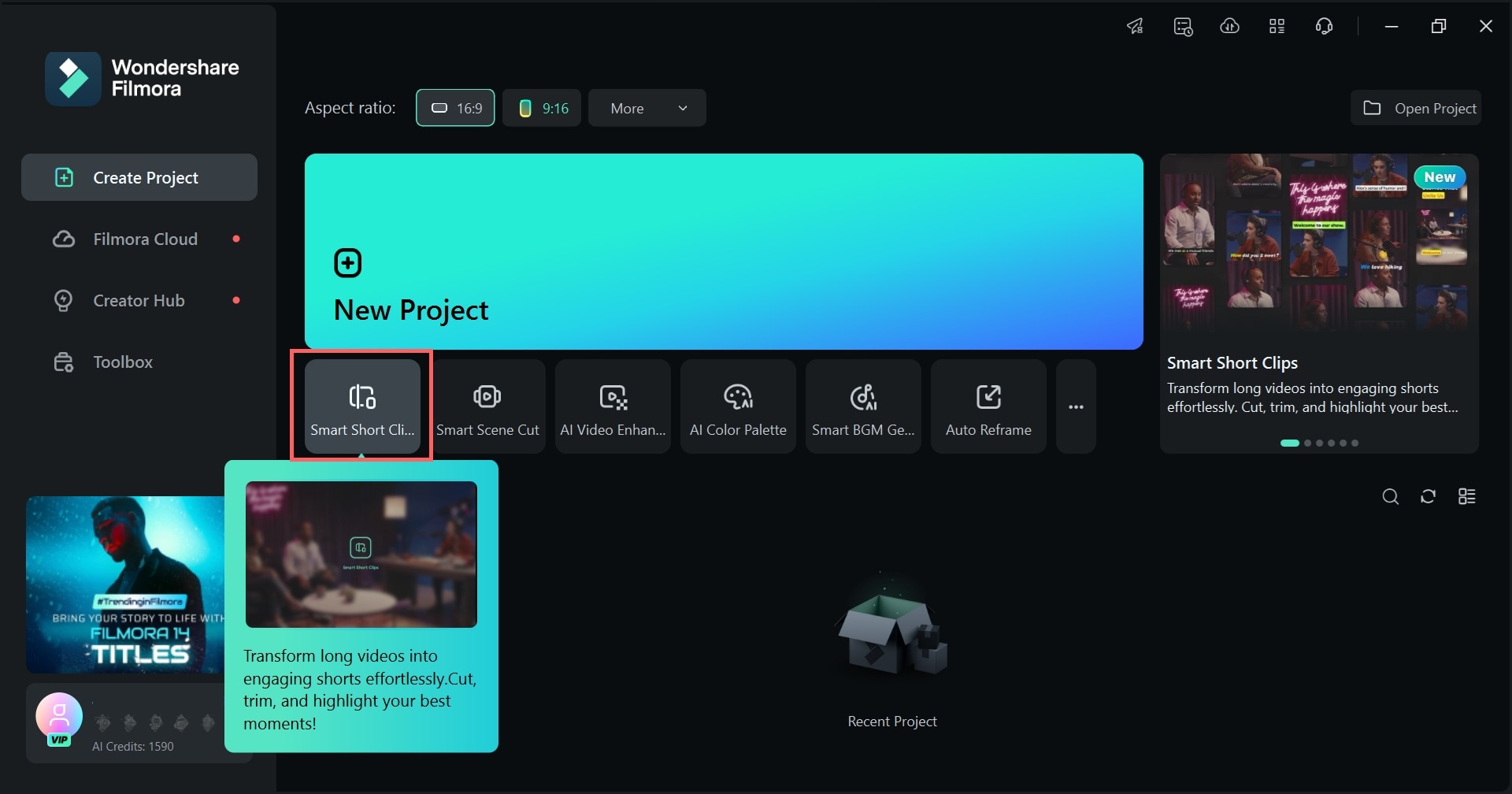
Alternatively, you can also open the Toolbox to find the Smart Short Clips feature.
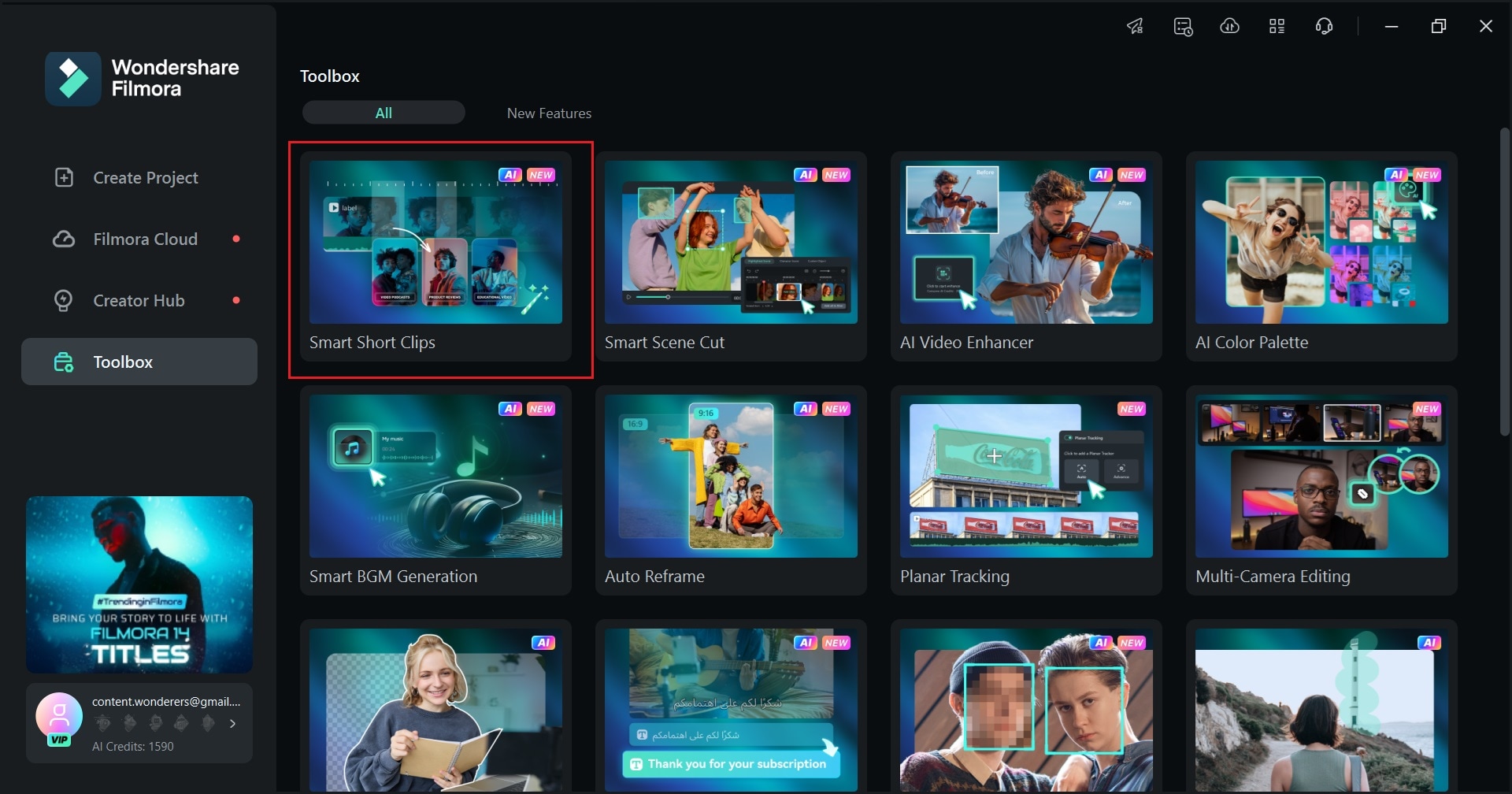
Step 2Add Your Video
To include your video, you can either paste the YouTube URL or upload the video file directly from your device. Wait for the processing to complete.
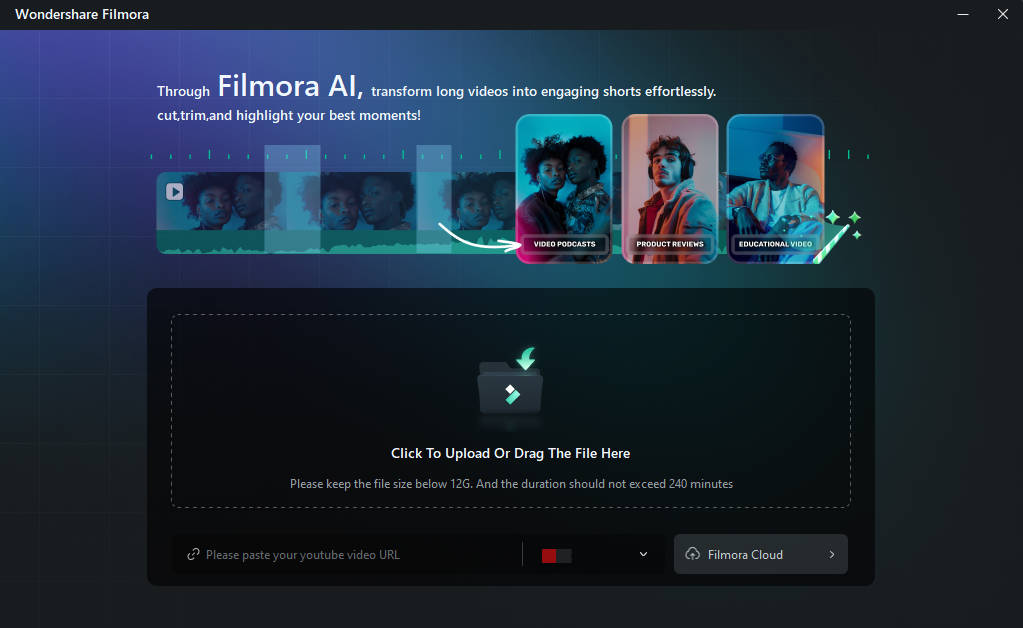
Step 3Adjust Video Settings
In the Project Info settings, you can modify the language, duration, theme, and other parameters. Select the Advanced menu to select the aspect ratio and enable Smart BGM Generation to automatically generate fitting background music for your content.
Tip: Enter a few keywords about your content in the Main Topic box to help the AI add relevant animations.
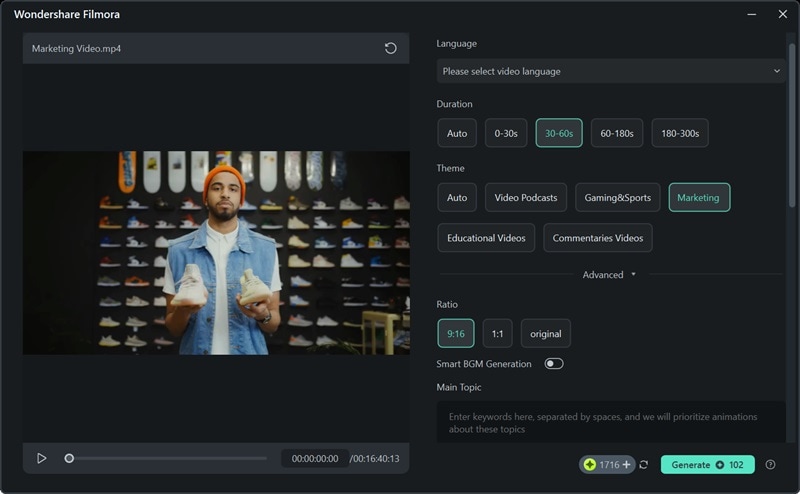
Scroll down to discover a variety of high-quality short video templates. Choose one that appeals to you and click on Generate to proceed.
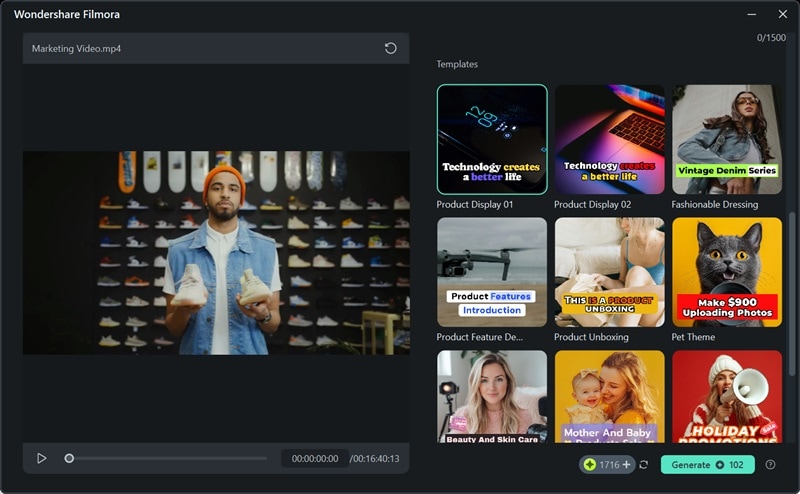
Step 4Choose and Edit Clips
You will now see several short segments created from the uploaded video. Each clip has a rating to help you select which segment works best for your project. Review the clips and click the Edit button on your selected clip to make any necessary adjustments.
Tip: Turn on AI Speech Enhancement to enhance audio clarity.
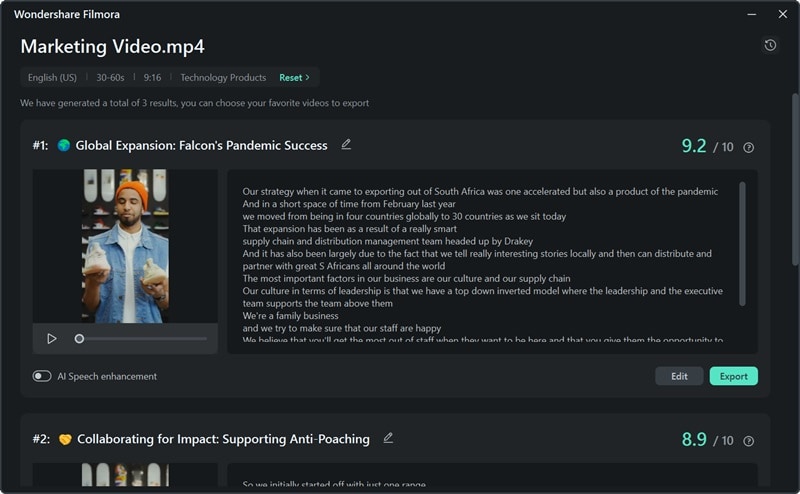
In the Smart Short Clips editing interface, you'll find automatically generated captions based on your video's audio, along with sound effects, music (if BGM Smart Generation is enabled), animated stickers, and more. There are two main viewing options to review the caption: Select Mode (where you can choose to show or hide the caption) and Time Code Mode (which helps you see the caption based on the timecode).
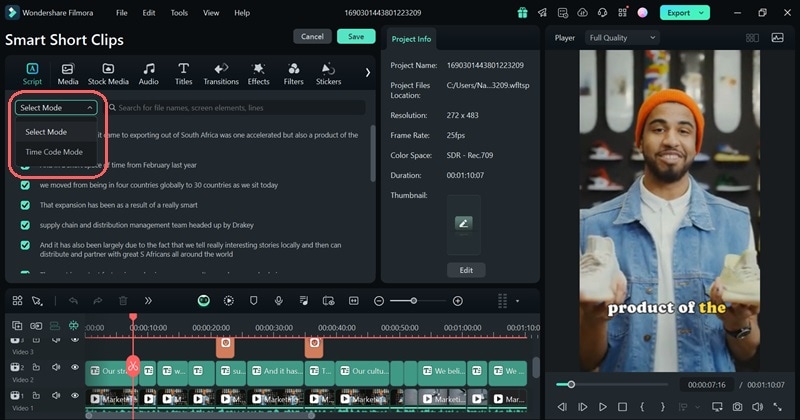
Review the caption to see if there are any mistakes. If you want to modify the text, you can select the caption track and navigate to Text > Basic in the property panel. Then, you can make adjustments and even merge or emphasize the word(s) by selecting them.
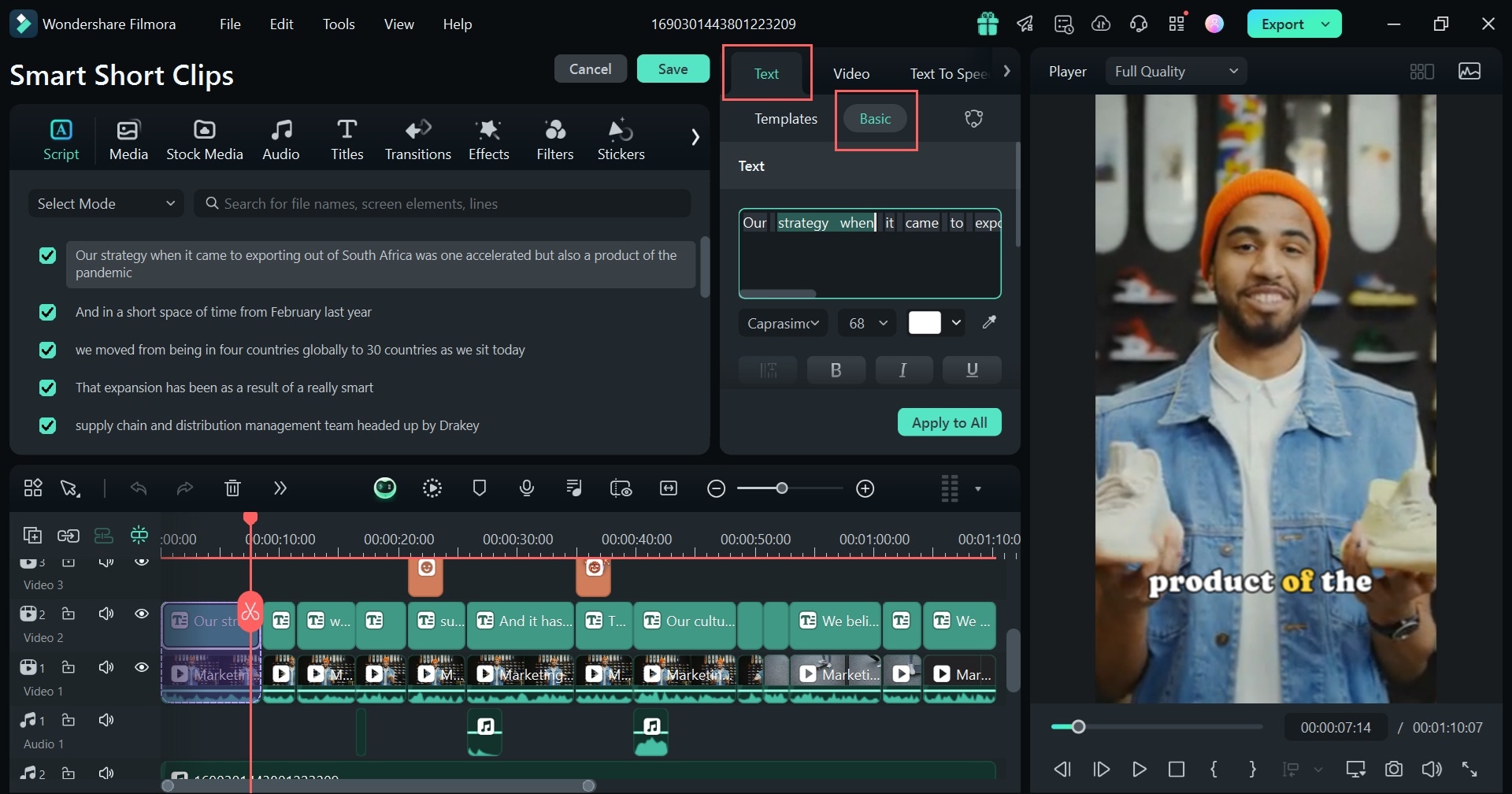
Step 5Enhance Your Video Color
Next, to make your video look more appealing, you can use the color correction tools in Filmora to adjust brightness, contrast, saturation, and hue. Select the clip on the timeline and navigate to the Color tab in the property panel. You can select either to adjust your video color by setting the HSL (Hue, Saturation, Luminance), Curves, or Color Wheels.
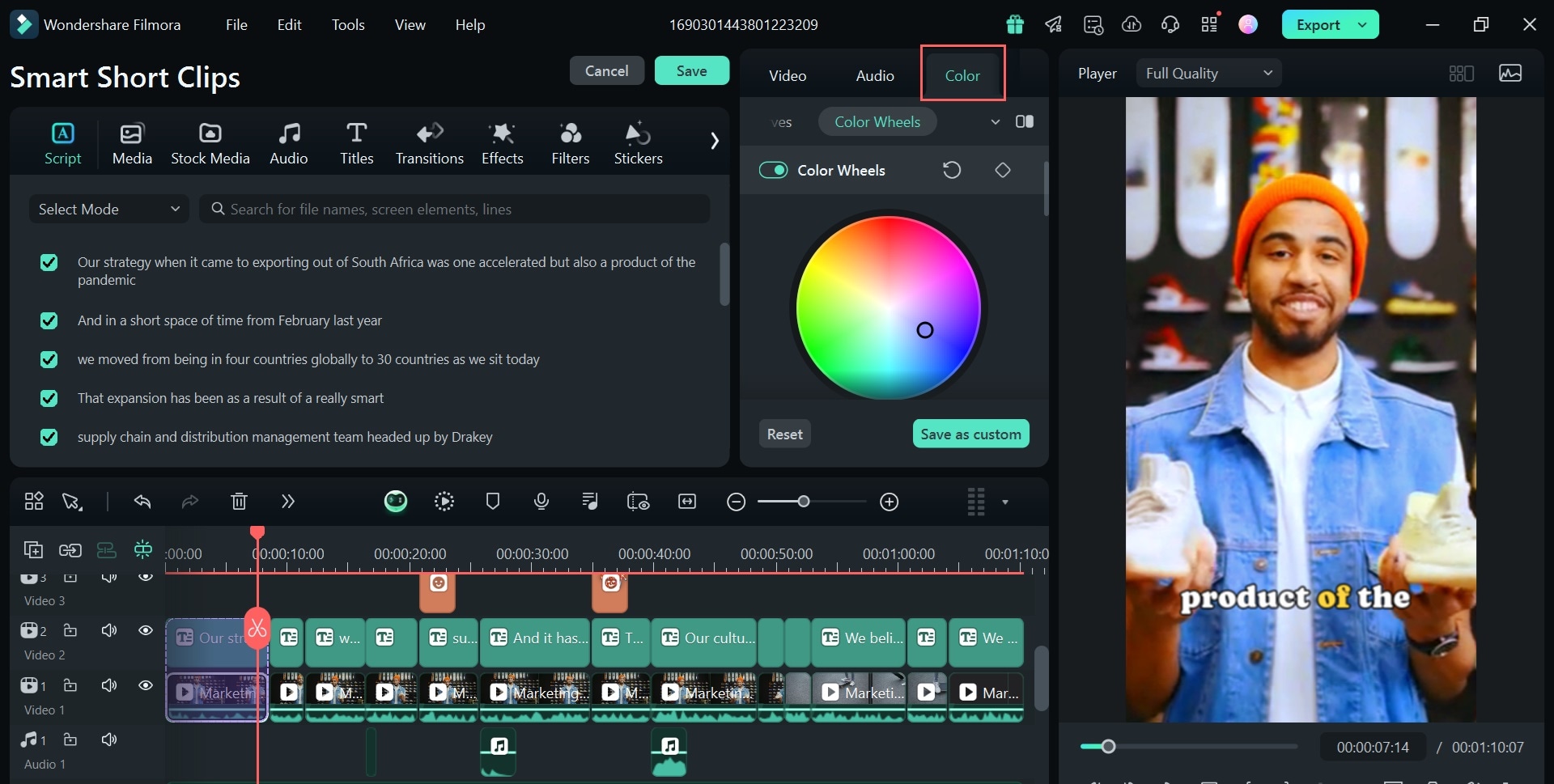
To make it easier, you can also use Filmora AI Color Palette by enabling the option under the same menu. It will suggest color schemes based on your video's content. Go to Color > Basic and enable AI Color Palette. Then, you can generate color presets based on the selected clip, or even upload a custom reference from your local files to apply a specific look to your video.
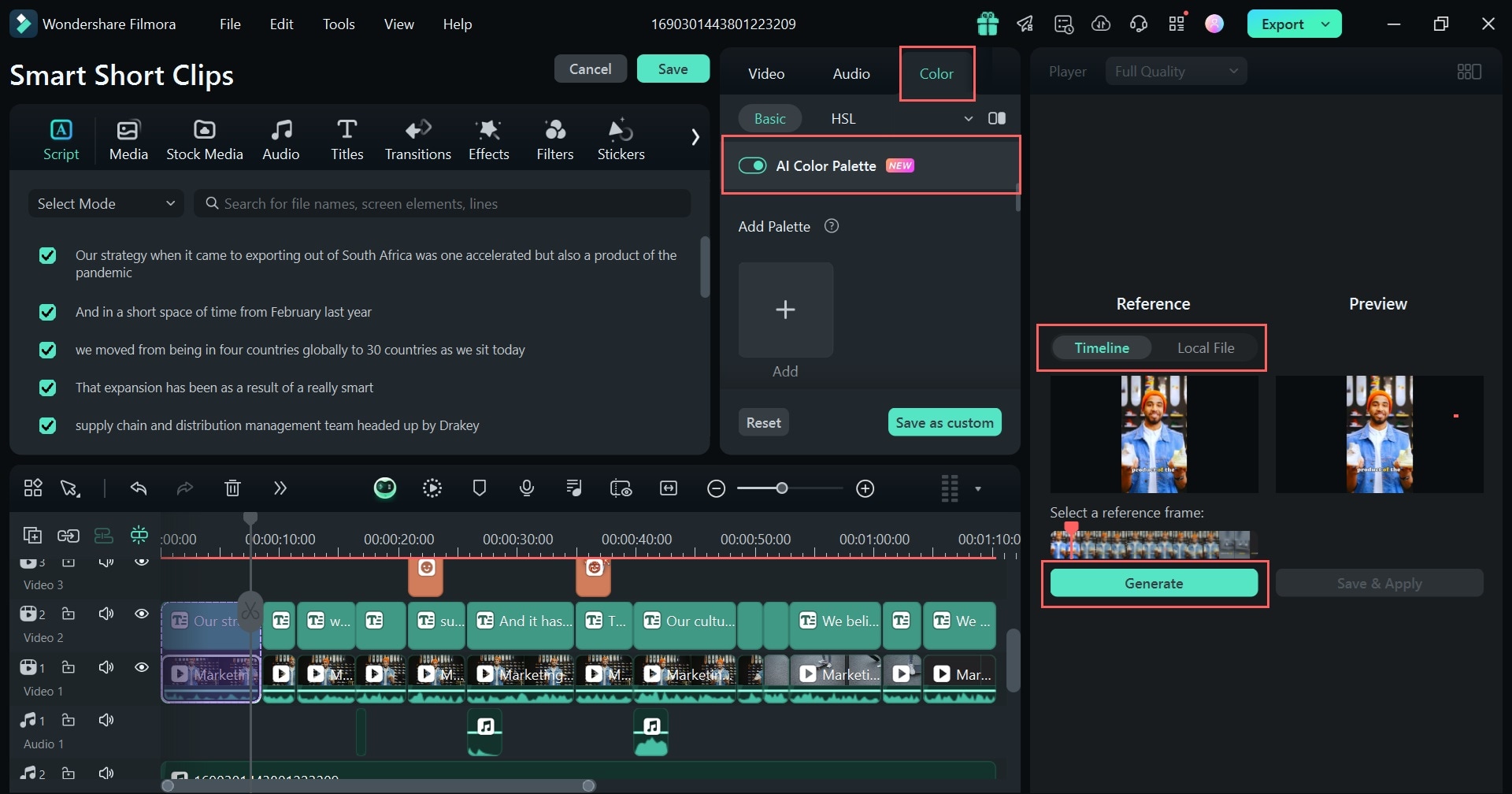
Step 6Edit the Audio
If the background music overpowers the dialogue, you can also use Audio Ducking to balance them. Click on the clip and head to the Audio tab in the Property Panel. Open the Adjustment menu and activate Audio Ducking, which automatically lowers the music volume when dialogue is detected. You can fine-tune the effect by adjusting the slider for your preferred balance.
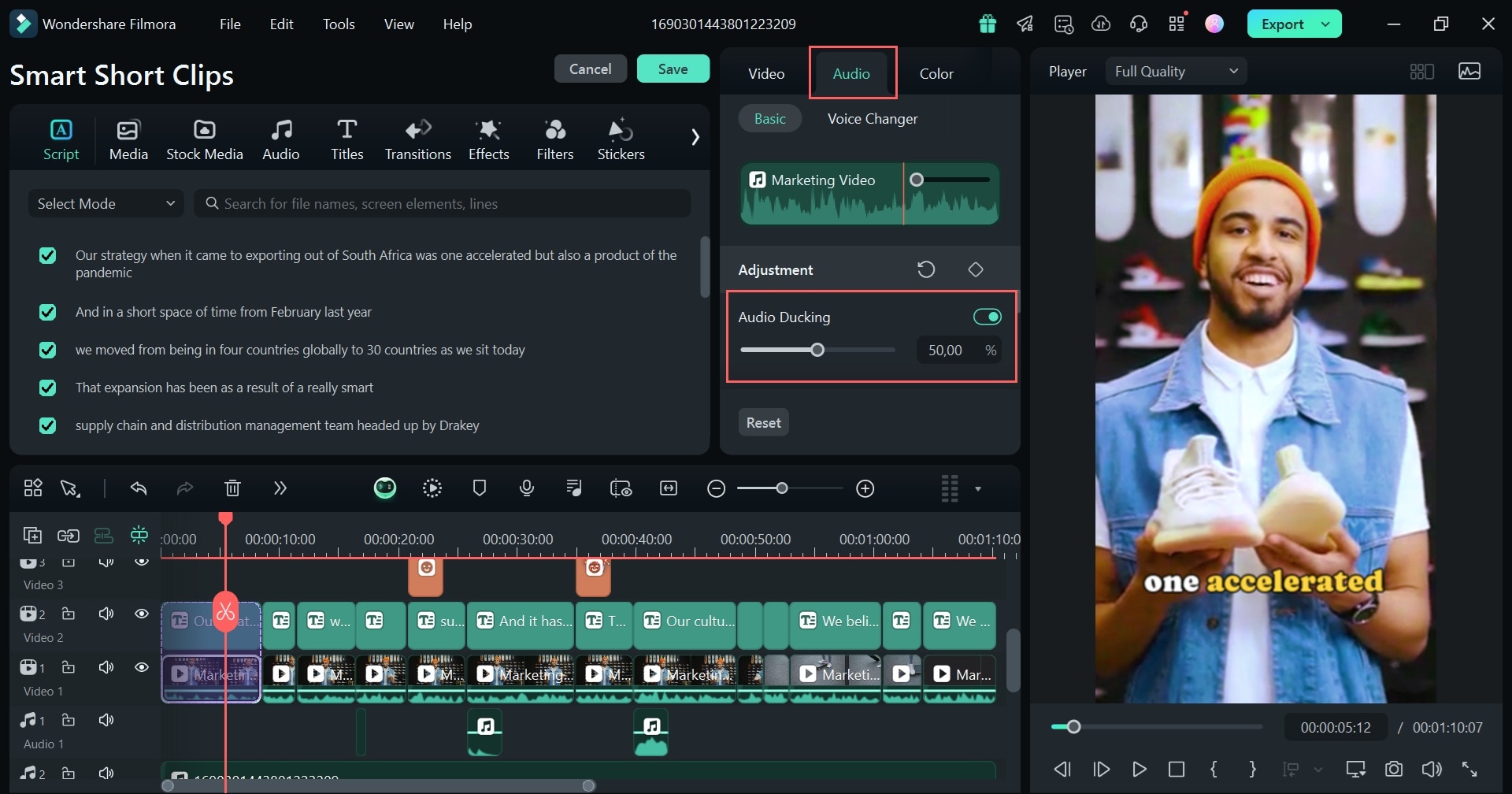
Under the same tab, you can also find other audio settings, such as sound balance, fade in/out effects, AI Voice Enhancer, AI Audio Denoise, etc.
Here is the detailed video:
When exporting vides, you can auto upload your YouTube videos to the platform!
Part 4: Other Proven Ways to Repurpose Video
By using AI to repurpose your video, it's clear that it can help you reach new audiences and get more value from your original work. Instead of sticking to one format, you can creatively transform your video for different social media platforms, which helps boost engagement and visibility across multiple channels.
In addition to repurposing for social media, there are some effective strategies to repurpose your video content for greater impact.
- Transform into a Blog Post: One of the simplest ways to repurpose your video is by turning it into a blog post. Using the auto caption in Smart Short Clips, you can transcribe the video content, edit it into a written format, and export it as an SRT file. Embedding the original video within the blog can also enhance engagement while improving SEO by targeting different keywords.
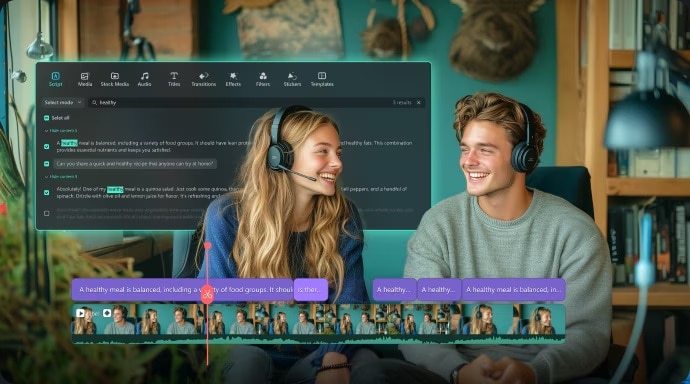
- Create Engaging Teaser Trailers: Cut short, attention-grabbing segments from your video to create teaser trailers. These bite-sized snippets can be shared across social media platforms to generate excitement and drive viewers back to the full version. Make sure to include b calls to action (CTAs) to encourage users to watch the complete video.
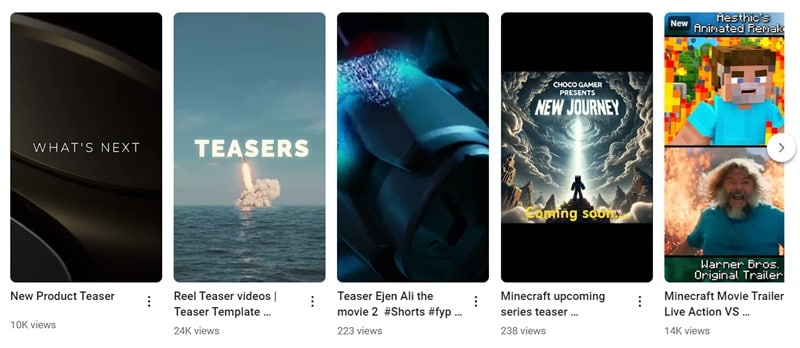
- Run Ads: The clips you've made using Smart Short Clips can be used to create compelling ads for paid campaigns. By repurposing key highlights, you can reach a broader audience through platforms like YouTube, Facebook, or Instagram ads. Tailor your ads to different audience segments and adjust the messaging to capture attention and boost engagement, increasing traffic to your main content.
Conclusion
Repurposing video content is a powerful strategy for maximizing the impact of your creative efforts across multiple platforms. With the help of AI-powered tools like Filmora Smart Short Clips, this process becomes faster, easier, and more efficient. You can reach new audiences without constantly creating new content from scratch.
By tailoring your videos to fit each platform's unique style and preferences, you can enhance engagement, boost your visibility, and make the most of your content. Moreover, you can also make use of video repurposing beyond social media, such as improving your website's SEO, creating teaser trailers, or generating promotional materials.



