The AI revolution has brought about many interesting novelties. One of the more interesting ones is the ability to generate images from prompts. As you can imagine, you can generate almost any type of image, but today, we will focus on one specific art direction.
In this article, we will teach you how to use the best digital AI abstract art maker on the market to satisfy your love for this art form and create awesome AI abstract art pieces. Take a look!
In this article
What is the Best AI Abstract Art Generator?

It's time to introduce you to Filmora, which is known as a video editing tool but has powerful AI image editing capabilities.
As an excellent AI abstract art generator, Filmora's AI image generator catches your eye. Abstract art is a wide niche, and there are so many types. With Filmora, you can not only create abstract art in specific art styles with detailed prompts, but you can also combine them. Let's see some details about it.
- You can input long and descriptive text prompts. Filmora has a 500-character limit, which gives you a lot of freedom.
- Before you let the AI comprehend your prompt and generate an image, you can select a specific art style you want the AI to follow.
- You can let the AI know which aspect ratio to go for before you begin the image generation process.
- After the image is generated, you can add it to the Filmora project and apply color correction features, add filters and text, and even change the image style completely with the AI Image Stylizer.
In the section below, we will give you a step-by-step guide to teach you to create your very own AI abstract art. Later on, we will teach you to use Filmora's image-editing features.
Learn to Use the Best AI Abstract Image Generator
Let's jump straight into the tutorial and see how we can use the AI Image feature to generate awesome abstract art.
- Download and install Filmora on your Windows or macOS device.
- Open Filmora and, from the Toolbox section, activate the AI Image feature. This will open up a new project.
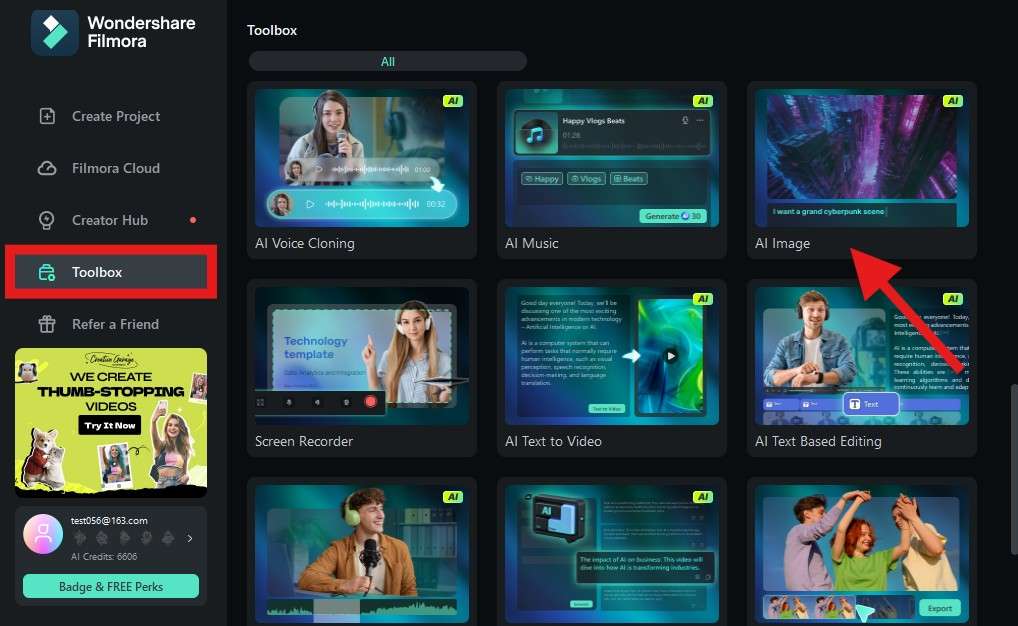
- Input the text prompt in the designated area. If you are having issues coming up with prompt ideas, you can ask ChatGPT for help.
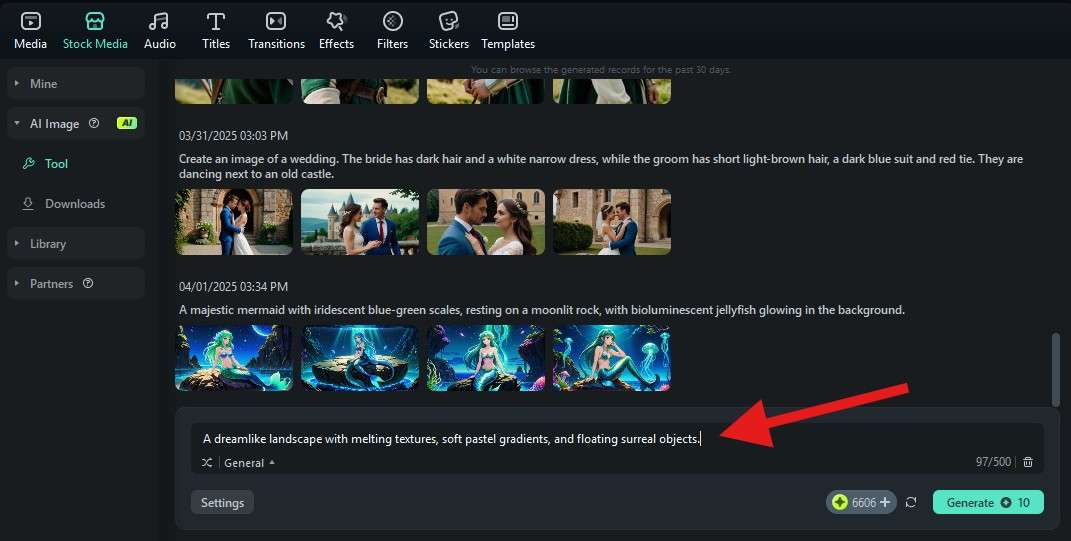
- To pick an art direction, click on General and select an art style that correlates to the abstract painting you are envisioning. We will select the Vector style.
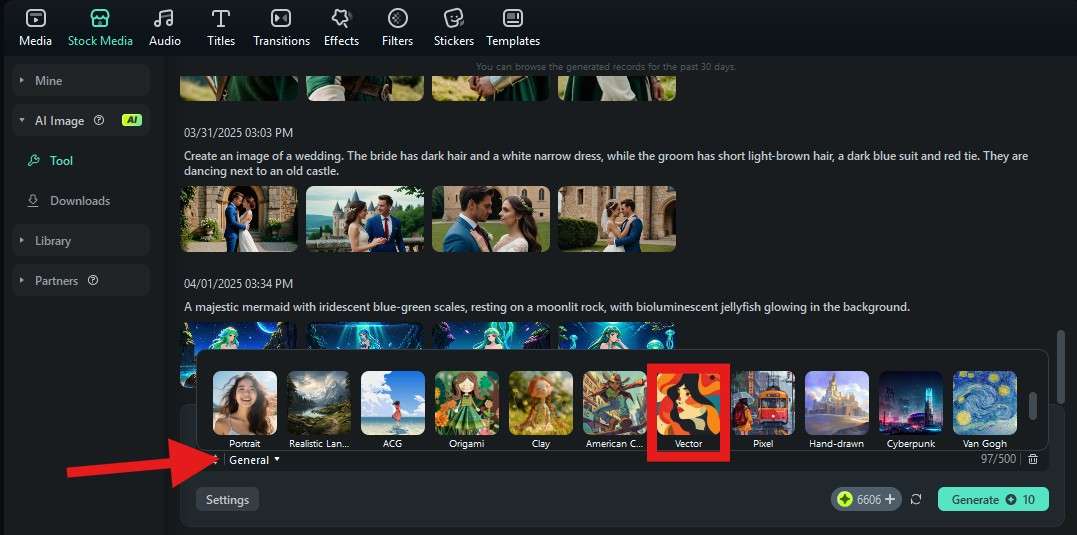
- Click on Settings to pick a suitable aspect ratio for you.
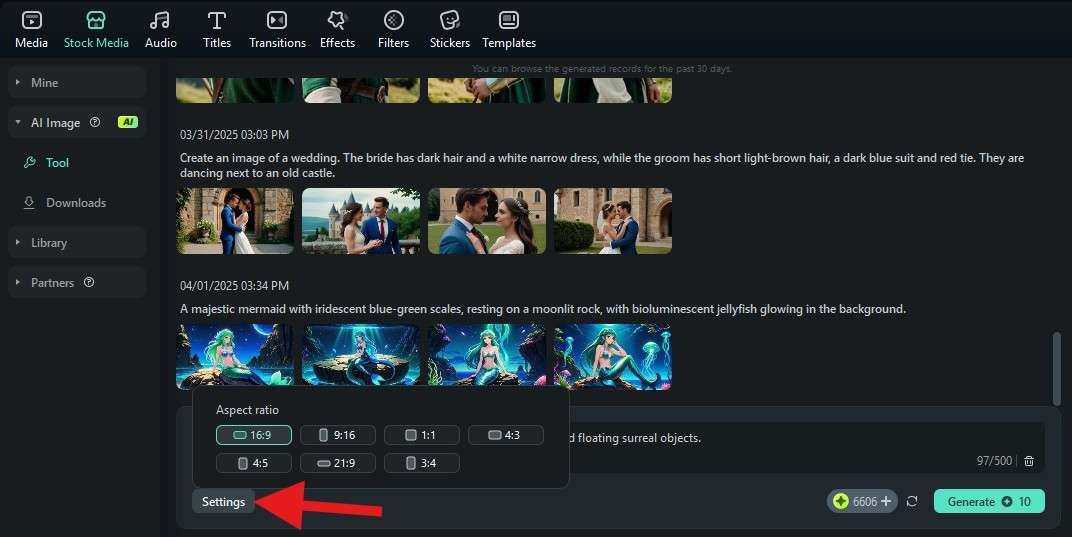
- The only thing left to do now is to click on Generate and wait for a few moments.
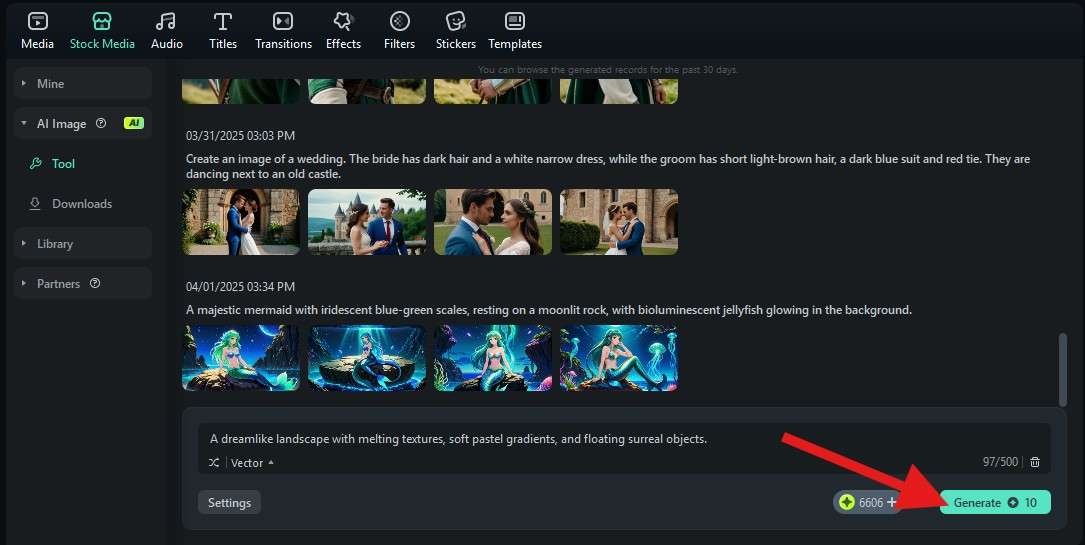
- Filmora will generate four different images for you to consider. Go through all four of them, pick the one that you like best, and drag it to the timeline.
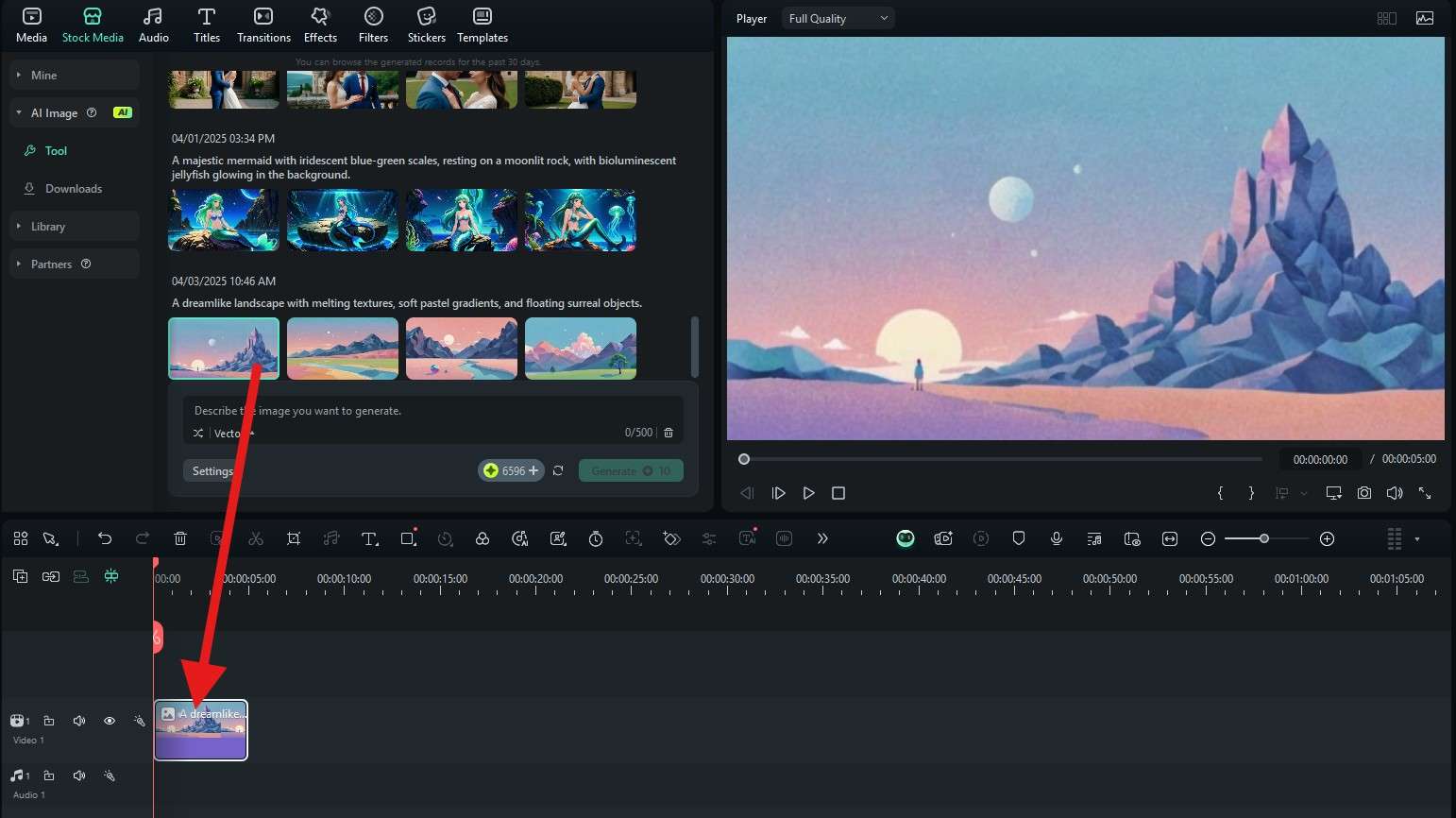
Let's take a look at some awesome AI art we have been able to generate with this AI feature.
Prompt used: An abstract cosmic energy field with swirling galaxies, nebula clouds, and light trails. Bright blues, purples, and golds blend in fluid motion. Space and time bend into fractal shapes, high contrast, vibrant color explosion, digital art style, and 4K resolution.
Art style: Illustration
Generated photo:
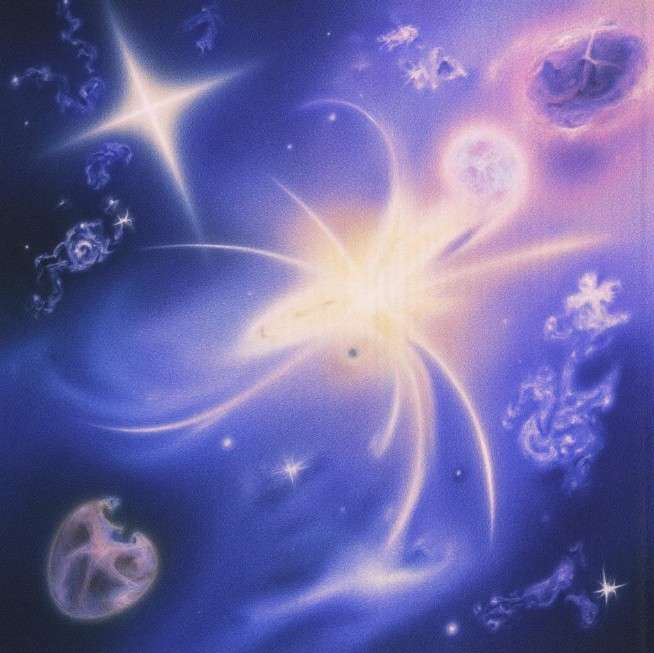
Prompt used: A modern abstract composition made of sharp, layered geometric shapes in bold, contrasting colors. Cubes, triangles, and circles interlocking in chaotic harmony. Minimalist yet vibrant, Bauhaus-inspired, with clean lines and symmetry, 3D rendering, and high resolution.
Art style: Watercolor 2
Generated photo:
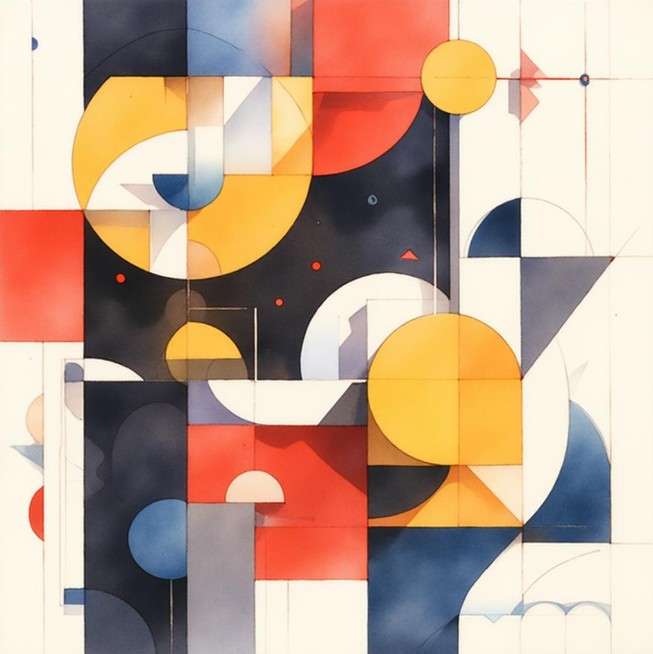
Prompt used: An abstract expression of a stormy sea of emotions. Waves of color—deep blues, fiery reds, muted greys—flowing together like watercolors and ink. Painterly brush strokes, chaotic texture, moody lighting, evoking passion, sadness, and power.
Art style: Van Gogh
Generated photo:

Prompt used: An abstract expression of a stormy sea of emotions. Waves of color—deep blues, fiery reds, muted greys—flowing together like watercolors and ink. Painterly brush strokes, chaotic texture, moody lighting, evoking passion, sadness, and power.
Art style: Origami
Generated photo:

Prompt used: Soft and surreal abstract floral patterns unfolding like a dream. Pastel colors — pinks, lilacs, creams — melting into one another like ink in water. Petal-like curves, subtle symmetry, flowing movement, and a soothing and ethereal atmosphere.
Art style: Colorful
Generated photo:

We have officially used the AI Image feature in Filmora to generate abstract art wallpapers. The following section will teach you how to use this tool to edit the AI abstract painting to perfection.
Use the Top Digital Abstract Art Generator to Edit Images
- Click on the image in the timeline to select it, and then, on the right, go to Color > Basic. Here, you can pick a Color Preset for your photo. We went with the Warm option.
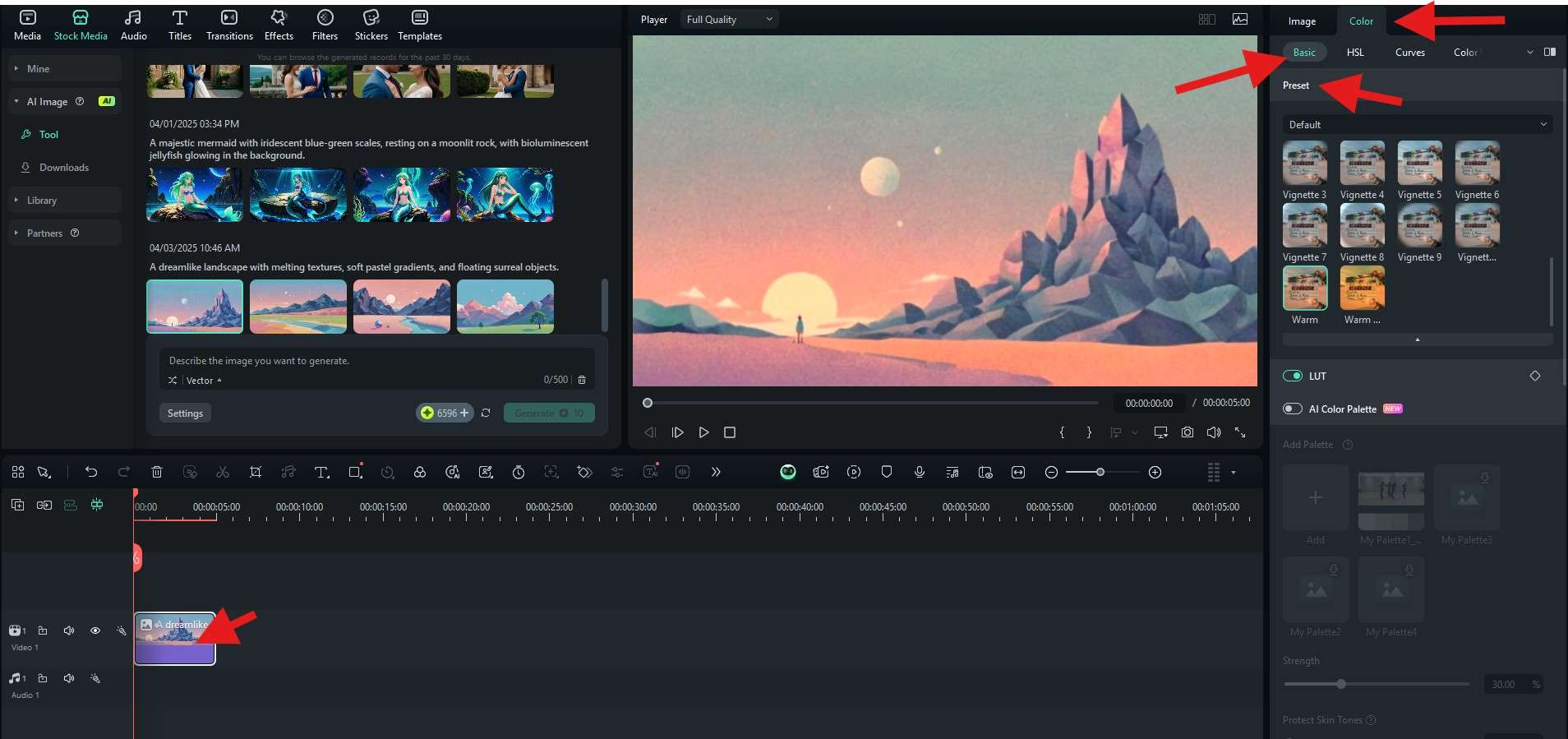
- You can further customize the colors by playing around with HSL sliders.
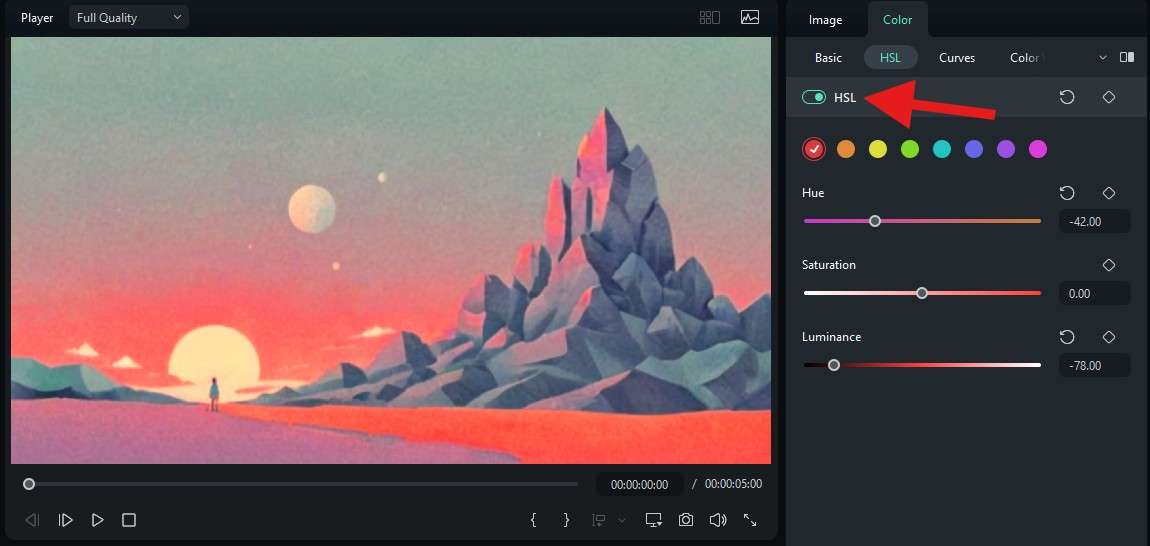
- Now, hop onto the Filters section > Apply the AI Color Enhance filter. When you pick a filter, simply drag it to the timeline above the photo. You can adjust the filter's efficacy on the right.
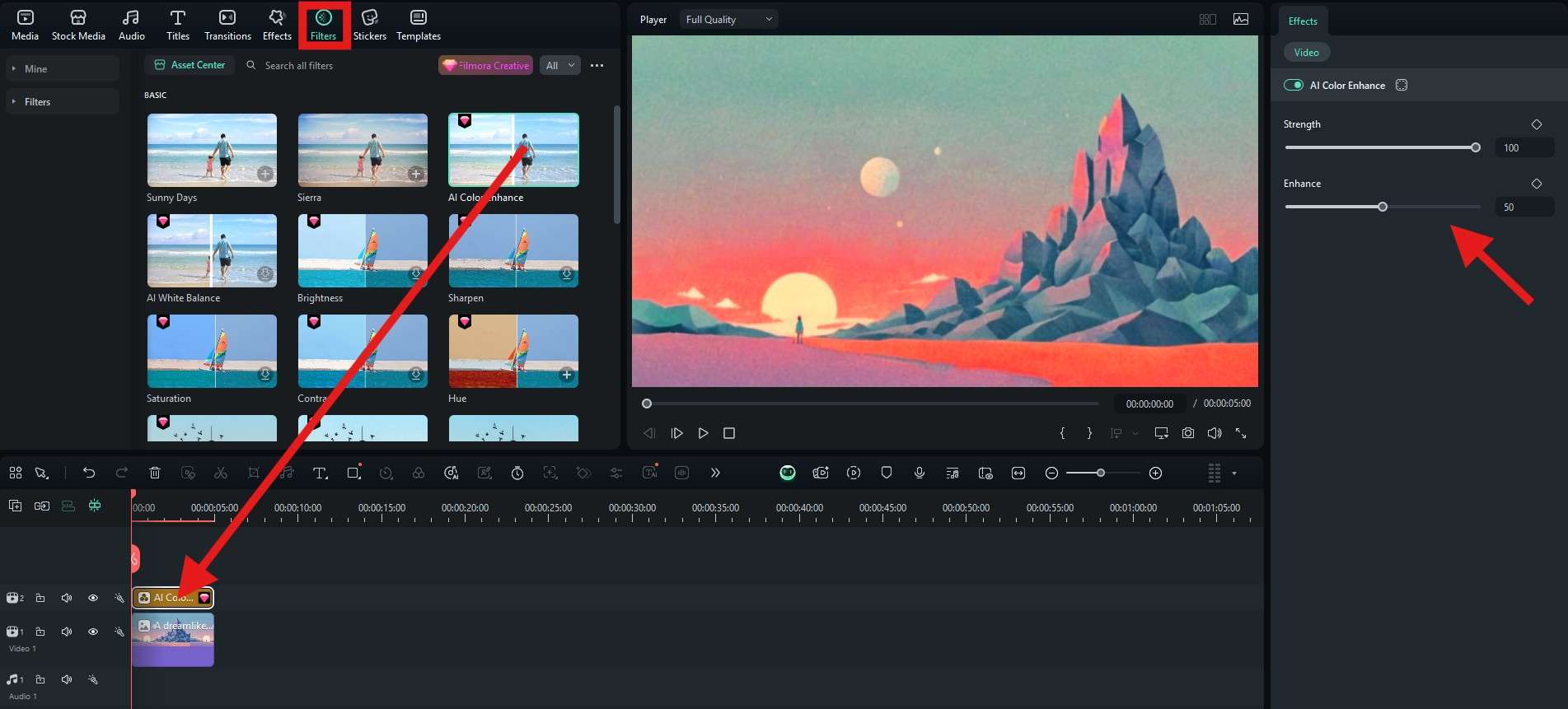
- Repeat the same process with Effects. We found this awesome light effect that adds to the scene. Just drag it above the image and adjust it to suit your preferences.
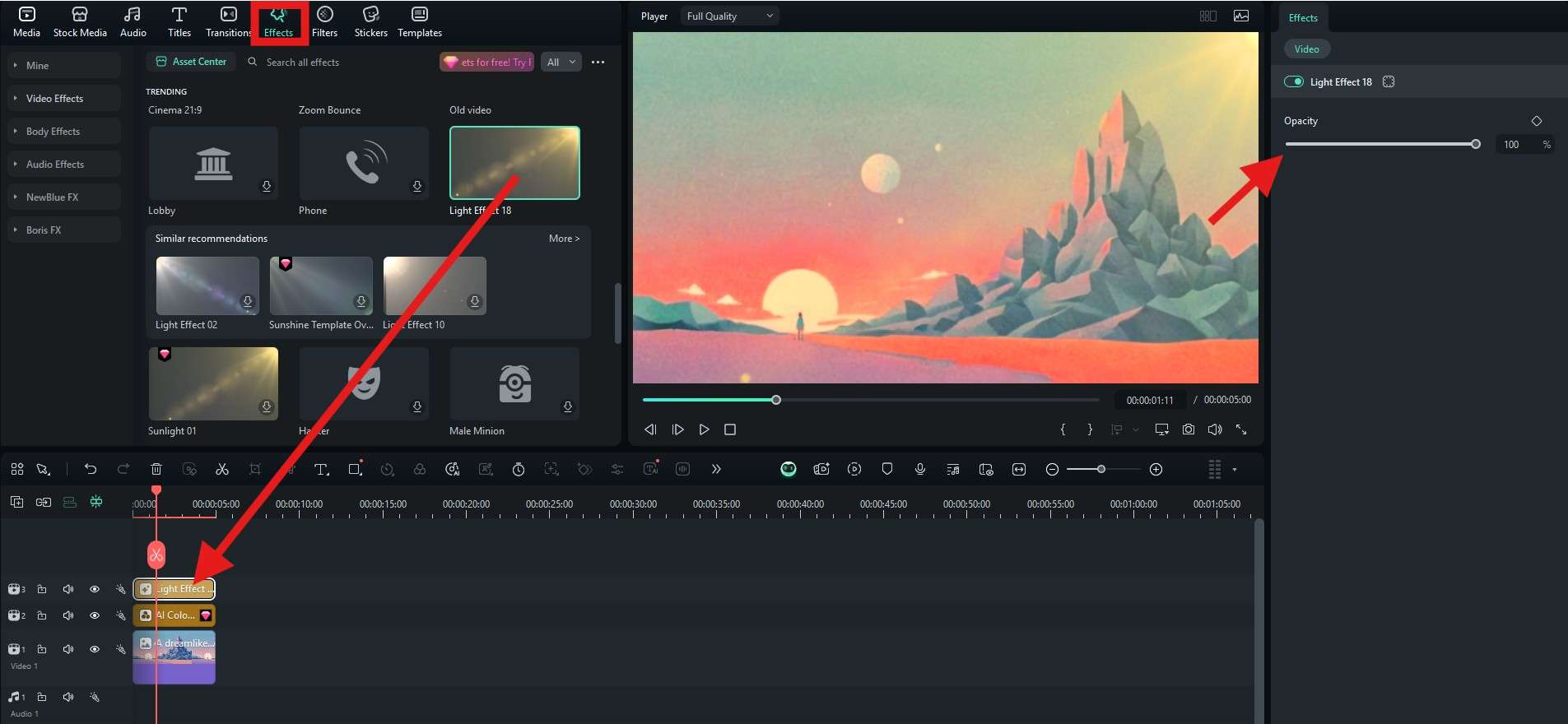
- Finally, hop onto the Titles and find a text template that you like. Drag it to the timeline, adjust the size and position of the text directly in the player, and rewrite the text on the right.
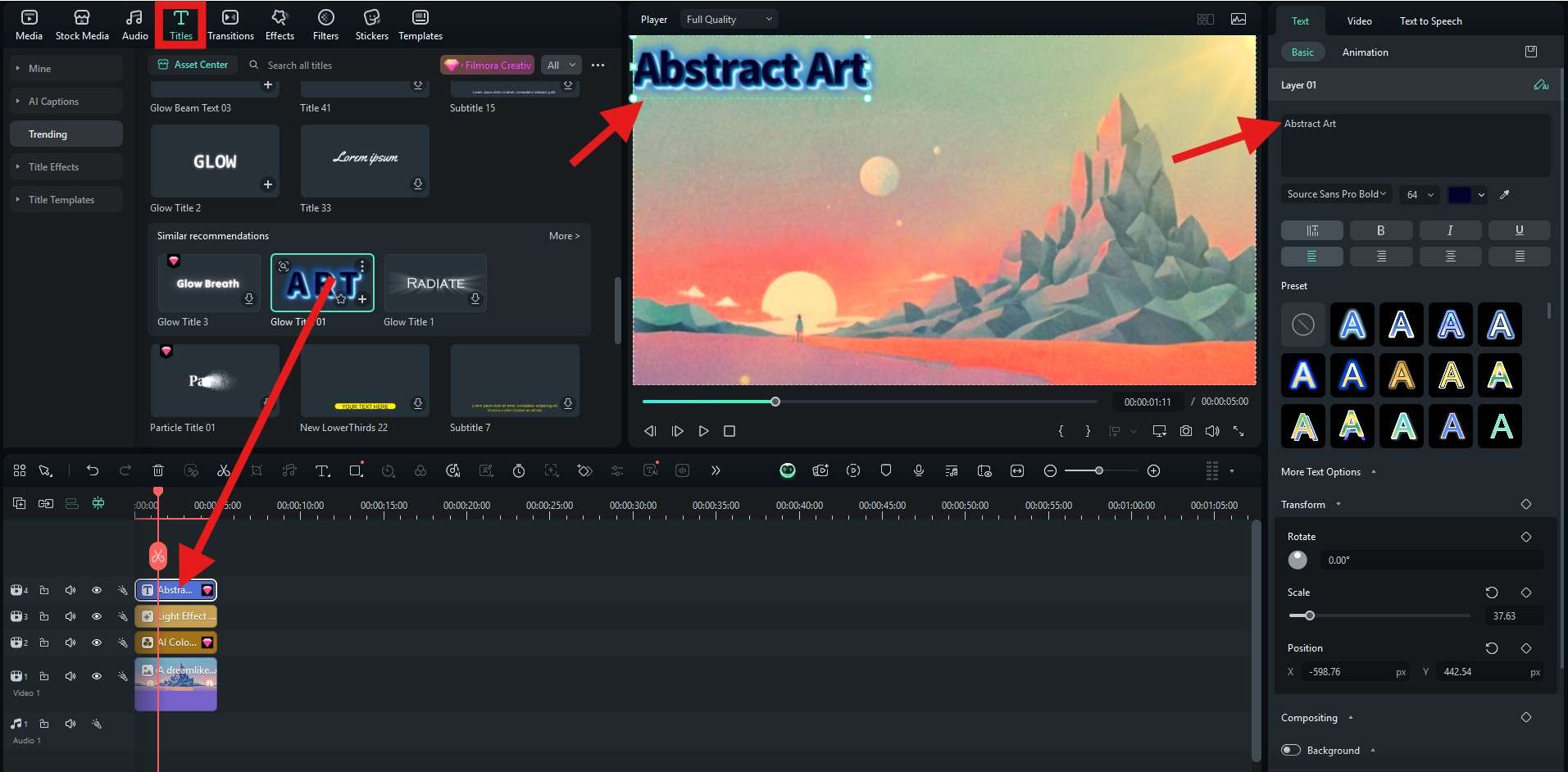
Bonus Tip: Turn Images into Another Art Style with AI
Apart from the AI Image feature, Filmora also offers the AI Image Stylizer feature, which allows you to transfer image styles to cartoon, anime, and more. This feature is available on both the desktop and mobile versions of the app. Let's look at the details.
Continue to select an image in the timeline, click on it, then go to Image > AI Tools and pick an image style. That's it.
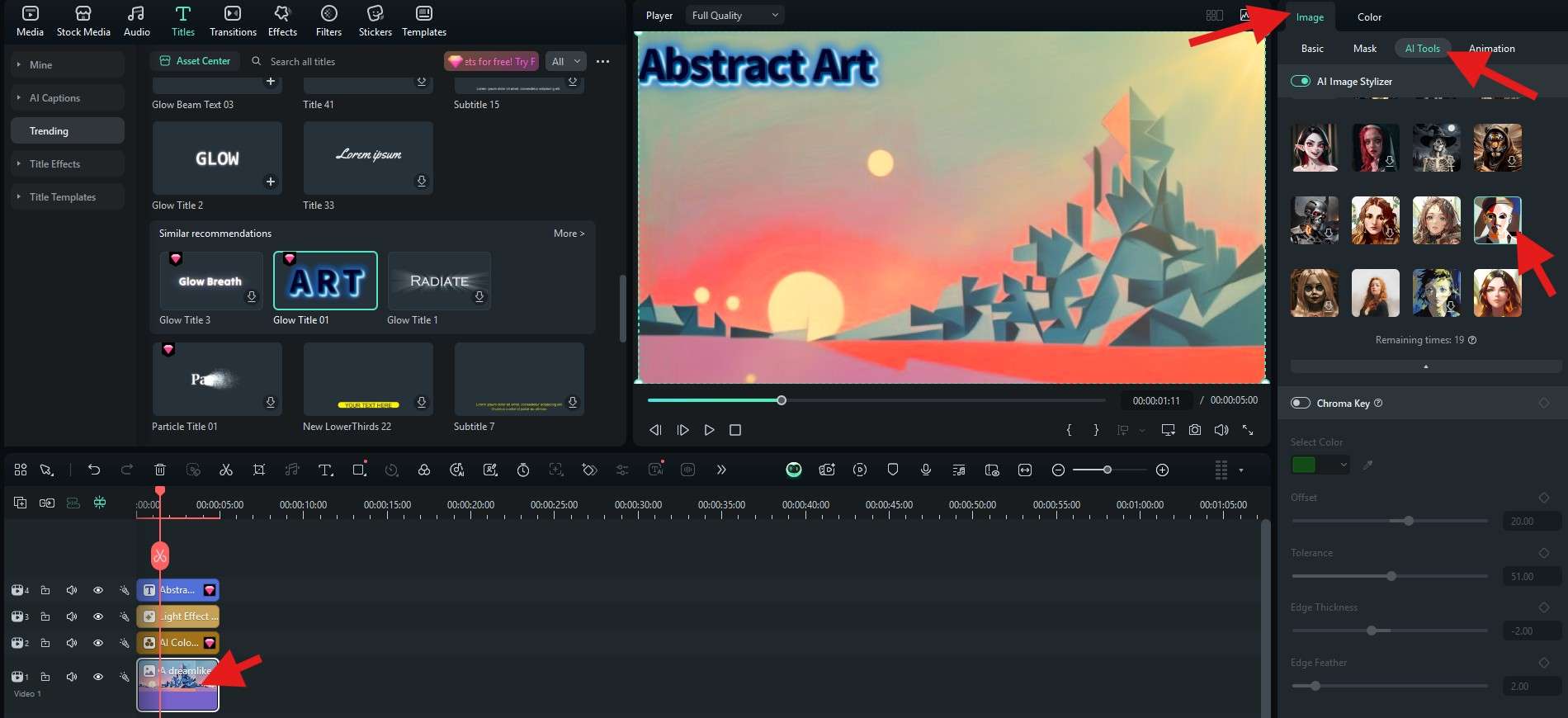
If you want to transfer images into another art style, like Picasso, on your phone, here are the steps:
- Download and install Filmora on your Android or iOS device.
- Open the app and tap on New Project.
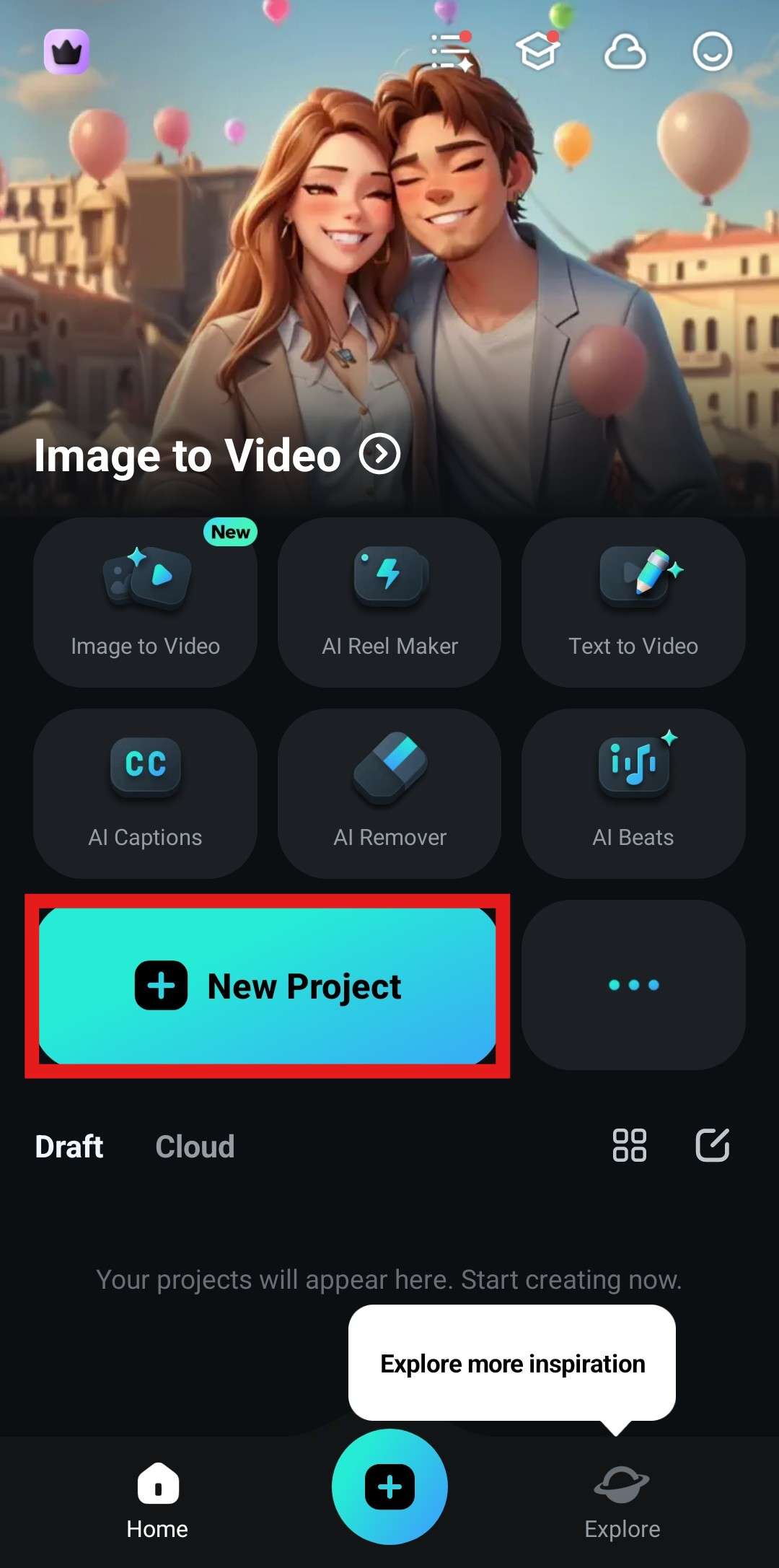
- Pick an image that you would like to edit and tap on Import.
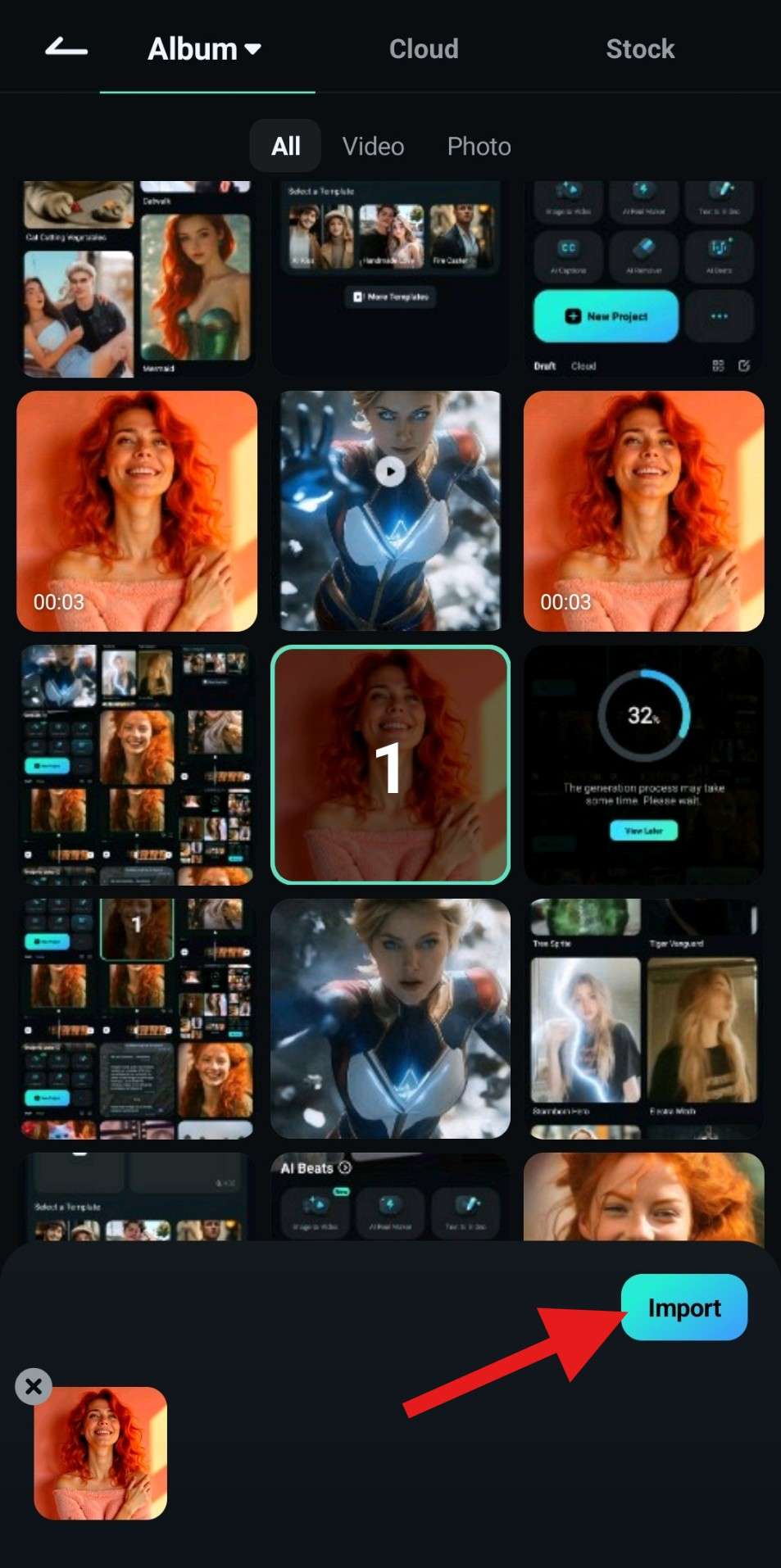
- Tap on the image in the timeline and find the Style section at the bottom.
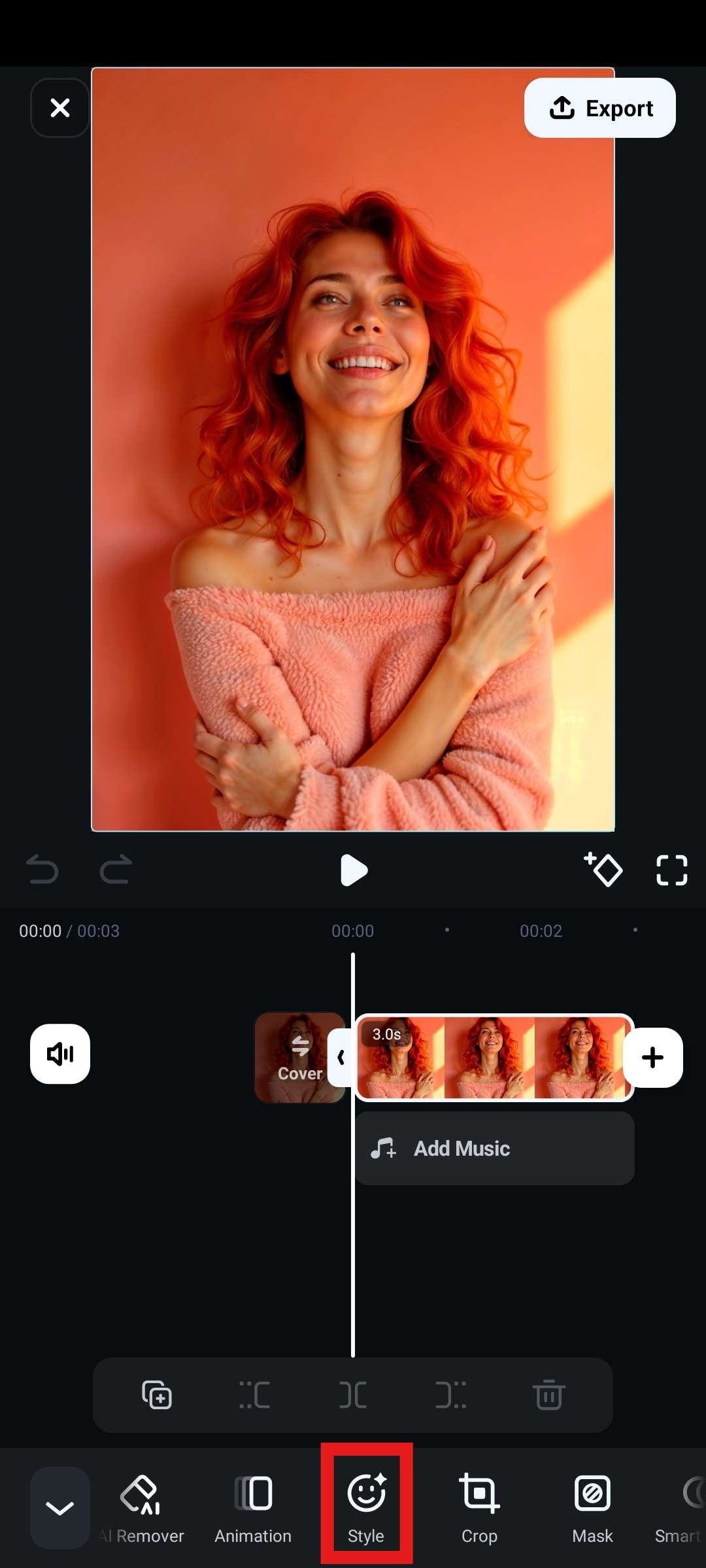
- In the AI Painting section, find an image style that looks abstract to you. We will go with the Picasso image style.
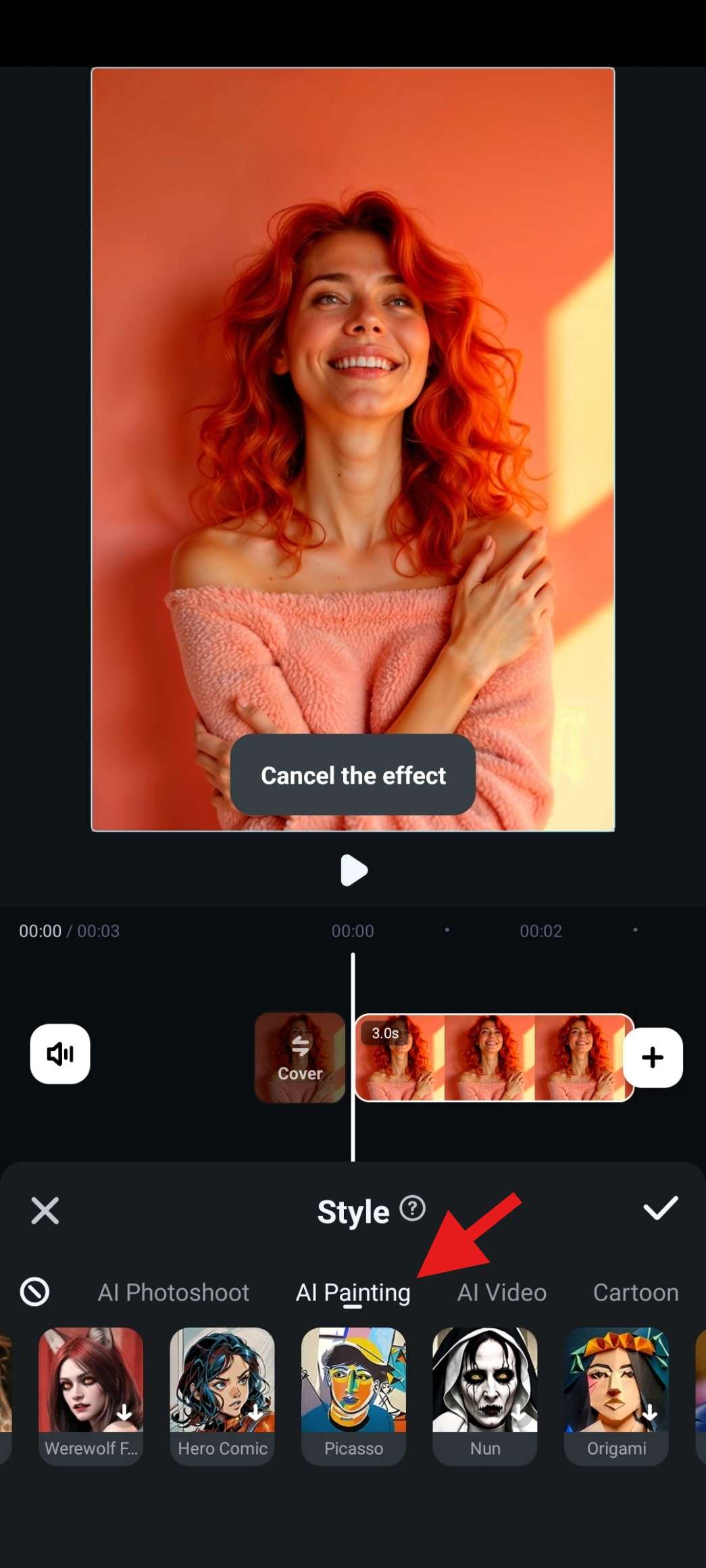
- Wait for the AI to complete the process. It will take less than a minute.
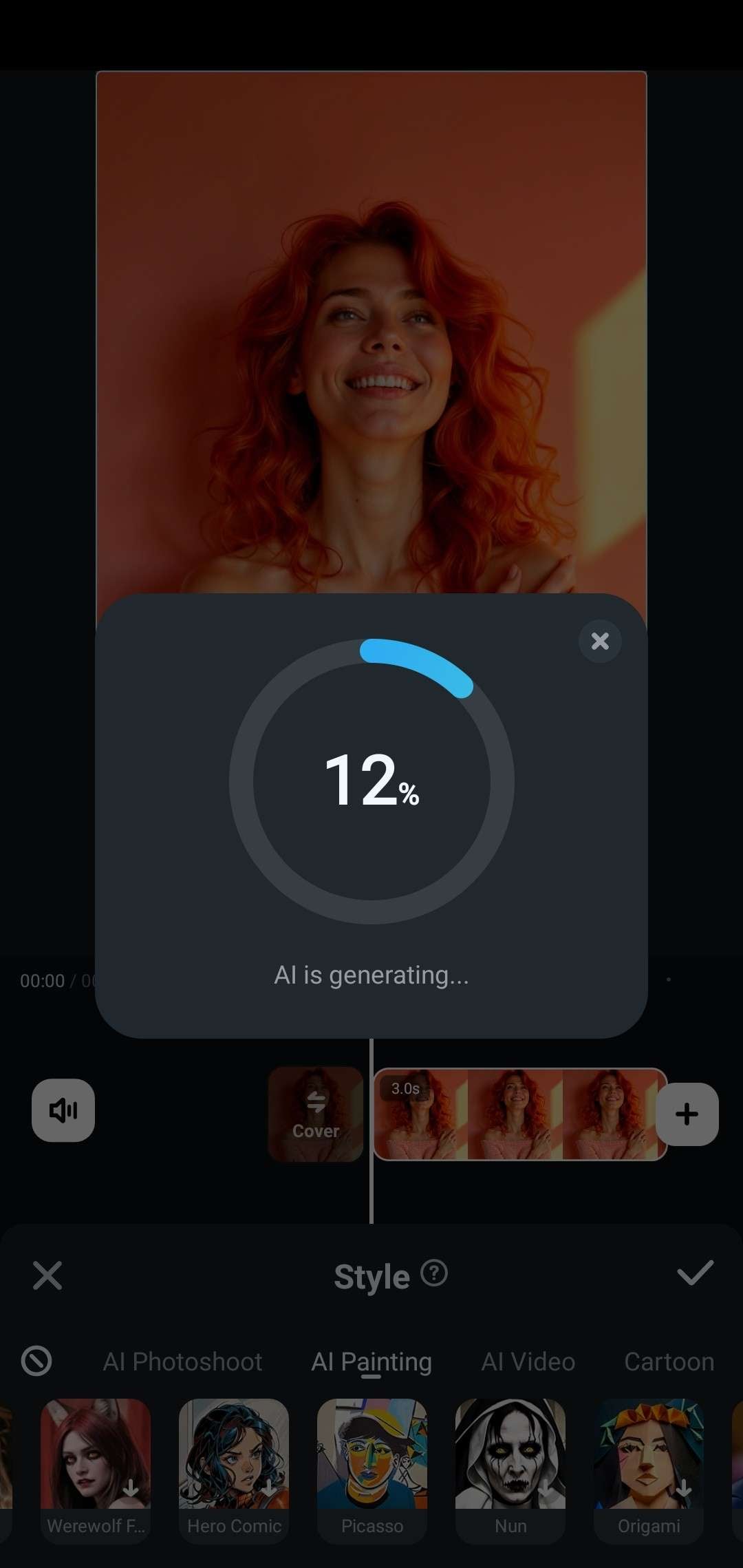
- Review the results and tap on the Checkmark to save the changes.
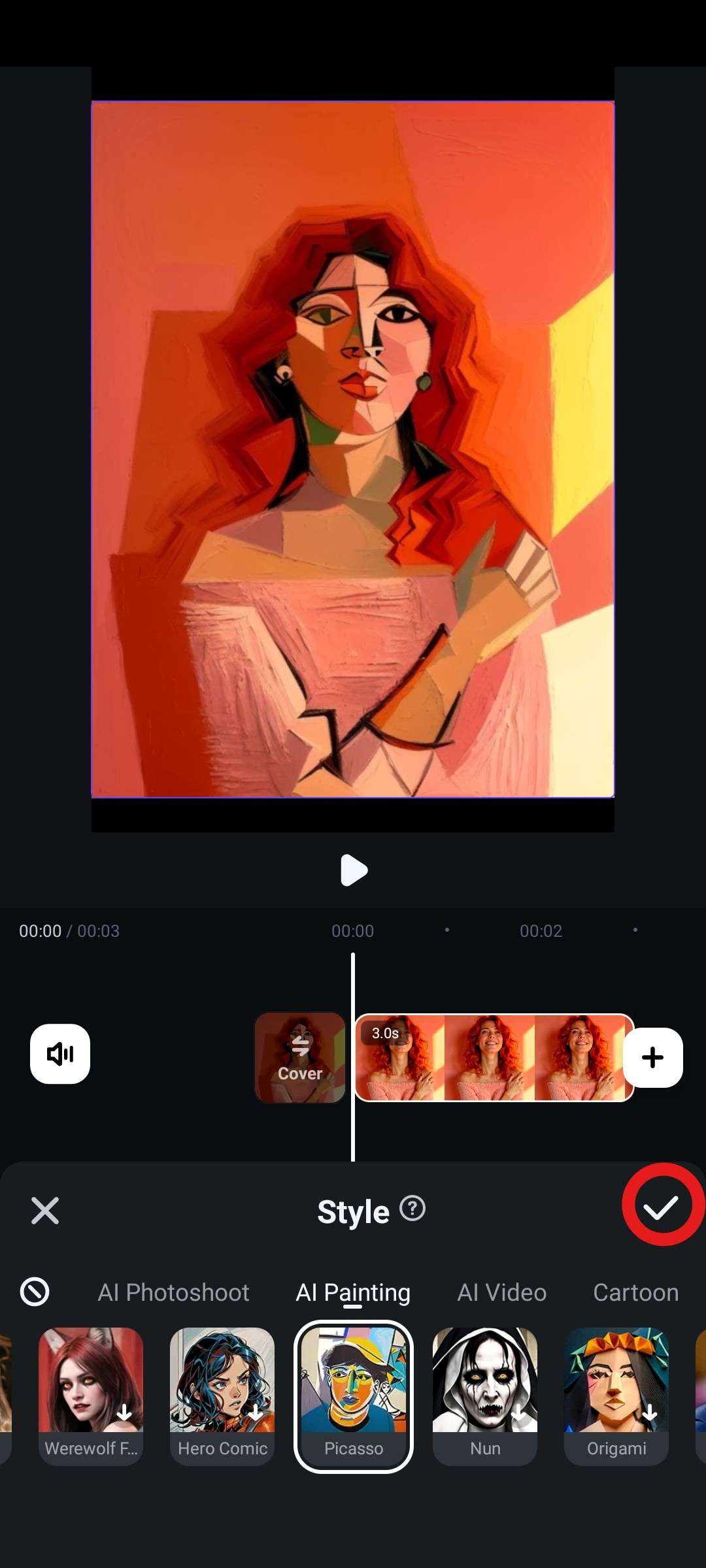
Conclusion
You might have thought that generating AI abstract art would be very complicated. Hopefully, you now realize that it is not complicated at all.
Let's provide the best prompts with an AI abstract art generator and get high-quality AI images soon.
FAQs
-
Can AI generate abstract art?
Yes. You most certainly can. Use an AI abstract art generator, type a prompt, and wait for the AI to generate an abstract art painting. -
What is the best AI art image generator?
Filmora is by far the best AI art image generator. Apart from the easy AI Image feature, it also has stellar image-editing features that will help you reach the perfect results. -
Is there a totally free AI art generator?
Actually, there are no completely free AI art generators. But some online versions allow you to get AI credits for a free trial. -
Is it okay to use AI-generated art?
Yes! AI-generated art is not subject to any copyright claims. You can use AI art for personal and commercial purposes. -
How do we generate abstract art with AI?
If you are using Filmora, you can activate its AI image generator feature > type a prompt > hit the Generate button, wait a bit, and review all abstract art creations.



 100% Security Verified | No Subscription Required | No Malware
100% Security Verified | No Subscription Required | No Malware


