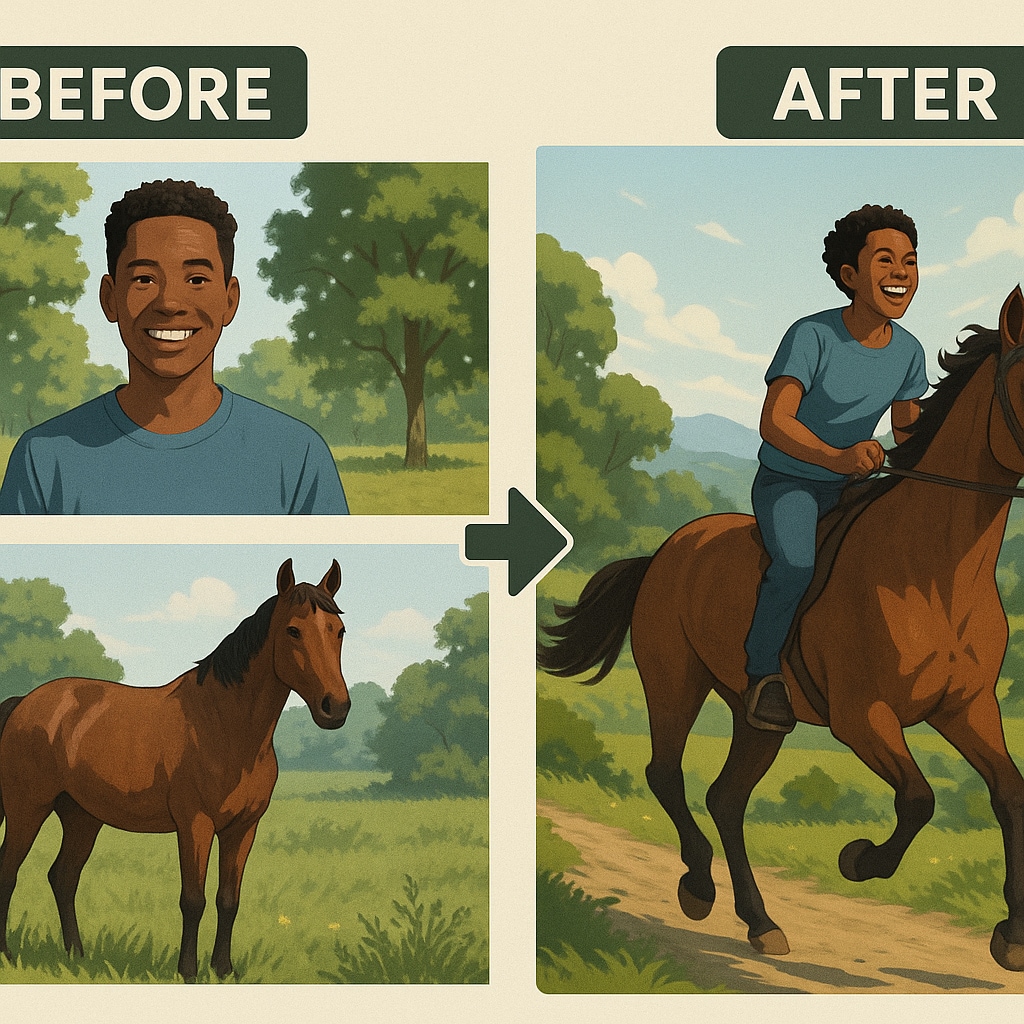Did you notice that dramatic eye zooms that zoom in so much that the retina covers the entire frame are everywhere on social media these days? Creators are transforming still portraits into mesmerizing videos that zoom directly into the subject's eye, but did you know that they do this with zero video editing skills? Thanks to AI-powered tools, what used to take advanced animation skills can now be done in seconds.
The AI can detect the eye area, apply a smooth zoom effect, and turn a static image into a full-blown cinematic moment. Do you want to turn a selfie or portrait into a dramatic video that zooms into the eye with a cinematic twist? Let's dive in.
In this article
What Is the AI Eye Zoom Effect?
The AI Eye Zoom Effect, often dubbed the "Lost in Your Iris" trend, is a visually captivating AI-generated video technique that uses AI to animate a zoom into the eye's iris, creating a mesmerizing, immersive visual.
It begins with a close-up of the eye and creates the illusion of zooming infinitely into the iris—like you're plunging into the eye's depths. Popular for trailers, dramatic reveals, character introductions, and stylized profile videos, it's a quick way to add intrigue and emotion to any portrait.
Curious about how to make an eyes in effect and want to make an eye-zoom video of yourself? Let's check the best AI eye-zoom video generator!
What Is the Best AI Eye Zoom Video Generator?
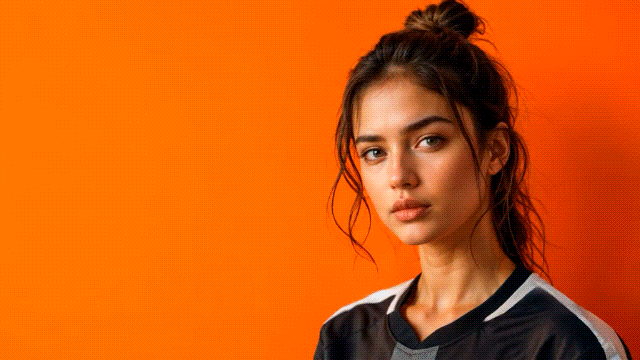
As one of the most popular video editors that features a powerful image-to-video generator, Filmora is one of the best AI tools for creating an Eyes In effect. It offers different eye-zoom templates to explore and various other AI motion effects, such as earth zoom in and out, orbit, and more.
Additionally, you can make other trendy videos from pictures, such as animated emoji avatars, face punches, car explosions, etc. The app is constantly updated, so you can always get new templates and ideas every time you open it.
Furthermore, Filmora features plenty of video editing features and resources that help you edit and improve your videos to perfection. You can use both the mobile version (Android and iOS) and the desktop version (Windows and Mac) to create AI Eye Zoom videos from photos.
Let's see Filmora in action!
Creating an AI Eye Zoom Video on Your Mobile
- Download and install Filmora on your mobile device.
Secure Download
- Open the app and tap on Image to Video from the homescreen.
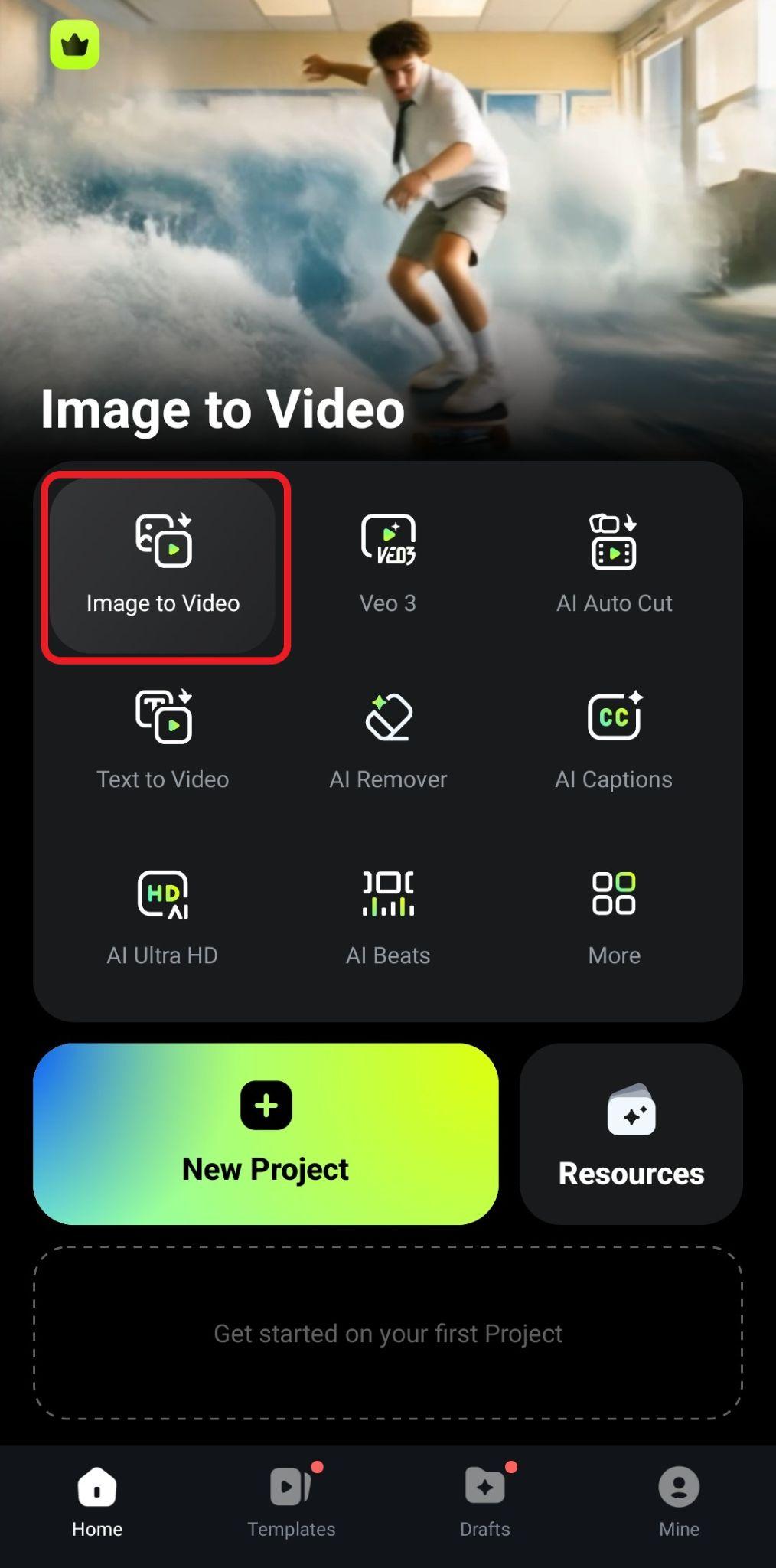
- Now, tap on More Templates, and explore Filmora's library, which is packed with creative image transformation templates.
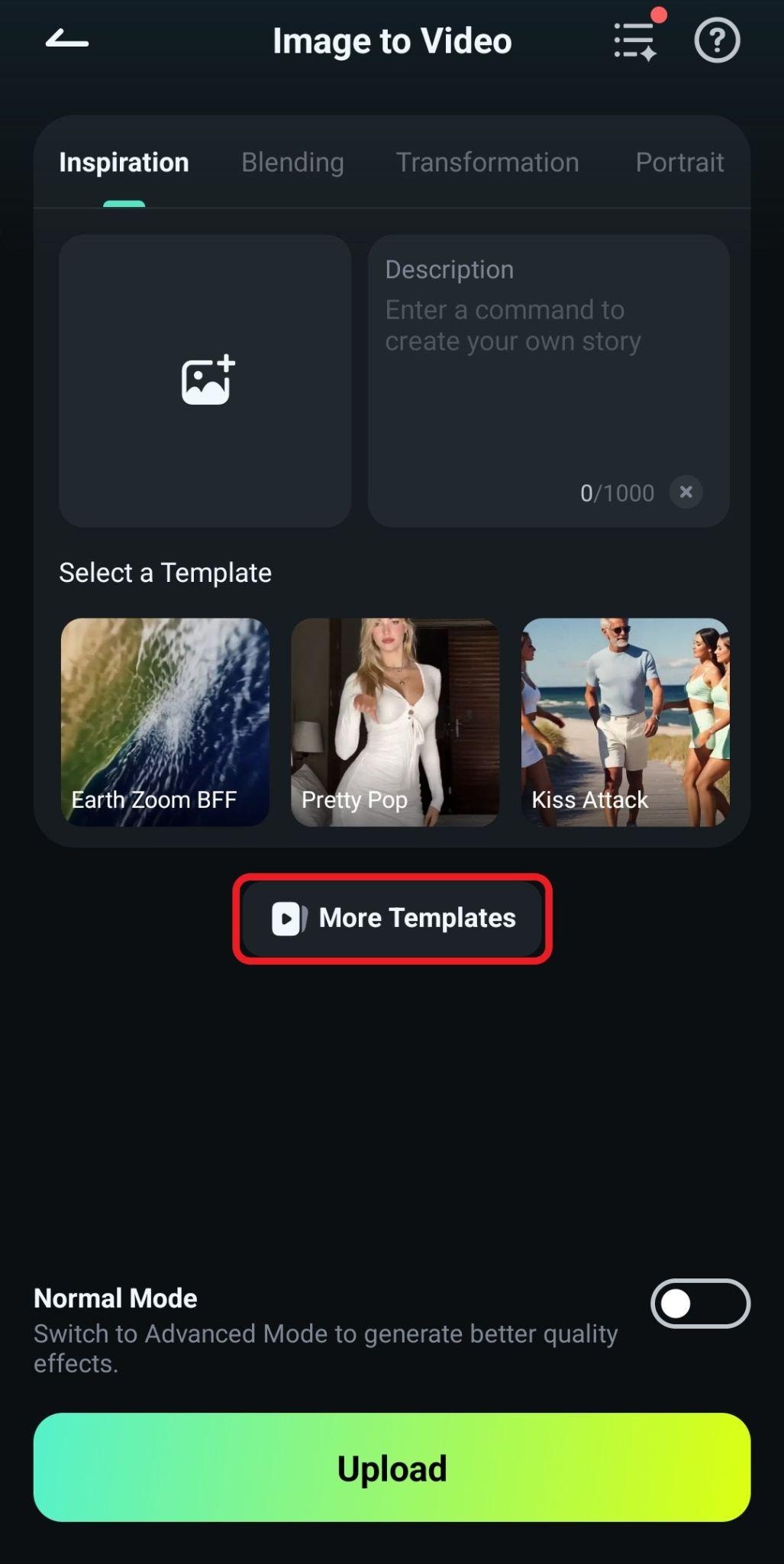
- Navigate to the Her section and pick the Eye Fall template.
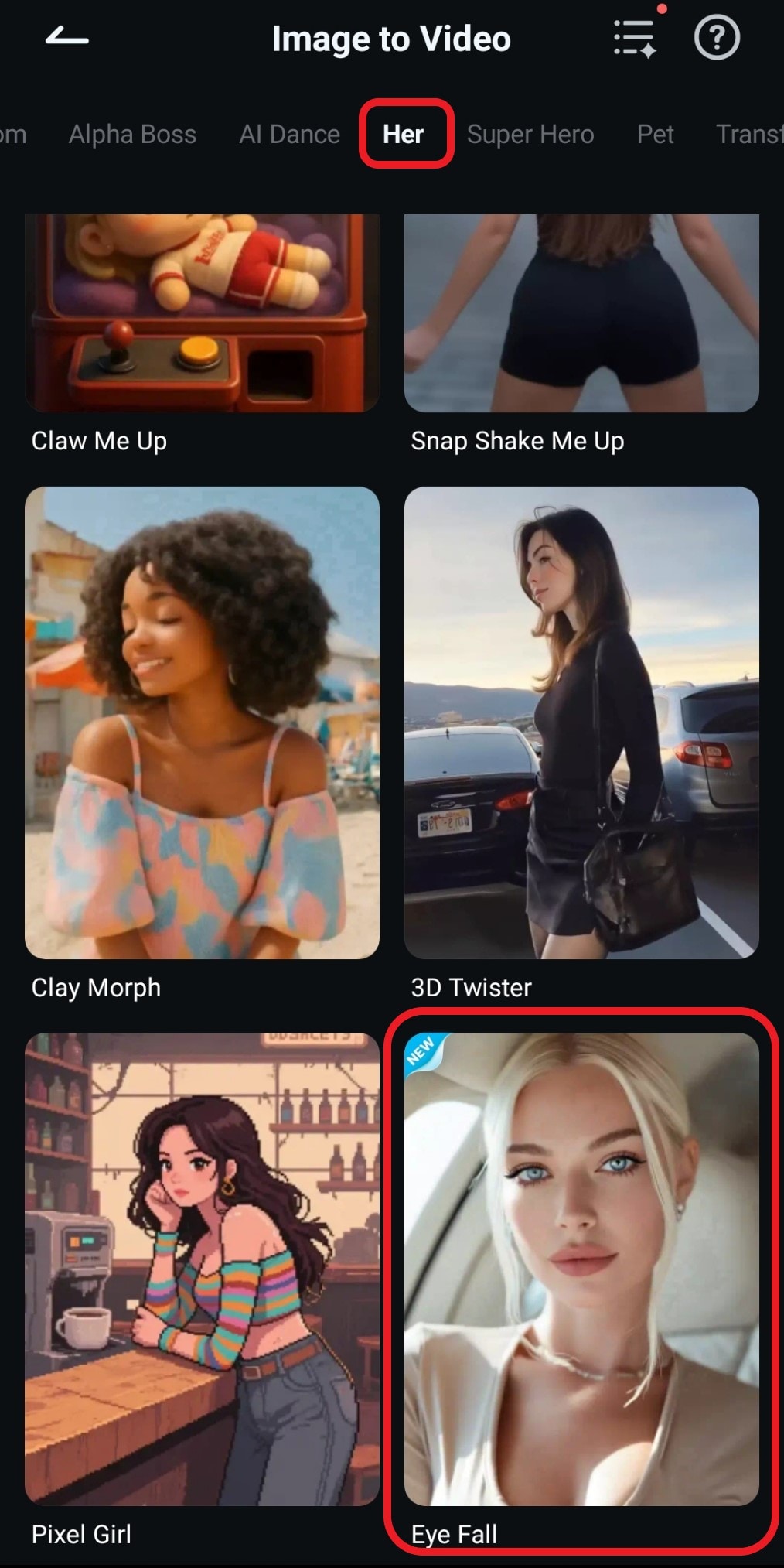
- Now, tap on Generate, and proceed to add a photo from your device's memory.

- After the AI process is finished, review the video and tap on Save.
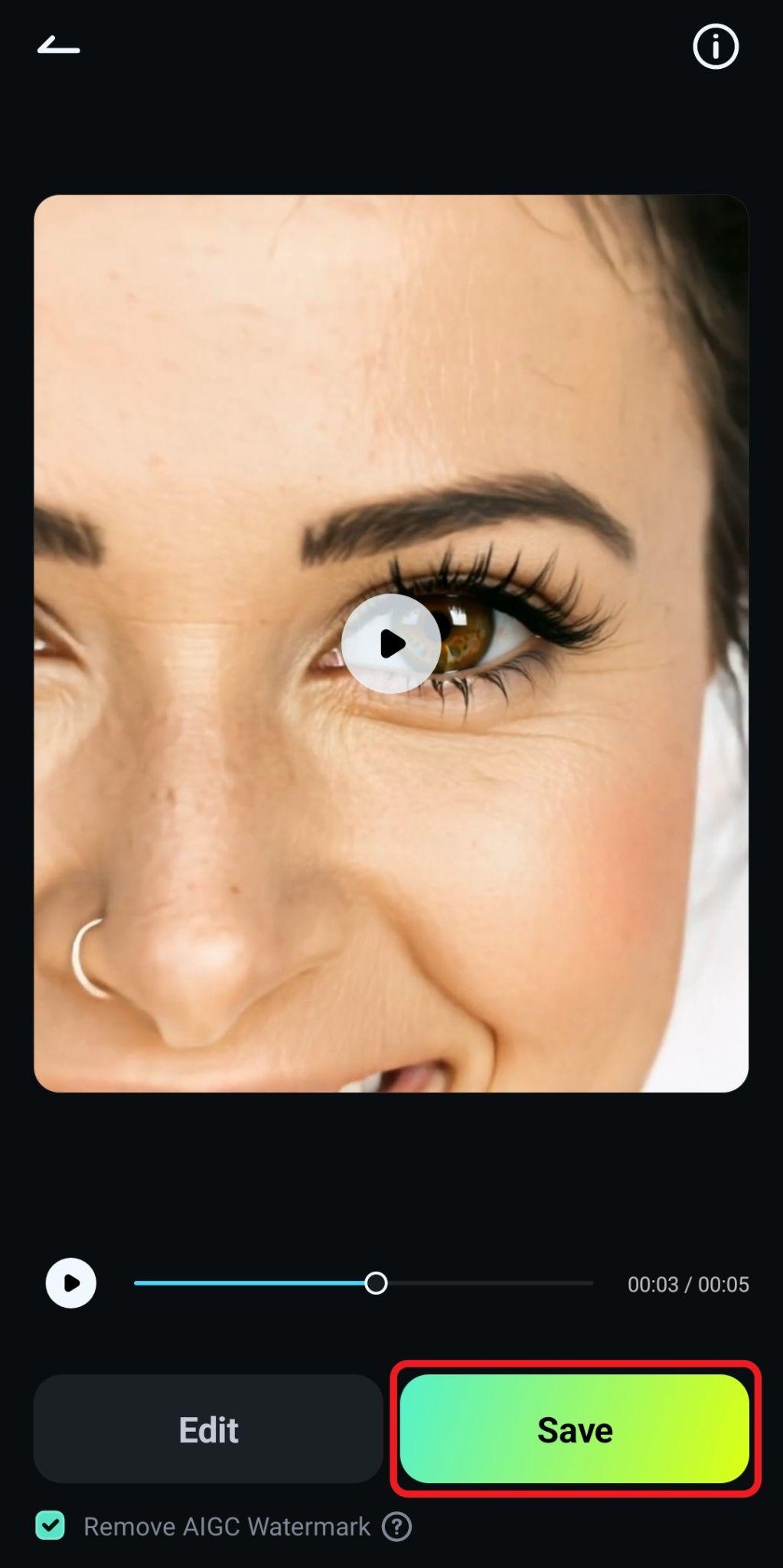
- Take a look at what this app was able to do.
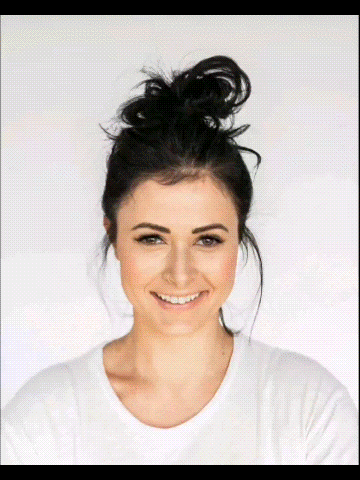
Use Filmora's Desktop App To Get an AI Zoom In Effect
- Download and install Filmora on your desktop or laptop.
Secure Download
- Open Filmora and go to Toolbox > Image to Video.
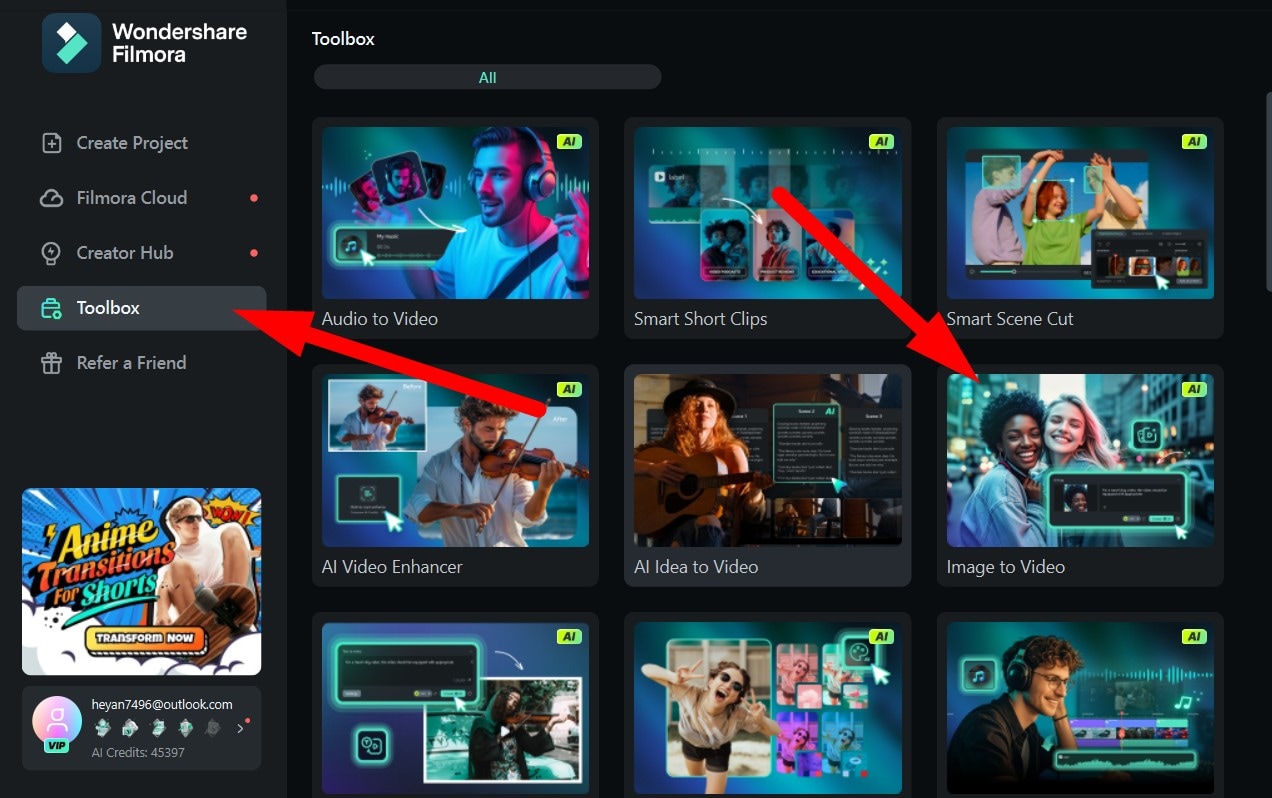
- Now, go to Video Inspiration > Iris Zoom and select any of the available templates. We'll select the Focused Iris template. Then, click on the allocated area to upload a photo from your device's hard drive.
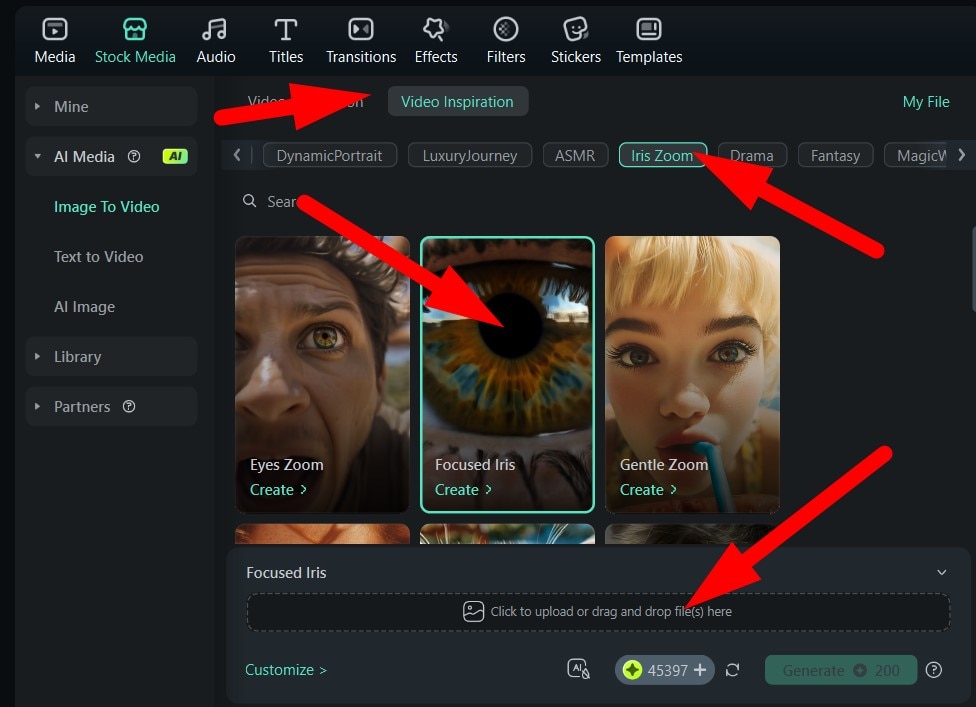
- Carefully select the subject in the photo and click on Submit.
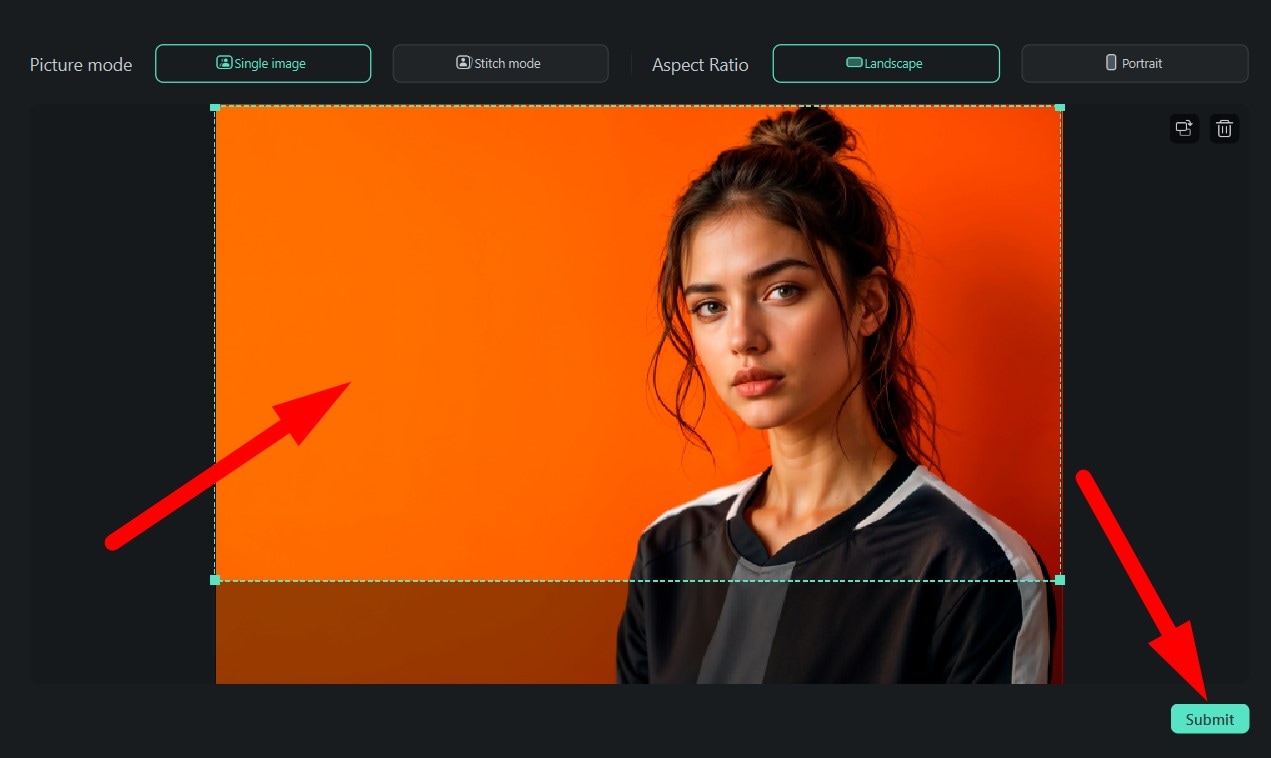
- And now, the only thing left is to click on Generate.
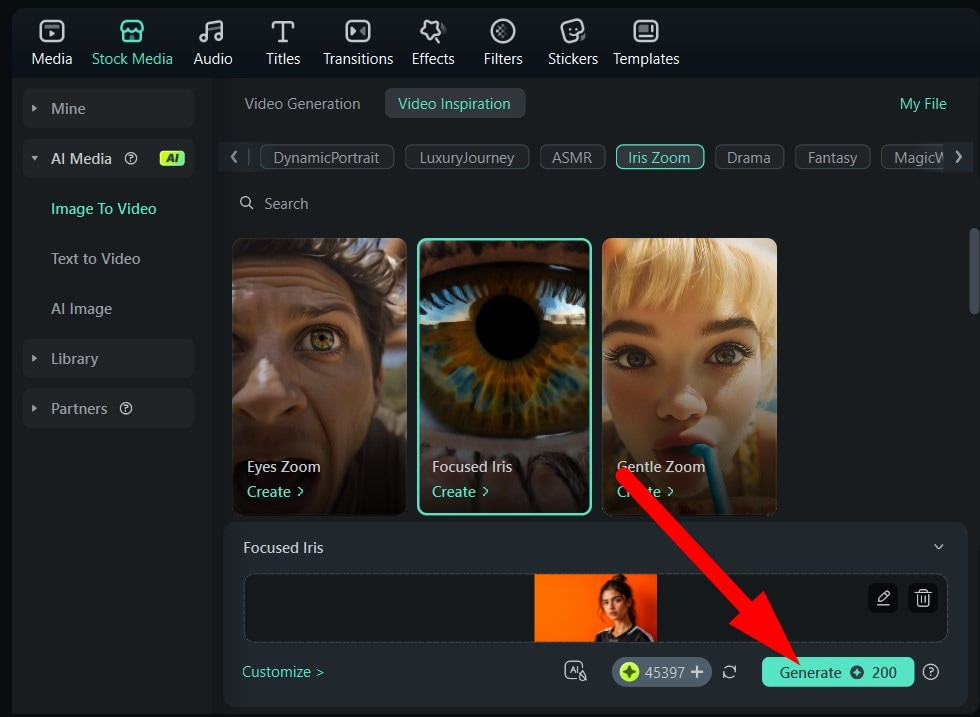
- Just like with the mobile version, the AI process will begin immediately. Check out the results of using Filmora for PCs.
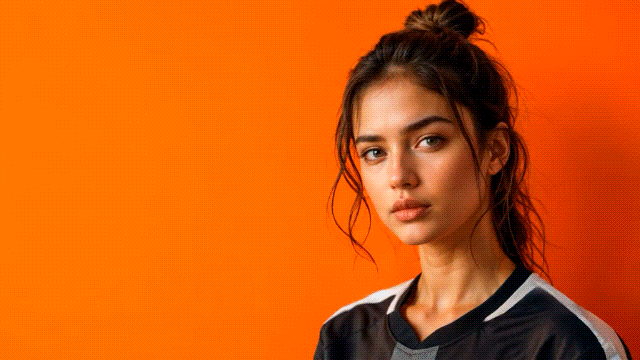
As you can see, in a few easy steps, you can create awesome eye-zoom videos that will stun all your friends and followers on social media.
The best thing about Filmora is that AI video generation is only one small piece of a very giant puzzle. Filmora is packed with video editing features and millions of creative assets that you can use to refine the video and add a personal artistic touch to it.
Best Use Cases for the AI Eye Zoom Effect
- Dramatic Character Introductions – If you are working on a fan edit of your favorite series, movie, play, or concert, the eye zoom filter is great when introducing your favorite character. Also, if you are showcasing a cosplay outfit or if you transformed yourself into an anime character for Instagram reels, the AI Eye Zoom effect instantly draws the audience's attention to your eyes, creating a sense of mystery or intensity.
- Trailer Edits or Short Film Intros – For filmmakers and video editors, the eye zoom can serve as an opening shot that immediately builds suspense. By moving the viewer closer to a character's gaze, the scene feels more intimate and intense. It can symbolize a flashback, a hidden memory, or a turning point in the narrative. This is a go-to effect for cinematic trailers, short film openings, or dramatic sequences.
- Profile or ID Photo Animations – In professional portfolios, gaming profiles, or creative introductions, a subtle eye zoom can help a static headshot feel more alive. Instead of a plain still image, the effect adds a pinch of intrigue and draws focus to your expression. This makes your online presence stand out on platforms like LinkedIn, YouTube, Twitch, or even on dating apps, where first impressions matter.
- AI Art or Ghibli-Style Portrait Enhancements – AI-generated art, especially Ghibli-inspired or painterly portraits, often features rich detail in the eyes. The AI Eye Zoom effect can highlight these intricate details while adding a touch of cinematic storytelling. The slow push toward the eye can convey emotion or curiosity, making the portrait feel like a living moment. It's suitable for digital portfolios or fan edits.
Tips for Getting the Best Results
- Use high-resolution portraits with clear, visible eyes. As the AI Eye Zoom effect works best when it has sharp details to track. Photos that are 1080p or higher ensure the zoom stays crisp and free from pixelation.
- Avoid photos with hair, hats, or accessories blocking the eyes. Obstructions can confuse AI detection, leading to off-center zooms or shaky motion. Choose a shot where both eyes are fully visible and unobstructed.
- Add cinematic color grading or soft light overlays for a professional look.
- Add music to the video and match zoom speed to your soundtrack's tempo for maximum impact. If the track is slow and atmospheric, a gentle zoom is the way to go. For upbeat or dramatic tracks, use a slightly faster zoom to match the energy.
- Experiment with different zoom intensities. A subtle zoom can feel intimate and elegant, while a more dramatic zoom can feel intense, and sometimes quite unsettling. Adjust the scale and speed of the zoom to match your intended mood.
Filmora vs Other AI Eye Zoom Video Tools
If you want to see how Filmora compares with other popular AI eye zoom filters and generators, take a look at this detailed comparison table that clearly puts Filmora on top.
| Feature | Filmora | flux1.ai | higgsfield | deevid.ai | Runway ML |
| One-Click Eye Zoom Template | ✅ Yes | ✅ Yes | ✅ Yes | ✅ Yes | ❌ Manual setup with prompts |
| Available on Desktop & Mobile | ✅ Yes | Mobile app and browser tool | Mobile app and browser tool | Mobile app and browser tool | ✅ Yes |
| Customizable Music/Effects | ✅ Yes | ⚠️ Limited | ⚠️ Limited | ⚠️ Limited | ✅ Yes |
| 4K Export Support | ✅ Yes | ⚠️ Watermarked | ⚠️ Watermarked | ⚠️ Watermarked | ✅ Yes |
| Video Editing Features | ✅ Yes | ⚠️ Minimal | ⚠️ Minimal | ⚠️ Minimal | ✅ Yes |
| Beginner-Friendly Interface | ✅ Yes | ⚠️ Moderate learning curve | ⚠️ Moderate learning curve | ⚠️ Moderate learning curve | ⚠️ Requires some editing experience |
| Additional AI Video Effects | ✅ Yes | ✅ Yes | ✅ Yes | ⚠️ Limited | ✅ Yes |
Conclusion
If you want to turn a still image into something that will amaze your viewers on social media and beyond, the AI Eye Zoom effect is the perfect choice, and Filmora is the perfect vessel to help you get there. It is an easy tool that promotes the joy of video editing. Whether you're on desktop or mobile, you can generate studio-quality animations in seconds.
Download Filmora for Windows, Mac, iOS, or Android, and start creating your own cinematic zoom-ins today.



 100% Security Verified | No Subscription Required | No Malware
100% Security Verified | No Subscription Required | No Malware