History doesn't have to be all textbooks and sleepy lectures anymore. With today's tech, making an AI history video can be just as fun as scrolling TikTok. That said, even with AI, you've got to come up with a script, voice it over, create visuals, animate them, and pull it all together.
But thanks to smart tools like an AI historical generator, the heavy lifting is way easier now. If you're curious about how this smart feature actually works and wants to learn how to make a history video the easy way, you're in the right place.

In this article
Part 1. What's an AI Historical Generator Anyway?
Basically, an AI historical generator is a tool that takes your text and turns it into a full-on history video. For example, you just type in what you want to cover like the fall of Rome, or a cool topic like ancient battle strategies, and the AI helps build everything around it.
It can create visuals, add voice narration, and even piece together the key moments like a mini-documentary. You can even use historical AI generators to summarize timelines or recreate famous moments.
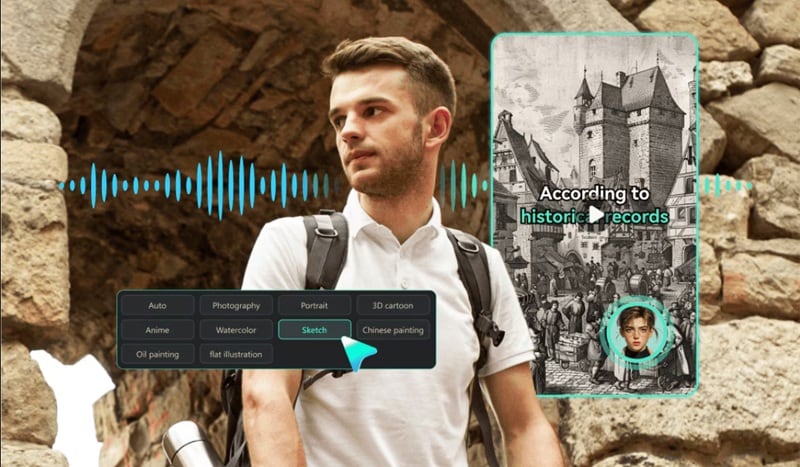
Thanks to its super helpful features, a lot of editors and even educators are now using AI historical generators to level up their work. Here are some of the benefits you can get:
- Save Hours of Work: You don't need to spend forever editing clips or syncing voiceovers. The AI does the heavy lifting and gets your AI history video ready fast.
- Make History More Engaging: Visuals, voice, and animation make it easier to remember big events. Whether you're learning or teaching, an AI history video makes the story way more fun and engaging.
- Recreate Any Moment in History: Just describe what you need and the AI brings it to life, from battles to timelines.
- Great for Content Creators: Whether it's for YouTube, TikTok, or school, AI-generated history videos are perfect for sharing.
Part 2. Make History Come Alive with This AI History Video Maker (Step-by-Step Guide)
Now that you've seen why history AI generators are such a game changer, it's time to roll up your sleeves and actually learn how to make history videos with them. Out of all the tools out there, one that really stands out is Wondershare Filmora. With its new AI Idea to Video feature, you can turn your text prompts into fully animated history videos in just a few simple steps.
Here's how Filmora can help you make AI history videos with ease:
- Just Type It Out: Use simple text prompts like a key moment in history or a famous figure. Filmora takes it from there and builds the scene for you in seconds.
- Pick Your Style: Choose from various styles like realistic, anime, cyberpunk, and more to match your storytelling vibe.
- Upload Your Own References: Drop in a reference image and Filmora will match it. You can even change it up for each part of your AI-generated history video.
- Speak Your Language: Filmora's AI Idea to Video feature works with multiple languages including English, German, Chinese, and more. Great for creating AI history videos that reach a global audience.
- Advanced Results: Your AI history video already looks polished even before you start editing. It comes loaded with voiceovers, sound effects, subtitles, and transitions.
- Fully Editable: If you want to make changes, you can add your own music, swap scenes, adjust effects, and make your AI history video truly yours with Filmora's editing tools.
- Share It Everywhere: Once it's ready, post your video directly to YouTube, TikTok, or Instagram. You can also save it to your device for class, work, or just to show off your cool project.
With all these features, Filmora's AI history video maker keeps things smooth, quick, and honestly really fun. The best part is, it's still super affordable. You've got flexible pricing options and even a free version to try things out before deciding to buy or subscribe.
So, there's really no reason to hold back. Check out the simple step-by-step guide below to learn how to make history videos using Filmora's AI Idea to Video.
Step 1. Launch Filmora and access the AI Idea to Video feature
First things first, grab the latest version of Filmora and get it installed if you haven't already. Once it's up and running, launch the app, find the "AI Idea to Video" option, and click it to kick things off.
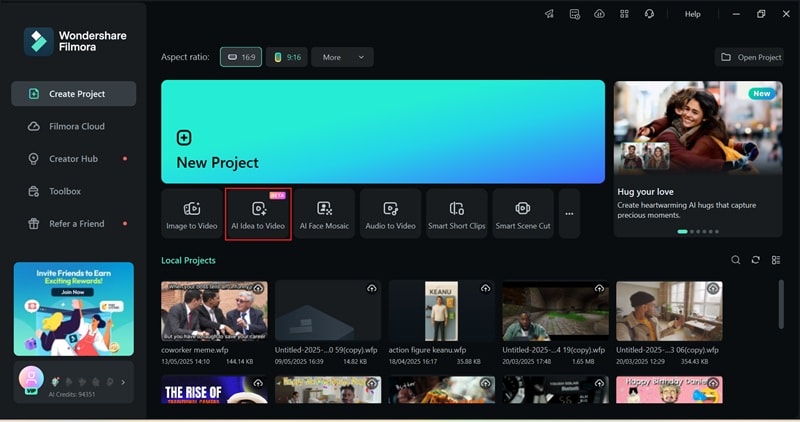
Step 2. Write your idea and generate an AI script
Inside the AI Idea to Video tool, type your AI history video idea into the description box. Choose your preferred video length, pick the language you want, and select a visual style that fits your theme. You can go with realistic, anime, comic, cyberpunk, or anything that suits the vibe. When you're good to go, click "Launch AI Script" and let Filmora take over from there.
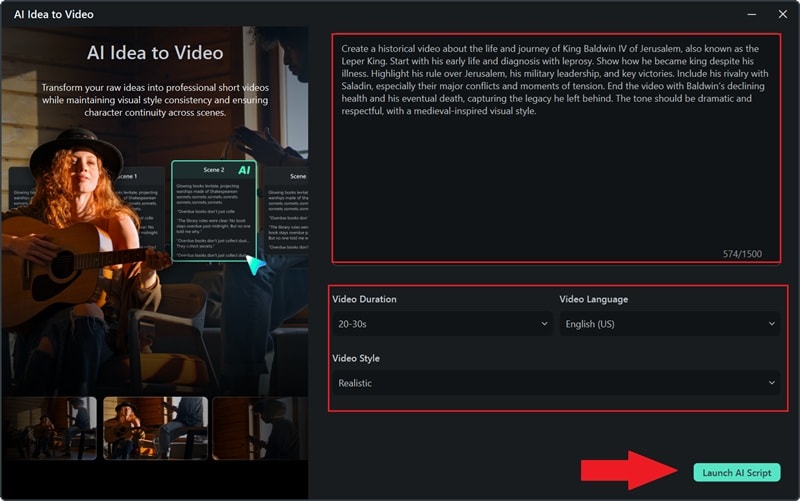
Step 3. Generate the video
Filmora will come up with a few scene suggestions based on what you typed, and show you the setup for each one along with the task settings. If something feels off or you want a different vibe, you can adjust the details. You can also upload your own images or use the AI image generator to create visuals for each scene, helping bring your story to life as a full video.
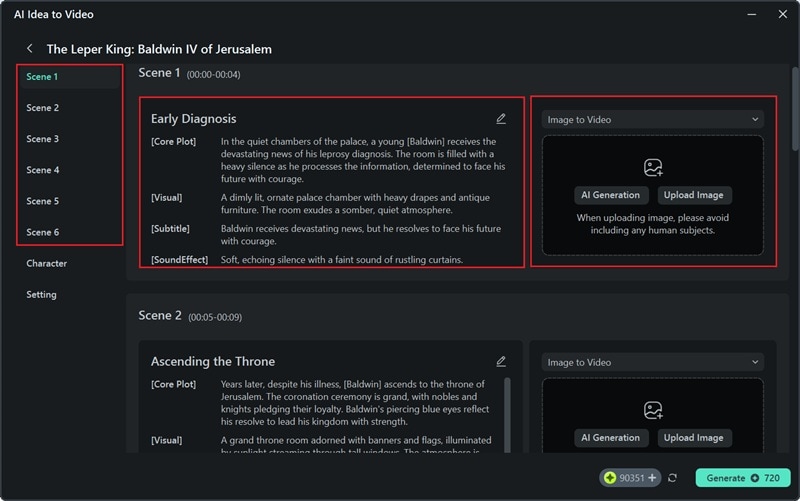
Next, scroll down until you see the "Character" section. You can either upload a picture from your device or use Filmora's AI to whip one up for you. Right below that, in the "Settings" area, you'll find options to set the aspect ratio, choose a narrator's voice, and add any effects or extras to level up your video. When you're happy with everything, click "Generate" and let Filmora do its thing.
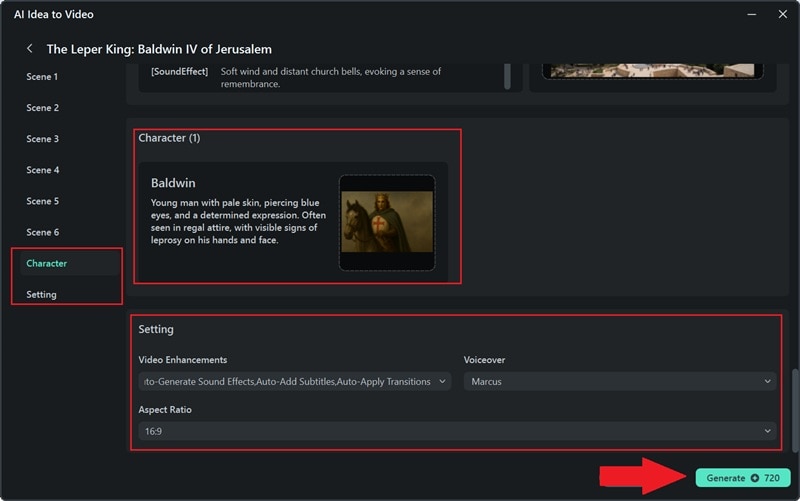
Step 4. Edit your video
Once Filmora finishes putting together your AI history video, it'll automatically open the editing screen. On the "Storyboard" page, you'll see all the scenes laid out nice and clear. Any subtitles or transitions you picked before will already be on the timeline, ready for you to check out, adjust, or fine-tune however you like.
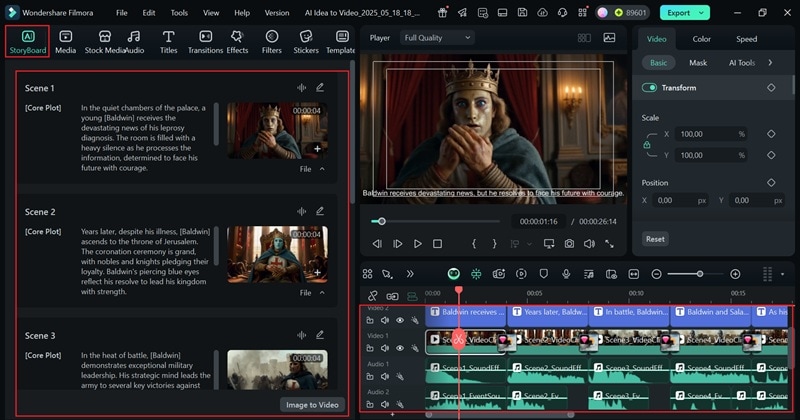
Now it's time to give your video that final touch. Use Filmora's editing tools to drop in some background music, add fun stickers, try out cool filters, and tweak anything else to make your AI history video look smooth and ready to impress.
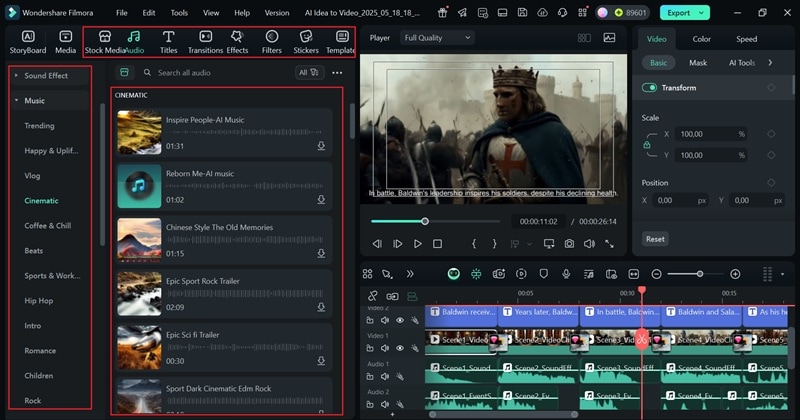
Step 5. Save and share your video
When you're happy with the final edit, click the "Export" button in the corner. You can save it straight to your device by choosing "Local", or go with "Social Media" if you're ready to share it online. Don't forget to pick the video format, set the resolution, give it a name, and choose where it'll be saved. Once that's all set, hit "Export" again and you're good to go.
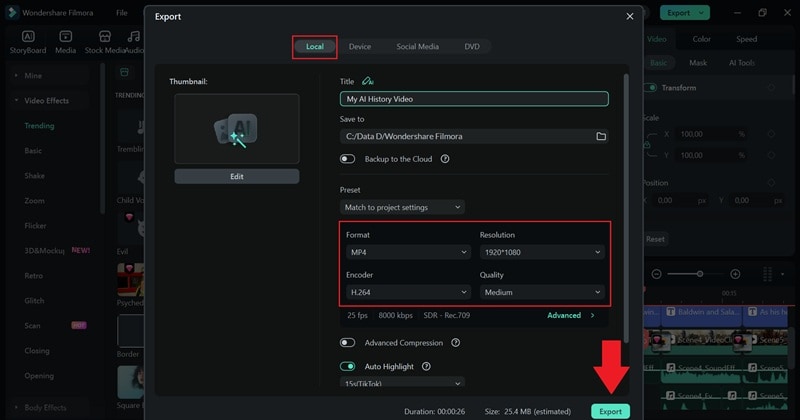
Part 3. Creative Ideas for Your AI History Videos
As you can see, making AI history videos with Filmora's AI Idea to Video is quick, effective, and actually makes history feel exciting. Now, you're basically set to create as many as you want!
However, to make your next videos stand out even more, here are some creative ideas you can try to make your AI-generated history video extra entertaining. Bonus point, we'll also include some Filmora features you can use to boost your final video and make it look even better.
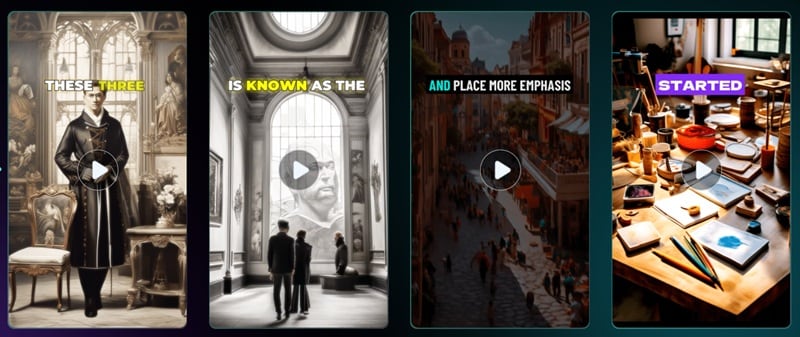
- A Day in the Life of a Roman Gladiator: Imagine following a gladiator around the Colosseum, from armor prep to the big fight. You can use Filmora's Text-to-Speech tool to narrate the story and add sound effects to bring the arena to life.
- What If Napoleon Had TikTok: Create short, funny skits showing Napoleon reacting to battles or posting dramatic updates. Add trending music using Filmora's audio library and drop in text animations for that real TikTok vibe.
- The History of Football: Show how the game evolved from ancient kickball to today's massive stadiums. Take advantage of AI history video styles to match each era and enhance the video with Filmora's stock footage and motion effects.
- Timeline of World War II in 60 Seconds: Make a fast-paced, high-impact recap of key events using the AI timeline style. Speed up clips with Filmora's speed ramping and add captions to highlight important moments quickly and clearly.
- Lost Civilizations You've Never Heard Of: Spotlight lesser-known societies with cool visuals generated through AI. In this case, you can add a mysterious tone using Filmora's cinematic filters and background music.
Conclusion
Thanks to smart tools like an AI historical generator, making a history video now feels more like fun than hard work. So, this guide covers everything you need to know about using a historical AI generator, from the cool benefits to the creative ideas that can make your content stand out.
We also walk you through how to make a history video using one of the best AI history video makers out there, Wondershare Filmora. With its latest AI Idea to Video feature, creating an AI history video is a total breeze. Just type in your idea, upload some reference pics and let Filmora do its thing. When it's ready, you can export it instantly or take it up a notch using Filmora's powerful editing tools and massive media library.



 100% Security Verified | No Subscription Required | No Malware
100% Security Verified | No Subscription Required | No Malware


