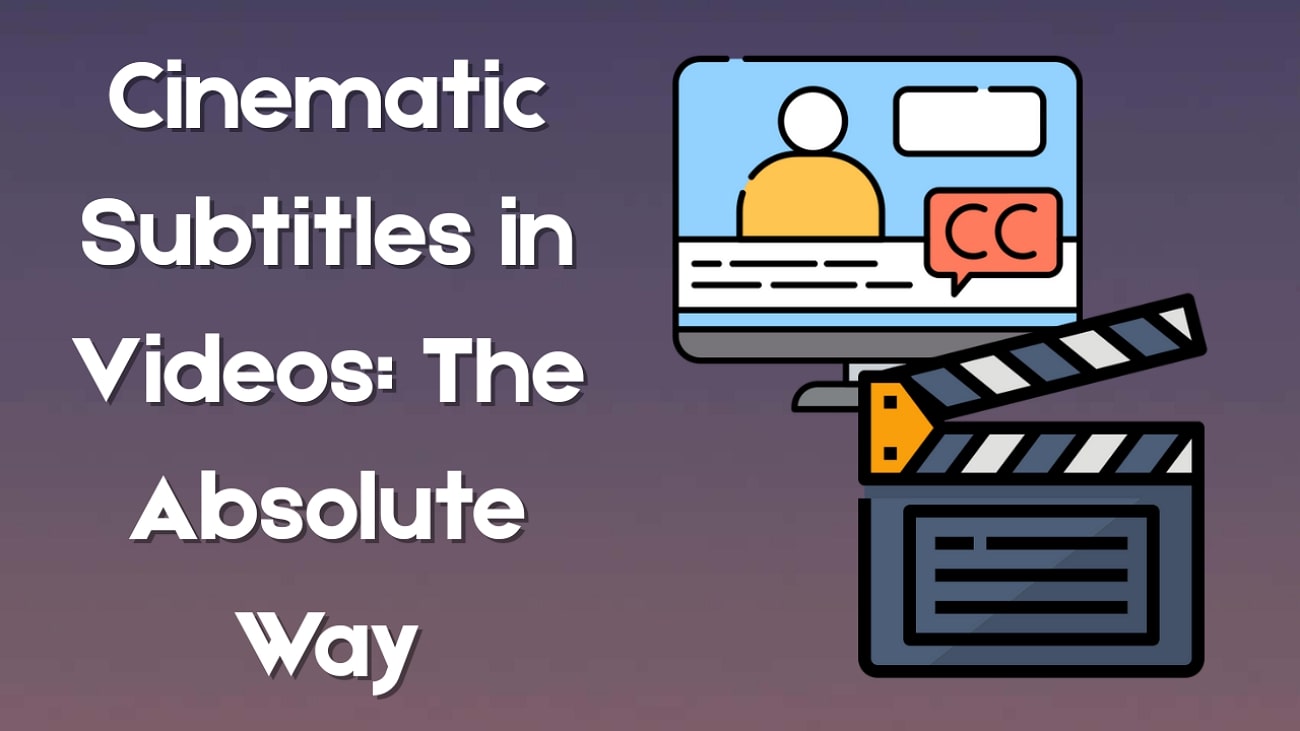Short-form creators are reimagining ordinary moments with soft, dreamy visuals, where cosy edits and gentle filters wrap videos in pure nostalgia. The rising star behind this wave? The Jellycat filter is inspired by beloved stuffed animals and adored by aesthetic vloggers, pet owners, and sentimental storytellers.
But this isn't just about looking cute. The plushie filter taps into emotion, turning everyday clips into content that warms the soul and commands engagement on TikTok and Reels.
In this guide, you'll discover how to recreate this cuddly visual trend using a mobile video editor. From selecting the right template to customising your plush aesthetic, we'll walk you through every step, even if you're new to editing.
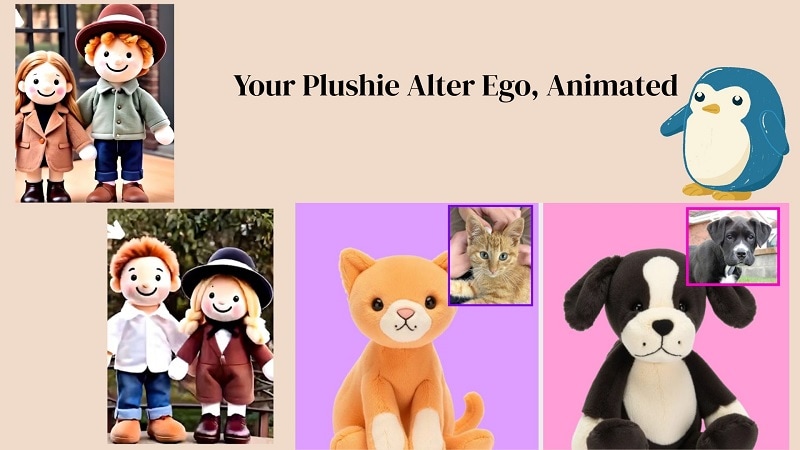
In this article
Part 1: What is the Plush Toy or Jellycat Filter Trend?
The plush toy filter became famous when aesthetic creators experimented with nostalgic looks. Think of baby blankets, childhood bedrooms, and those adorable stuffed animals you couldn't sleep without. The trend reflects what some call "softcore visuals", a dreamy, emotionally cosy aesthetic fueled by innocence and comfort.
Why People Love It
It's not just cute; it's deeply nostalgic. The Jellycat filter evokes warmth, storytelling, and safe emotions. Audiences resonate with the feeling of holding a beloved plush toy or tucking into cosy settings.
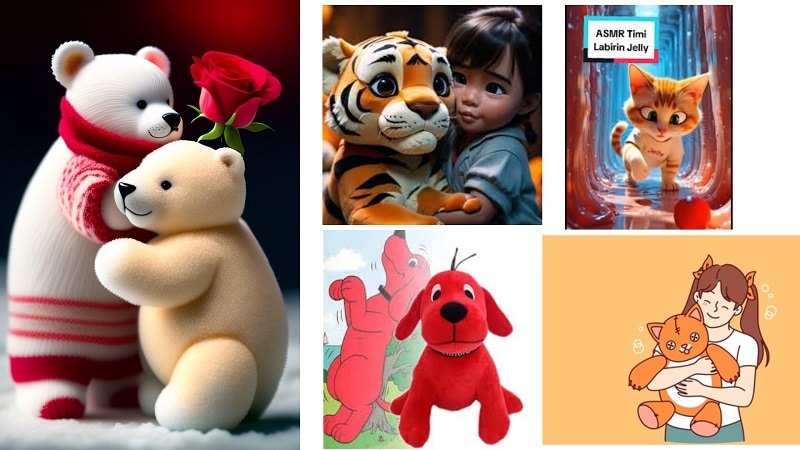
Visual Examples
Each visual adds warmth, whimsy, and a nostalgic touch that makes viewers stop and smile. Here's how creators are using the Jellycat filter and plushie filter to bring their stories to life:
- Hugging Moments: A child or creator hugging a plush toy, wrapped in soft lighting and a pastel glow.
- Storytime Scenes: Bedtime tales became animated stories, floating plushies, dreamy sparkles, and slow zooms.
- Soft Life Vlogs: Morning coffee clips are enhanced with fuzzy borders and plush stickers for cosy vibes.
- Pet Transformations: Cats or dogs surrounded by animated plush elements, giving them a fairytale look.
- Birthday Montages: Childhood photos and celebration clips are paired with stuffed animal overlays and glitter transitions.
Part 2: Plush Toy and Stuffed Animal Filters You Can Try
Looking to turn a simple photo into a soft, animated plush masterpiece? Wondershare Filmora is your go-to platform to apply plush toy filters that don't just sit still; they move, shimmer, and tell a story. With Filmora, you can:
- Turn Yourself into a Plushie
Use the Cutie Key filter to transform your portrait into a soft, plush-style version of yourself. Expect rounder edges, gentle tones, and a cuddly charm that feels straight out of a storybook.
- Make Your Pet a Plush Hero
Try the Pet Sweaters filter to wrap your dog or cat in cosy, animated outfits with soft lighting, toy-style textures, and heart-melting details.
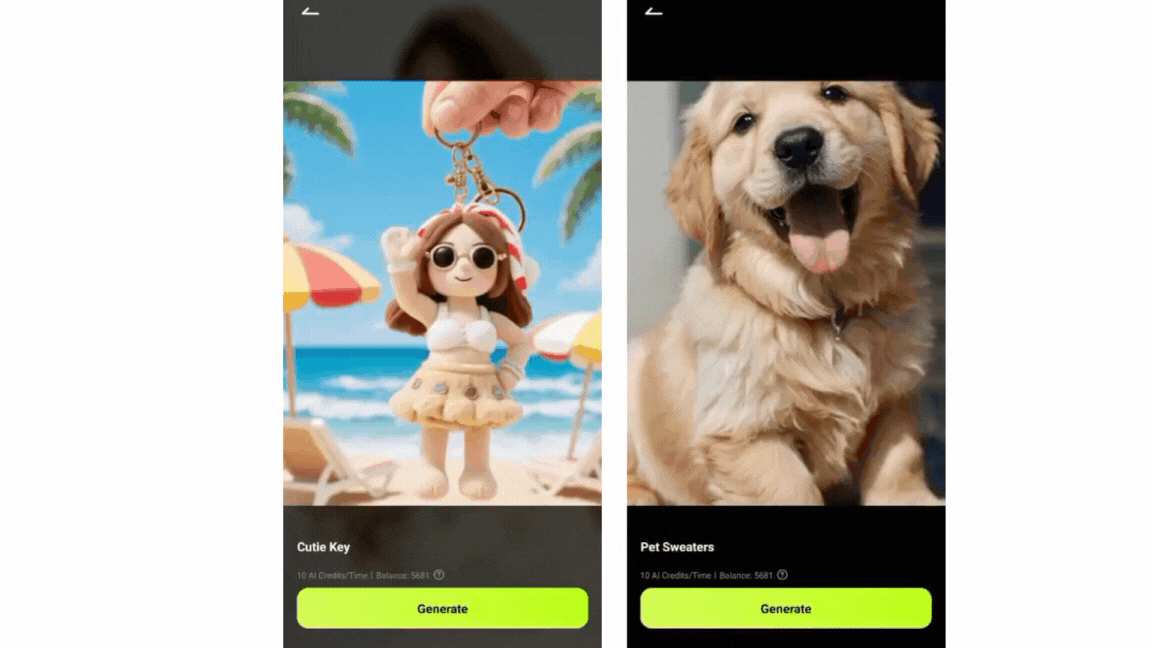
Explore More Toy Filters in Filmora Mobile
Filmora offers a delightful range of ready-to-use plush-style filters. Here's what you can try:
- Cute Plush: adds fuzzy outlines and soft-focus lighting for a dreamy, toy-shelf look
- Woof Key: Designed especially for pets, this filter adds plush-like fur textures and animated charm
- Clay: Creates a stop-motion, clay-doll effect for that handmade aesthetic
- Cozy Island: Transport your image to a fantasy island full of warmth, plush clouds, and relaxing hues
- Action Figure: Adds a toy-box vibe with sharper shadows and plastic-style shine, great for character edits
- Nendoroid: Inspired by chibi figures, this filter softens facial features and adds doll-like proportions
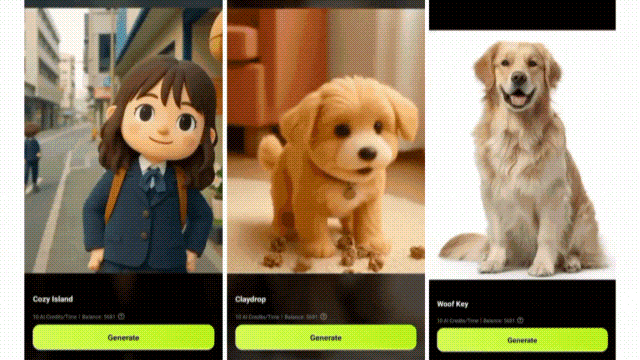
Want to preview these filters in action? Explore them in the GIF-style templates available right inside Filmora's template library.
Create Custom Plush Effects with AI Prompts
Beyond built-in filters, Filmora lets you customise your plush-style animations using reference images or text prompts. Just upload a photo and describe your idea, such as "a teddy bear picnic" or "cloud-soft background with stars," and the AI engine will generate a matching animation.
Whether you're going for cosy, cute, or comically plush, Filmora's creative tools allow you to build your stuffed-animal-inspired visual style.
- Vast video/audio effects and creative assets
- Powerful AI for effortless content creation
- Intuitive, professional yet beginner-friendly
- Works on Mac, Windows, iOS, and Android
Part 3: How to Use the Plushie Filter on Your Phone
The easiest way to try this trend is by using Image to Video templates on your phone. Filmora Mobile offers beginner-friendly features with AI-enhanced precision. Let's walk you through the process:
How to Use Plushie Filter in Filmora
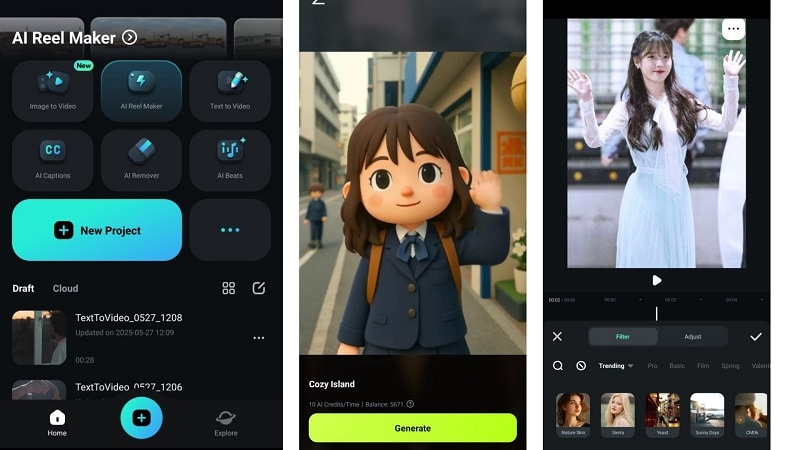
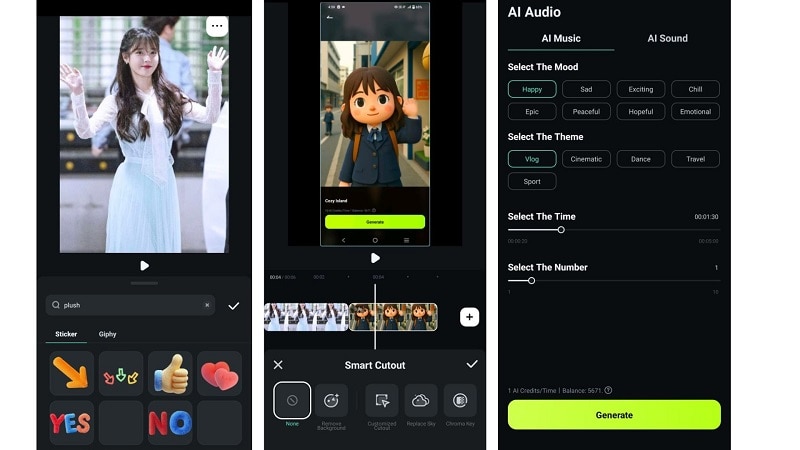
- "Cuddle Vibes Only 🧸"
- "My plush life begins now"
- "Wrapped in softness, inside and out"

Part 4: How to Use the Plushie Filter on Your Computer
While Filmora Mobile is ideal for quick and cozy edits on the go, the Filmora desktop version offers even more control and creative depth, perfect for creators who want to fine-tune every plush detail.
The Image-to-Video feature is also available on desktop, but with an expanded editing environment. Unlike mobile, the desktop version gives you:
- Larger screen workspace for precise drag-and-drop placement
- Access to advanced features like motion tracking, chroma key (green screen), keyframing, and adjustment layers
- Better performance for longer videos and high-resolution exports
- Integration with premium third-party plugins like Boris FX and NewBlue FX for professional-quality results
Suppose you want to create high-quality plushie-themed content for YouTube, product storytelling, or social campaigns. In that case, Filmora desktop gives you the flexibility and firepower to do more, without sacrificing the charm of the plush toy filter trend.
How to Apply the Plushie Filter on Your Desktop

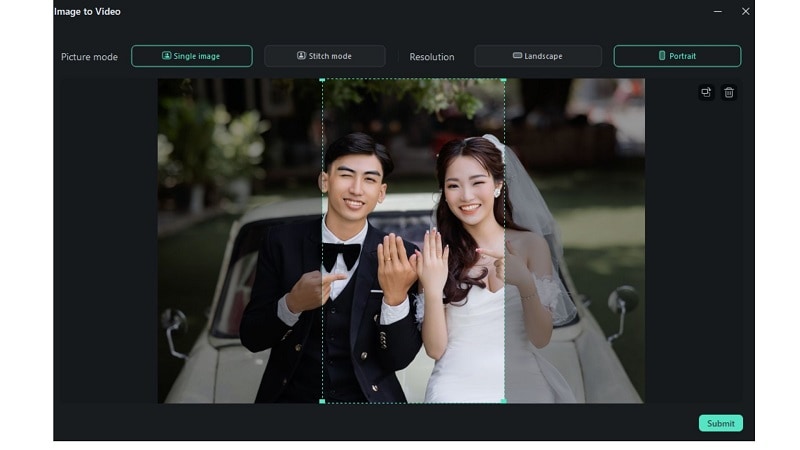
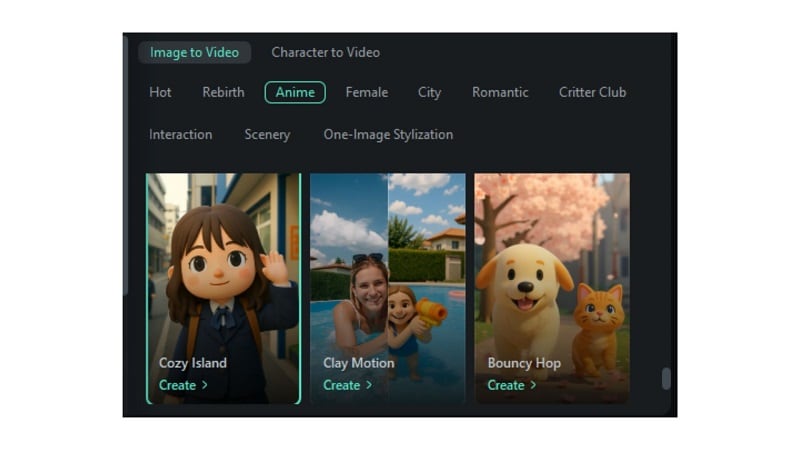
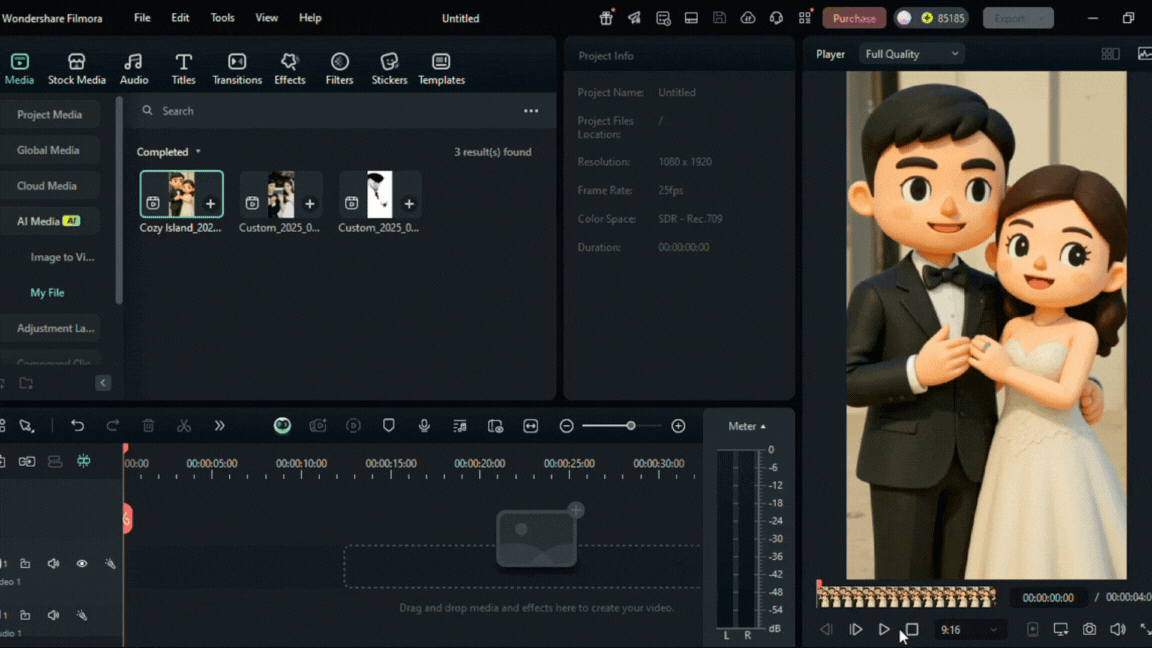
- Add stickers like teddy bears, sparkles, or pastel clouds
- Use keyframes to control how stickers or text move
- Adjust colours using light leaks, glow filters, or vintage overlays

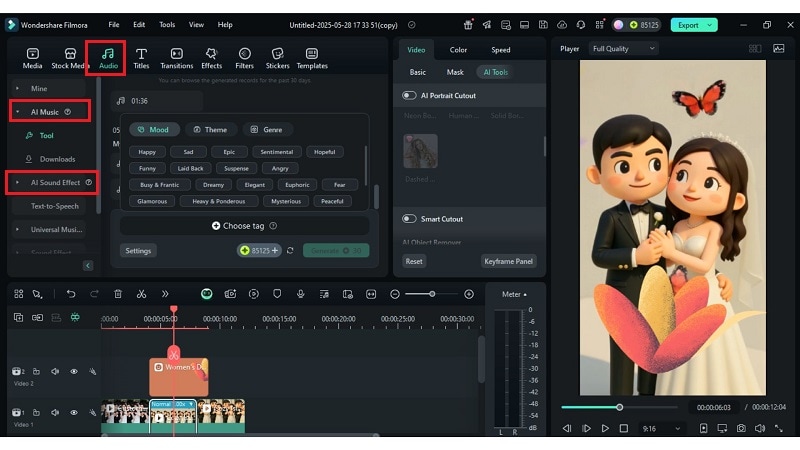
- "Plushie mode: activated"
- "My softest self"
- "Stuffed with memories"
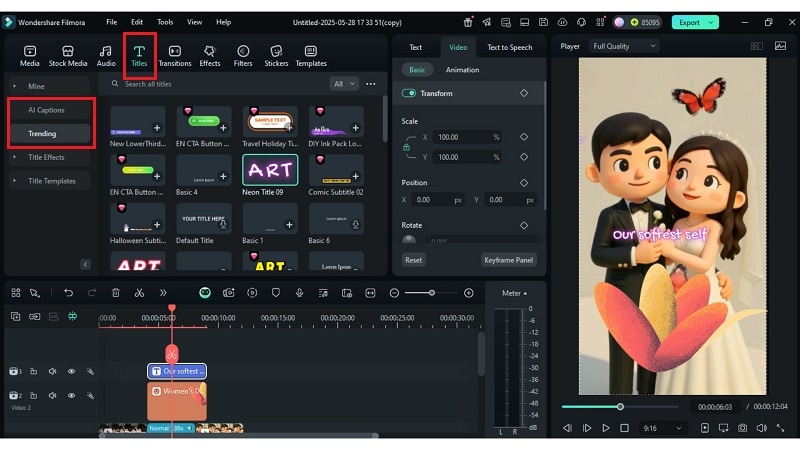
Conclusion:
The charm of the Jellycat filter lies in its softness, emotion, and playful nostalgia. This guide used animated templates, effects, and captions to turn still images into moving plush-style videos. From cozy scenes to pet makeovers, every step helped bring the plushie filter aesthetic to life. You explored filters, music, and subtle motions that give videos warmth and character.
For those who enjoy detailed editing without complexity, a tool like Filmora offers just the right creative space. The plush trend isn't just visual, it's a feeling, and now you know how to capture it in motion.



 100% Security Verified | No Subscription Required | No Malware
100% Security Verified | No Subscription Required | No Malware