Ever tried to translate a Japanese video into English and felt lost? Language barriers can be challenging, especially when accuracy matters. Choosing the right tool makes all the difference.
This guide will show you how Wondershare Filmora and Kapwing can help. Whether you need precise subtitles or a fast translation, these tools have you covered. With the right tool, you can easily bring Japanese content to an English-speaking audience. Let's explore how these tools can simplify and effective your translation process.
In this article
Part 1 Wondershare Filmora: Expert Japanese to English Video Translation
Looking for a reliable way to translate Japanese video into English without losing quality? Wondershare Filmora is your top choice. This advanced tool features an AI video translation capability that simplifies the process.
Filmora supports various video formats, making it easy to work with popular and niche Japanese files. Its user-friendly interface ensures that importing and translating your videos is straightforward.
Whether you're a professional or a hobbyist, Filmora helps you expand the reach of your video projects with precision and ease.
Steps to Translate Video from Japanese to English with Wondershare Filmora
Follow the steps below to translate Japanese subtitles to English using Wondershare Filmora.
Step1Create a new project
Open Wondershare Filmora and click the "Create Project" tab on the left. Then, hit the "New Project" button to enter the editing interface.
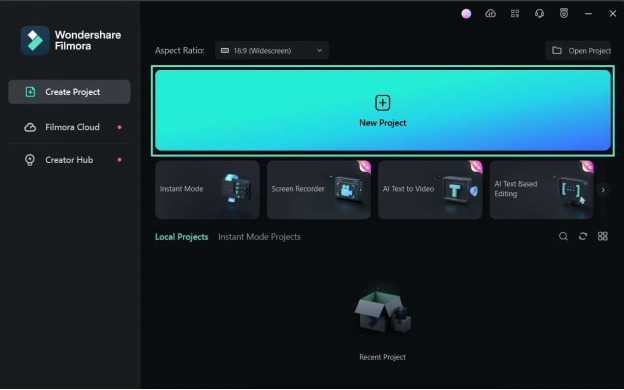
Step2Choose the AI translation button
At the top left, click the "Import" button and choose the best option for your project. Then, drag your files from the media panel to the timeline. To use the "AI Translation" tool, click the ">>" icon on the timeline toolbar.
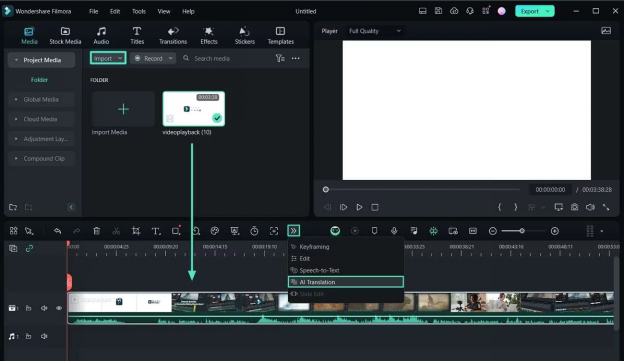
Step3Select the source and target languages
A pop-up window appears when you select the AI translate feature in Filmora. Here, you can choose to translate text, voice, or both. Click on the "Source Language" bar to pick the language of your video. Then, set your desired language in the "Target Language" bar. Hit "Translate" to finish.
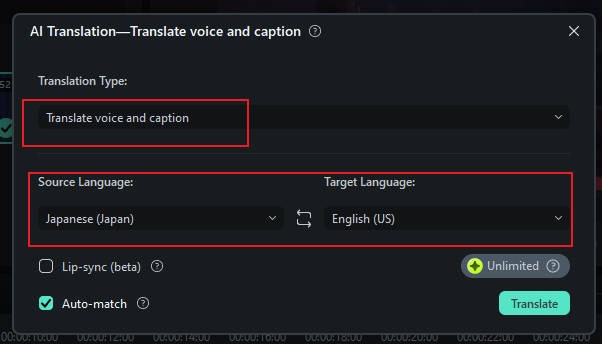
Step3Export your project
After translating, click "Export" at the top right. Choose your export settings.
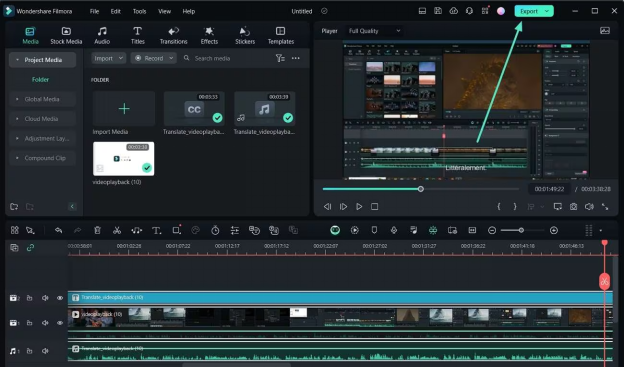
You have seen how simple it is to translate Japanese video to English with Wondershare Filmora.
Why Wondershare Filmora Stands Out?
Wondershare Filmora is the best Japanese video translator because of the following reasons:
- Voice Cloning: Filmora video translator utilizes advanced and cutting-edge cloning technology that's essential in replicating your unique voice into another language and keeping the natural appeal and timbre of your voice.
- Lip Sync: This feature allows you to accurately translate the voice and text of a video in real-time. You can choose to automatically translate Japanese video to English, and the software will sync the voice and subtitles to match the original content’s timing.
- Subtitle Editor: After your video is translated, Filmora allows you to easily fine-tune the subtitles, edit the style of the text, or even add additional audio tracks.
- Multi-language Support: Another key feature of Filmora is its support for over 20 languages, including German, Spanish, and Hindi, with an accuracy rate of over 95%. Therefore, whether you're translating from Japanese to English or any other language, this tool can handle it.
- Audio translation: Do you want to translate audio files? Filmora’s AI translation feature accurately translates text and ensures smooth playback.
- AI Speech-to-Text: Subtitles or text are also generated with the help of Filmora's AI speech-to-text feature. You can generate subtitles in any language that the Filmora supports.
- AI Vocal Remover: You could separate the audio from the video with this feature. The audios are edited to add effects and clear the quality of the audios through AI Vocal Remover.
Improve your video's appearance using advanced color tuning. This feature lets you tweak brightness, contrast, and saturation to perfect your visuals.
Next, let’s keep up the pace and discuss another efficient way to translate Japanese video to English.
Part 2. Efficient Online Approach: Japanese to English Video Translation
Online tools are a great option for quick translation, especially for short videos. These platforms offer fast processing without the need to download software. They are ideal for users who require immediate results and deal with smaller files.
Kapwing is an online video editing tool. It makes creating and editing multimedia content easy. It's perfect for producing videos, managing images, and designing GIFs. The platform offers tools for video editing, improving images, and generating subtitles. It also has a video translator and meme maker.
Kapwing's interface is user-friendly and designed for beginners. This makes it easy for anyone, even without graphics or video editing experience, to create unique content. Its simplicity makes Kapwing popular among social media managers, content creators, and digital marketers.
Steps to Translate Japanese Video to English with Kapwing
Below are the steps to use Kapwing - a Japanese video translator.
Step 1: Go to the official Kapwing video translator tool. It takes you directly to the online editor. You don't need to download any app or software or sign up with your account.
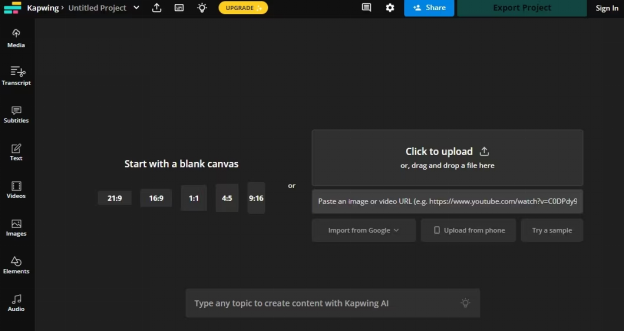
Step 2: Upload your video by clicking the box or dragging your file. This is how the Kapwing interface looks after you upload.
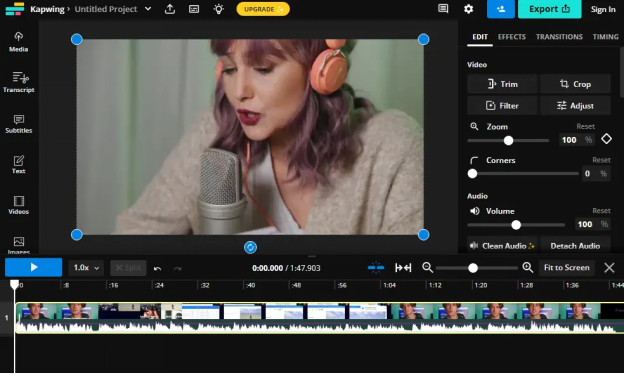
Step 3: Click the Subtitle option in the top left. Kapwing will then show transcription choices.
Step 4: Next, choose your target language.
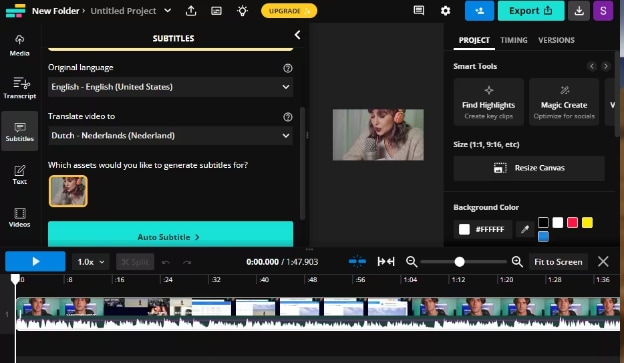
Step 5: Click Auto Subtitle. Kapwing will start translating your video automatically. It might take some time, as longer videos require more time to translate.
Step 6: Lastly, check the final settings.
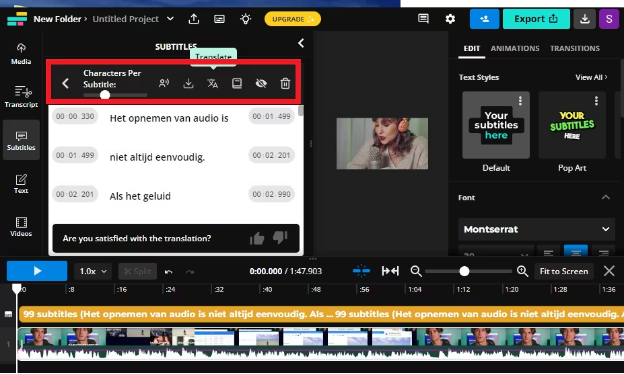
After getting the translated subtitles, you can add voice dubbing, download the SRT file, translate to other languages, customize spelling, and more using the options in the red box above.
That’s it. Pretty simple, right? However, there are some limitations to using a Japanese English subtitle translator. Have a look at them!
Limitations of Online Translation Tools
Below are the limitations of using video translators from Japanese to English.
- Limited Accuracy
Online translation tools often struggle with complex sentences or context. This can lead to inaccurate translations.
- Lack of Nuance
These tools may miss cultural nuances or idiomatic expressions, translating sound unnatural.
- Limited Language Support
Some languages may not be fully supported, leading to poor translations.
- Privacy Concerns
Uploading sensitive documents for translation can pose privacy risks, as your data might not be secure.
- No Personalization
Unlike human translators, who can adjust based on context, online tools can't adapt to specific needs or preferences.
- Dependency on Internet
These tools require a stable internet connection, limiting their use in areas with poor connectivity.
Online translation has its uses, but it's not perfect. Next, let's compare the offline and online methods of translating Japanese video into English.
Part 3. Comparison Table of Filmora and Online Method
We have compared offline and online methods for translating Japanese videos into English.
| Aspect | Wondershare Filmora | Online Method (Kapwing) |
| Best For | Professional translation with high accuracy and quality | Quick translations for short or non-critical videos |
| Ease of Use | Biginner-friendly interface but requires installation | Easy to use, no installation needed |
| Translation Quality | High-quality translations handle nuances well | Good for simple translations, but may miss nuances |
| Customization Options | Extensive and includes subtitle customization, audio stretch, etc. | Limited customization, basic subtitle handling |
| Saving Convenience | Saves directly to local files with multiple formats | Saves to the cloud, accessible from anywhere |
| Cloud Security | No cloud storage, local saving offers more privacy | Relies on cloud storage, potential security risks |
| Speed | Slower but offers precise translations with detailed editing | Fast but less accurate for complex content |
| Cost | Higher cost but offers premium features and quality | Often free or low-cost, suitable for quick jobs |
If you need high-quality and accurate translations with extensive customization, Filmora is the best option. It's ideal for professionals or projects that require precision. For quick and easy translations of simple videos, Kapwing may be more convenient, but it lacks the depth and accuracy of Filmora.
Conclusion
Translating Japanese videos to English is crucial for reaching a broader audience. Using the right tools is essential to translate Japanese videos to English for work or personal projects.
Filmora and Kapwing are both great options. However, Filmora stands out with its AI-driven features, which ensure the most accurate and professional results. It also ensures that your translations of the video are precise and well-timed.
Try these tools and find the one that suits your needs best. If you've already translated a Japanese video to English, share your experience! Your feedback could be valuable to others navigating the translation process.




