Discover how to create stunning artwork from text with the WOMBO Dream AI art generator. This in-depth review of Dream by WOMBO will guide you through its unique features, including how to use it to turn your ideas into visuals. We also compare it to other powerful tools like the Filmora AI Image Generator for your video editing projects.
In this article
The best editor helps create art by managing images as well as videos.

Is Dream by WOMBO a Game Changer? An AI Art Generator Review
Nowadays, we are seeing a lot of improvement in AI technology and its use in different industries. But here, a question arises whether AI will replace manual methods. While this question is very complex, one thing that answers this is the addition of emotions in different fields. Here we can see that with the help of AI, you can generate some unique artwork.
Consequently, there are some major differences between manual and AI-based work. Human art is deeply rooted in emotions and experiences as it is considered a way to express feelings and stories. In contrast, the AI artwork only replicates the existing content. Therefore, AI can be helpful for inspiration and exploration to improve human-based artwork.
Key Features of Dream by WOMBO: A Versatile AI Art Generator
WOMBO Dream is an AI-based art generator tool. With AI technology, you can quickly create unique paintings and artworks. This tool uses different algorithms to generate results according to the prompts. It also allows its user to generate content in different art styles such as VFX, Anime, and much more.
This unique AI art generator comes with the support of different platforms, including Android, iOS, and online. With the help of this tool, you don't need to spend your resources on supplies like paintbrushes, pencils, etc. Here you can see some of its unique features:
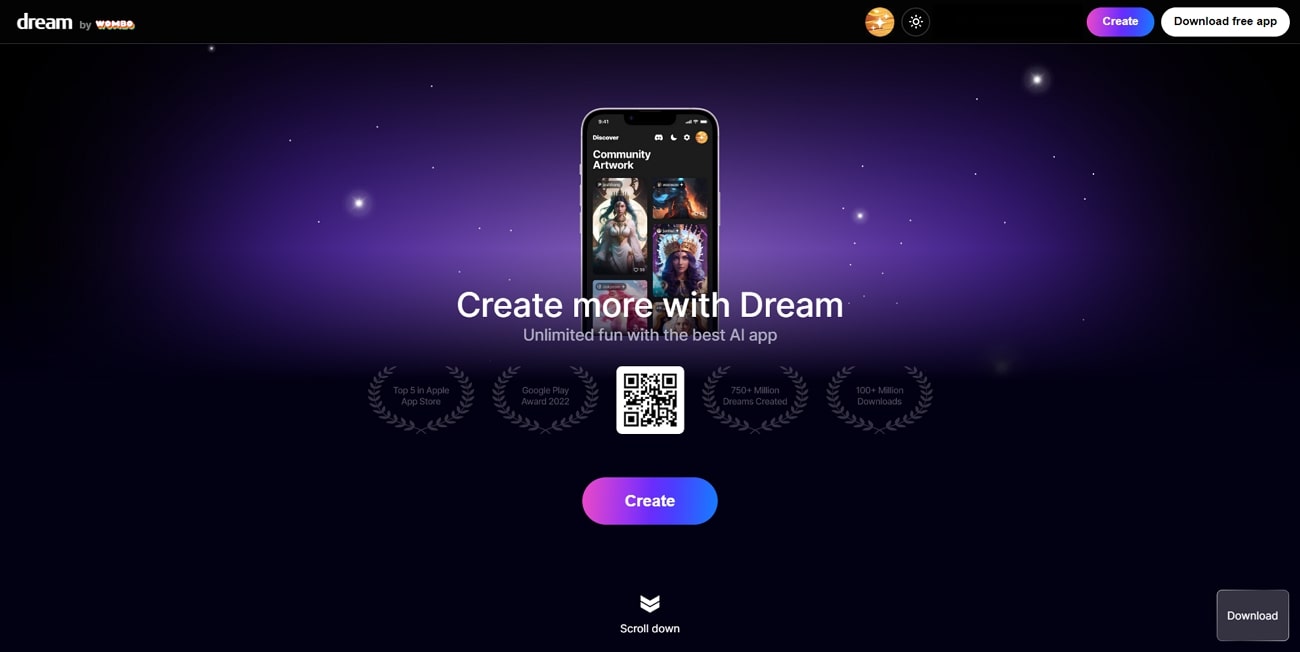
Key Features
- Using Unique Art Styles: If you want to convert your idea into a unique colorful painting, you don't need to worry. WOMBO art allows you to choose art from various styles.
- Image Editing with Text: You can add your images and photos in this tool to improve them quickly. This can be done by giving instructions to AI in written form. This will help you to change hair color, adjust the lightning effect, and much more.
- Create Art from Images: This interesting feature allows you to convert images from your library into an AI-tailored masterpiece. You can use your images or daily life photos to add some artwork with AI's help.
- Get AI-Generated Images: Using advanced AI technology, you can now easily convert your ideas into visuals in seconds. For this, you can give instructions to the AI tool using a prompt to generate a beautiful piece of art.
Compatibility
- Mac: macOS 11.0 or later
- Windows: 7 and above
- Android: 7.1 and up
- iOS: iOS 14.0 or later
Pricing
To use this tool's added features and export or download it, you must subscribe to a premium plan. Below, we have outlined the pricing for you so that you must be aware of it:
|
Plans |
Pricing |
|
Annual |
$7.50/month |
|
Monthly |
$9.99 |
|
Lifetime |
$169.99 |
Filmora AI Tools: How It Complements WOMBO Dream
As we all know that with time, the game of creating quality content has moved up a lot. Therefore, the need for proficient video editing skills is also in demand. Dream by WOMBO has much to offer in creating artwork; however, it is still not enough. What if you need to use this artwork in a video?
To help you reduce your video editing time and effort, Wondershare Filmora has introduced AI technology in its tools. With the help of these AI tools, you can now automate tasks such as color correction, silence detection, and much more. This tool gives you many other useful AI features as well, which you can see below to improve you improve your editing skills.
Key AI Features Offered by Wondershare Filmora
Starting from the AI image-generating feature itself, we will oversee some important AI features of Filmora. Reviewing them will help users understand the proficiency of this tool for managing images as well as videos.
1. AI Image
With the help of Wondershare Filmora, you can now quickly generate AI images and use them as per your requirements. You can also choose three different resolutions for your images and use them directly in the video project. Here follow these simple steps to generate your AI image:
Step 1Access the AI Image Button
Once you are in the Wondershare Filmora, from the main interface, you can select the "AI Image" option. Following this, you will see a popup window where you can enter a prompt for your desired image.
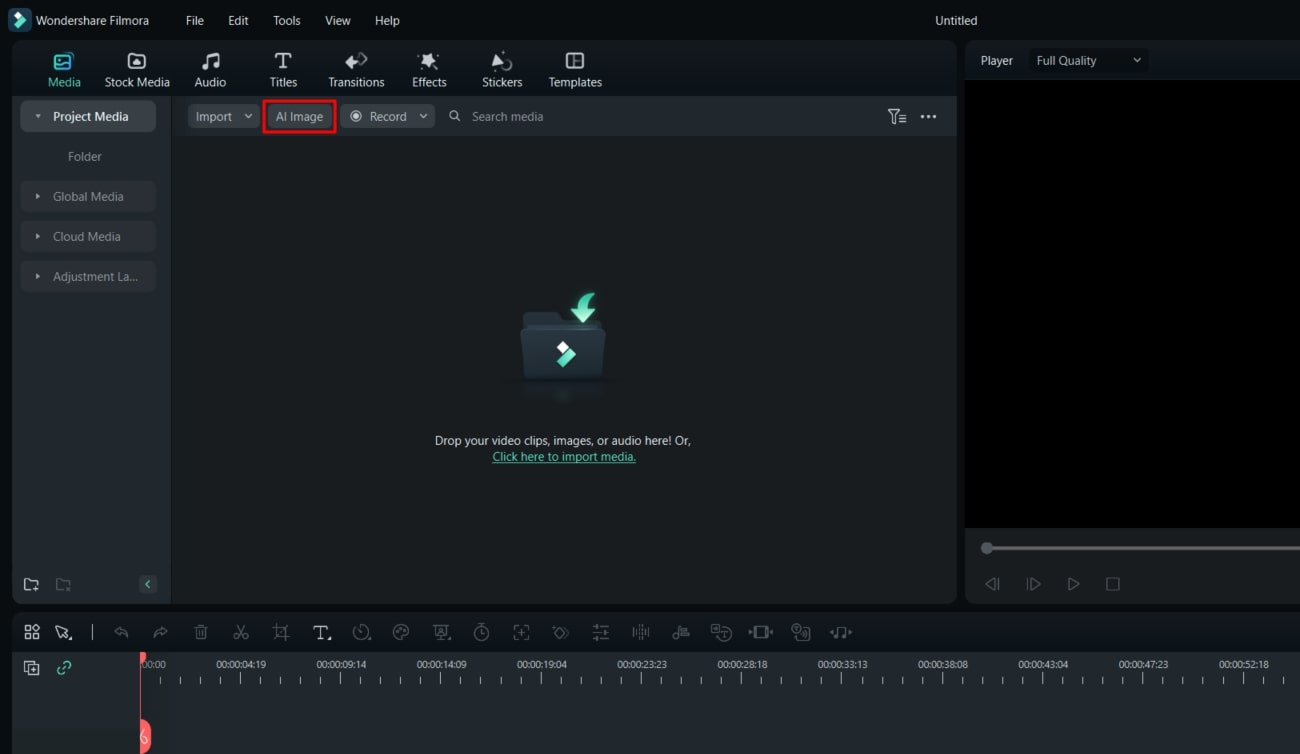
Step 2Selecting the Style
Next, select its resolution and style as you like and hit the "Start Creating" button to generate the desired image. After this, click on the arrow-like button in the bottom right corner to download the generated image on your device.
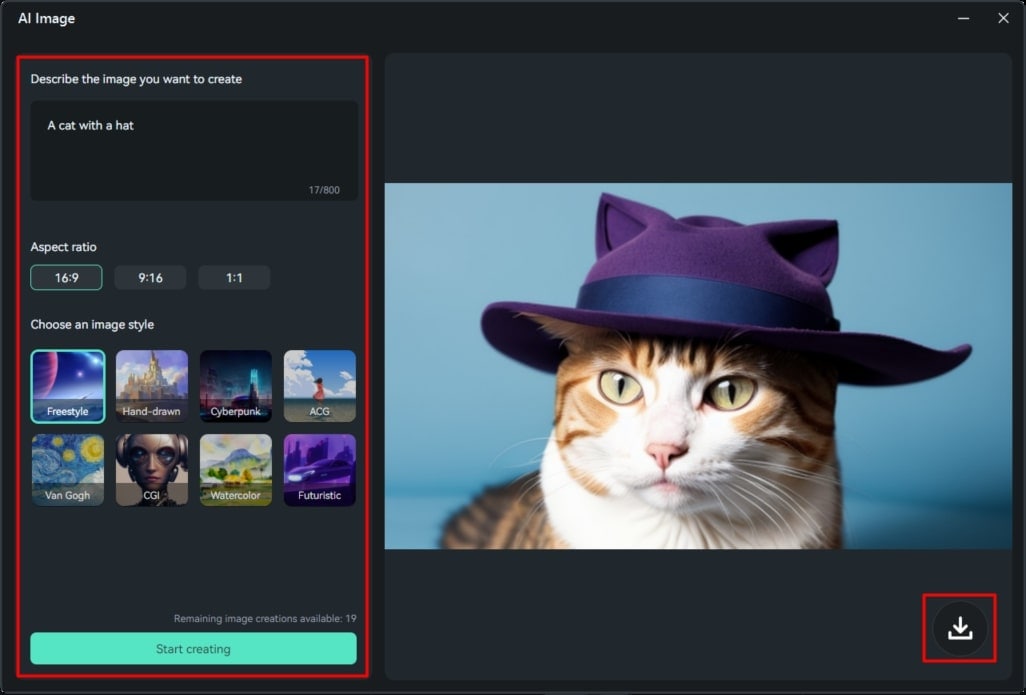
2. Silence Detection
One of the most helpful tools of Wondershare Filmora is this Silence Detection. This AI tool allows you to detect awkward silence moments in your videos. Depending on the editing criteria provided to it, it can automatically remove these silent moments as well.
Step 1Open Wondershare Filmora and Import Video
To start with removing the unpleasant silence from your videos, you need to access the Filmora video editor on your device. From there, select the "New Project" option, which will take you to the main editing video. You can import the videos you want to edit by clicking the "Import" button.
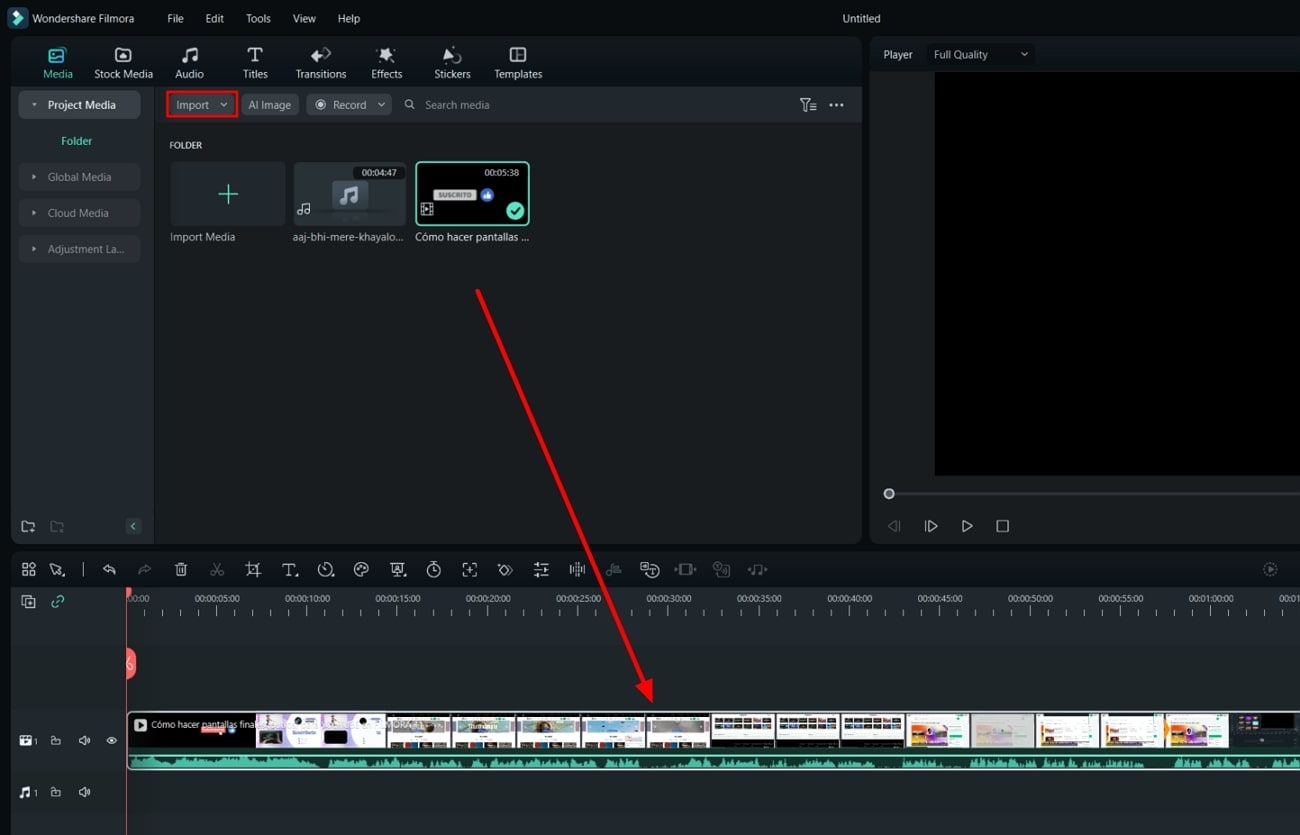
Step 2Accessing The Silence Detection Tool
Following this, your video will be imported successfully. Then you can right-click on it from the media section and access the dropdown menu. You can select the “Silence Detection” option, which will take you to the respective editing settings.
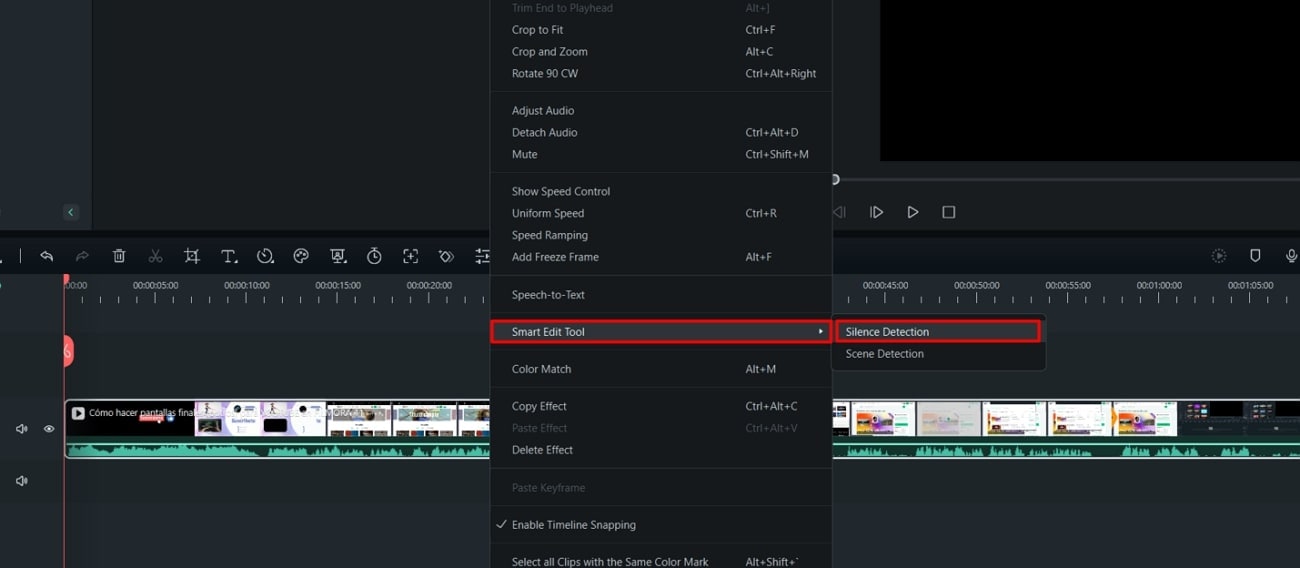
Step 3Adjusting Silence and Finalizing
After you adjust the silence gaps in your videos, you can edit more features in it as well. Finally, click the "Finish and Replace” button to save the video and return to the editing window.
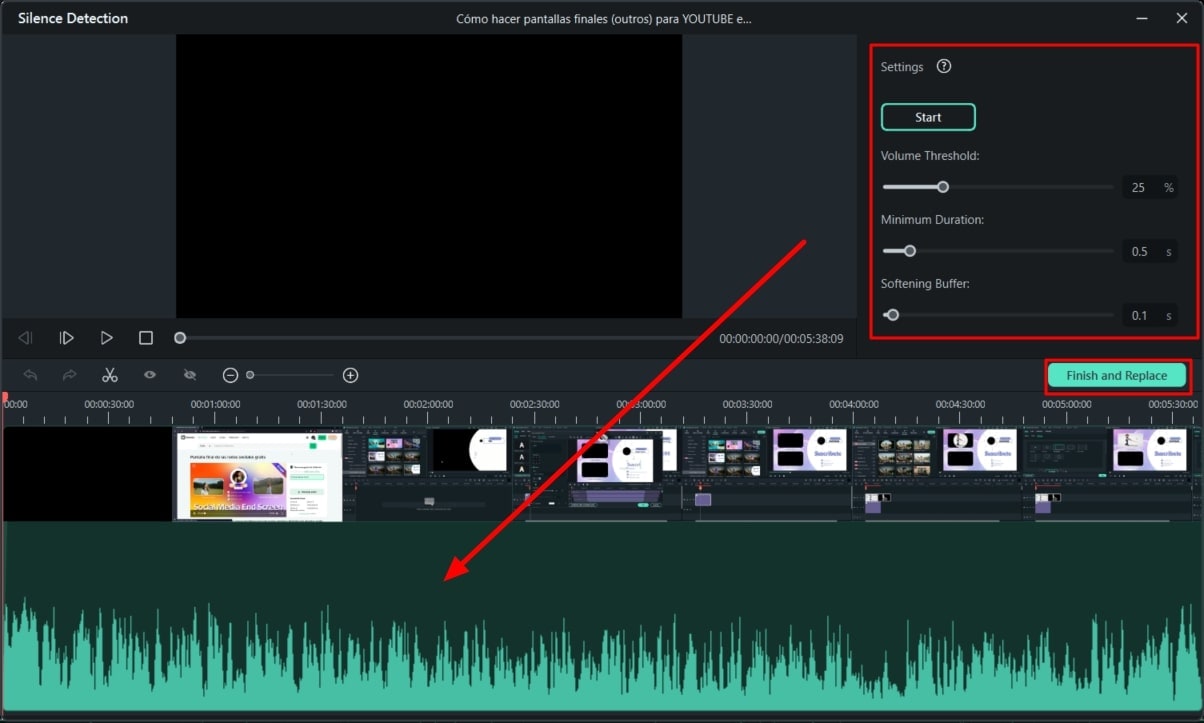
3. AI Copywriting
Using AI technology, you can also get inspiration from AI-generated Scripts. Using this tool, you can generate scripts, captions, and much more for editing your video.
Step 1Turning on AI Copywriting
When you open the Filmora on your device then, from the first appearing window, you can select “AI Copywriting." You can find this option below the "New Project" button.
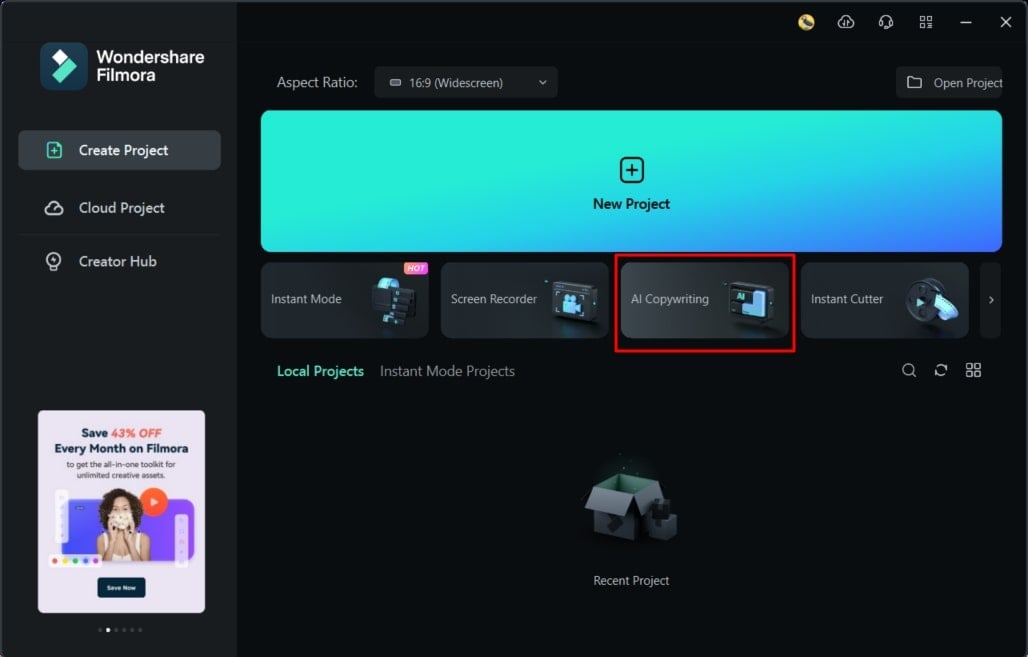
Step 2Getting the desired result
A new window will appear where you can enter the desired text to generate an AI response. After you get the AI response, copy it by clicking the "Copy" button in the bottom right corner.
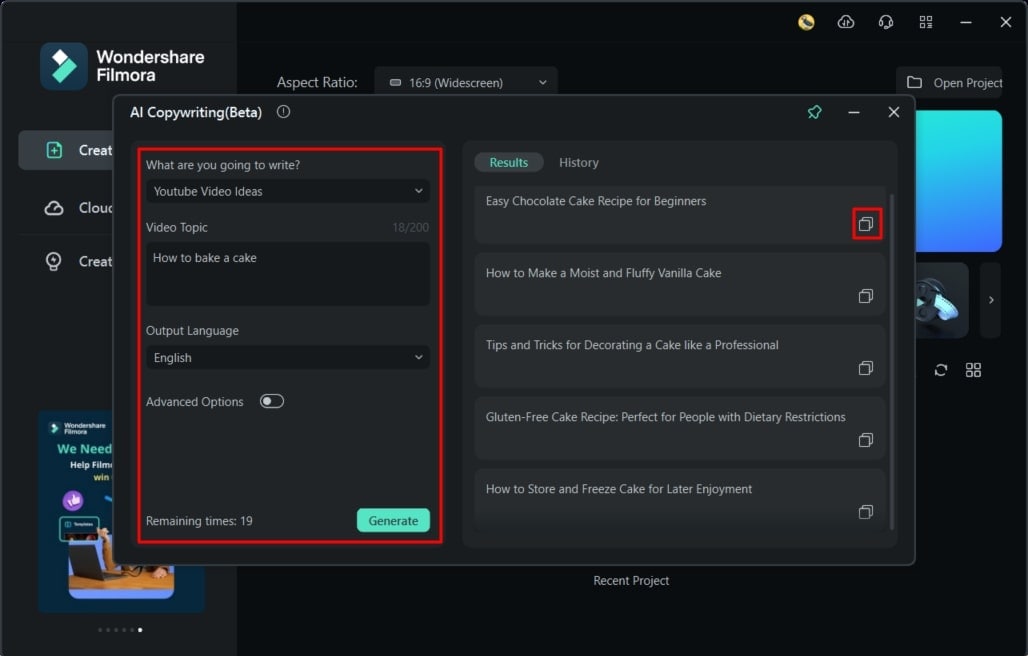
4. AI Smart Cutout
In case you have some unwanted objects or backgrounds in your clips, there is no need to worry. Wondershare Filmora got you covered by introducing the AI Smart Cutout Feature. With the help of this tool, you can quickly edit any unwanted object from your clips.
Step 1Activating Smart Cutout
After you have uploaded your video on Filmora, you can drop it to the timeline, and then you can double-click on it to access the settings. You can go into the "AI tools" tab and scroll down the settings to activate the "Smart Cutout" feature.
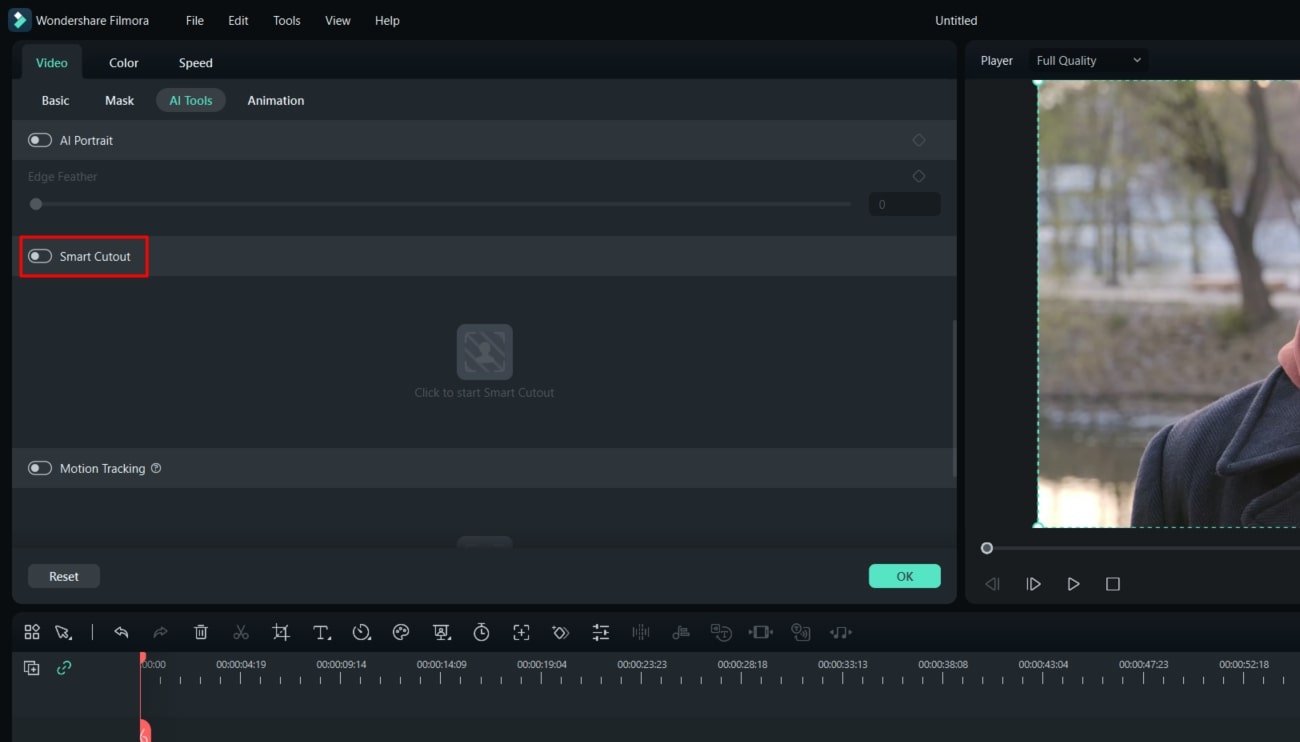
Step 2Adjusting the Cutout
By activating this feature, you can press the “Click to Start Smart Cutout," which will take you to a new window. There you can adjust the cut-out as per your requirements and can save it for further processing.
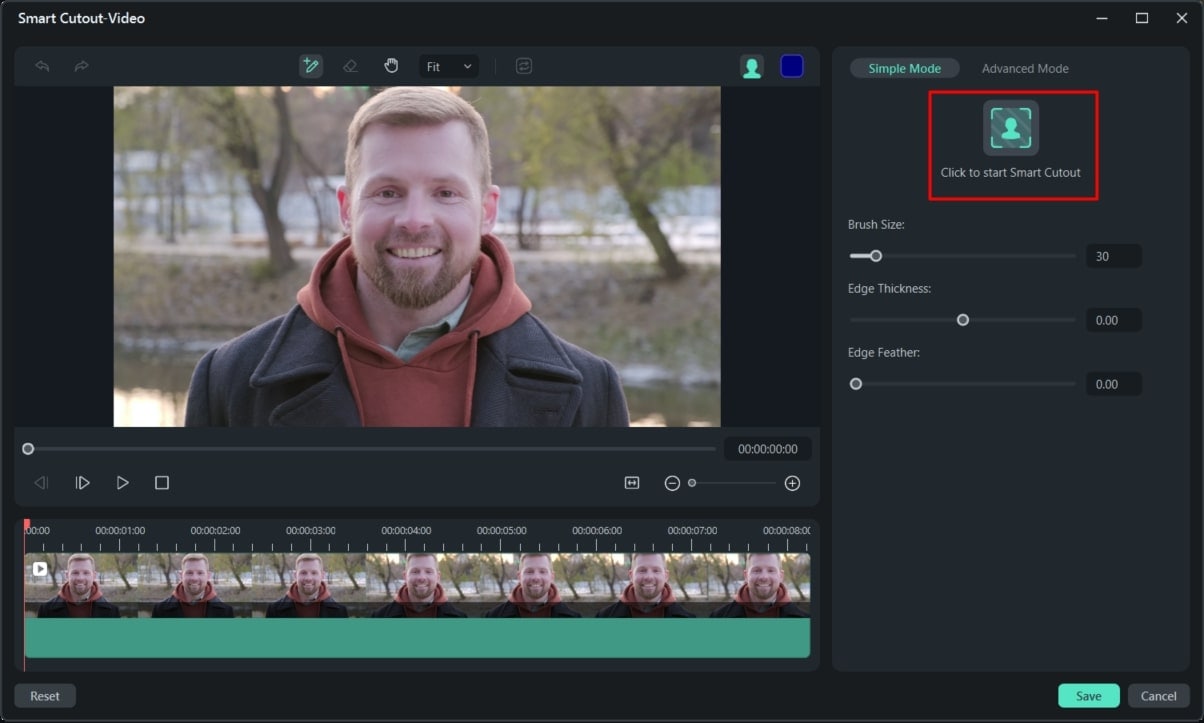
Conclusion
In the end, it can be said that AI technology has improved the entire operations of the media industry. When it comes to Dream By WOMBO and its AI art generation facility, its exemplary results are evident.
However, if the user requires a comprehensive tool with image and video editing facilities, Wondershare Filmora has its high-profile AI tools. You can perform various features on your content with the help of these AI functionalities.





