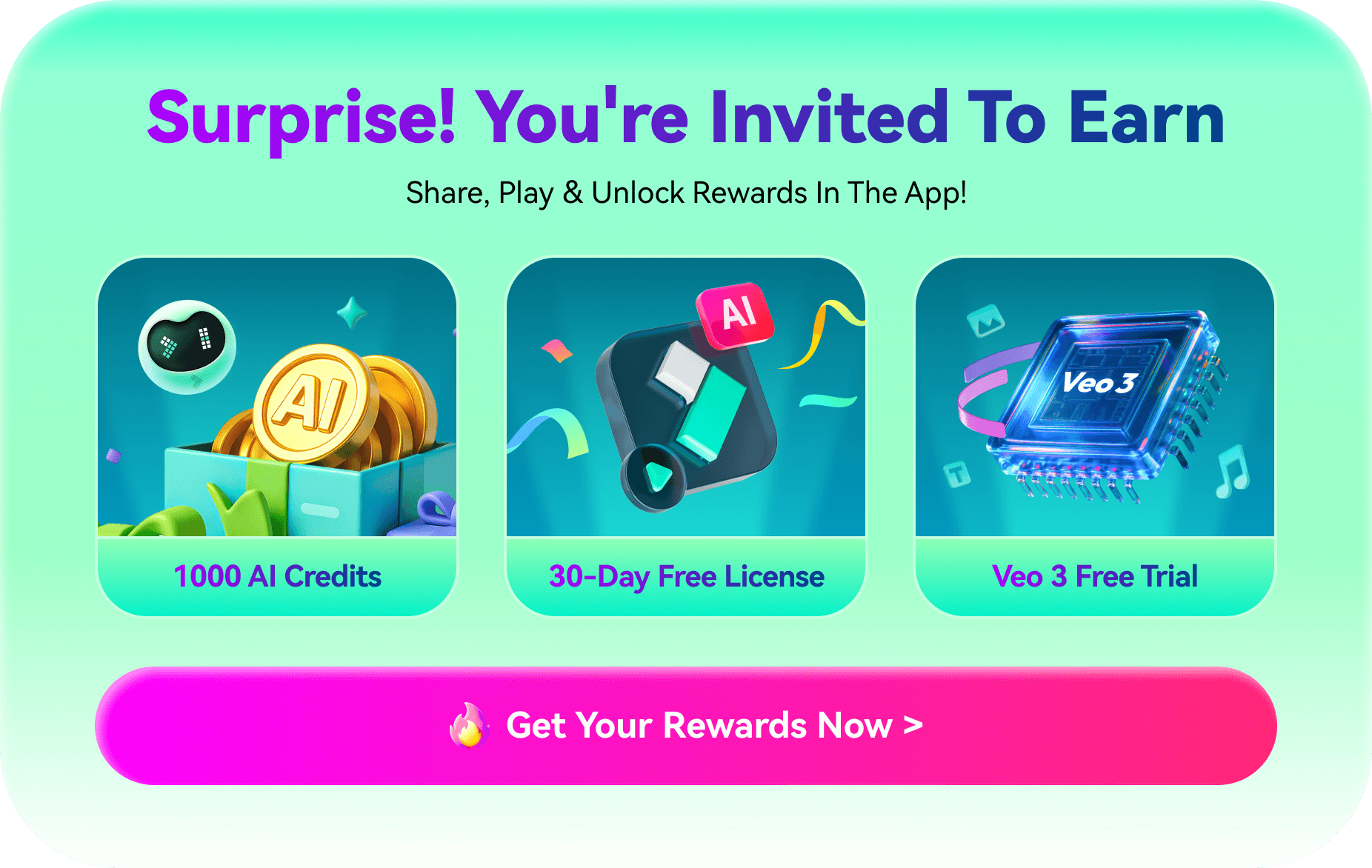Are you wondering what AI thumbnail maker most popular YouTubers use? You are in the right place. We will introduce you to the best free AI thumbnail makers so you can create stunning designs.
In this article
7 Best Free AI Thumbnail Makers
It's time to dive into the top AI thumbnail makers, the most popular choices among YouTubers. Explore the best tools for creating small, clickable, eye-catching images.
Wondershare Filmora
Filmora AI Thumbnail Creator is the best tool you can use effortlessly as a beginner or an advanced user. This feature, part of a fantastic video editor with extensive customization options and plenty of preset templates covering 12+ topics or use cases, from vlogging to gaming, education, and others, allows you to create stunning, eye-catching designs.
Advanced algorithms analyze your footage and suggest the best, most captivating thumbnail options you can customize however you want. There are many ways you can create thumbnails with Filmora:
- AI will analyze the video and produce thumbnails for you to choose from.
- Choose a frame manually to create thumbnails and customize them manually by removing the background, transforming, and adding text and colors.
- Upload an image to Filmora as a preset thumbnail template.
- Use AI portrait cutouts, and smart masking to create your style thumbnails.
- Generate a unique thumbnail image from descriptions using the AI image generator.
Filmora can help you attract more viewers to your YouTube channel, increase engagement, and boost your work.
Pros and Cons
- Generate thumbnails in seconds with AI.
- Choose from 200+ thumbnail templates.
- Powerful AI for effortless content creation.
- Intuitive, professional yet beginner-friendly.
- Works on Mac, Windows, iOS, and Android.

Fliki
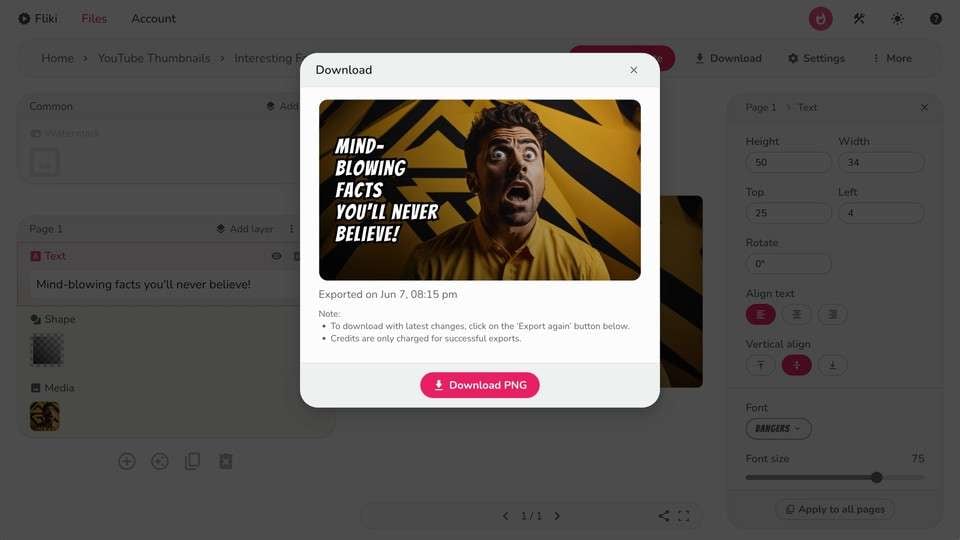
Fliki AI thumbnail maker leverages advanced AI technology and many customizable templates and features for a smooth creation.
This AI thumbnail generator saves considerable time, helping you boost your videos with stunning visuals using minimal effort by typing the video topic. It supports over 80 languages and many export formats like JPEG, PNG, and WebP.
Pros and Cons:
vidIQ
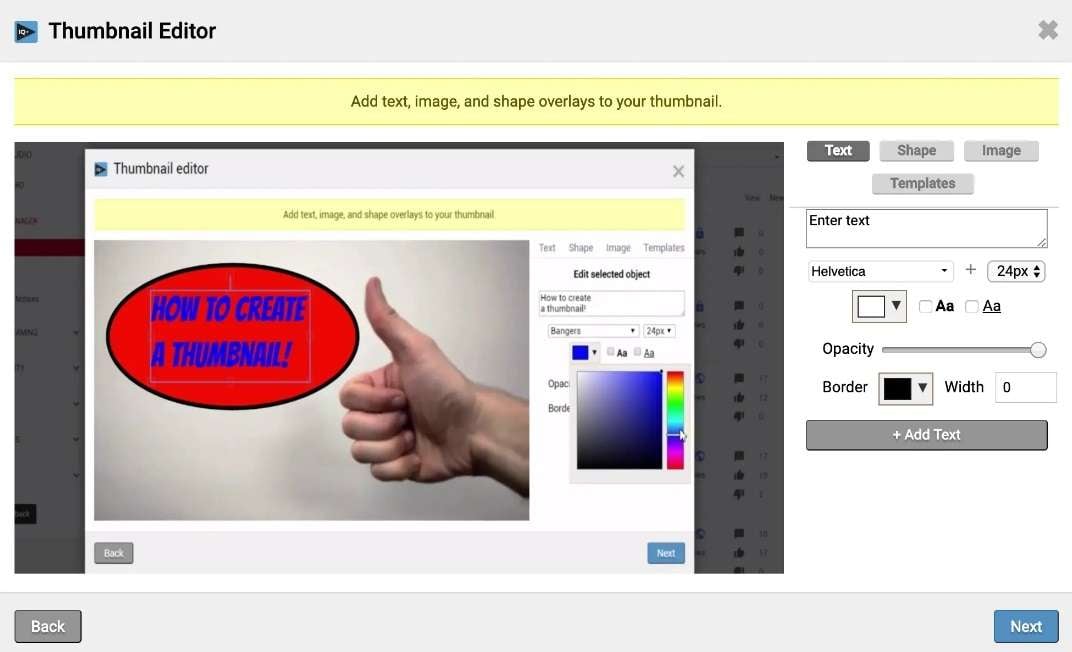
vidIQ is an online free AI thumbnail maker that has gained popularity among YouTube creators for its intelligent design features, user-friendly interface, and accessibility. You only need to type into the topic of your video, and then click generate, it will automatically generate the thumbnails for you. You can choose to download or generate another one. In addition to being an AI thumbnail creator, it also supports generating YouTube titles, descriptions, and content.
Appy Pie
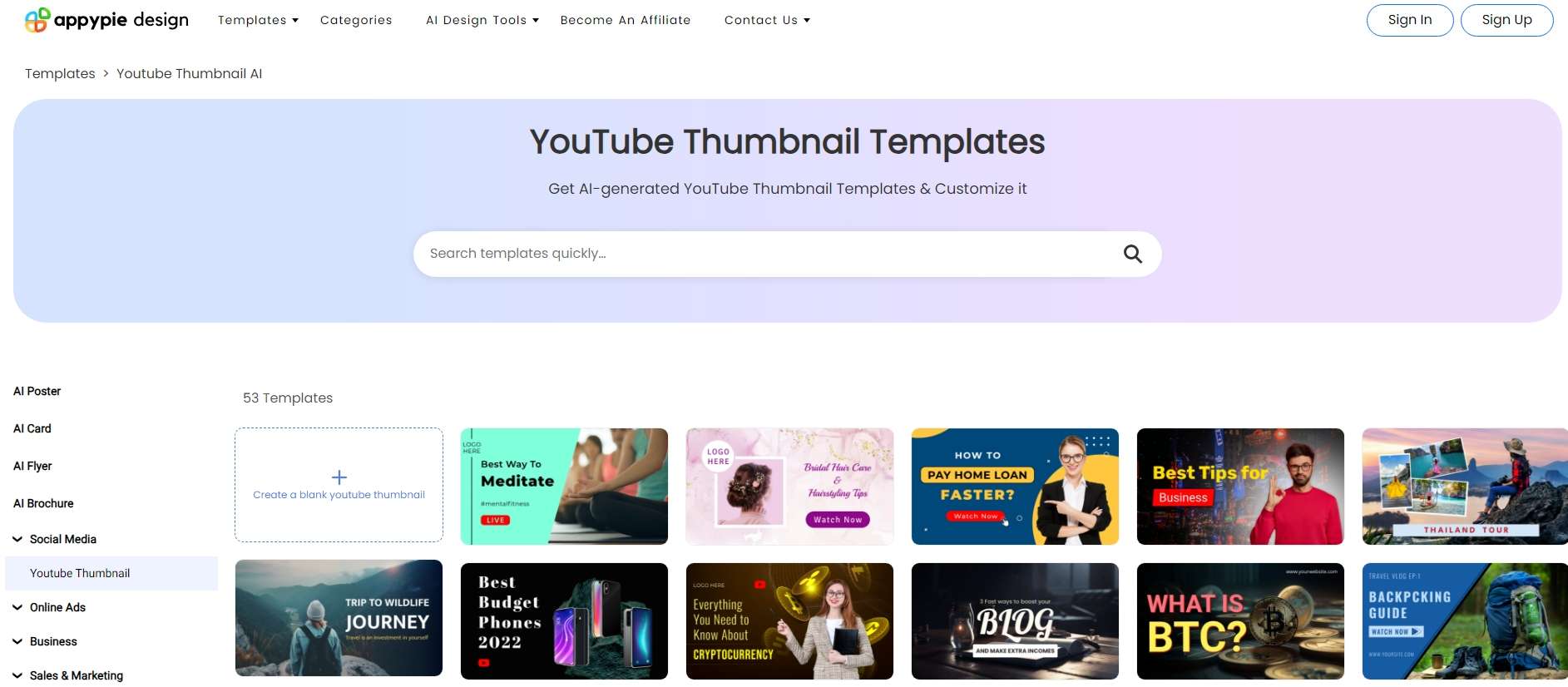
Appy Pie's AI YouTube thumbnail generator uses advanced AI technology to automate the design process, to use it, you only need to describe what you want and what you don't want with details, then click the generate button. It will produce professional-quality thumbnails immediately.
Appy Pie is suitable for any video content, from gaming and vlogs to educational videos, adapting your video theme to create relevant and engaging thumbnails.
Pros and Cons:
Crreo

Crreo is an online free AI thumbnail maker with everything you need for content creation. It lets you create effective covers for your social media videos in three straightforward steps. You only need to provide input like a script, post, text, audio, or video file to get thumbnail suggestions and download your thumbnail image to boost engagement on your channel.
Pros and Cons:
Thumbnail AI
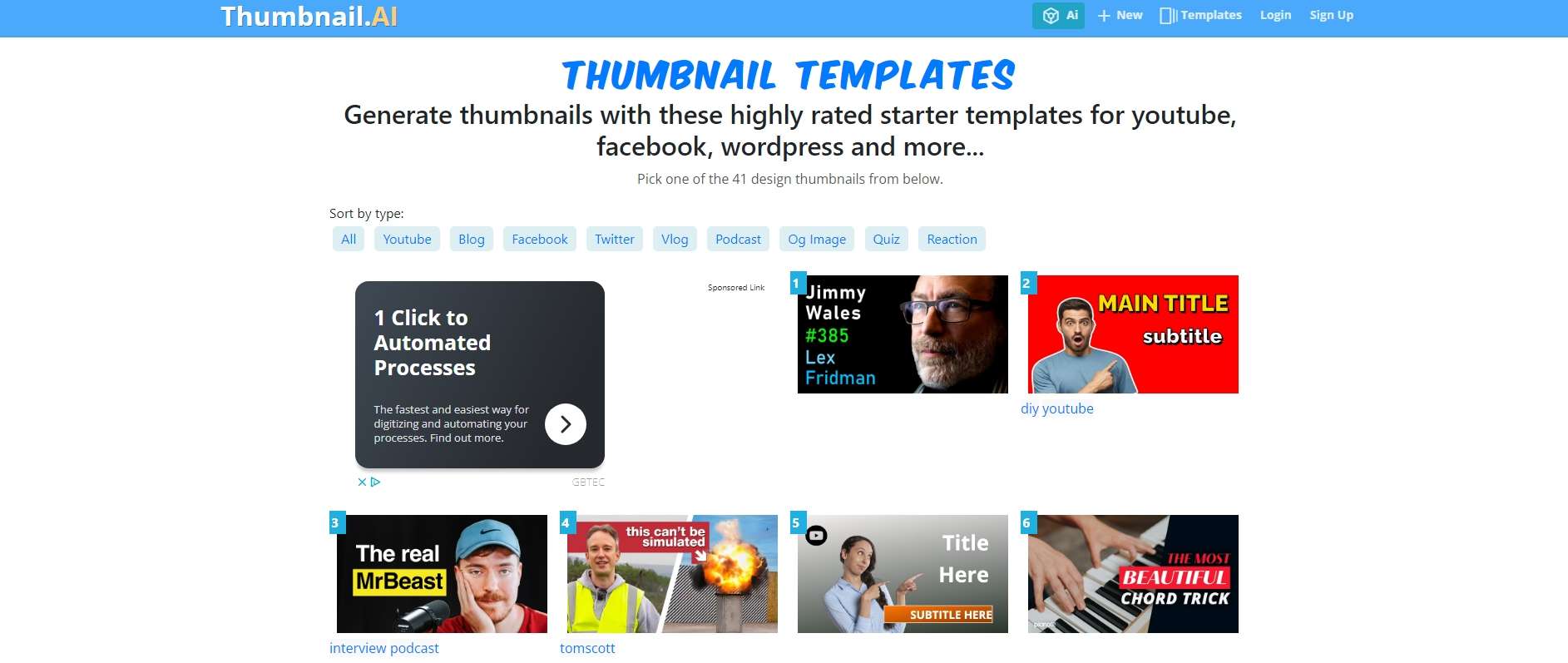
Thumbnail AI focuses on precision in thumbnail design. This platform has various tools, allowing users to fine-tune every design aspect.
You can create visually appealing and engaging thumbnails in a few steps, enjoying high control. Simply add text, pick a template, customize the design, and download your creation.
Thumbnail AI is for more experienced users with advanced skills who can use this platform's sophisticated tools.
Pros and Cons:
Visme
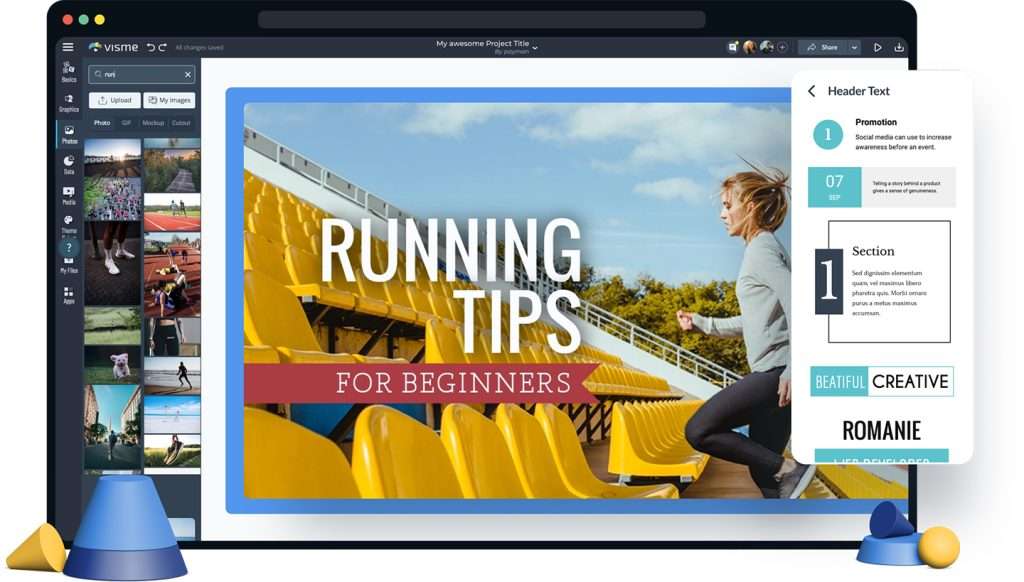
Visme is an excellent free AI thumbnail maker that offers many free thumbnail templates, shapes, icons, and photos, making thumbnail design quick and effective.
To use its AI thumbnail creator, you can chat with its bot, talk about your topic, pick your style, then it will generate a thumbnail for you. You can make further edits on it.
Pros and Cons:
How to Create a YouTube Thumbnail With an AI Thumbnail Maker?
Are you ready to create a fantastic thumbnail with Filmora's AI thumbnail maker? Follow these steps:
- Download and install Filmora.
- Launch it and start a New Project. If necessary, edit your video and click Export. Once the Export dialog box pops up, click Edit under the thumbnail section.

- Ensure you're on the From Video tab to let AI technology pick the best frame for your video. Choose the desired frame and click Edit.

- Choose a thumbnail in the desired category under Templates, add text, and click Save.

- You'll return to the Export options featuring your thumbnail preview. Click Export to save your content, which is now ready to draw attention with a professional, eye-catching thumbnail.

Benefits of Using Free AI Thumbnail Makers
The positive sides of using a free AI thumbnail maker are numerous, starting from the fact that you don't have to do it manually. Here are the most notable benefits of AI thumbnail creators:
- Scalability and flexibility – An AI thumbnail creator can generate personalized thumbnails for large-scale videos, allowing you to adjust the final output. You can also use different templates, fonts, colors, and graphics.
- Time and cost efficiency – Unlike manual thumbnail creation, AI thumbnail generators significantly save time. Add the fact that they are free, and you have an effective, time-saving, budget-friendly tool.
- Consistent content branding – These intelligent thumbnail generators use an AI model that ensures consistent visual design and recognizable elements across all your thumbnails, helping you create a strong brand identity.
Conclusion
We've discussed the best AI thumbnail makers in this article, and they can help improve your efficiency and professional look.
The best option is Wondershare Filmora, so try it to explore its possibilities. Once you enter its advanced world, you'll never use another thumbnail maker or video editor. Download it to your computer and create an attractive cover for your content to improve your brand in just a few clicks.
FAQs
-
Are free AI thumbnail makers safe to use?
Free AI thumbnail makers are safe, although online options always bring privacy concerns. However, PC software like Filmora is 100% safe for use. -
Can AI create thumbnails?
Of course! You can use online tools like VidIQ, Appy Pie, Crreo, Thumbnail AI, and Visme. You only need to type into the video topic, then it will automatically generate a thumbnail for you. Or you can use full-fledged software like Filmora. -
What is the best free thumbnail maker?
The best free thumbnail maker is Filmora since you'll get everything you need for content creation in one user-friendly environment, lightweight for your device.