
Whether you’re a guitarist, a DJ, or someone who likes making music as a hobby, you’re likely aware that artificial intelligence has been making massive waves in the music industry. AI-fueled music production tools are popping up left and right, significantly simplifying music-making.
Fadr is one of these AI-enhanced tools, and its powerful features make the lives of musicians worldwide much easier.
Stick around, as today’s article will be a comprehensive Fadr review. We’ll discuss the AI-enhanced web tool’s plugins and features, examine its pricing plans, and showcase a Fadr alternative you might enjoy even more than Fadr AI. So, let’s dig in.
In this article
What Is Fadr?
Developed to simplify music creation processes, Fadr is an AI-powered web tool that caters to beginners and professional musicians. From remixing songs to generating unique-sounding synths to DJing, Fadr makes music production remarkably straightforward.
The web-based tool leverages artificial intelligence and machine learning, allowing users to create fantastic-sounding tracks and viral DJ remixes much more efficiently. It also packs a decent-sized library of licensed songs and packs of loops, helping musicians unleash their full creativity.
Fadr AI Tools and Plugins
At its core, Fadr is a web-based collection of music production tools. Its most essential features are the following five items and plugins. Let’s explore them together.
Remix

By harnessing the power of AI and allowing users to manipulate various elements of a particular track, including key, tempo, and pitch, Fadr’s Remix tool can create highly unique versions of existing songs. Any music producer or DJ will undoubtedly love the tool, as it lets them quickly and efficiently add their creative spin to a song they like.
Stems

Fadr’s Stems tool revolves around extraction processes, allowing users to isolate specific song elements and manipulate them to create unique remixes and custom tracks. It has the following features:
- Vocal Remover – Making songs for karaoke nights and remixing music has never been easier than with the Fadr AI Stems tool and its Vocal Remover feature, which effortlessly separates vocals from instrumentals.
- Stem Splitter – With the ability to analyze and isolate 14 different instrument stem types, the stem splitter is one of the Stems tool’s most powerful features. You can use it for drums, bass, electric guitars, snare, and more.
- MIDI Extractor – If you’d like to get separate MIDI files for vocals, drums, and bass, this is the feature you want to use.
- Key Finder – Regardless of what you upload to Fadr’s website, the Stems tool’s Key Finder can detect the key of any song.
- Tempo Finder – Similarly to the Key Finder, the Tempo Finder feature lets users detect the tempo of any track.
- Chord Progression Finder – Like the Key Finder and Tempo Finder, the Chord Progression Finder can detect all the chords of any song you upload.
With such a wide range of powerful features, it’s no wonder that Fadr AI’s Stems tool is quickly becoming a favorite among musicians and producers.
DJ

With two turntables and a few fundamental DJing controls, Fadr’s DJ tool is remarkably straightforward, making it highly popular among music hobbyists and beginners. Although it’s still in beta, this live DJ performance tool is already incredibly beneficial for creating unique DJ mashups and seamless mixes.
SynthGPT

Although this Fadr tool is still in beta, SynthGPT is undoubtedly worth trying. It’s the world’s first text-to-synth engine, allowing users to describe the sounds they want and instantly receive over a hundred synths. Moreover, this VST audio plugin works on all major DAWs and operating systems.
Stems Plugin
Unlike the web-based Stems tools, Fadr’s Stems Plugin allows users to separate stems directly in their DAW. The plugin works on Windows and macOS and supports all major DAWs, making the tool incredibly helpful to any professional music producer.
Fadr’s Pricing Plans
While the free version of Fadr is undoubtedly powerful and can be used without spending a dime, professional musicians and producers will more than likely prefer Fadr+, the pro version of Fadr AI. This version of Fadr is available through a subscription model with the following two pricing plans:
- Monthly Subscription – $10 per month;
- Annual Subscription – $100 per year.
Besides unlocking SynthGPT and allowing you to use the Stems Plugin on your PC, Mac, or DAW, Fadr+ lets users access all 14 stem types for the Stems tool, gives them the ability to save tracks in the lossless WAV format, and much more.
Benefits and Drawbacks of Making Music With Fadr
For a music hobbyist, Fadr AI can seem like the perfect tool. Yet, like most tools today, using Fadr for music production has both benefits and drawbacks, so let’s explore them together.
Benefits:
- Fadr is a highly accessible app with multiple web-based tools that don’t require any downloads;
- Its AI engine significantly improves the speed and efficiency of most music production processes;
- The tool’s website has a remarkably intuitive user interface that beginners can easily navigate.
Drawbacks:
- Most features we’ve discussed above are only available through the Fadr Plus subscription;
- Free users can only download their creations as MP3 audio files;
- The audio quality of the generated songs isn’t the greatest, with many users reporting issues.
Luckily, Fadr is far from the only tool for song remixes, DJing, and synths. More than a few alternatives might better suit your music production needs, regardless of whether you’re a beginner or a pro.
A Worthy Fadr Alternative: Wondershare Filmora
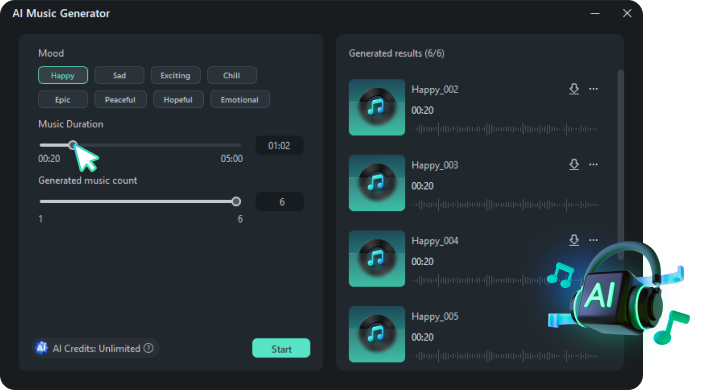
There’s no doubt that Fadr is a tremendous web-based music creation tool. Still, some of its drawbacks can hinder your creative processes, prompting many users to look into alternatives like Filmora.
Although Wondershare Filmora isn’t specifically an audio-focused editing tool, the software’s high versatility and broad range of features can make it an excellent Fadr alternative, especially for video editors who want to create custom music tracks for their video projects.
After all, Filmora is known as remarkably potent video editing software with AI-powered features, some of which include music creation and editing, like the following:
- AI Music Generator – By harnessing the power of AI, Filmora’s Music Generator can create unique audio tracks that perfectly fit the visual content, saving precious time you’d spend on editing. It fills the void in your videos and ensures the right sounds are used for each clip.
- AI Audio Denoise – As videos are often filmed in noisy environments, removing background audio is usually a necessary part of an editing workflow. That’s precisely where Filmora’s AI Audio Denoise excels, allowing users to enhance their audio quality in a few simple steps.
- AI Audio Stretch – Making a song fit the video’s length often involves a lot of cutting and adjustments, but that’s not the case with Filmora’s AI Audio Stretch, which instantly ensures your audio track fits perfectly with your video.
- Auto Beat Sync – Creating a harmonious audio-video experience can be challenging. Still, Filmora’s Auto Beat Sync can make this process significantly more manageable by helping users match the tempo of their audio tracks with the videos.
- AI Vocal Remover – Filmora can do precisely what Fadr’s Stems tool can and more, and that’s been seen with the program’s AI Vocal Remover. The tool efficiently separates vocals from instrumentals, granting users the editing flexibility they need.
Despite being a video editing-focused tool, Filmora’s AI-enhanced audio editing features and music creation tools make it a powerful Fadr alternative and one that’s worth exploring further.
How to Make Music With Filmora
Filmora’s beginner-friendliness and intuitive interface significantly simplify the music creation process, creating an environment that both beginners and pros can effortlessly navigate. That process looks something like this:
Step 1: Launch Filmora and tap the New Project button.

Step 2: Click the Audio tab at the top and then the AI Music tab on the left.

Step 3: Tap the Mood, Theme, and Genre tabs and select any option to instruct the AI Music Generator to create what you want. You can also adjust the tempo, duration, and the number of generated tracks.
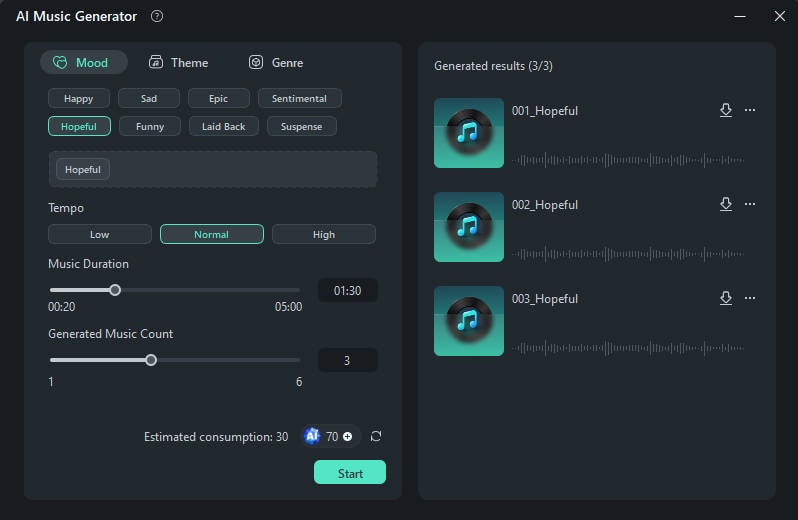
Step 4: Once ready, tap the Download icon next to the generated result and save the track for commercial use.
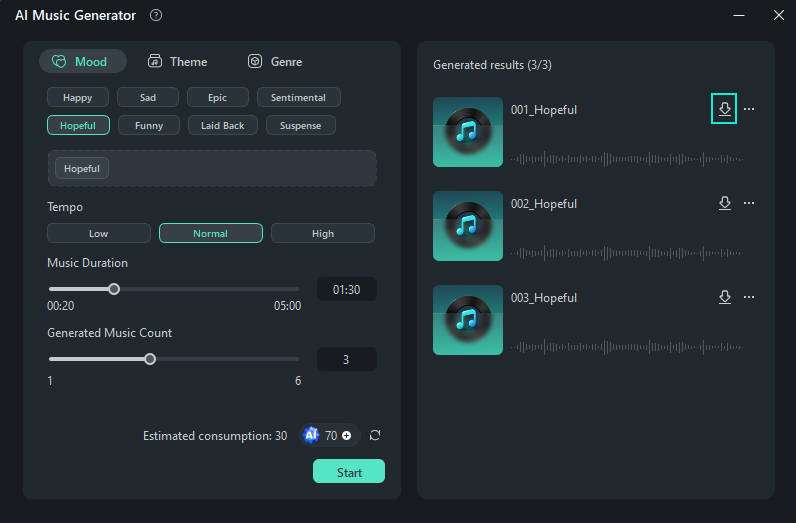
Clicking on one of the generated audio tracks will also play it, so you can preview the results before downloading any creations made with Filmora’s AI Music Generator.
Conclusion
Geared with powerful tools like Remix, Stems, and DJ and AI-enhanced plugins like SynthGPT and the Stems Plugin, Fadr is a groundbreaking AI music maker that lets anyone in the music industry create unique DJ remixes and fantastic-sounding mashups of their favorite songs.
It gives users complete freedom, while its AI engine focuses on technical synchronization, creating the perfect combination of creativity and technology. Yet, despite bringing various benefits to the music creation industry, Fadr AI has a few drawbacks, prompting users to look into alternatives like Filmora.
Although primarily a video editing tool, Wondershare Filmora has numerous AI-fueled music creation and editing features. These include AI Music Generator, Vocal Remover, Auto Beat Sync, and many others, whose ease of use and efficiency make Filmora the perfect Fadr alternative.



 100% Security Verified | No Subscription Required | No Malware
100% Security Verified | No Subscription Required | No Malware

