Midjourney is a popular AI-powered tool that primarily works as an image generator. It's famous for creating stunning visuals from simple text prompts. But did you know that there is a way to use Midjourney to generate videos? Yes, you've read that correctly. With our easy guide, you will learn to create dynamic content and have your very own Midjourney Video Generator.
Actually, since Midjourney can be used to create stunning images, we'll teach you how to combine Midjourney with Filmora to create awesome videos. Let's take a look.
In this article
Part 1. What is the Midjourney AI Image Generator and Why Should You Use It?
Midjourney is great at creating AI art, just like many other similar AI tools. However, Midjourney is closed-source and self-funded. This means that you can count on heavier machine learning technologies, including Diffusion and Large Language Models.
But we are here to learn how to create Midjourney videos in just a few clicks. We'll guide you through the process of subscribing to their service, creating an image, and using that image to generate a short video using Filmora.
Although Midjourney doesn't have a free trial, signing up for a subscription is worth it. With their lowest-tier plan going for a reasonable $10 per month, you get a high level of realism and detail for every visual output. It is also relatively easy to use Midjourney and get outstanding results with just a few steps.
Key Features and Capabilities
- The Stealth Mode allows users to hide generated images from other Midjourney users.
- Many commands and parameters allow users to use text prompts to adjust different aspects of their images. For example, you can blend images or change the quality and resolution.
- The Vary Region tool allows users to edit and regenerate specific sections of videos or images.
With these stunning images generated by Midjourney, you can do a lot of things. You can use them as profile photos or as cool posts on social media, but if you combine these images with another tool and animate them, you can use such a video to create a trending video and grow your follower base.
Part 2. Generate AI Video from Prompt: Step-by-Step Guide for Midjourney + Filmora Mobile
Follow our easy guide to create awesome images using Midjourney. Then, you can try the AI Image to Video feature offered by Filmora to animate the image and create a Midjourney video.
Step 1. Sign Up for Midjourney on their Site
Head over to Midjourney's official website and click to Sign Up.
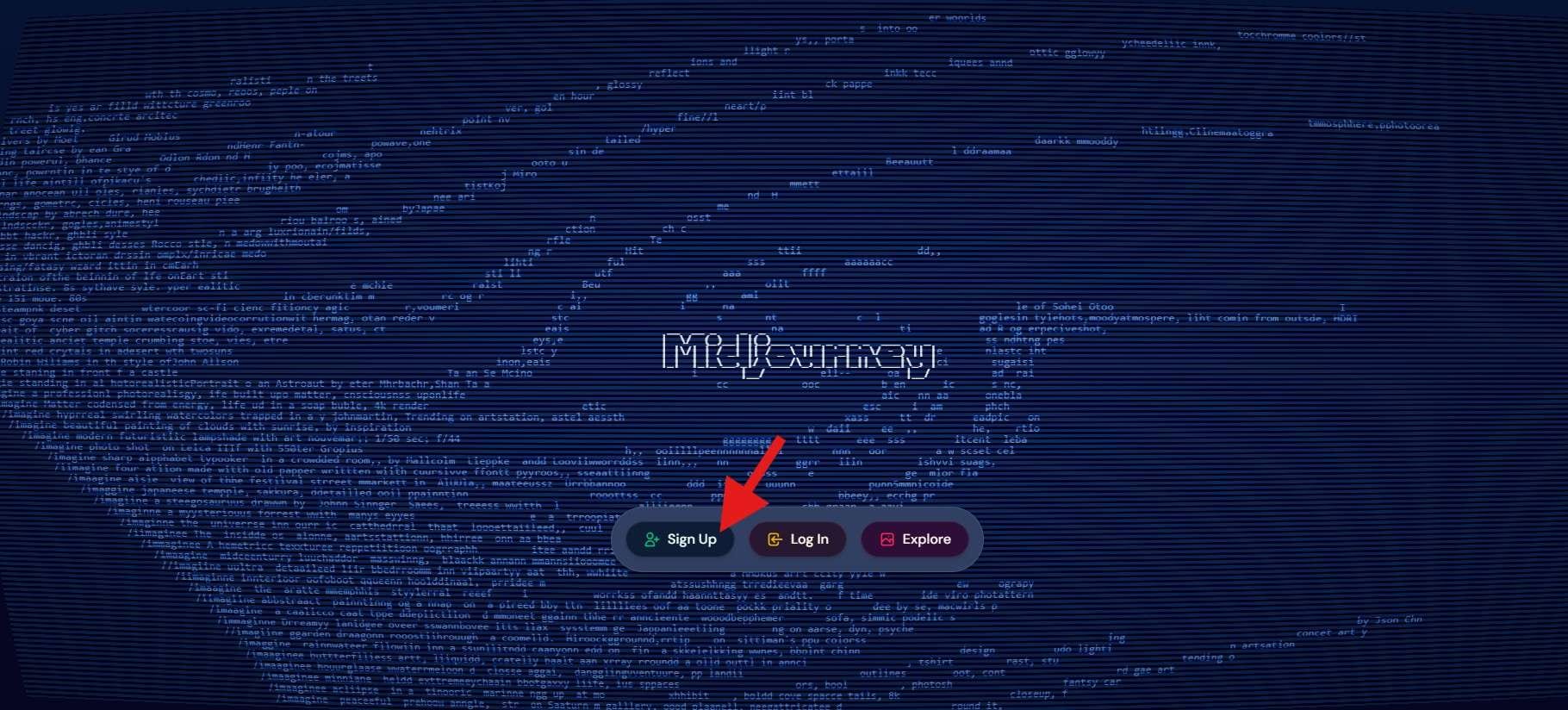
If you already have an account, you can click on Log In. Alternatively, if you want to see how the tool works, simply click on Explore. You will then be prompted to create an account using your Google Account or your Discord Account. Pick whichever option works best for you.
Then, when you log in, try to actually do anything, and you will be prompted to subscribe. Click on Join now.
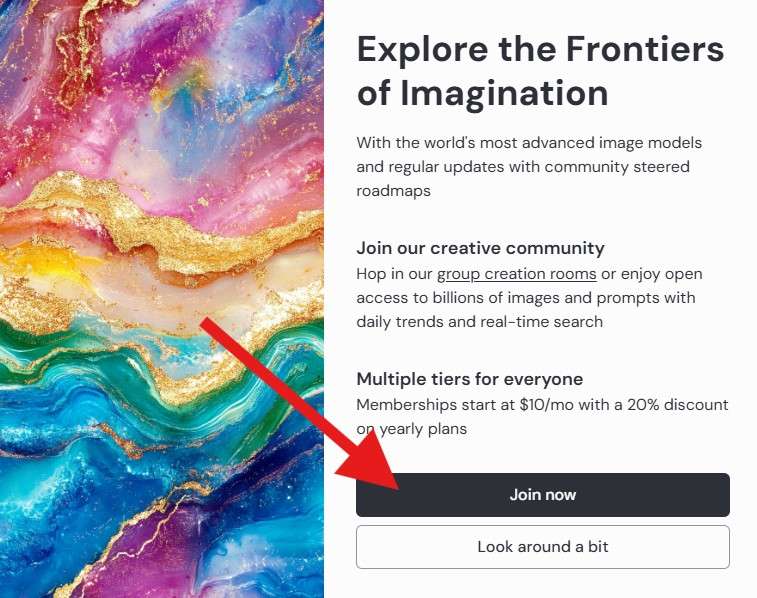
And, finally, click to subscribe based on the pricing plan that suits you best.
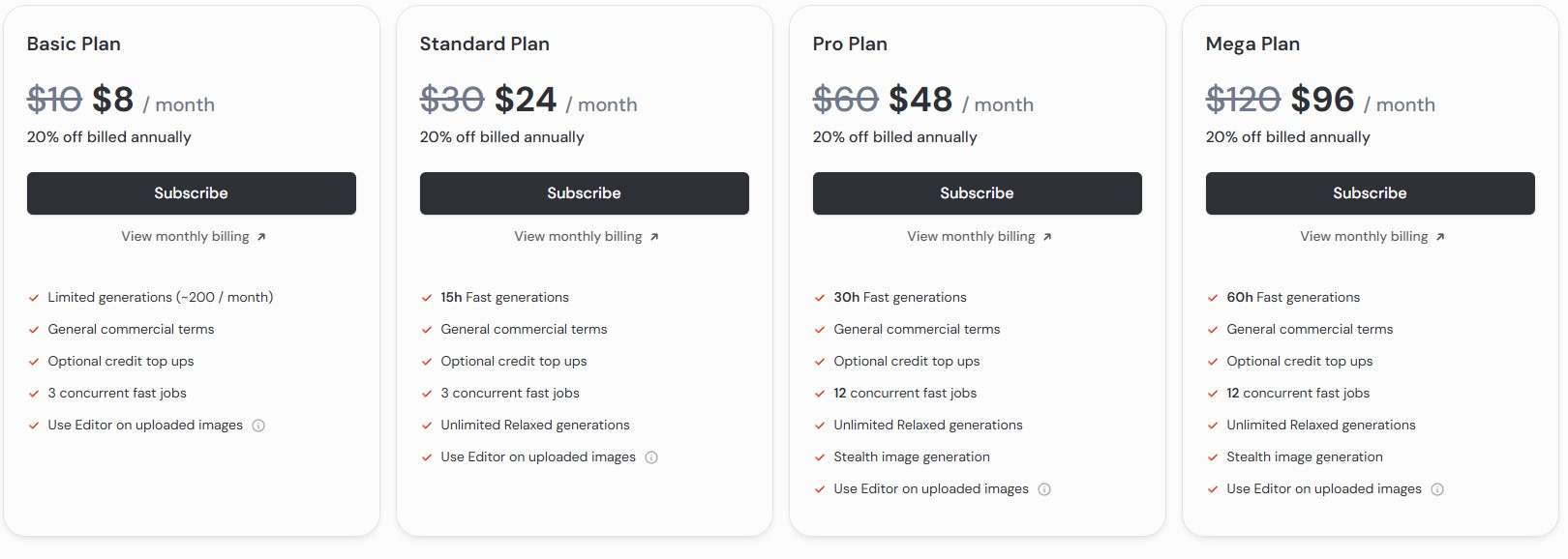
When you complete your purchase, you can use Midjourney until your subscription expires.
Step 2. Type a Text Prompt at the Top of the Screen
When you log into Midjourney, you will see many images created by other people, but you should focus on the upper part of the screen.
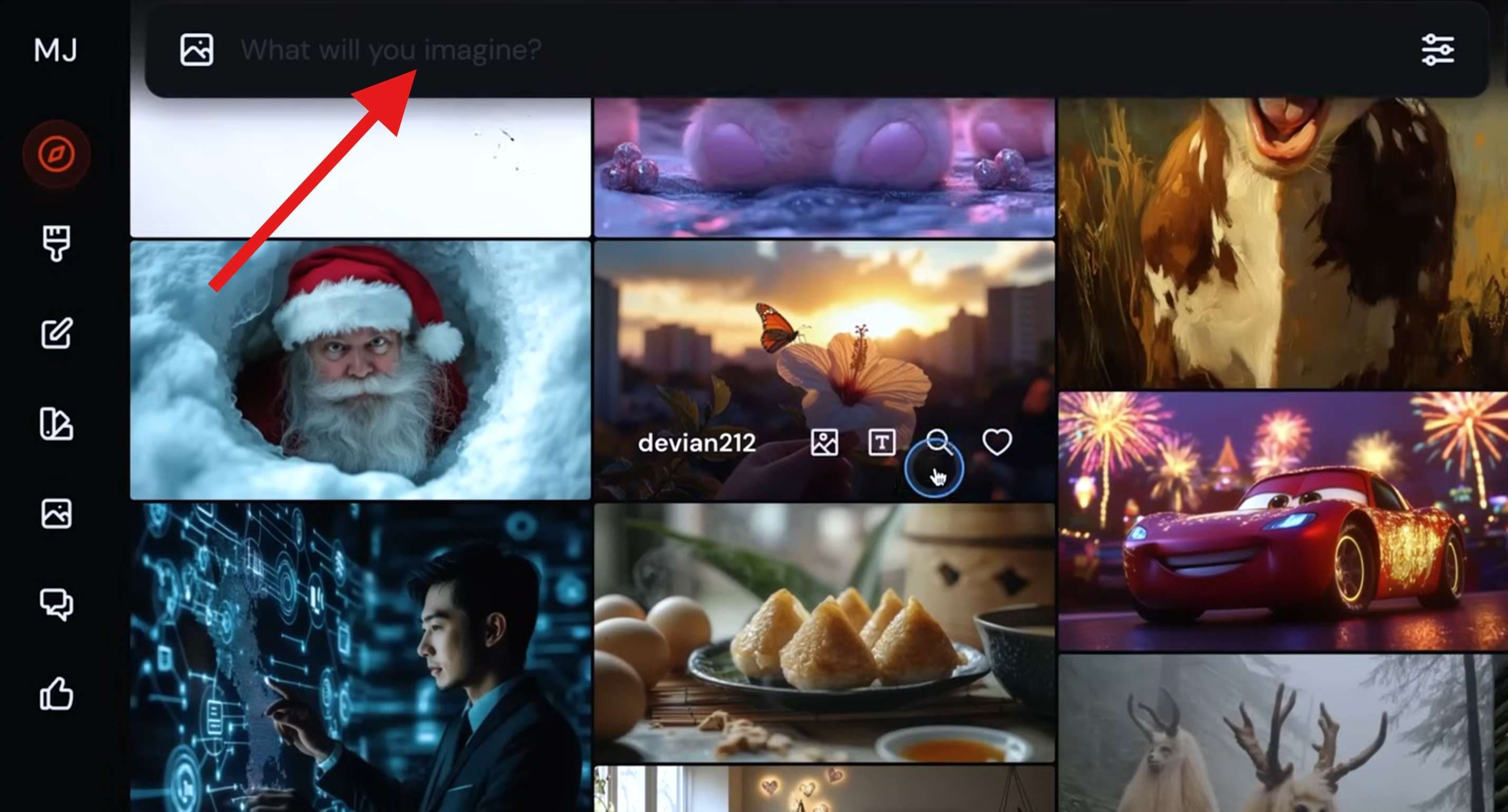
This is where you will type a prompt. To get the best Midjourney video, you need a good starting point. Midjourney loves easy prompts, so start with something small. We'll type that we want an image of “a koala.” You can type whatever you want. For every prompt, Midjourney will create four images for you to consider (just like Filmora's AI Image feature on desktops).
Here's what we got.

Now that you know how it works, you can type a more complicated prompt. For instance, we'll go with “A koala dressed like a gentleman.” Here's what we got.

Then, click on one of the images to enlarge it and download it to your device.

Step 3. Upload the Photo to the Filmora Mobile App
Open Filmora on your Android or iOS device and tap on Image to Video.
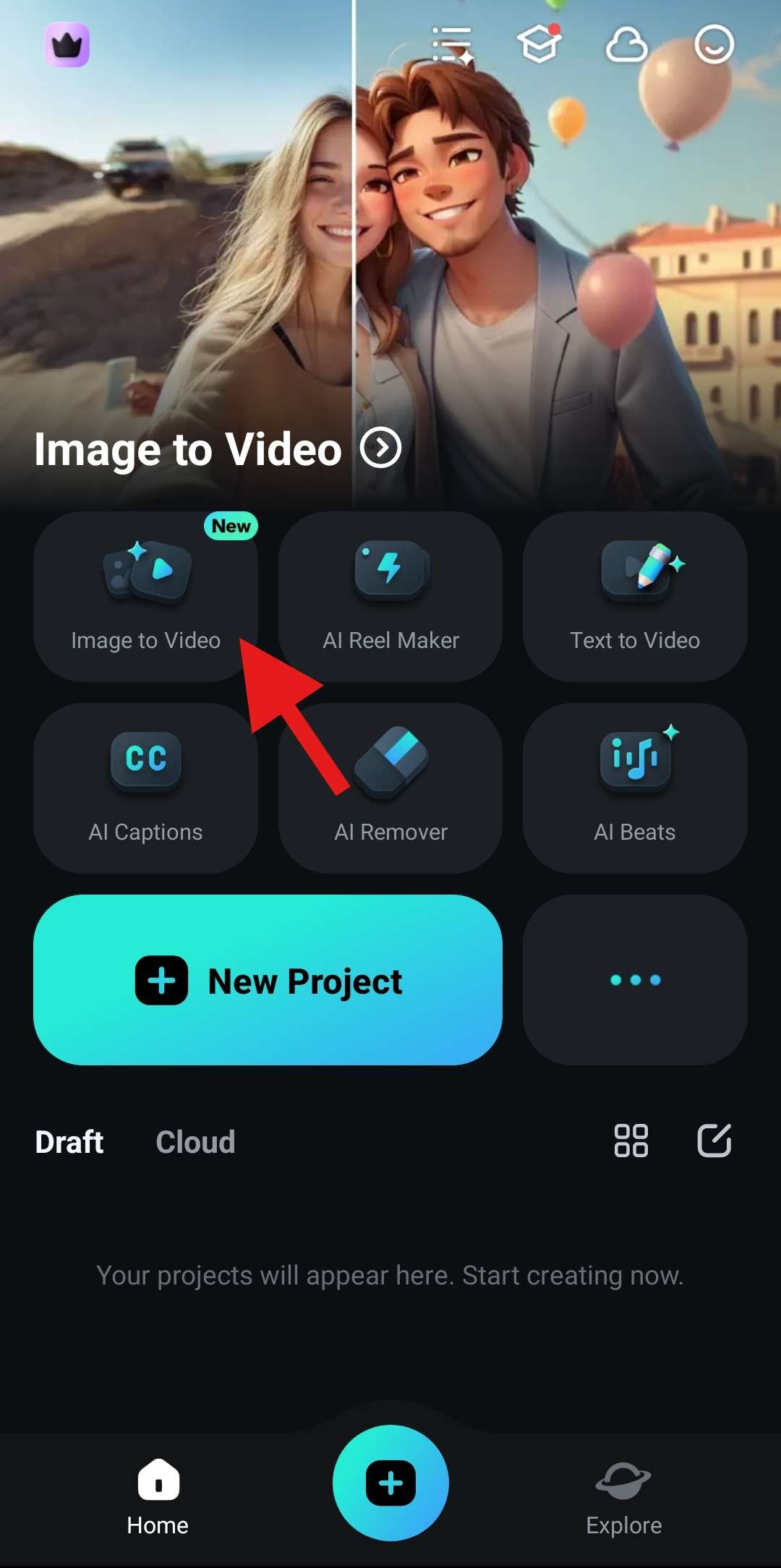
Then, tap on More Templates to explore multiple options provided by Filmora.
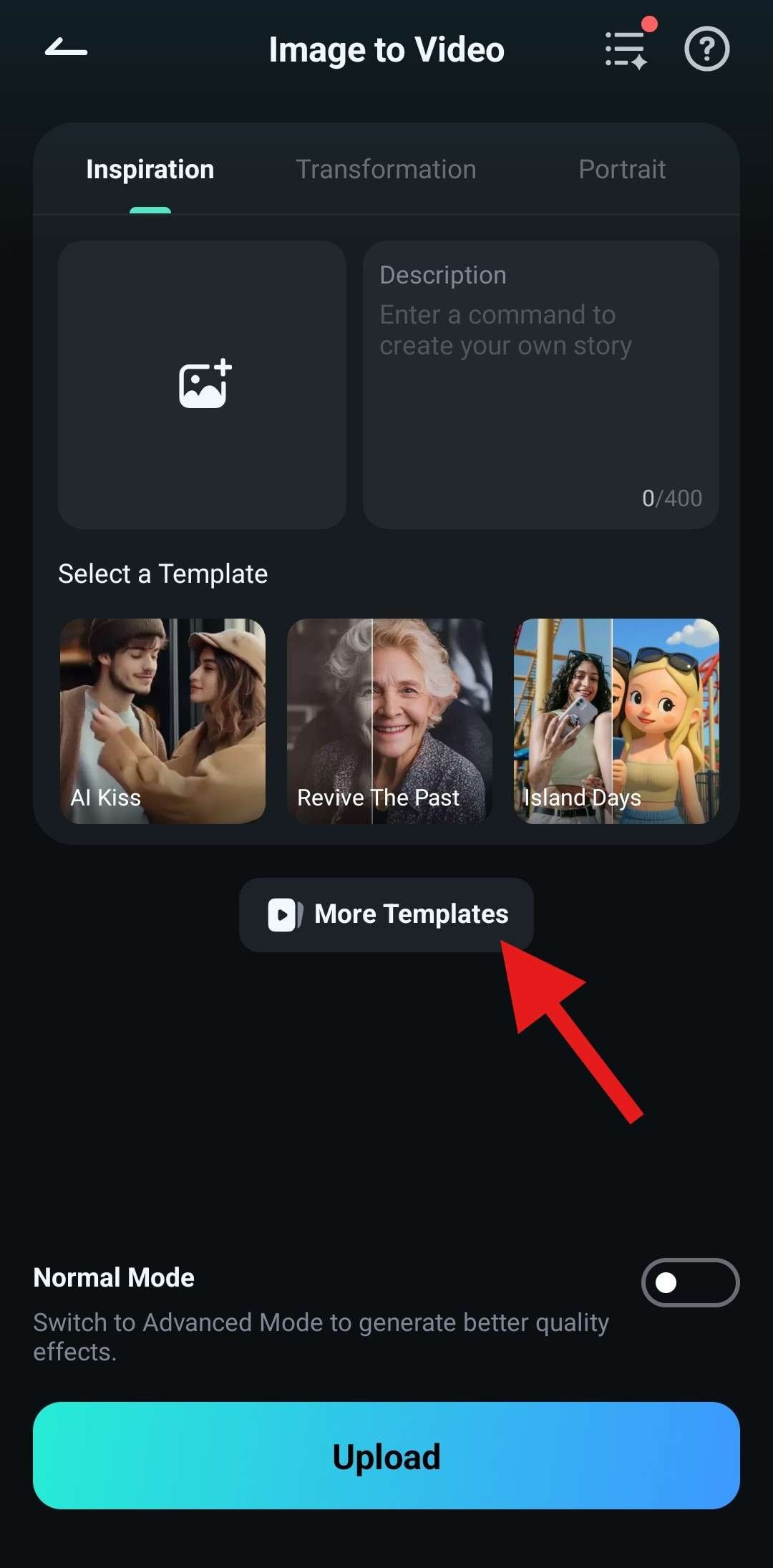
Since we created a picture of a koala, we'll go to the Pet section. Here, we will select the Tiger Driving Car template, because our koala is a gentleman, and it would be awesome to see him driving a car, right?
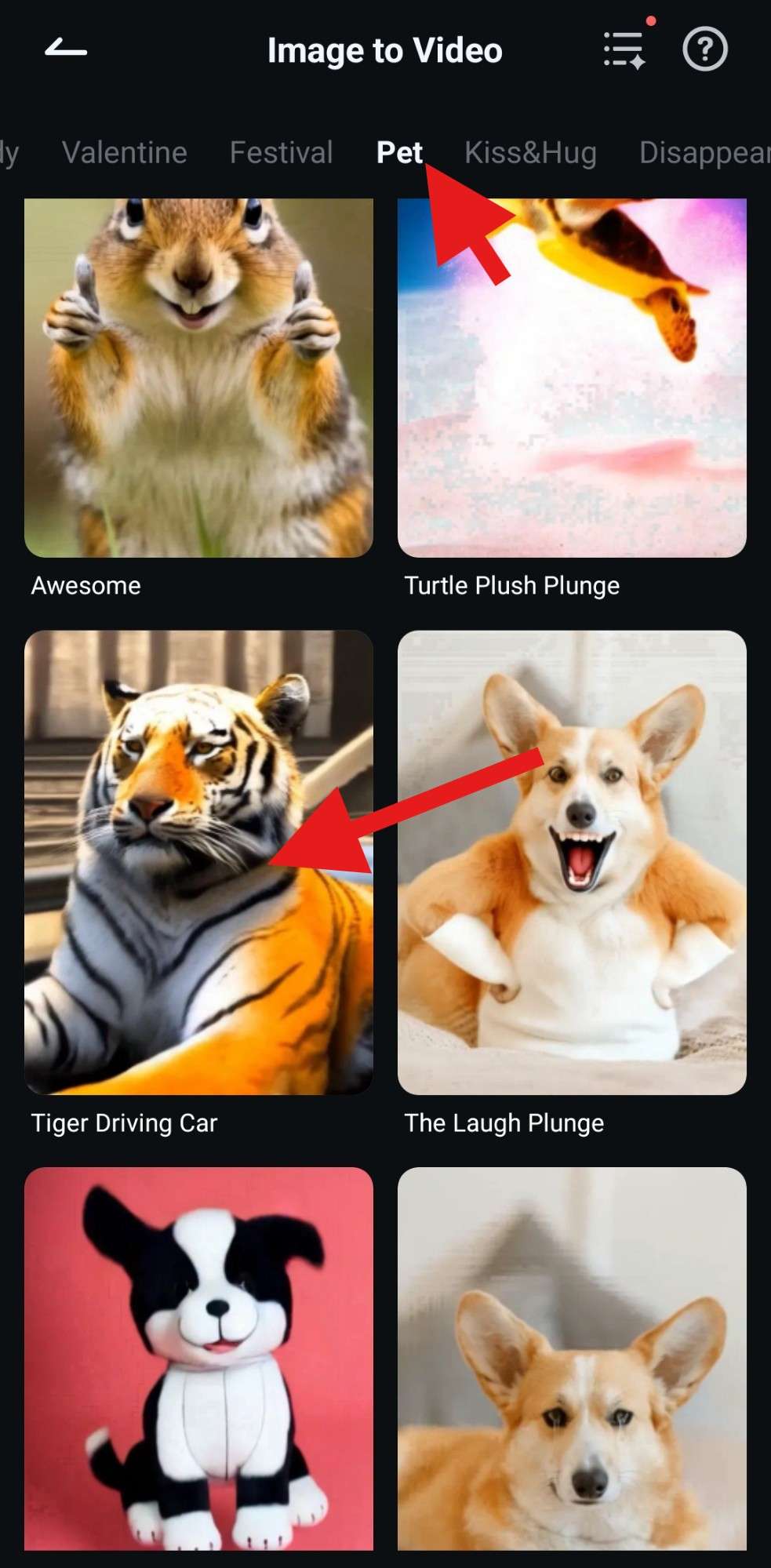
When you have selected a template, follow the prompts to upload the image generated using Midjourney. Take a look at our very own AI Midjourney video.

As you can see, combining two powerful tools gets powerful results. Try out different prompts on Midjourney and combine them with different templates provided by Filmora to create awesome videos.
If you like this, you are going to love the following feature, which is available using the desktop version of Filmora. This one is available for Windows and Mac devices.
🤩 Posts You Might Be Interested In: Enlarge Image Without Losing Quality: Best Tools in 2025 >>
Part 3. Generate Videos From Text Prompts Using Filmora
If you're new here, Filmora is famous as a versatile and user-friendly video editing software solution. It has tons of AI features that make video generation and editing as easy as it can be. Those AI features can complement the Midjourney AI Image feature, and you can create amazing works of art.
Generate AI Videos with Filmora: A Brief Guide
If you were disappointed to realize that the Midjourney text-to-video feature is not available, you will be happy to find out that Filmora has its own AI Text to Video feature. It is an excellent tool that lets you create a video in a short while, and it's very handy when you are pressed for time.
With just a script, Filmora will quickly generate a video that fits the description. You can then edit the video to make it more relevant and appealing to your audience. Here is a step-by-step guide on how to use the Filmora Artificial Intelligence Text to Video feature.
Step 1. Launch the AI Text-to-Video Feature
Download and install Filmora on your PC, and go to Toolbox > AI Text to Video.
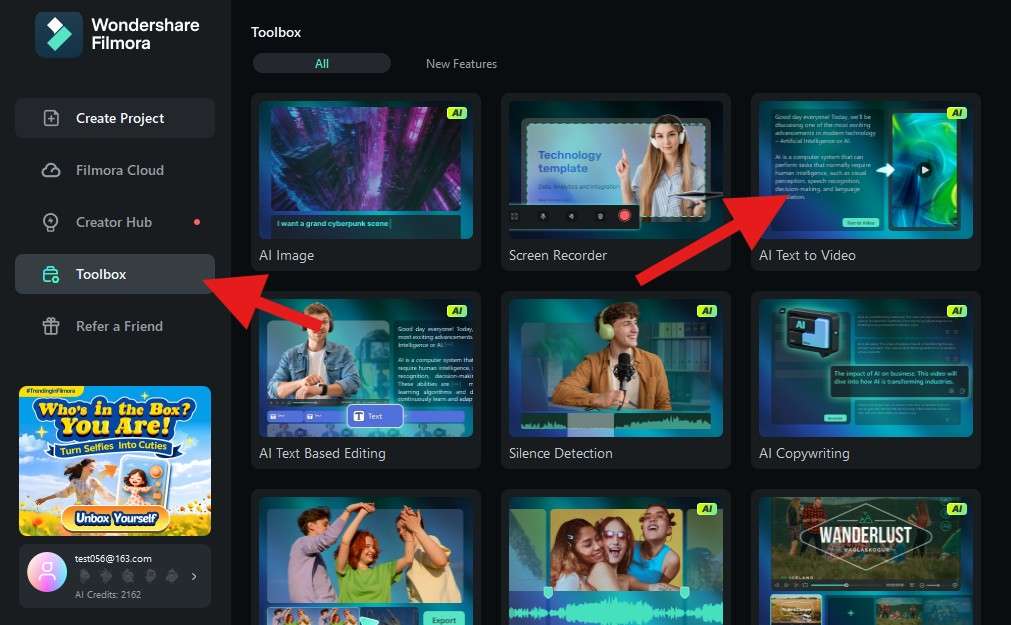
Step 2. Generate a Script for Your Video
A new window will open, and here, you can choose to paste a script if you have one, but you can also explore other customization options like the Voice Language, Video Ratio, and you can even use the Clone Voice option to clone your own voice if you want. Since we don't have a script, we'll use the Generated by AI feature.
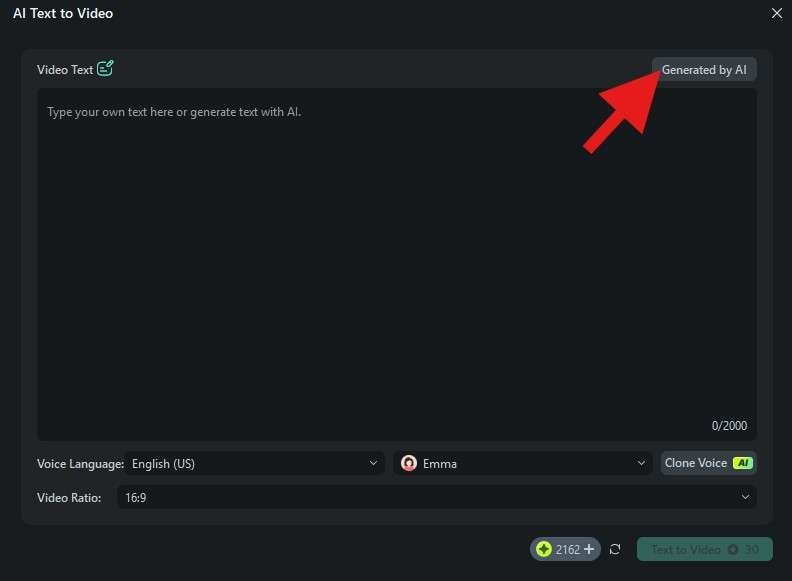
Now, you need to pick a Type of Text, then add a Text Topic, and add some info in the More Details section. When you're done, click on Generate Text.
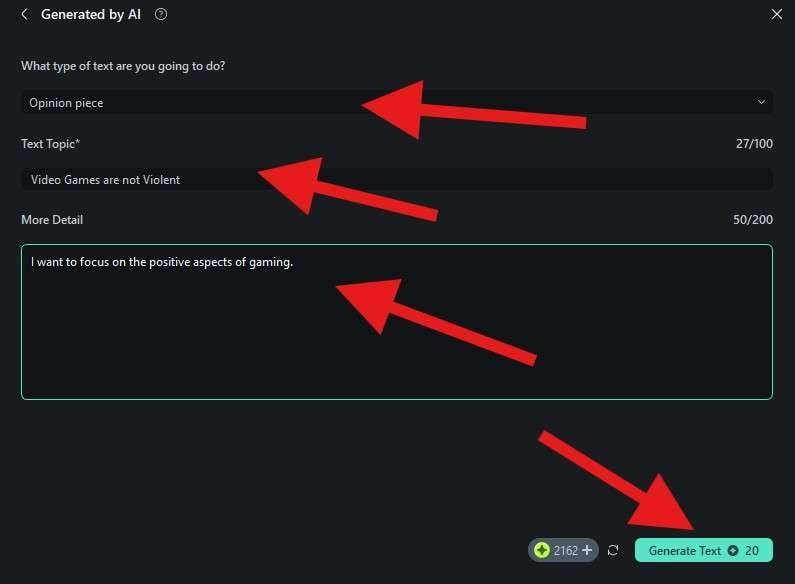
Step 3. Generate the Video Using Filmora's Desktop App
When everything is done, all that's left is to check everything once more and see if everything is in order. If it is, simply click on Text to Video and kick back while the AI takes care of everything.
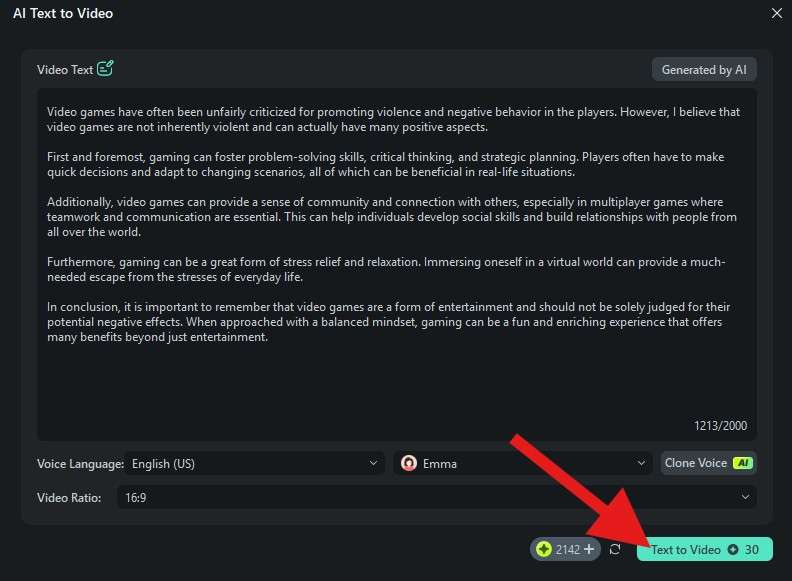
Step 4. Review Filmora's Results and Export When Ready
Filmora will generate a video in a short time based on the provided script. The video comes with voiceovers, video footage, and background music. You can personalize it to make it more relatable to your topic before you export it to your device.
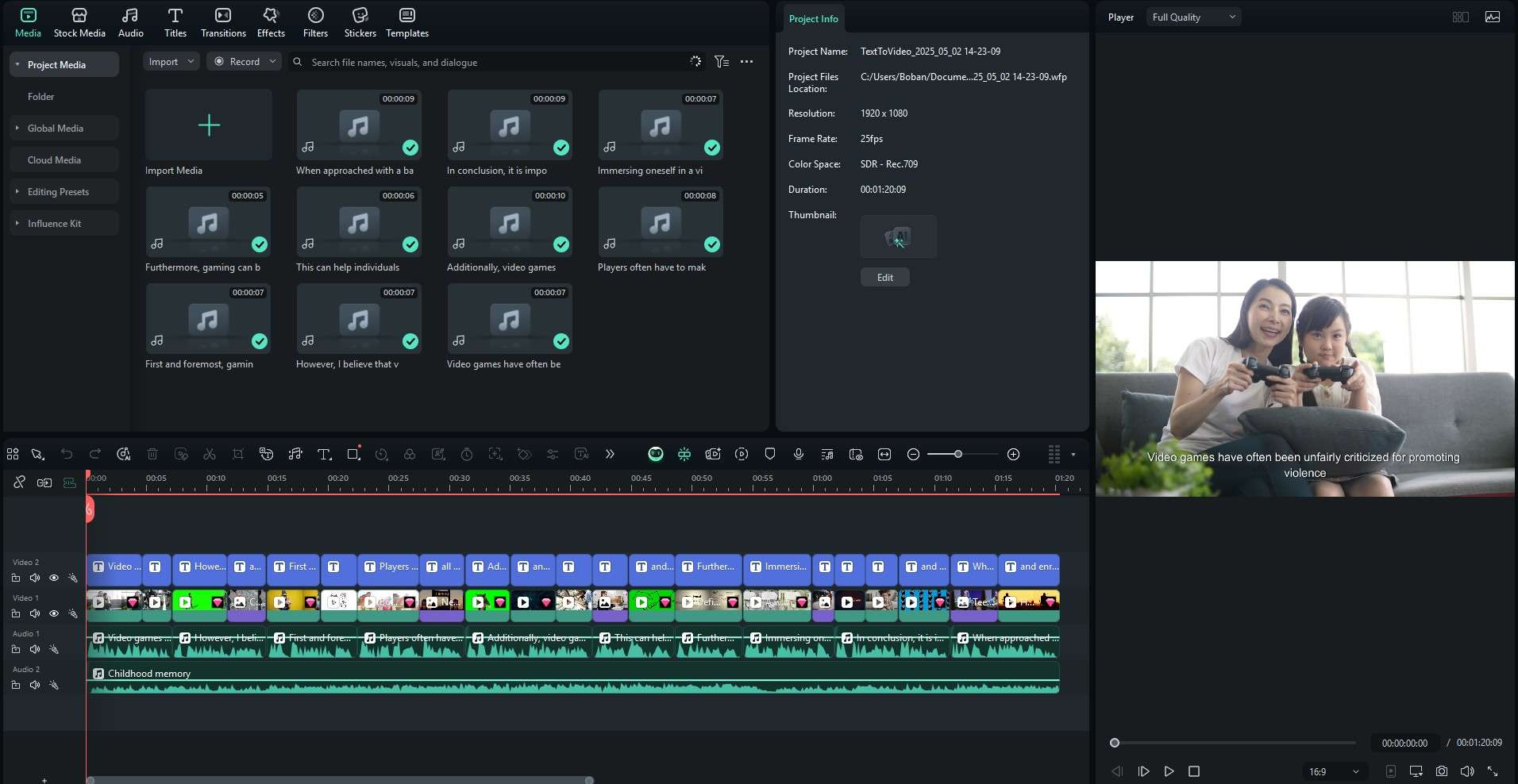
The best part about all this is that this is just the beginning of your video editing journey. Take a look at some other AI features that you can use to make the perfect Midjourney video using some of their AI-generated photos.
Explore Other Filmora AI Tools that Support AI Video Generation
Filmora offers a lot more AI tools that you can use to make your new video perfect and realize your vision. You can enhance the quality of your video and edit with zero hassle. Take a look at some of the more noteworthy options.
The AI Copilot Editing tool is like having a personal video editing assistant. This AI feature will automatically analyze the content of your video footage and provide specific suggestions for edits. By using it in your video projects, you save a lot of time..
Instead of using Filmora to create an AI Midjourney Video with some of the images generated there, you can stick with Filmora and use the AI Image feature, which, like Midjourney, lets you generate images from simple text prompts. A good tip is to ask ChatGPT to generate a prompt for you and then paste it into Filmora. You can expect excellent results.
The AI Smart Masking feature allows you to make your AI-generated video more exciting. You can enhance certain objects in the video with object masking using only a single brush stroke. The AI will recognize objects in the video and fine-tune mask controls for each detail, saving you time and effort.
AI Copywriting is an interesting AI feature that allows you to generate text and scripts for your video. It is a great tool when you are short on time and cannot brainstorm ideas. Let the tool inspire you with AI-generated scripts or text prompts for your next video. The feature is also helpful in generating titles and video descriptions instantly.
Editing a video can take time, and the AI text-based editor can be a lifesaver. This AI feature will seamlessly let you edit the video based on the words uttered in the video, which lets you jump to sections easily and edit them accordingly. You can also use it to input accurate subtitles by effortlessly converting spoken words into text.
Conclusion
In this article, we have explained that you cannot use Midjourney to create videos. You need a powerful app on your side, and that's where Filmora comes in. Use Midjourney to create awesome images and, after that, hop into Filmora to create an awesome video. Combine your own creativity with robust AI features and, as they say, the sky's the limit.



 100% Security Verified | No Subscription Required | No Malware
100% Security Verified | No Subscription Required | No Malware


