Content localization on social media is a proven technique to get more views from all around the globe. Some stats show that viewers watch over 2 million hours of dubbed videos daily on YouTube. Seeing this, why not try translating video to English for your channel? This article lets you learn different techniques to translate content on social media for global reach.
Along with learning to translate content on multiple social media platforms, you can also explore an advanced video-audio translator. This tool provides AI translation with high accuracy.
In this article
Part 1: Translate Your Videos on Top Social Media Platforms Directly
Are you having trouble understanding a video in a foreign language? Learn how you can translate videos automatically on different social media platforms. We have included comprehensive guidelines to translate videos on TikTok and Instagram here:
1. TikTok
TikTok has gained enormous fame worldwide due to its exceptional short video hosting service. Recent reports show that there are more than 2 billion users on TikTok. People love to create content on this platform to get views from global audiences. Moreover, this platform carries the knowledge and creativity of different populations worldwide.
Meanwhile, some viewers get frustrated when trying to understand the foreign language content. So, here is a guide for them to translate TikTok videos and watch them in their native language.
Step 1. To start the translation process, tap on the "Profile" icon at the bottom right corner. After getting into the profile details, select the "Menu" icon at the top right corner.

Step 2. Consequently, select the "Settings and privacy" option from the appeared list. On the new screen, scroll down to the "Content & Display" section to choose the "Language" option.
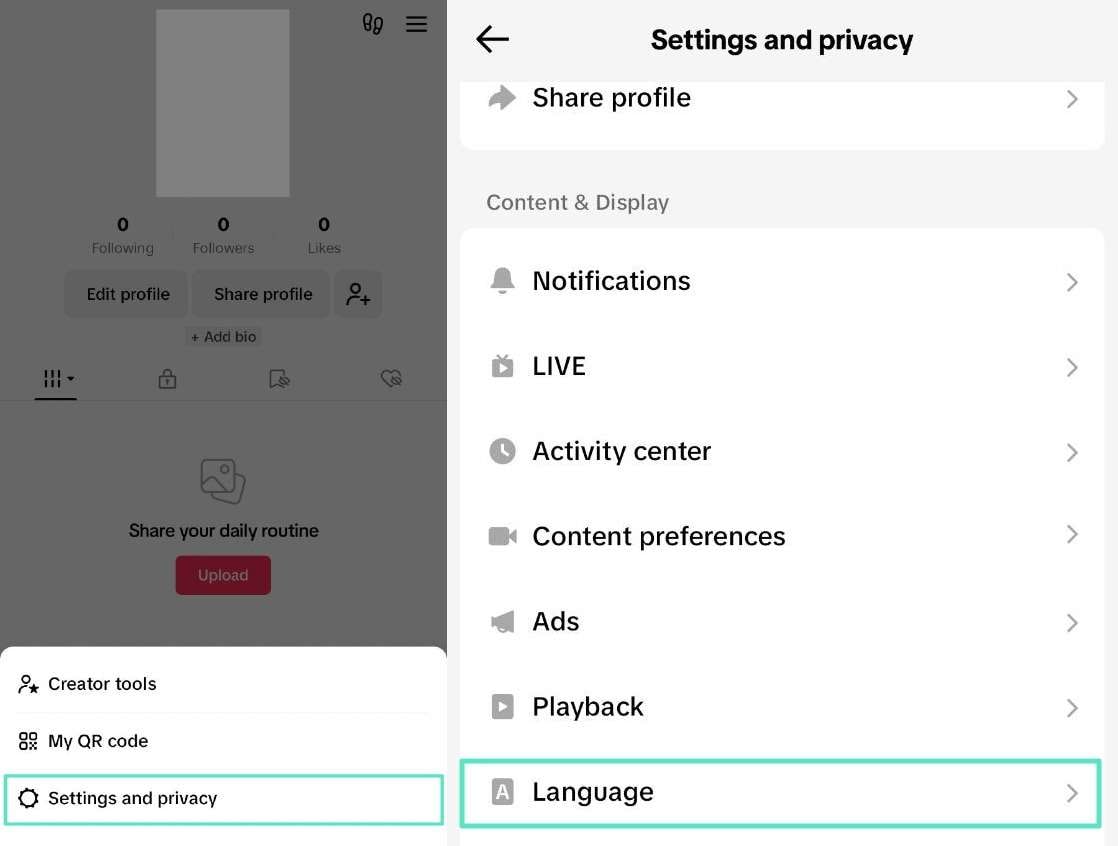
Step 3. You can see the default app language and preferred languages on the next screen. Tap on the "Translation language" option to select the language in which you want to translate. Also, enable the "Always show translations" option to translate video descriptions and captions.
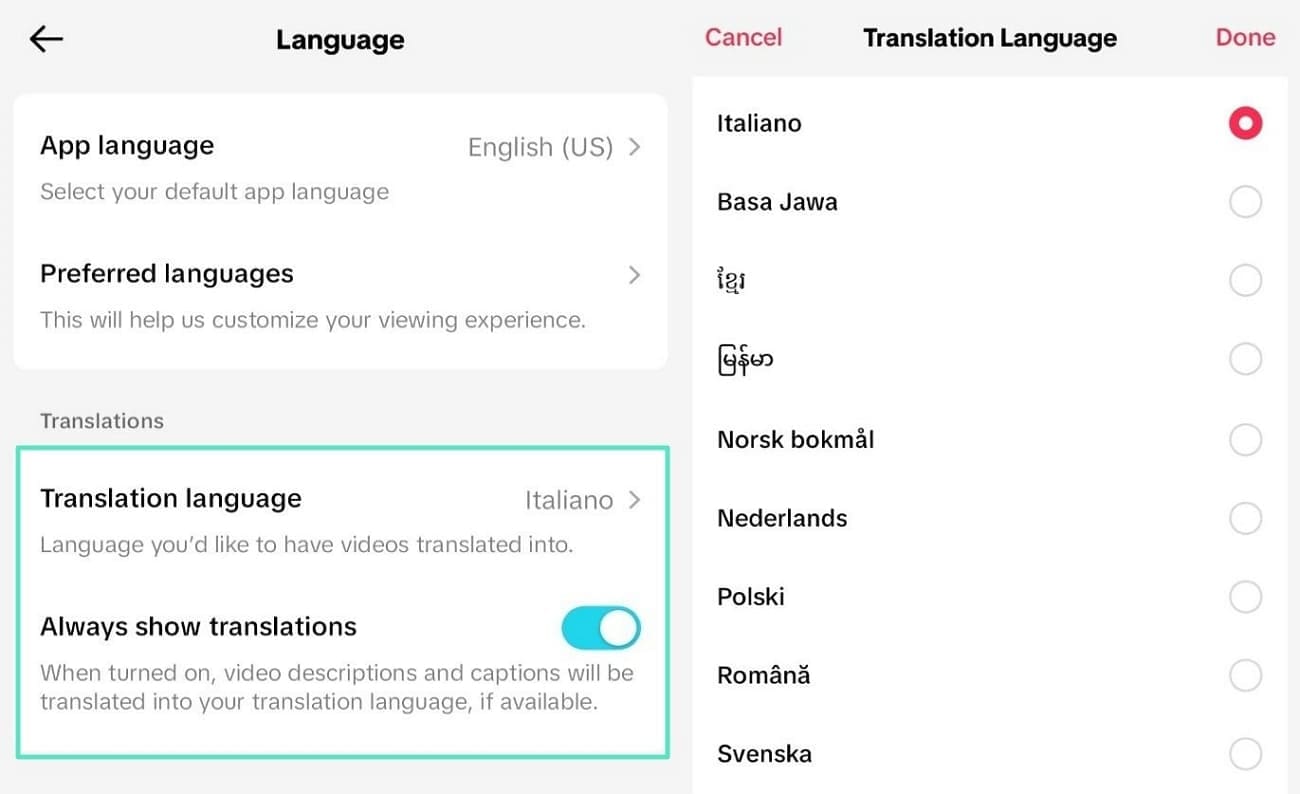
Step 4. Move back to the "Home" screen to see your video feed to check whether their descriptions and captions are translated.
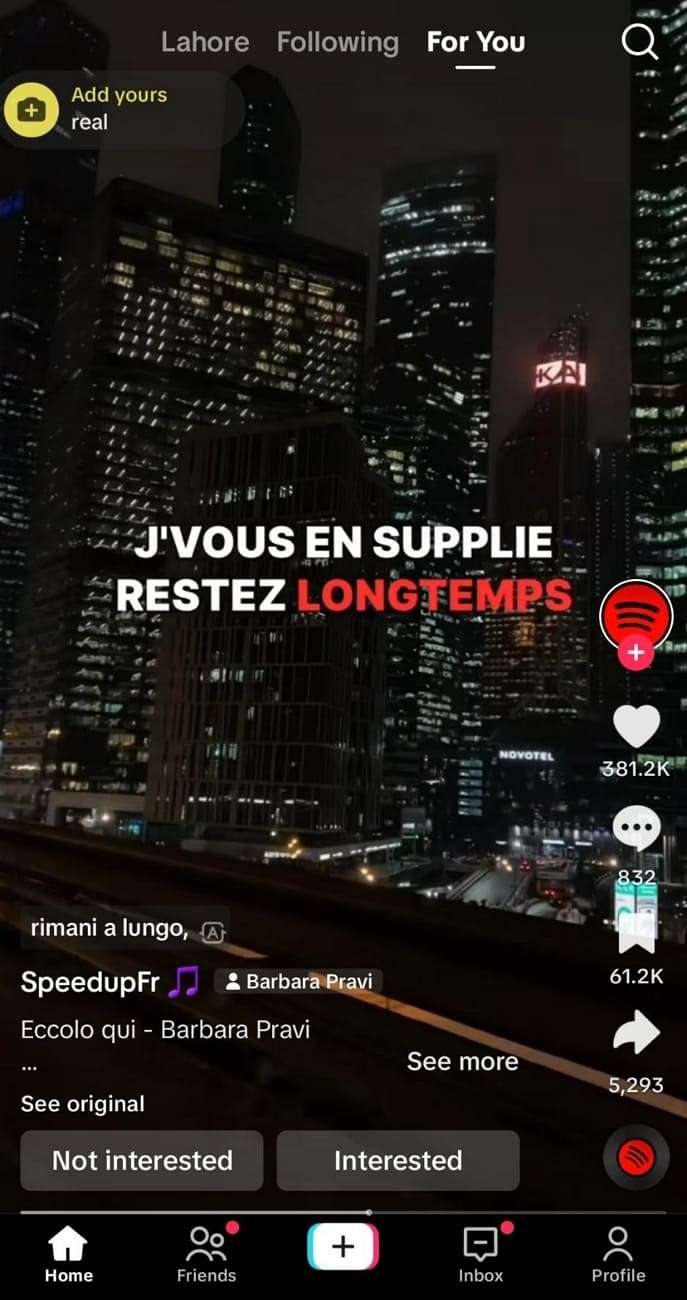
2. Instagram
Instagram is one of the most used social networking platforms that supports 32 languages. This platform allows you to upload and organize media with exciting features. You can craft creative content to share with your audiences. It is not only for individuals; businesses can make profiles and grow on this platform. They can get more reach and engagement by learning to translate Instagram videos into multiple languages.
Also, many viewers find it difficult to understand the content in a non-native language. To overcome this situation, you can follow these steps and translate content into your own language:
Step 1. On opening Instagram, navigate to the bottom right corner and tap on "Profile" to see your details. Then, choose the "Menu" icon shown with adjacent bars at the top right corner of the screen.
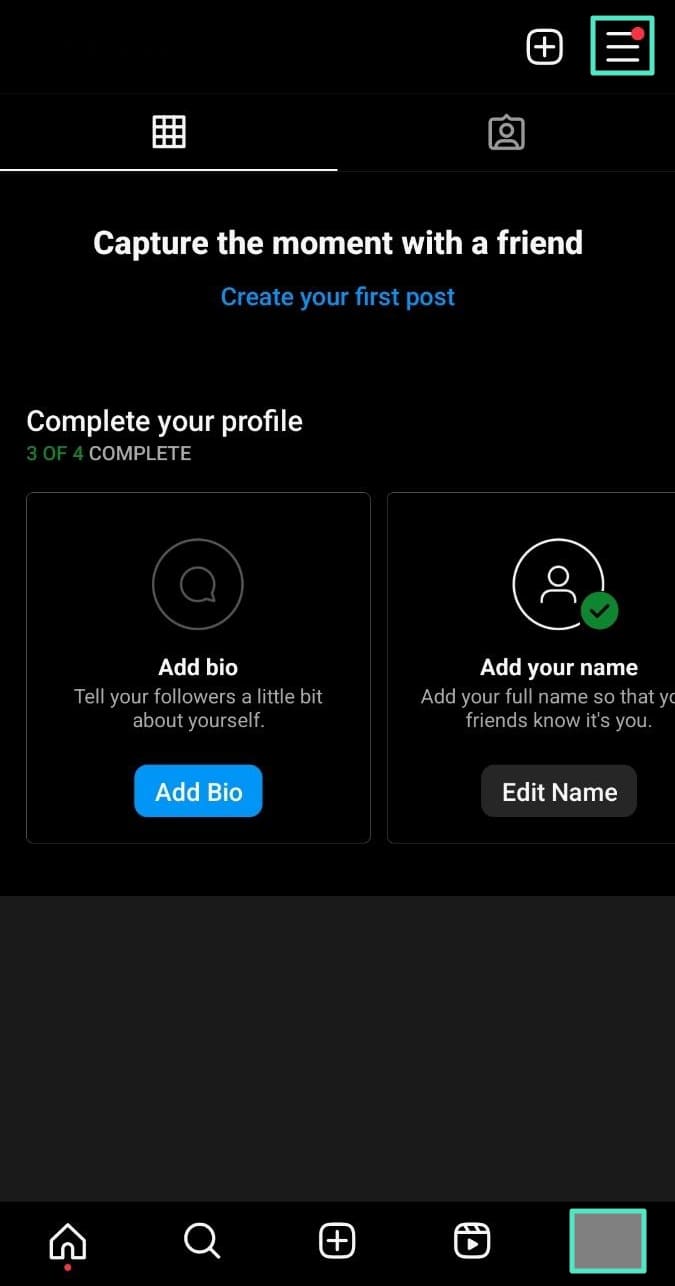
Step 2. Following this, select the "Settings and privacy" option from the available list. On progressing further, move down to the "Your app and media" section and select the "Language" option.
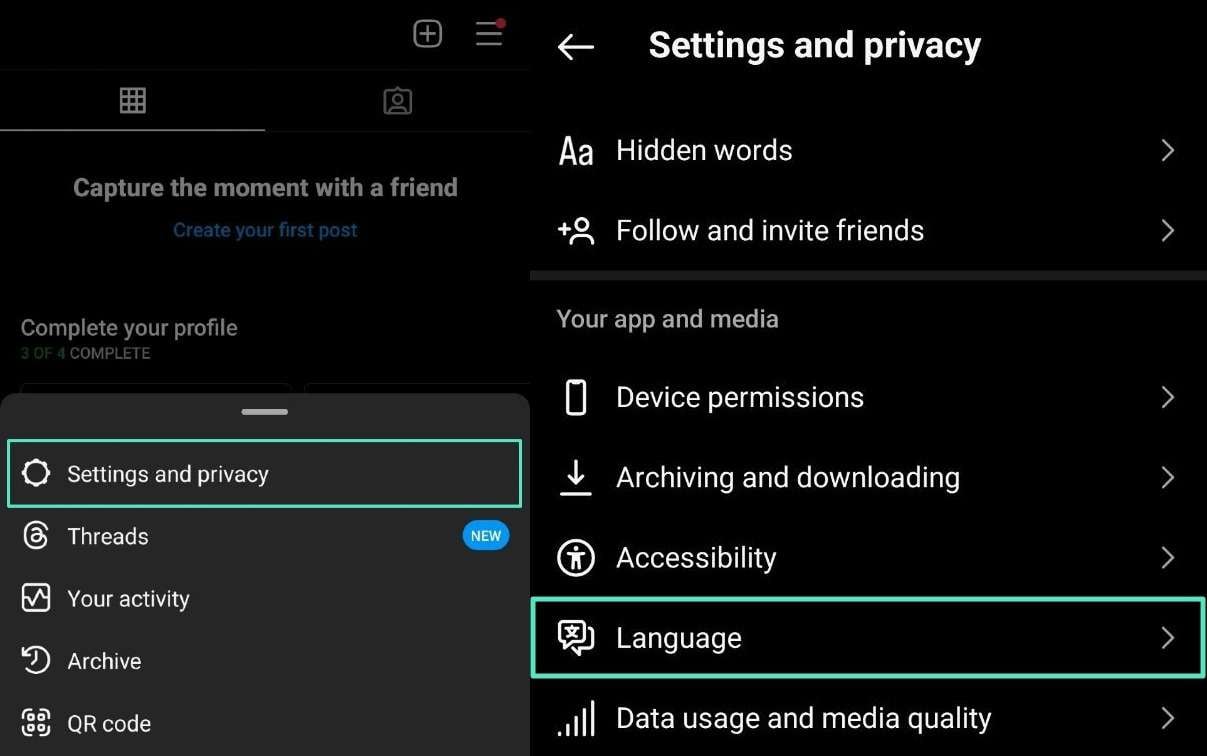
Step 3. Once you select "Language," it provides a whole list showing languages and countries. You can choose different languages from the list based on your preference and change it throughout the application.
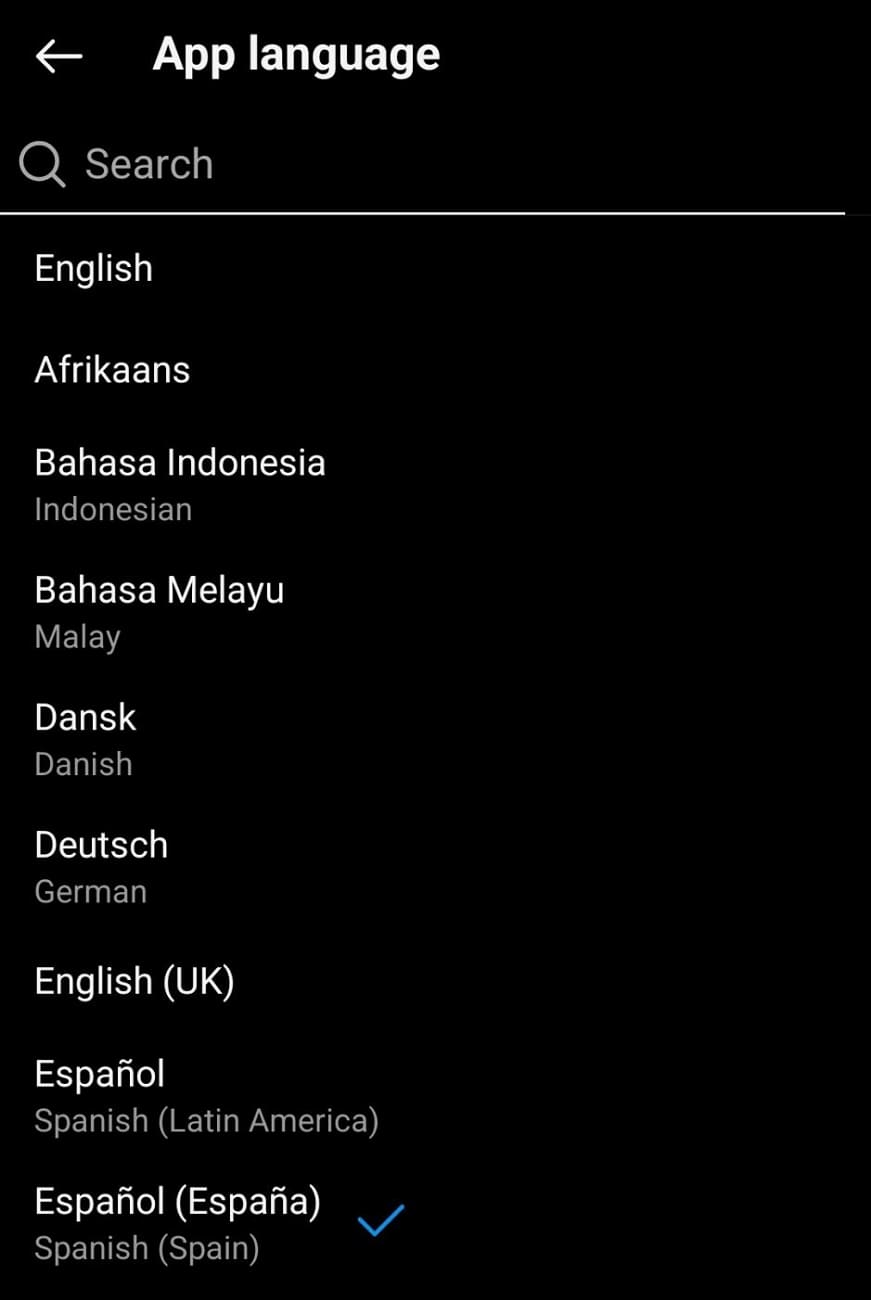
3. YouTube
YouTube stands out as one of the most popular social media platforms, available in over 80 languages. This platform empowers users to upload, organize, and share video content, making it ideal for creative expression and personal storytelling. From lifestyle vlogs to tutorials and entertainment, YouTube offers a variety of features to help users connect with their audience.
However, many viewers may struggle to comprehend content presented in a non-native language. To this end, you can follow these steps to translate your YouTube videos into multiple languages to embrace more global views and enhance their viewing experience.
Step 1. Open YouTube on your device and head to the video you want to translate.
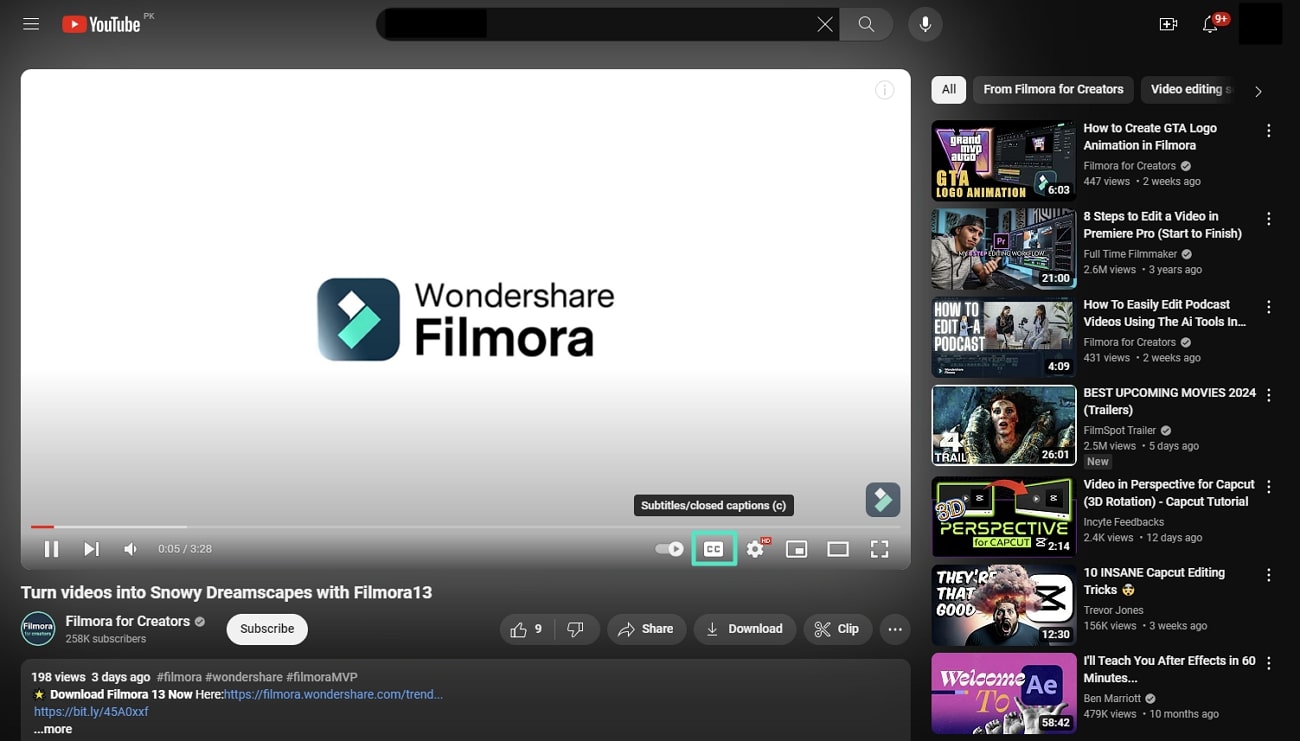
Step 2. To enable subtitles, first tap the "Settings" icon. This will open a pop-up menu. From there, select "Subtitles/CC" to access further options.
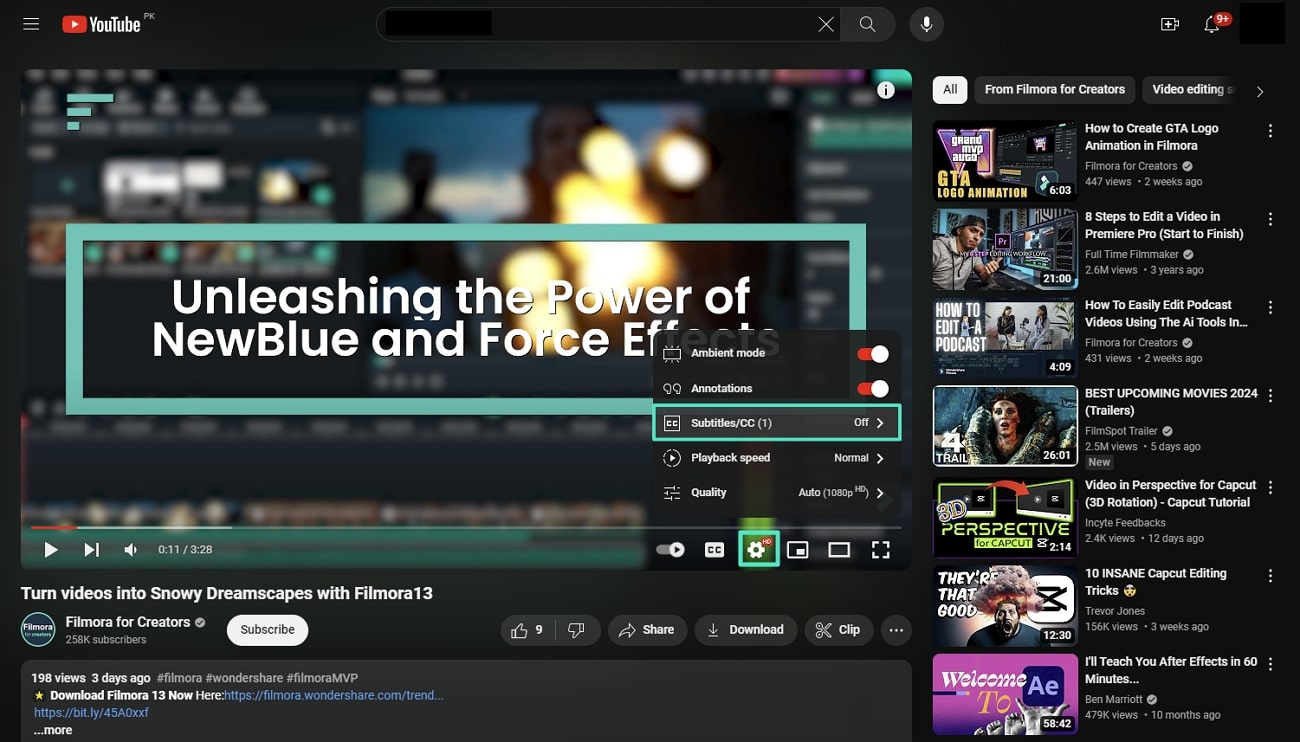
Step 3. From the extended menu, select the "Auto-translate" option. This will open a list of languages to choose from. Select your preferred language and watch the video with translated subtitles.
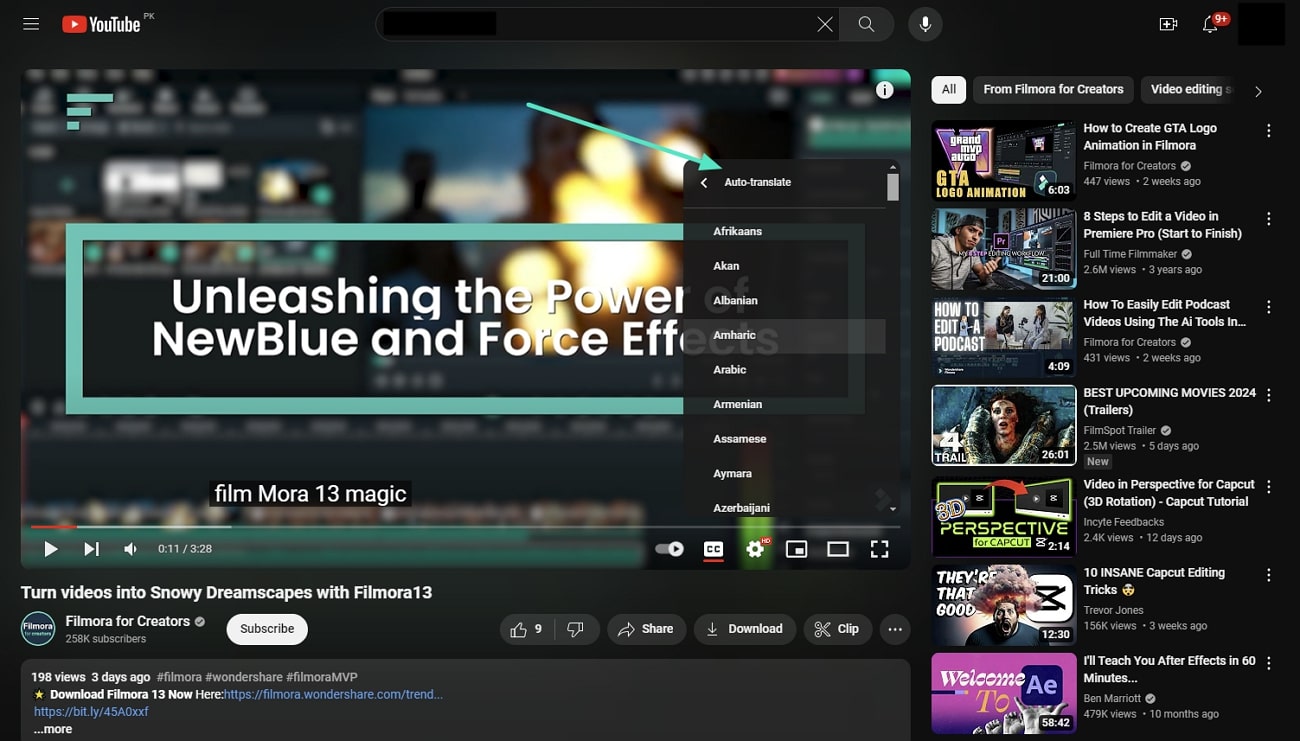
Part 2: A Better Solution: Translate Your Videos on Different Platforms Automatically
While the methods mentioned above heavily rely on the subtitles present in the video, inaccurate or missing subtitles can significantly reduce translation quality and may even result in failed delivery. To address this issue, Wondershare Filmora provides an advanced AI translation tool that can directly convert audio to text and ensure accurate video translation into various languages.
Furthermore, this video voice translator software synchronizes the transcriptions with the timeline. It also allows you to make changes to meet your requirements. Other than this, there is also a vast range of features to facilitate users for different purposes. Get this tool onto your computer and let your viewers understand your content in their native language.
Effective Highlights of AI Translation in Filmora
- Audio Translation: Upload your audio file for translation and receive a subtitle file (SRT) ready for use in your video.
- Improving Accuracy Over Time: Traditional translation tools lack accuracy, so Filmora's AI technology continuously evolves to learn from user feedback and corrections. This results in progressively more accurate translations that better capture the context.
- Language Choices for Professional Output: While translating audio and subtitles, users get the options to choose from numerous source and target languages, including Korean, Bangla, and Hindi. Both these translations give excellent outputs, matching the quality of human-translated content.
- Lip Synchronization: Along with video translation, the lip synchronization utility matches the translated voice with the lip movement of the speaker in the video.
Simple Steps for Translating a Video with Wondershare Filmora
Producing translated content for multiple social media networks is an easy task when you have the Filmora tool. Let's see how you can translate a video step by step using Wondershare Filmora:
Step 1 Access the Tool and Start Your Project
Once you get into Wondershare Filmora, navigate to the left and choose the "Create Project" tab. After that, click on the "New Project" button to move into the main interface of the tool for editing.
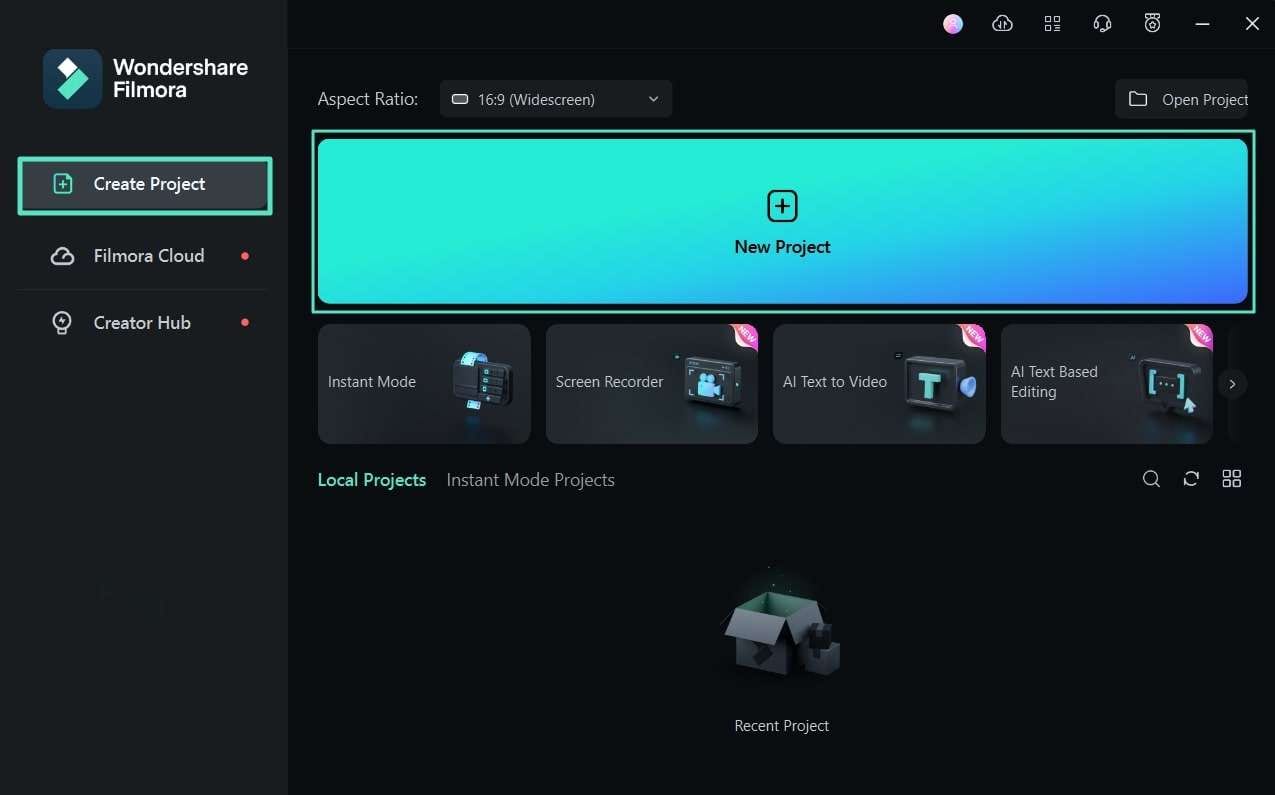
Step 2 Get Your Video File Into the Timeline Panel
In the tool, click on the "Media" panel to browse and import your video file. Drag the file from the storage folder and drop it into the media panel for importing. Then, drag the file from the media panel and drop it into the "Timeline" panel for customization.
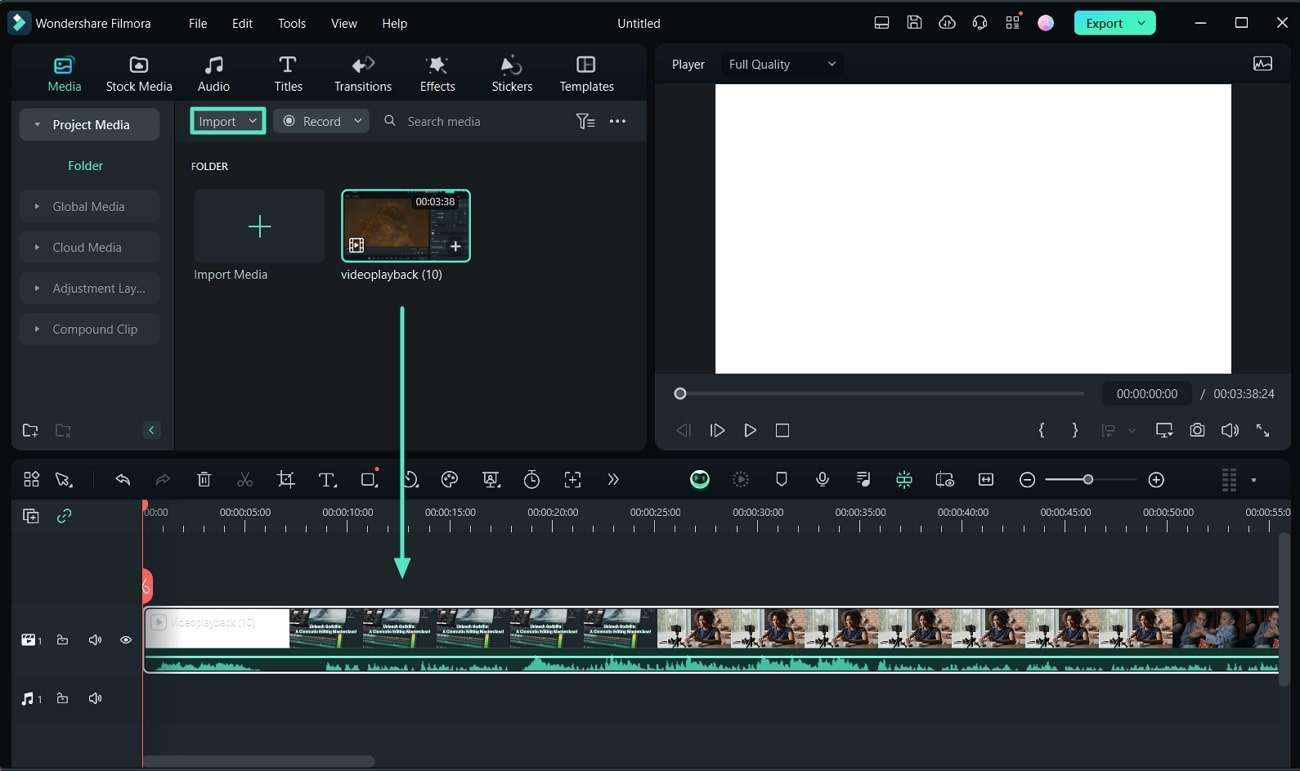
Step 3 Select the AI Translation Feature
Navigate to the timeline panel and right-click on the video file. Choose the "AI Translation" feature from the appeared list.
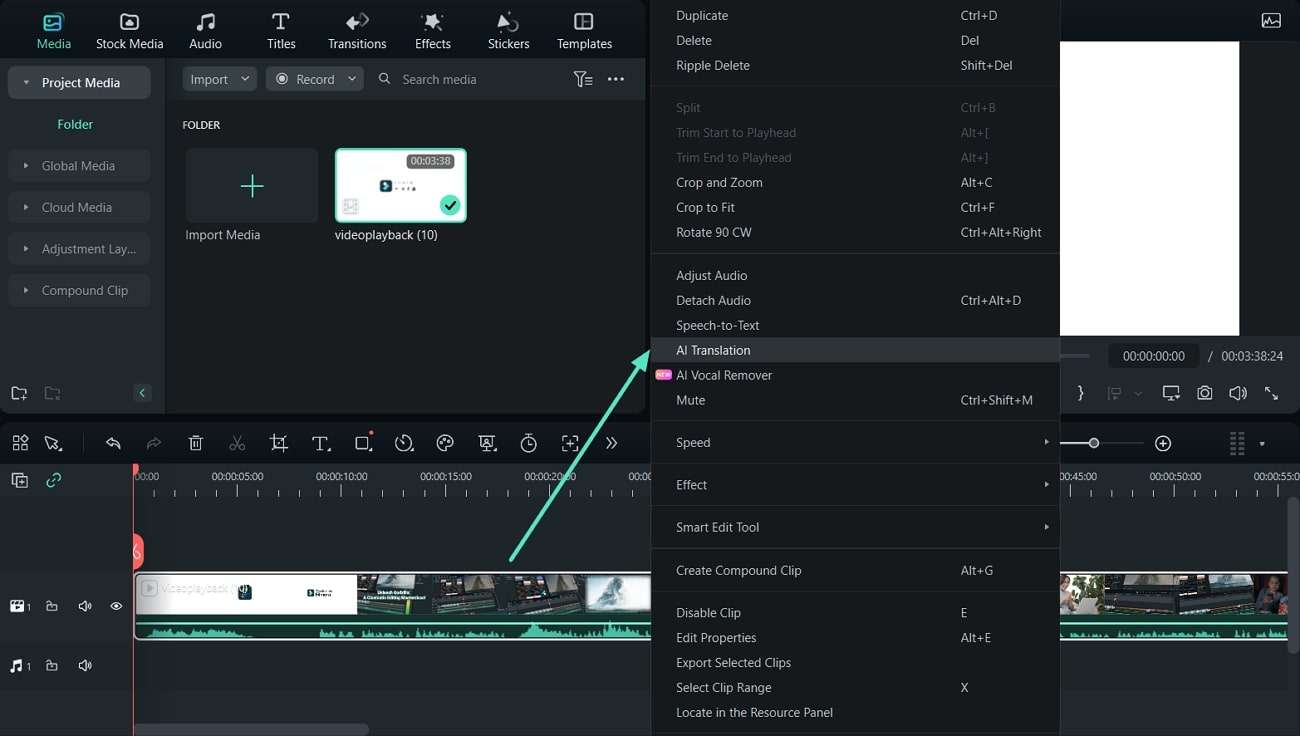
Step 4 Set Translation Settings up to Requirements
When you select the AI translation feature, a pop window shows setting options. There, you can choose "Translation Type" from its drop-down menu. After that, select the "Source Language" and "Target Language." Enable the "Auto-match" option for matching transcriptions and hit the "Translate" button to start translating.
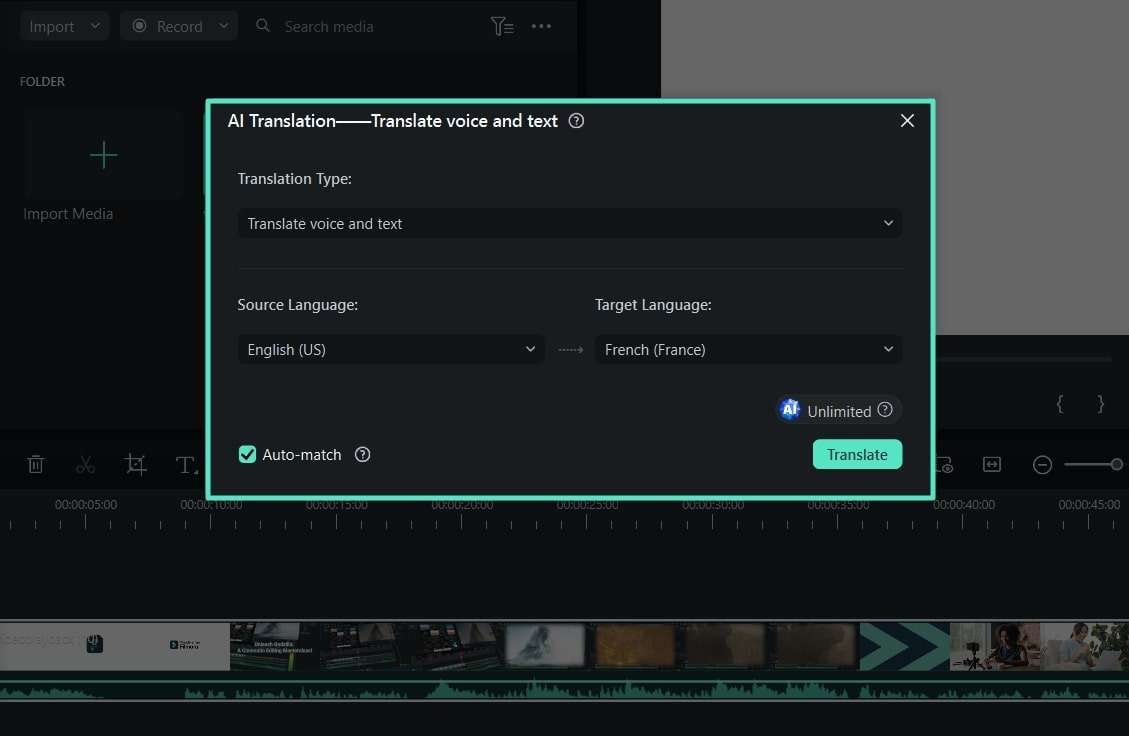
Step 5 Export Your Dubbed Video Easily
After selecting the required options and hitting the translate button, a new pop-up window shows the dubbing progress. Once the translating process is complete, hit the "Export" button to get your dubbed video out from Filmora.

More Than a Video Translator
- AI Music Generator: While making content for social media, you must know that music impacts video engagements. Wondershare Filmora offers the ability to generate tailored AI music for your video content. For accurate results, you are required to define the mood, music duration, and a number of music tracks.
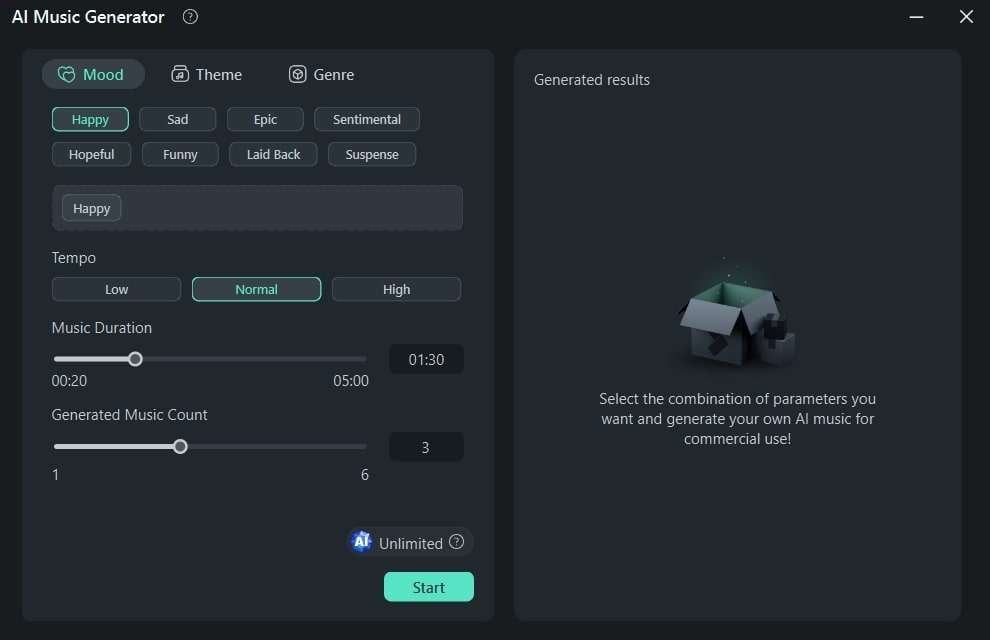
- AI Copywriting: If you fail to design a script for your social media content, try this feature of Filmora. It integrates ChatGPT API to craft attractive YouTube titles and descriptions. In this regard, users just have to be prompted with a topic in simple language, and there you go.
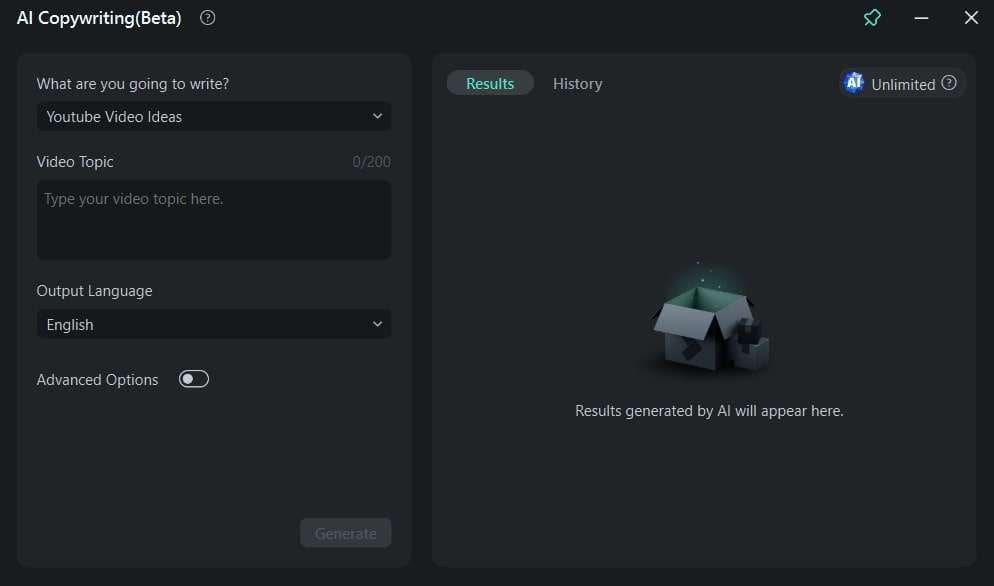
- Motion Tracking: Transform your boring footage into appealing content, ready to go viral on social media. Filmora has a motion-tracking ability that can intelligently detect moving objects in video. Upon detecting, you can add or pin graphics with such moving objects to make them appear striking.
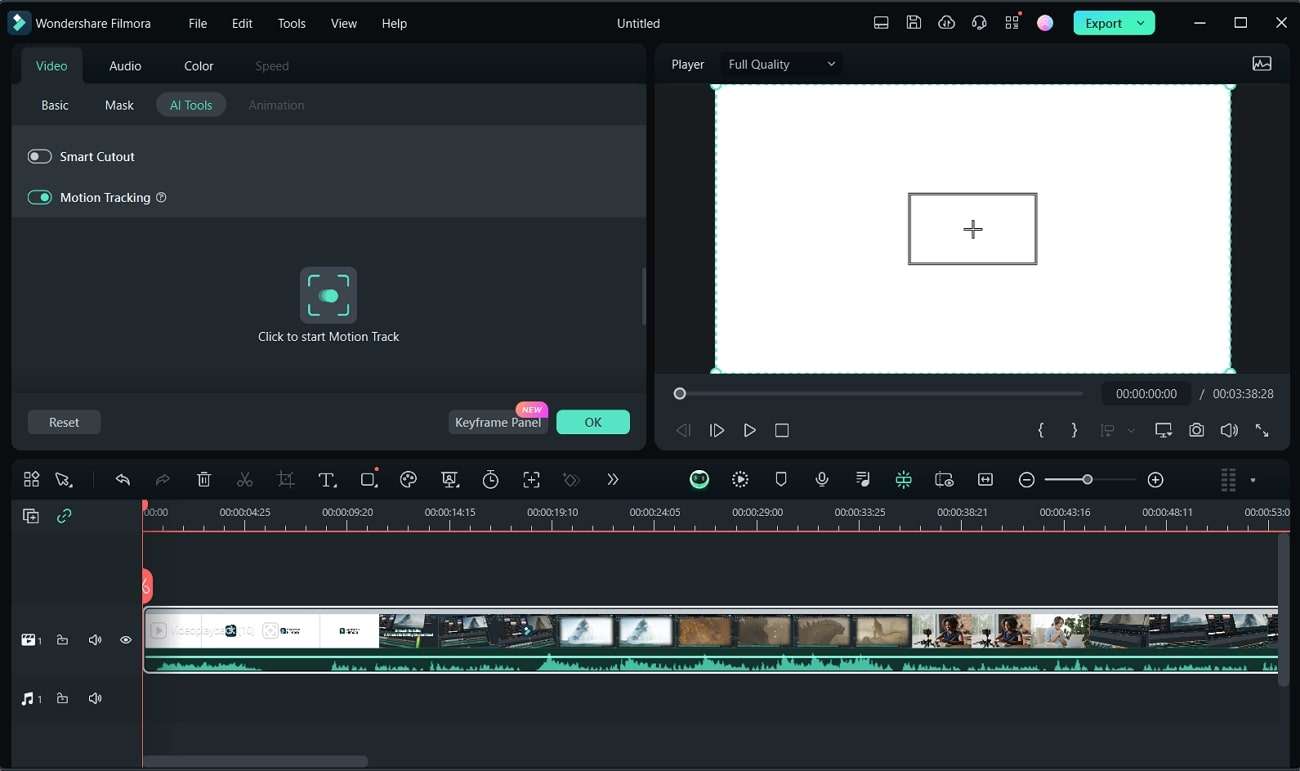
Conclusion
Conclusively, translating content on social media is no longer a big deal for you. This article enables you to learn how to translate a video to English on the largest social media networks like TikTok, Instagram and YouTube. Apart from this, we have introduced to you a tool superior to all the rest. Wondershare Filmora provides the most efficient way to translate audio from video and provide a more accurate translation for you.



 100% Security Verified | No Subscription Required | No Malware
100% Security Verified | No Subscription Required | No Malware


