As we all know, with the advancements in globalization, the consumption of foreign content has also increased. If you do not know how to increase the viewership for your videos, try utilizing the video translation functionality. This advanced utility allows you to change the original language into various other global languages. Read this article to learn about the top 5 video translators you can use for your videos.
In this article
Part 1: Why You Need to Translate Video?
Making and posting videos on social media is getting more and more popular in today's life, for either sharing your daily life or promoting your marketing, video is one of the best ways to spread your thoughts. However, to reach more views and let people in different countries and regions know about your content, it's vital to have a video translator to help you transcribe your video into other languages. Here are some other advantages you can get:
- Translate the video to English or vice versa.
- Automatically generate CC captions in different languages.
- Save your time for human translation.
- People with cognitive and learning disabilities can easily understand the content.
- Making video SEO optimization to help Google analyze your video content.
Part 2: Top 5 Video Translators for Online & Offline
To break the barrier between the audience that are in different languages with you, you need a powerful tool to help you translate your video. Here are the best 5 video translators to swiftly translate the video into different languages, and generate captions at the same time.
1. Filmora
In the list, Wondershare Filmora is a top-tier software that offers extensive functionalities for generating accurate video translations. The tool offers various methods for its users to convert spoken words into the desired language. The top methods that this comprehensive video editor provides are mentioned in the following section.
Method 1: AI Video Translation
If you are a content creator and want to extend the videos you produce to a wider audience, you can utilize the AI Video Translation offered by Filmora, which utilize advanced artificial intelligence to detect the language spoken and text in your visual content and then accurately transform it into your preferred language.
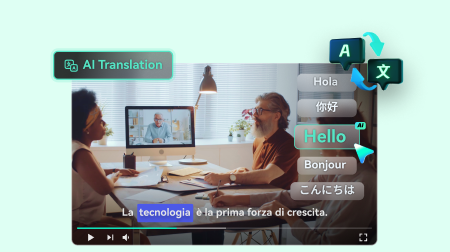
Key Features of Filmora AI Video Translation
- Multiple Language Support:
The coherent functionality of Filmora converts the language of your video into more than 23 languages, including Hindi, Spanish, and Korean. You can enhance the accessibility of your visual content by accurately translating your videos into multiple languages.
- Maximum Accuracy While Translation:
The cutting-edge AI integrated within the tool provides 95% accuracy when it comes to generating translations.
- Perfect Lip Synchronization:
This functionality enhances the overall experience of translating video by automatically matching the translated voiceover with the original lip movements of the speaker.
- Stunning Audio Translation
The AI-driven functionality listens to the audio within the video and translates it into the desired languages in a few clicks.
You can check this guide or read further and get to know its detailed steps.
- Translate videos into multiple languages.
- Add emotion and clarity with multilingual AI voiceovers.
- Create accurate, synced subtitles for better accessibility.
- Intuitive, professional yet beginner-friendly.
- Works on Mac, Windows, iOS, and Android.

Method 2: Speech-To-Text
Another incredible method that Wondershare Filmora offers for accurate translation of your video is Speech-to-Text functionality. The tool uses the power of AI to analyze the spoken words in your visual content and efficiently convert them into written text in your desired language.
Moreover, you can integrate bilingual subtitles into your video to increase engagement.
2. Veed.io
VEED is an online video translator that can offer high accuracy in translating audio into video. It is more expensive than other online tools since it possesses a unique core for providing much more accurate translation. You only need a couple of minutes to get the result.
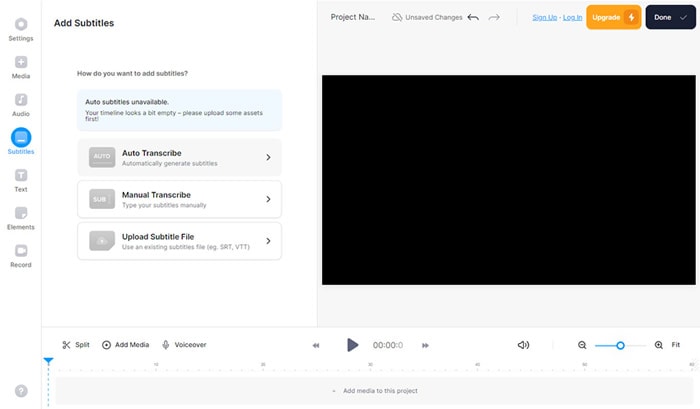
Main Features of Veed.io:
- Veed.io's accuracy is higher than Google Translate.
- Supports exporting your subtitles as VTT, SRT, or TXT files.
3. CapCut
CapCut gives you a way to transcribe video to text online. You can use the 'Auto caption' function to translate your video. Currently, CapCut only supports input and output in Chinese, English, Korean, and Japanese.
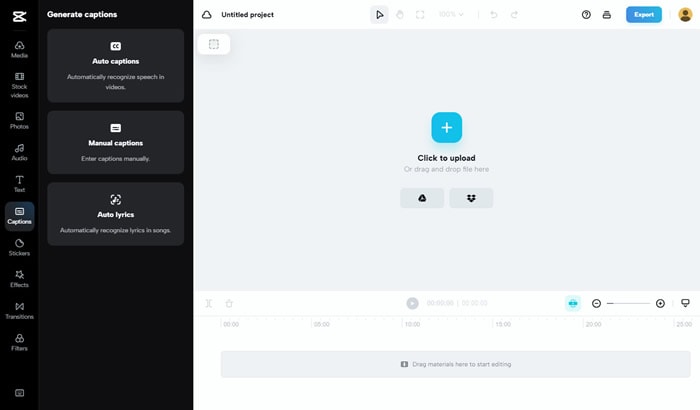
Main Features of CapCut:
- The translated text will be displayed on the screen in sync with real-time playback.
- Apply different subtitles on your TikTok videos directly,
4. Kapwing
Kapwing can convert audio and video into 70 languages. However, you need to upload the video and generate the subtitle first, then choose a language for translation.
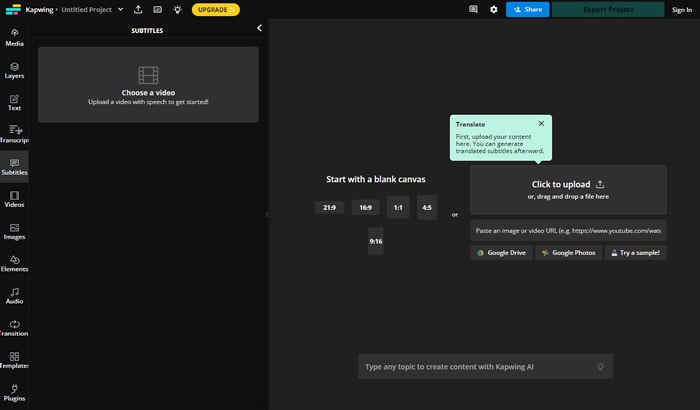
Main Features of Kapwing:
- Support up to 70 languages for video subtitle translation.
5. Flixier
Flixier is another online tool to add translation to your video easily. It is free to translate subtitles into another language. Click the 'Generate Subtitle' to create subtitles in the target language or keep the original text.
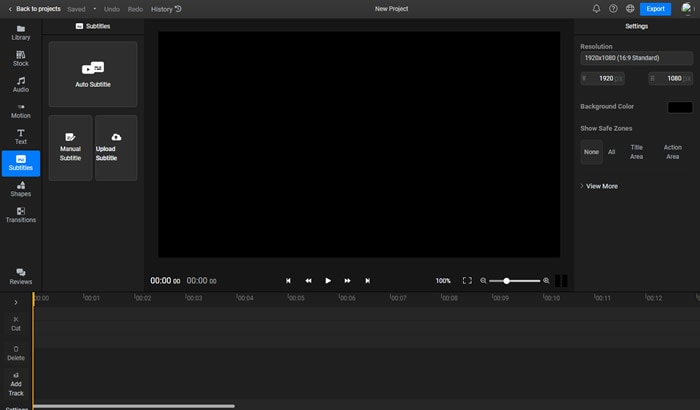
Main Features of Flixier:
- Offers 30 language options for fast translation.
- Change the font style to engage the audience.
Part 3: Comparison Table Between the Provided Options
Having discussed the top options for video translation, provided next is the tabular comparison between these video translators:
| Translation Accuracy | Auto Lip Synchronization | AI Voiceover | Bilingual Subtitles | Captions Accuracy | |
| Filmora | Excellent | Excellent | |||
| VEED | Average | Average | |||
| CapCut | Average | Average | |||
| Flixier | Good | Good | |||
| Kapwing | Good | Good |
Author's Verdict
After evaluating all options, it is evident that Wondershare Filmora is the most reliable option for video translation. It excels with its AI-powered translation and automated lip synchronization to make sure the dubbed video matches the original lip movement. While the other options focus on subtitles, Filmora provides a complete solution for translating audio and video accurately.
Bonus: Detailed Guide for Translating Your Videos with Filmora
In this chapter, we'll explore the detailed stpes of two methods for translating your videos using Filmora. Whether you're looking to expand your audience or enhance comprehension, mastering these techniques will help you communicate your message more effectively. Let's get started!
Steps for Generating AI Video Translation with Filmora
Next, a detailed step-by-step guide on how to translate your video using the advanced functionality of Wondershare Filmora is provided:
Step 1Select The AI Translation Feature
Once you have launched the tool, scroll through the "Toolbox" from the homepage and select the "AI Translation" tile from the provided options.
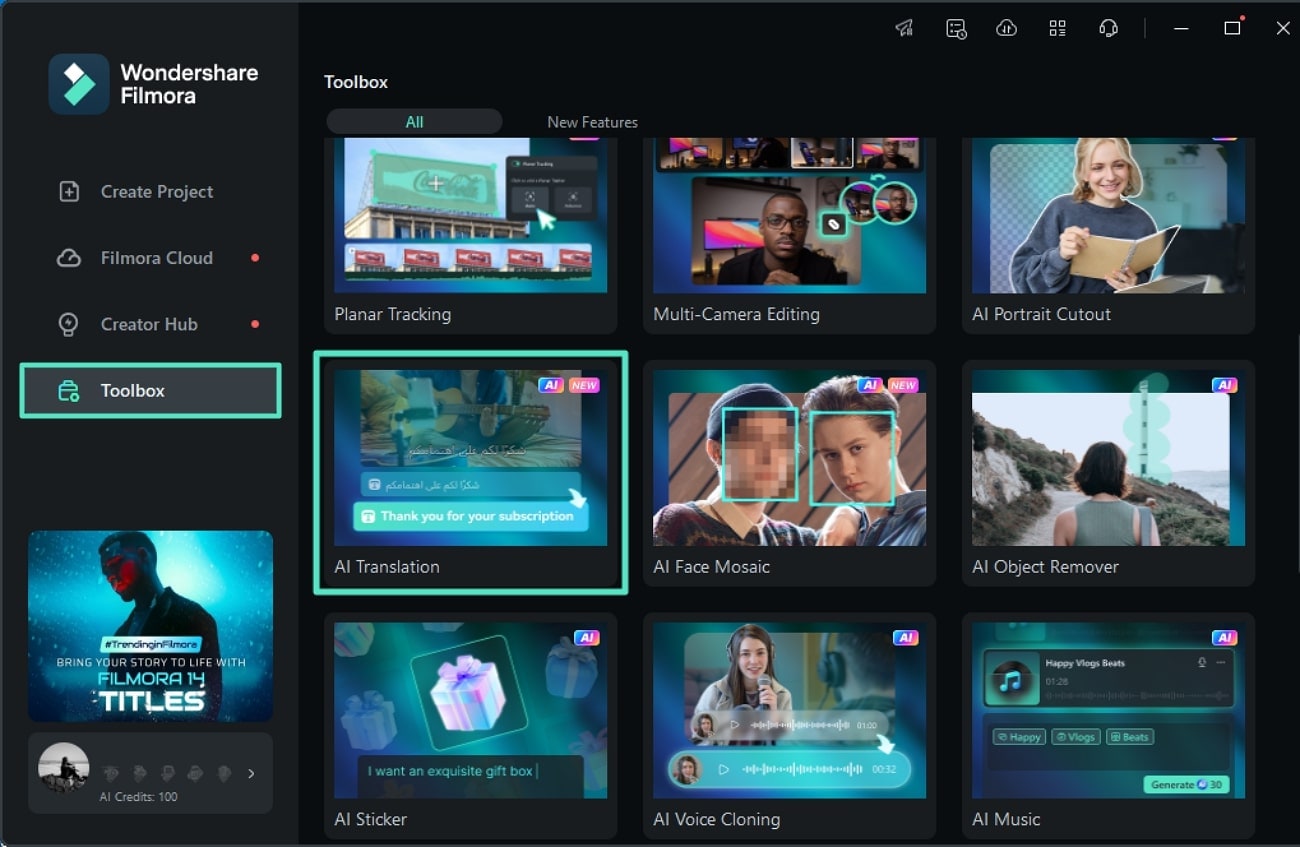
Step 2Add Your Video to The Tool's Interface
In the following window, click the "Import" button under the "Media" section to add your video to the tool. Now, drag the video to the editing timeline of Filmora to proceed.
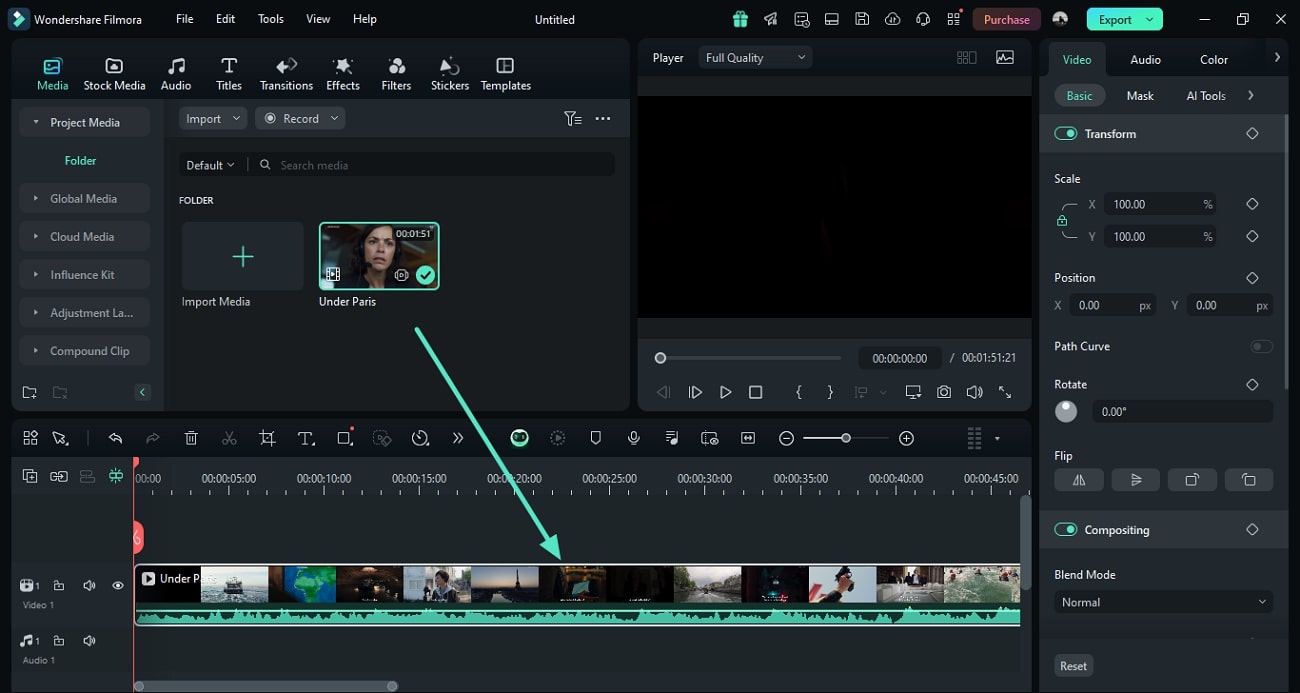
Step 3Select AI Translation Feature
Next, access the "Titles" options from the toolbar located within the interface and click the "Translate" button located at the "AI Translation" tile.
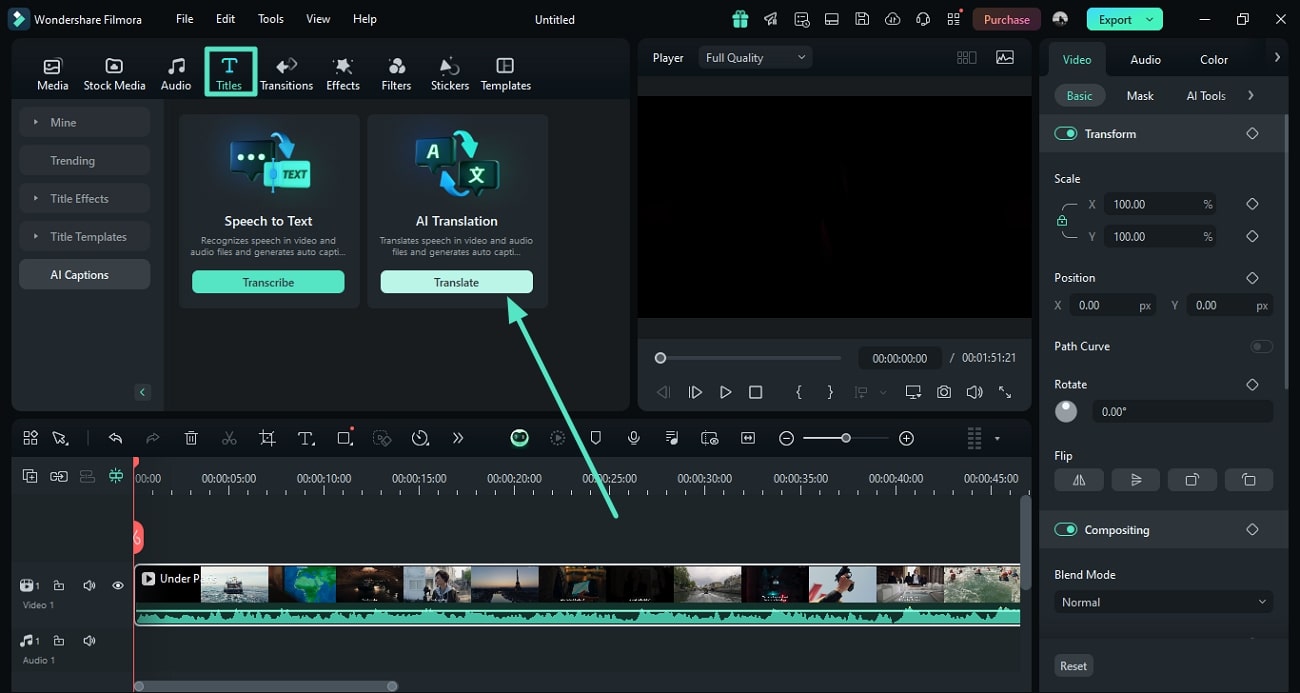
Step 4Select the Source and Target Language
The tool will ask you to specify the "Source Language" and "Target Language" by expanding their respective drop-down menus. Next, click the "Try Free" button to execute the video translation process.
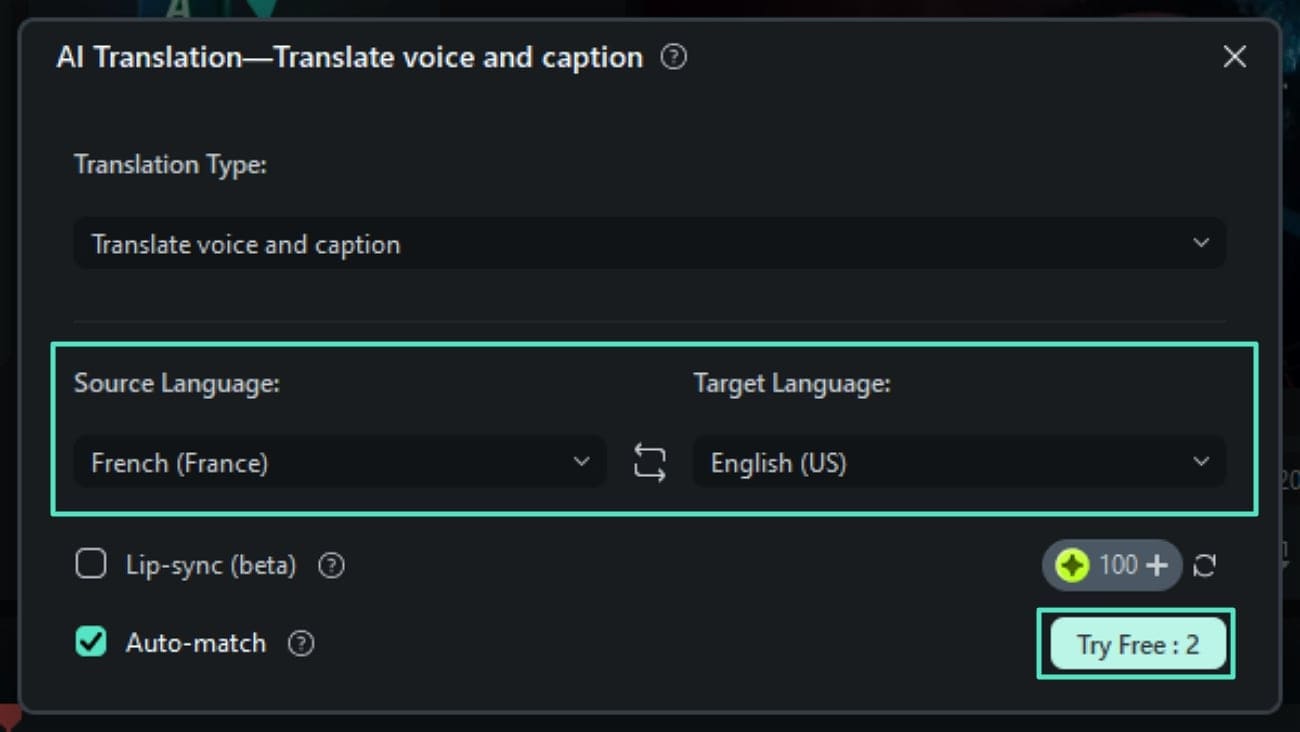
Step 5Save The Generated Results to Your Device
After the successful completion of the process, the video will be translated into your desired language accurately. You can preview the results by clicking on the play button located within the preview window. Finally, head to the top right corner of the interface to save the video to your PC using the "Export" button.
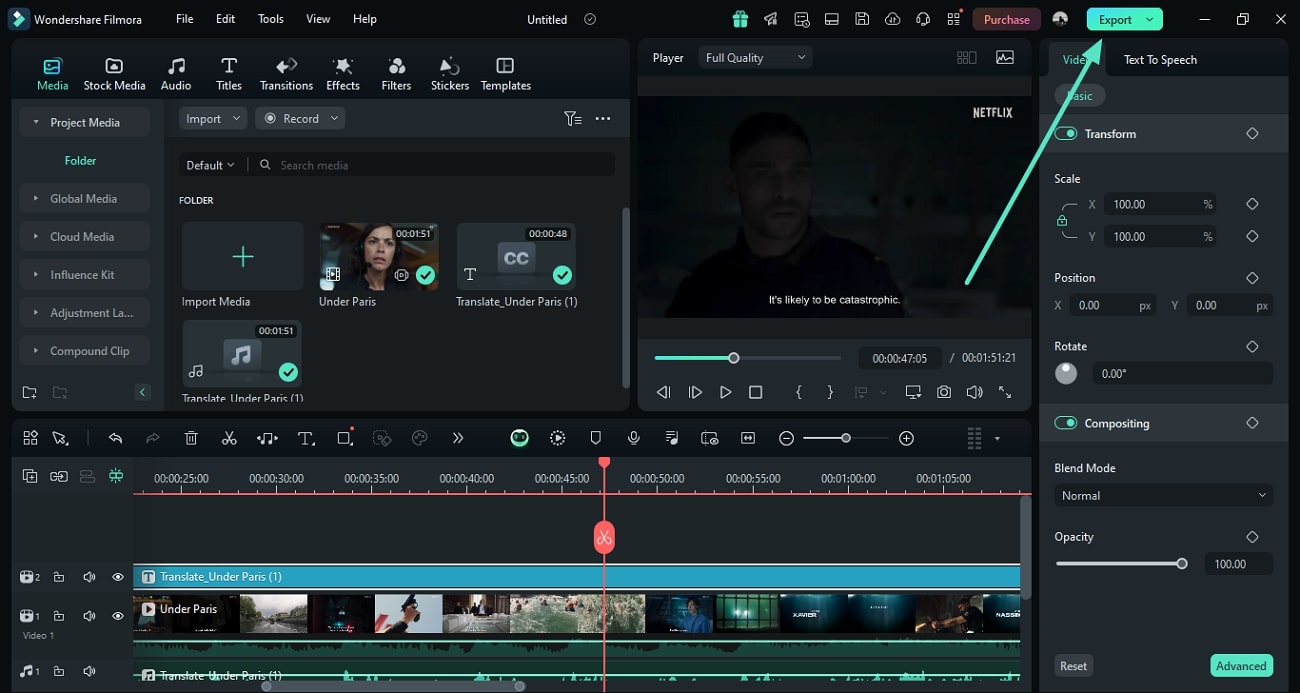
Steps for Using Speech-to-Text in Filmora
Step 1: Add Your Video to The Interface
After accessing the AI Translation feature from the homepage of the tool, add your video by clicking the import button located under "Media" section. Then, drag the video to the editing timeline to proceed forward with the translation.
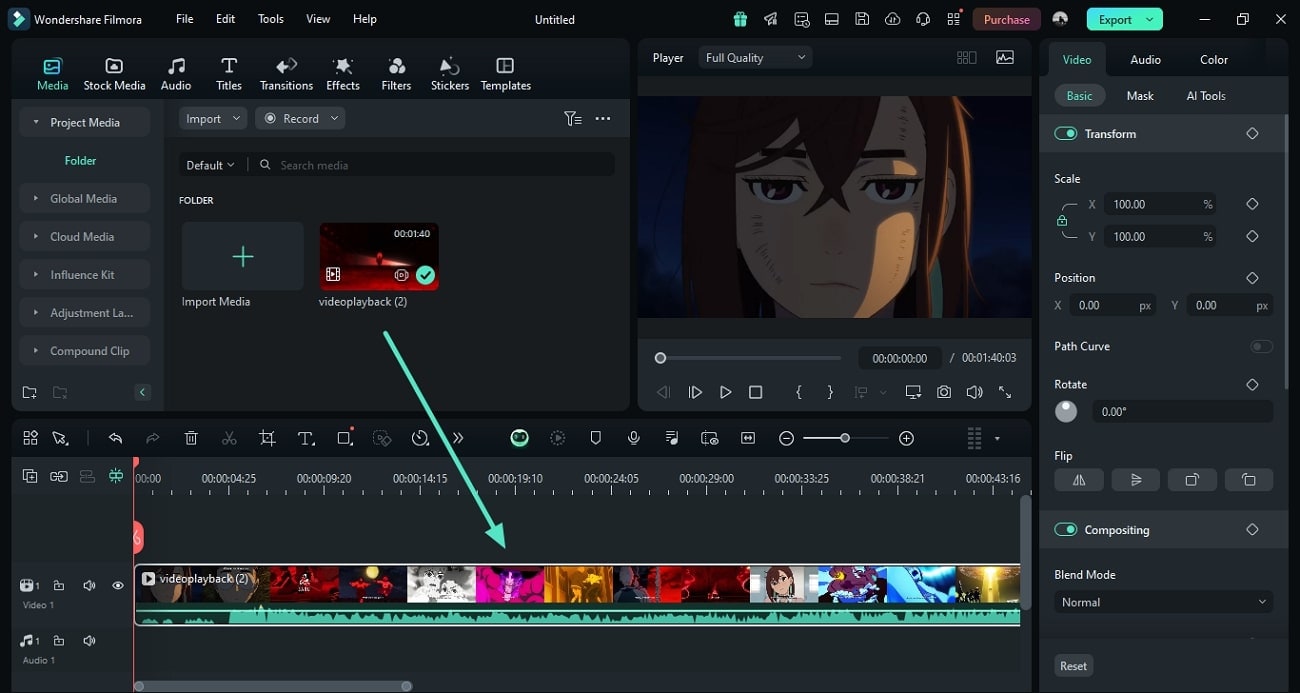
Step 2: Choose Speech-to-Text Translation
Once the video is imported successfully, select the "Titles" option from the toolbar and choose the "Transcribe" button under the "Speech-to-Text" tile.
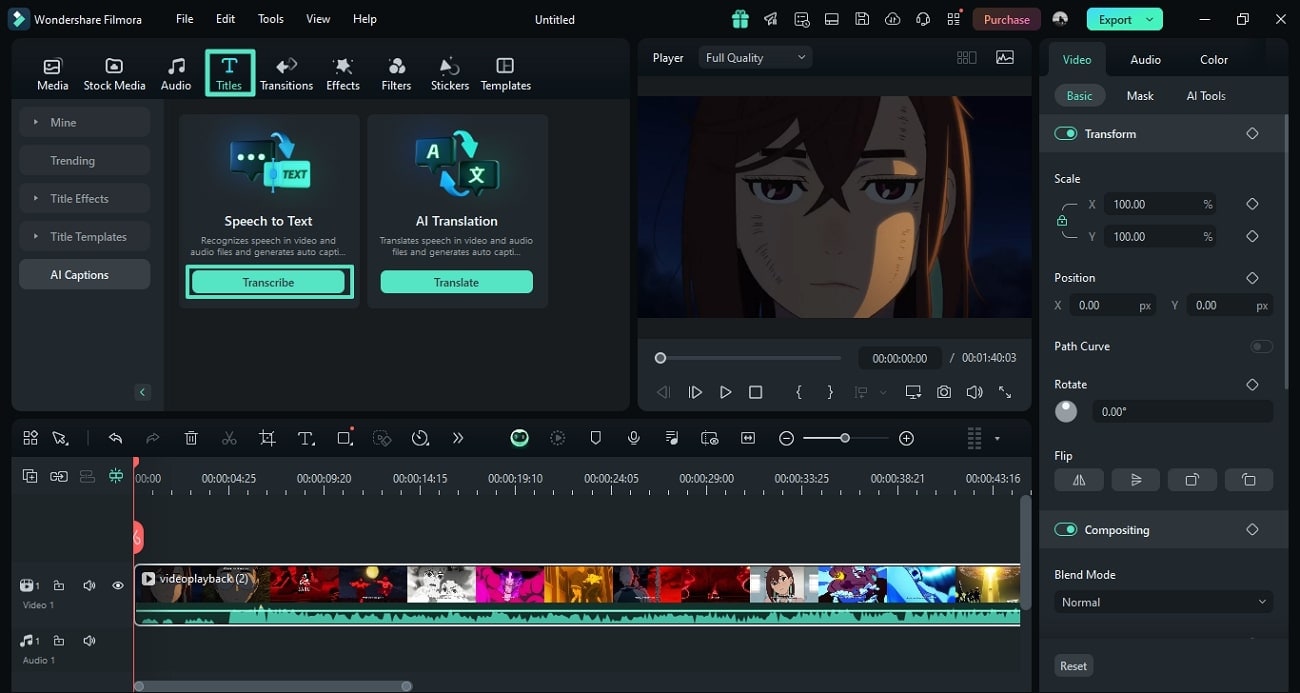
Step 3:Opt For the Desired Language
The tool will ask you to specify the original language and the translated language from the drop-down menus provided. Once all the settings are configured, click the "Try Free" button to execute the process.
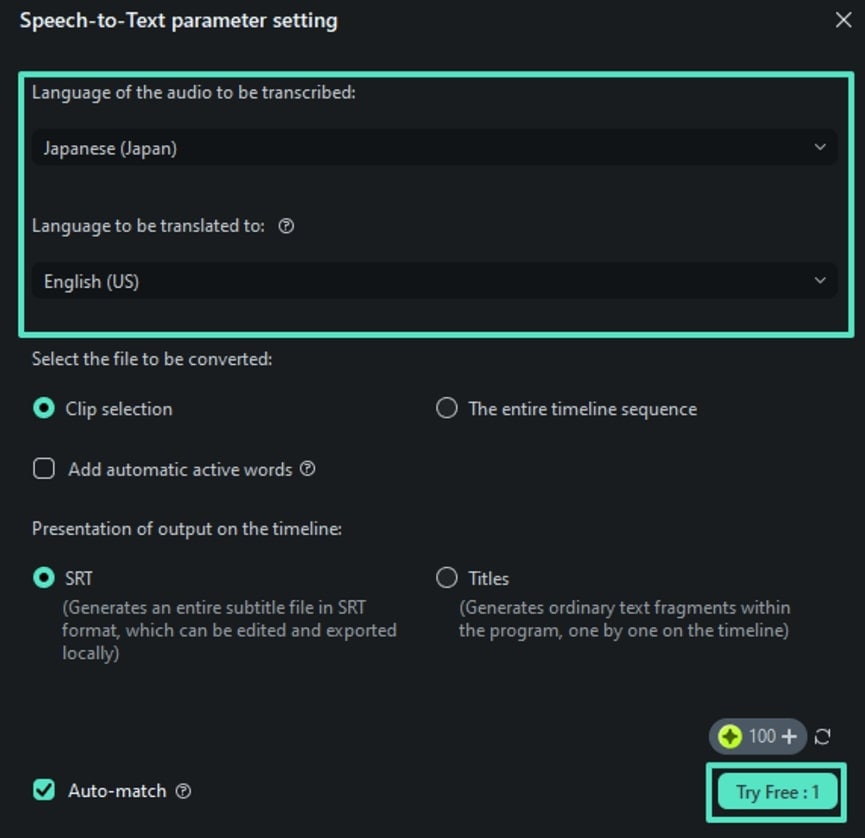
Step 4: Review and Save the Results
Once the process is completed, the original and translated captions will appear simultaneously on the video. Head to the top right corner of the interface to save the video using the "Export" button and its respective menu.

The incredible functionalities of Filmora are not limited to translation, and it also offers the extensive utility of converting written text into stunning visuals. The platform leverages advanced technology to detect the text provided and then convert them into creative visuals with only a few clicks.
Conclusion
To conclude, in this article, we discussed the top video translator that offer accurate video translation for its users. If you are looking for an incredible solution to generate a translation for your videos in multiple languages, download Wondershare Filmora today. The extensive functionality of this tool provides various methods to transform the spoken language into many other languages.



