One thing that most PC users have experienced while creating content is that poor sound quality can ruin your overall experience. Whether it is a video call or music you are listening to, the sound plays an important role. Improving the audio quality does not mean that you have to buy expensive gear; you can utilize the right resources, like Wondershare Filmora, which lets you generate high-quality audio.
In this article, we will discuss the common audio issues that occur in content generation. The article will also cover the details on how to improve audio quality on PC using efficient tools like Filmora.
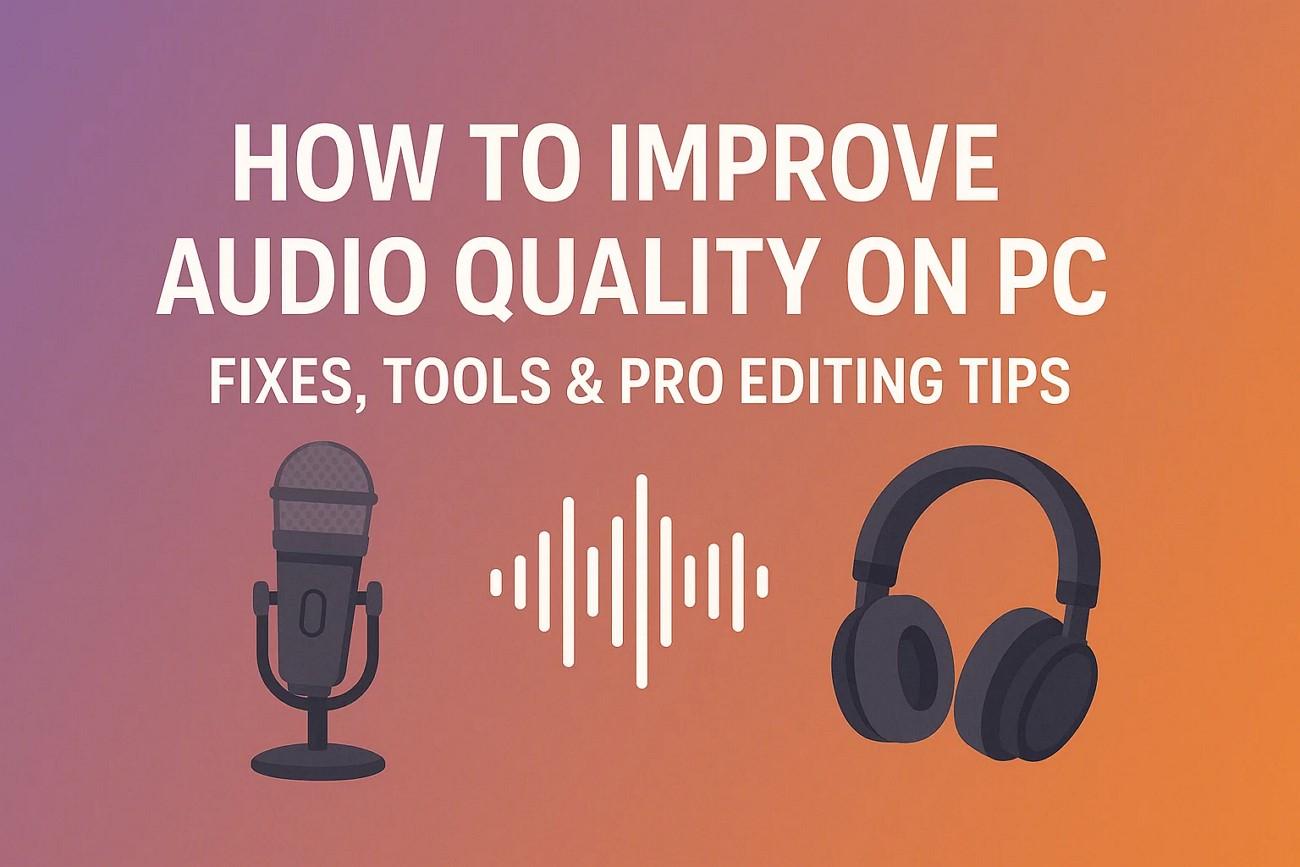
In this article
Part 1. Boost Sound Quality Through System Settings
If you face issues with the sound, like clipping or unwanted noise, you can try different system-based fixes instantly to resolve the issues. Provided below are some of the commonly tried fixes that help you improve the sound quality:
Update Your Audio Drivers
Sometimes, the outdated drivers can also cause the content to sound grainy and noisy. Updating them will give your system freshly installed drivers with enhanced resources. Provided next are the steps on how to improve computer sound quality by updating the audio drivers:
- Access "Device Manager" and expand the "Sound, Video, and Game Controllers."
- Select the audio device from the options provided and right-click on it.
- Press the "Update driver" option from the list.
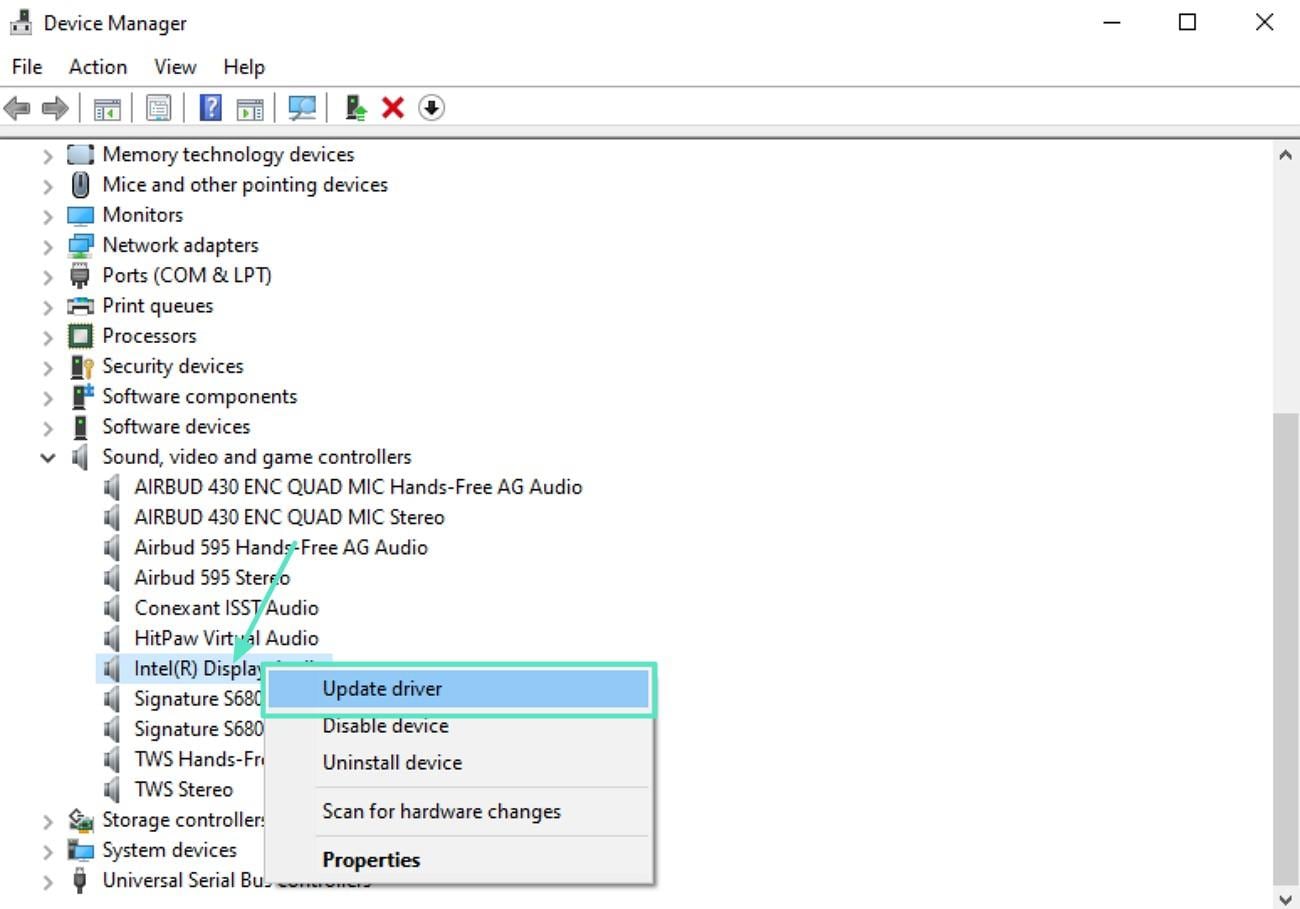
- Tap on the "Search Automatically For Drivers" to run the scan and let the system update the drivers automatically.
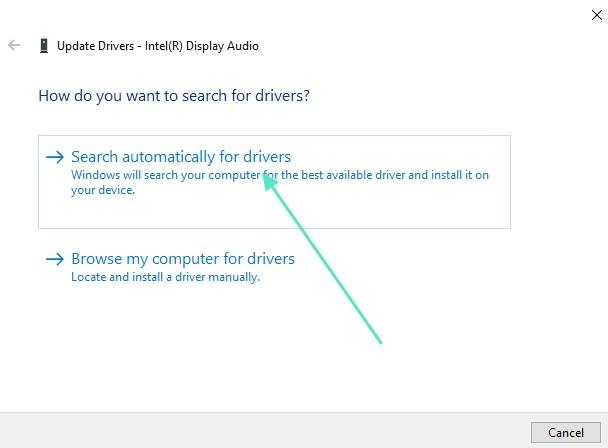
Boost Output Quality in Sound Settings
Checking and adjusting the sound settings to increase or decrease the bitrate and sample rate is an effective solution for how to improve PC sound quality. Learn how to adjust the bitrate and sample rate using the sound settings of your system:
- After accessing the "Sound" option from your system settings, select the "Output" device.
- Click on the "Device Properties" option located within the interface.
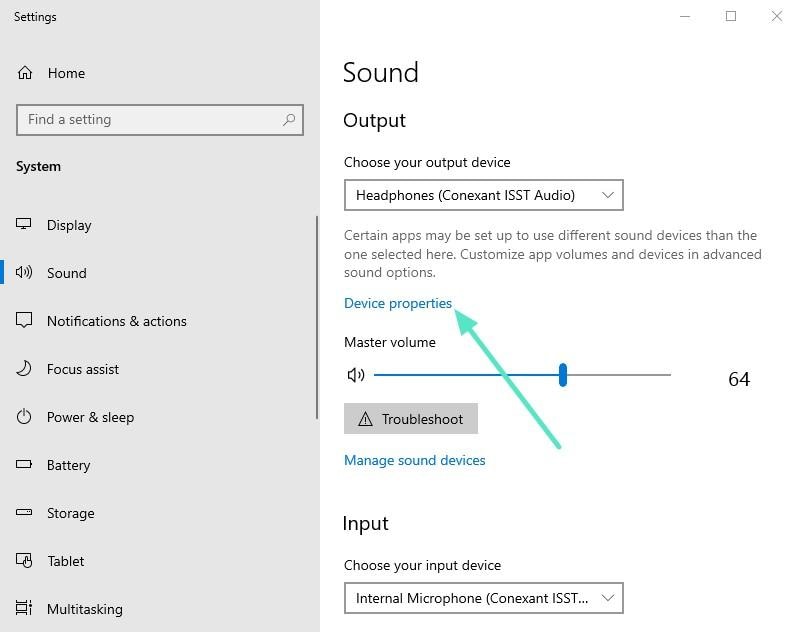
- Scroll down and locate the "Additional Device Properties" in the following interface.
- Expand the "Advanced" section and choose sample rate and bitrate in the drop-down menu.
- Press "Apply" and "OK" to save the changes made to the system sound successfully.
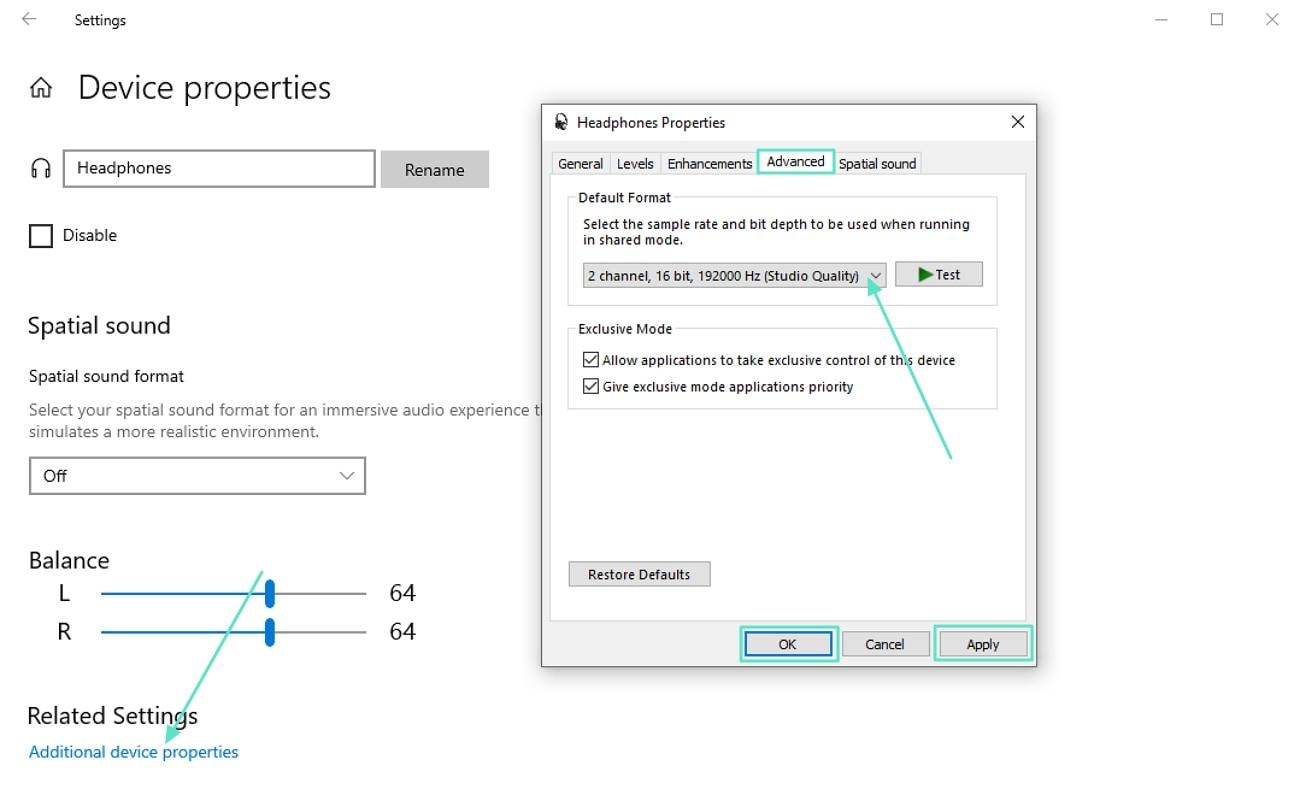
Enable Windows Enhancements
The built-in audio enhancement functionality of your system improves your listening experience according to your preferences. Here is how you can adjust the bass and loudness equalization to remove the unwanted flaws in the audio:
- Access the "Device Properties" & "Advanced Device Properties" after acquiring the "Sound" settings.
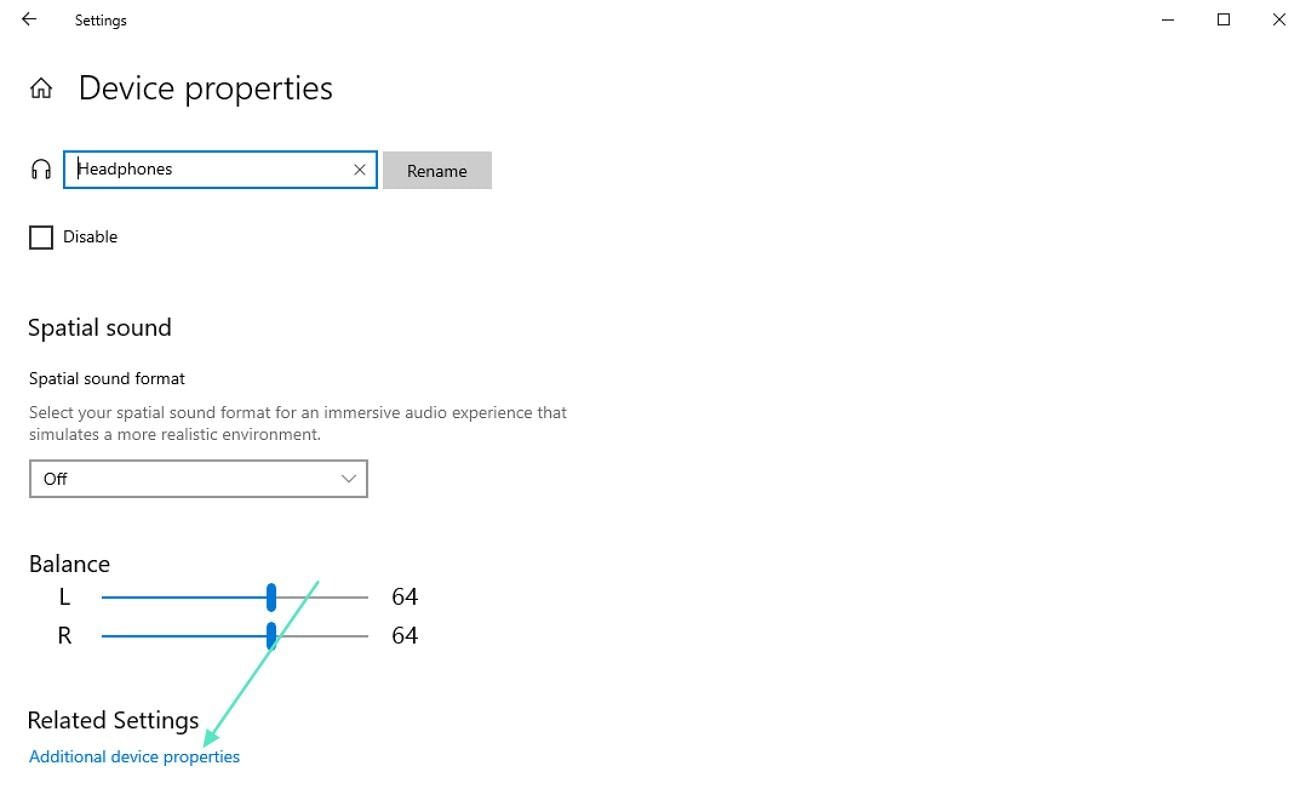
- Expand the "Enhancements" section and tick the checkboxes for "Bass Boost," "Loudness Equalization," and "Virtual Surround."
- Press "Apply" & "OK" to apply the audio enhancements to the system sound.
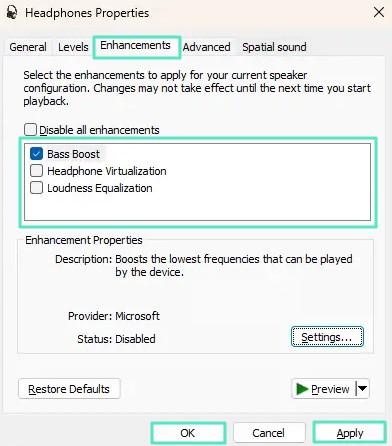
Minimize Background Interference
It is essential to reduce the interrupting sound from the background to achieve clean and professional audio recordings. Unwanted noise while recording audio can degrade the clarity of vocals or instruments.
- Choose a quiet environment and position your microphone away from the noise source.
- You can also use noise-reduction software that helps you isolate your desired sound.
Upgrade Basic Hardware
Try switching to better audio hardware to enhance the recording and playback quality if you want to know how to get better sound quality on PC. Mentioned below are some ways through which you can upgrade your hardware:
- Use external microphones as they offer a clearer sound compared to the built-in mic.
- High-quality headphones improve your ability to detect subtle audio details during listening or editing.
Part 2. Upgrade Your Content Audio in Post-Production
If you're focused on improving the sound quality of your content—whether it's a voiceover, vlog, or tutorial—this next section offers a complete, beginner-friendly walkthrough using editing tools.
One such tool is Wondershare Filmora, a user-friendly video editor packed with powerful audio enhancement features—no professional experience required.
Here's what you can do with it:
- 🎧 AI Audio Denoise: Automatically removes background noise such as hums, hisses, and static—ideal for cleaning up raw voice or ambient recordings.
- 🎙️ AI Voice Enhancer: Improves vocal clarity and tone, making speech sound more natural, polished, and easier to understand.
- 🎚️ Audio Mixer: Lets you adjust volume, left/right balance, and spatial position for each audio track—great for layering music, effects, and dialogue.
Step-by-Step Guide for Enhancing Audio Quality with Filmora
As discussed, Filmora offers incredible functionalities to improve the sound quality within your media files. Mentioned below are the steps to perform audio editing with this comprehensive tool:
Step 1Import Your Video/Audio File into Filmora
- Click "New Project" after accessing Filmora on your device.
- Insert your audio or video files to the interface and drag them to the editing timeline.
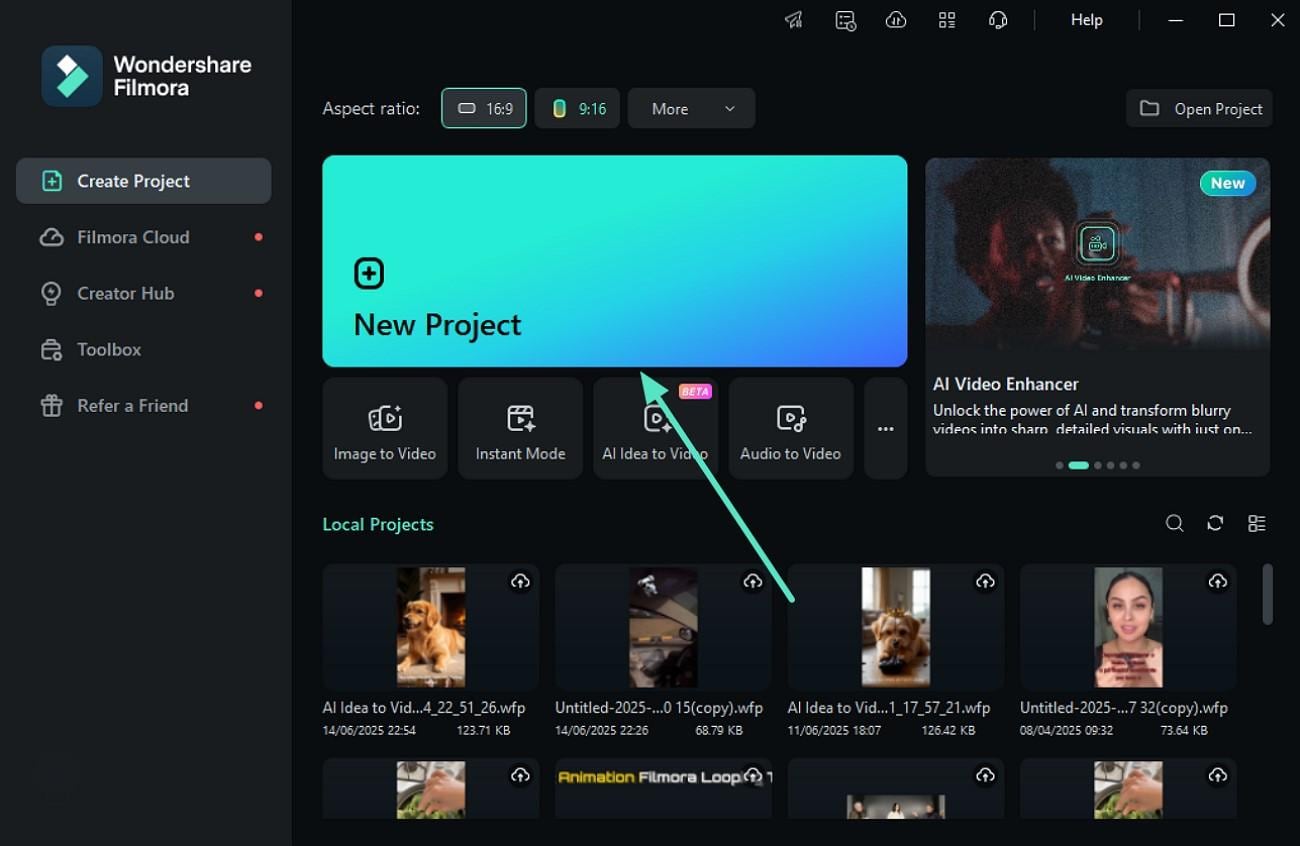
Step 2Apply AI Audio Denoise to Remove Noise
- Access the "Audio" panel located at the center of the interface and search for "Audio Denoise."
- Adjust the "Normal Denoise" levels by dragging the sliders.
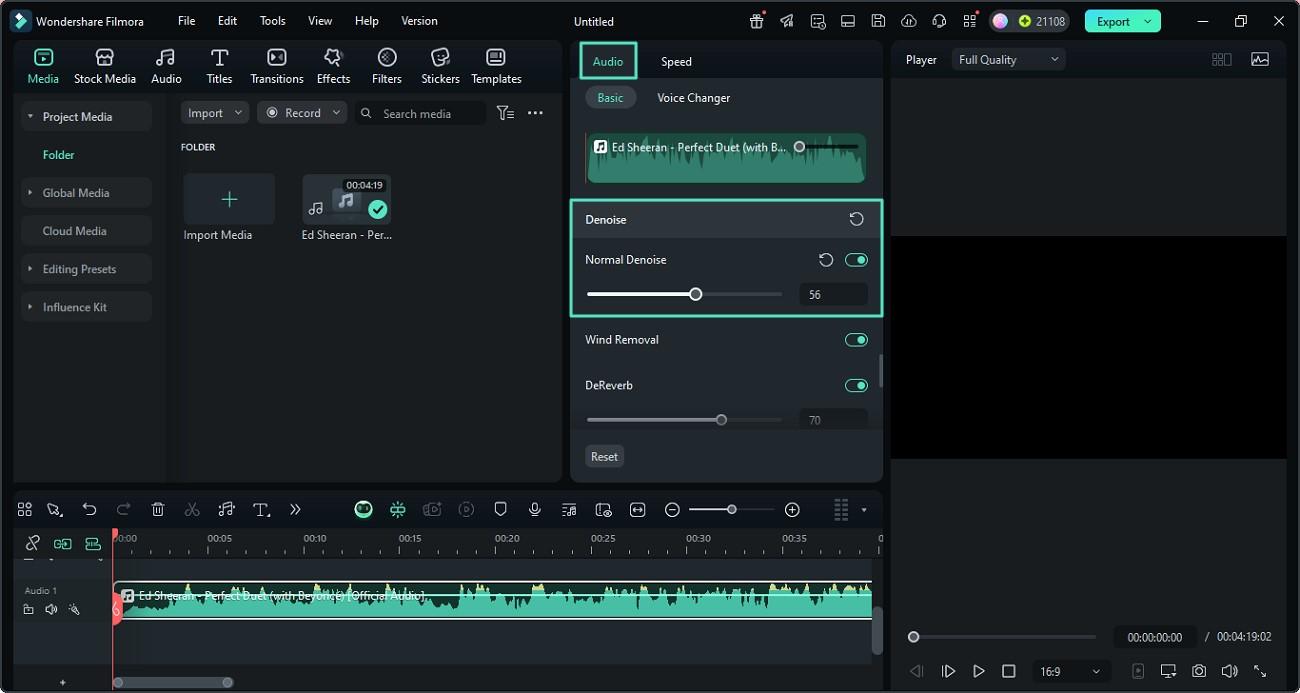
Step 3Enhance Audio By Accessing AI Voice Enhancer
- Toggle on the "AI Voice Enhancer" after scrolling through the "Audio" panel.
- Drag the sliders for "Voice Clarity" and "Voice Beautification."
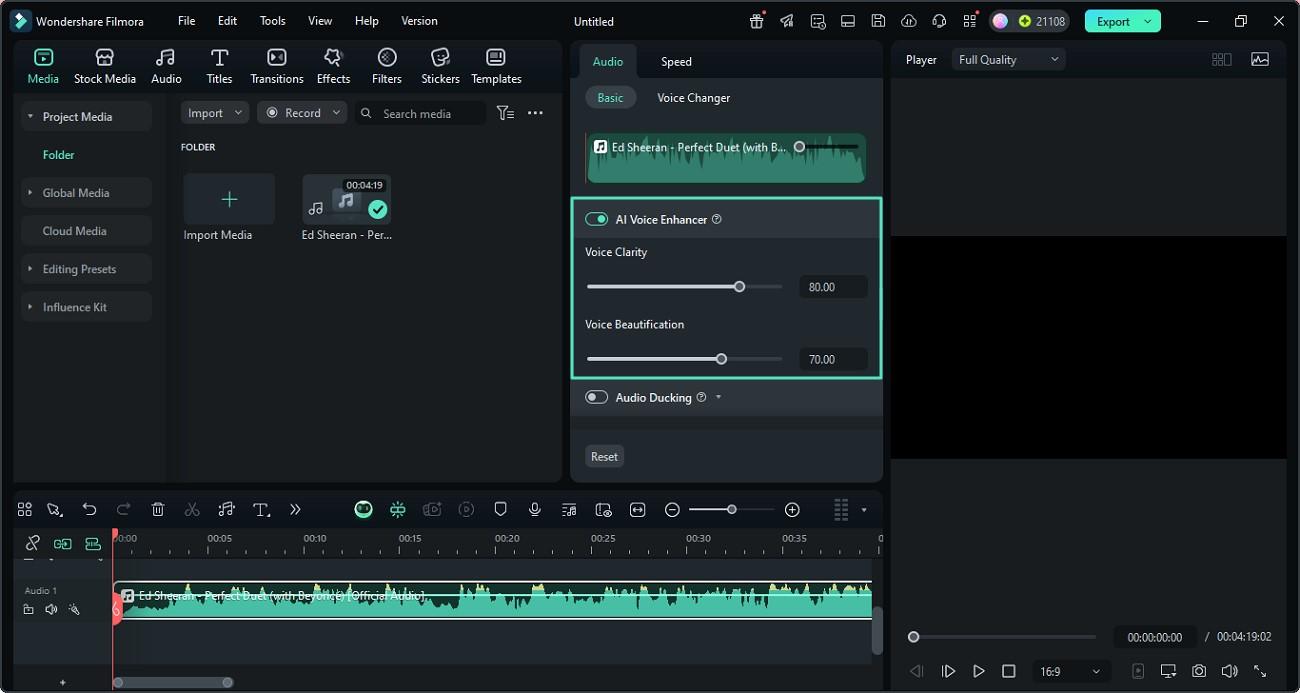
Step 4Adjust Volumes with Audio Ducking
- Make changes for the background volume by enabling the "Audio Ducking" toggle.
- Drag sliders for "Duck Amount," "Fade Duration," and "Fade Position" accordingly.
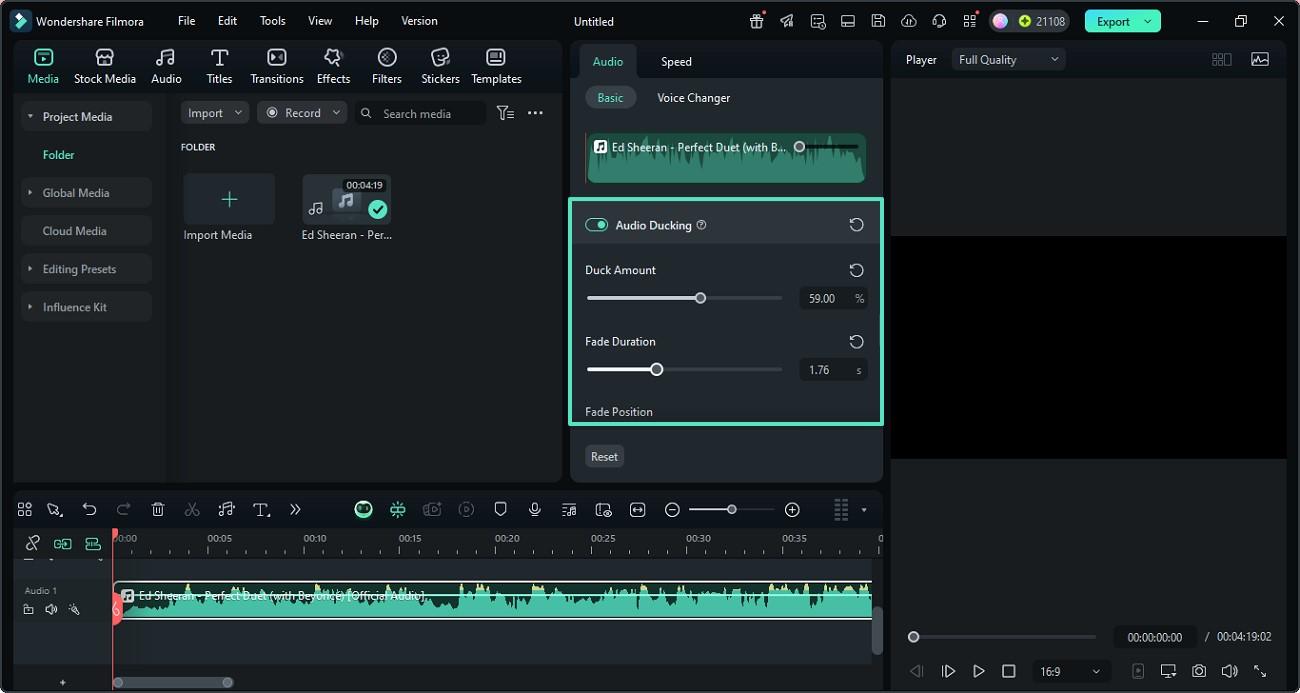
Step 5Detect Silence with Silence Detection
- Right-click on the audio track & navigate to "Smart Edit Tools" > "Silence Detection."
- Click "Analyze" to detect the silence and adjust elements like "Volume Threshold" and "Minimum Duration."
- Click on the "Finish and Replace" button once the silence is detected and removed.
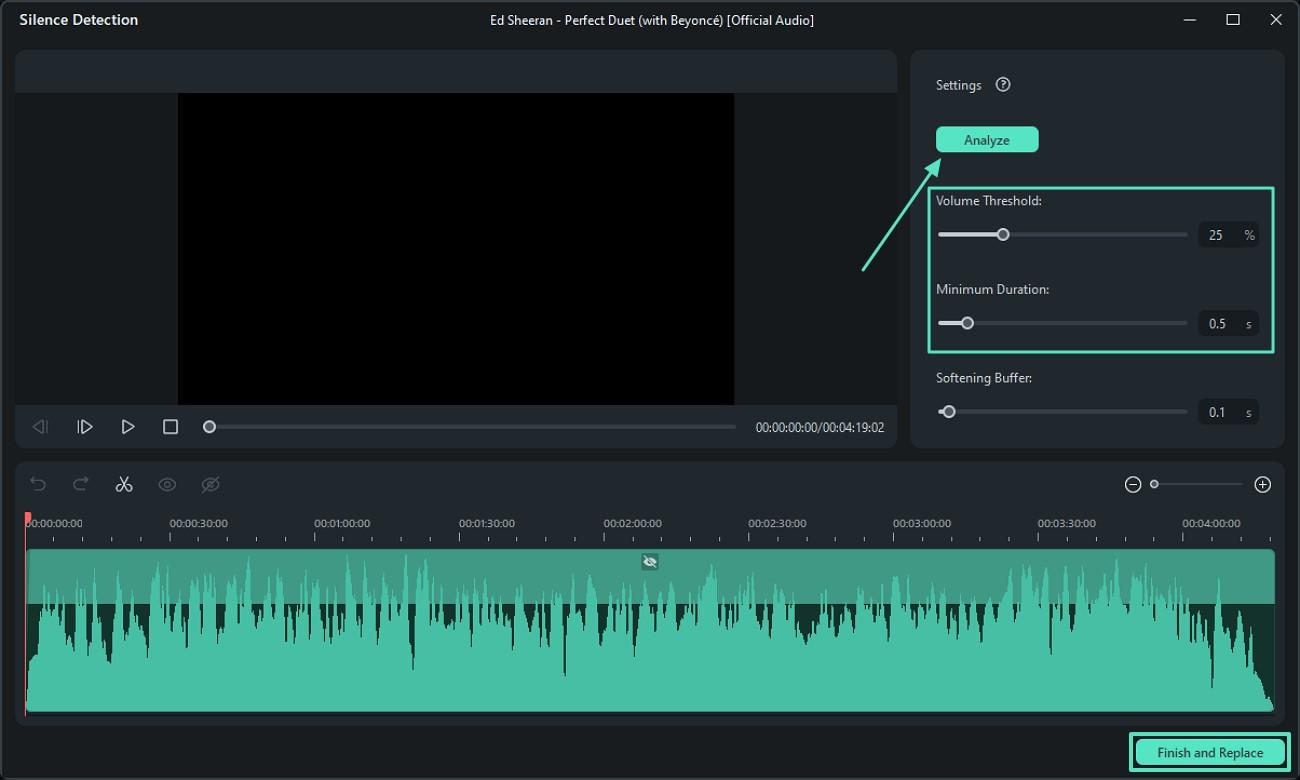
Step 6Use Equalizer & Audio Mixer
- Press the "Audio Mixer" icon located at the top of the editing timeline.
- Adjust the audio levels of Stereo and Surround Sound accordingly.
- Make changes to the "Master" audio tool by dragging its marker.
- Click on the "Apply" button to successfully save the changes.
- Head to the top-right corner and press "Export" once you are done.
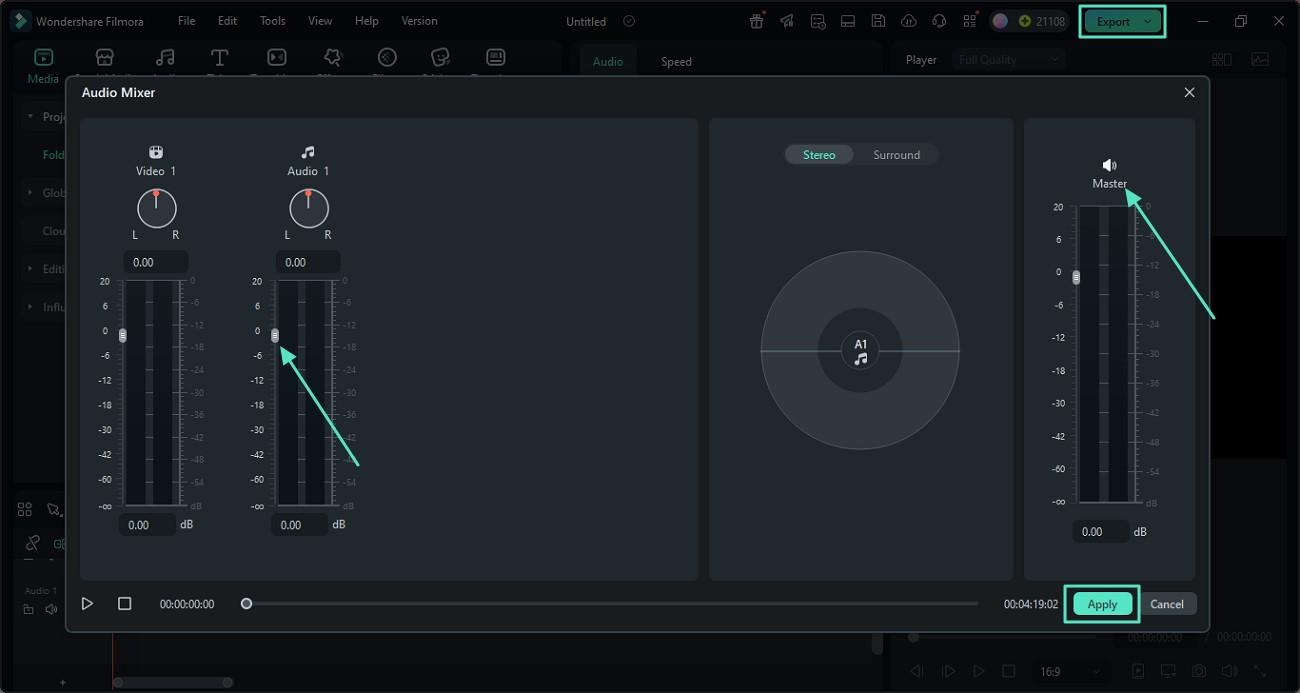
Step 7Export in High-Quality Formats
- In the "Export" window, press the "Advanced" option after selecting the format.
- Choose the sample and bit rate and press the "Apply" button.
- Finally, tap on "Export" to save the output successfully to your device.
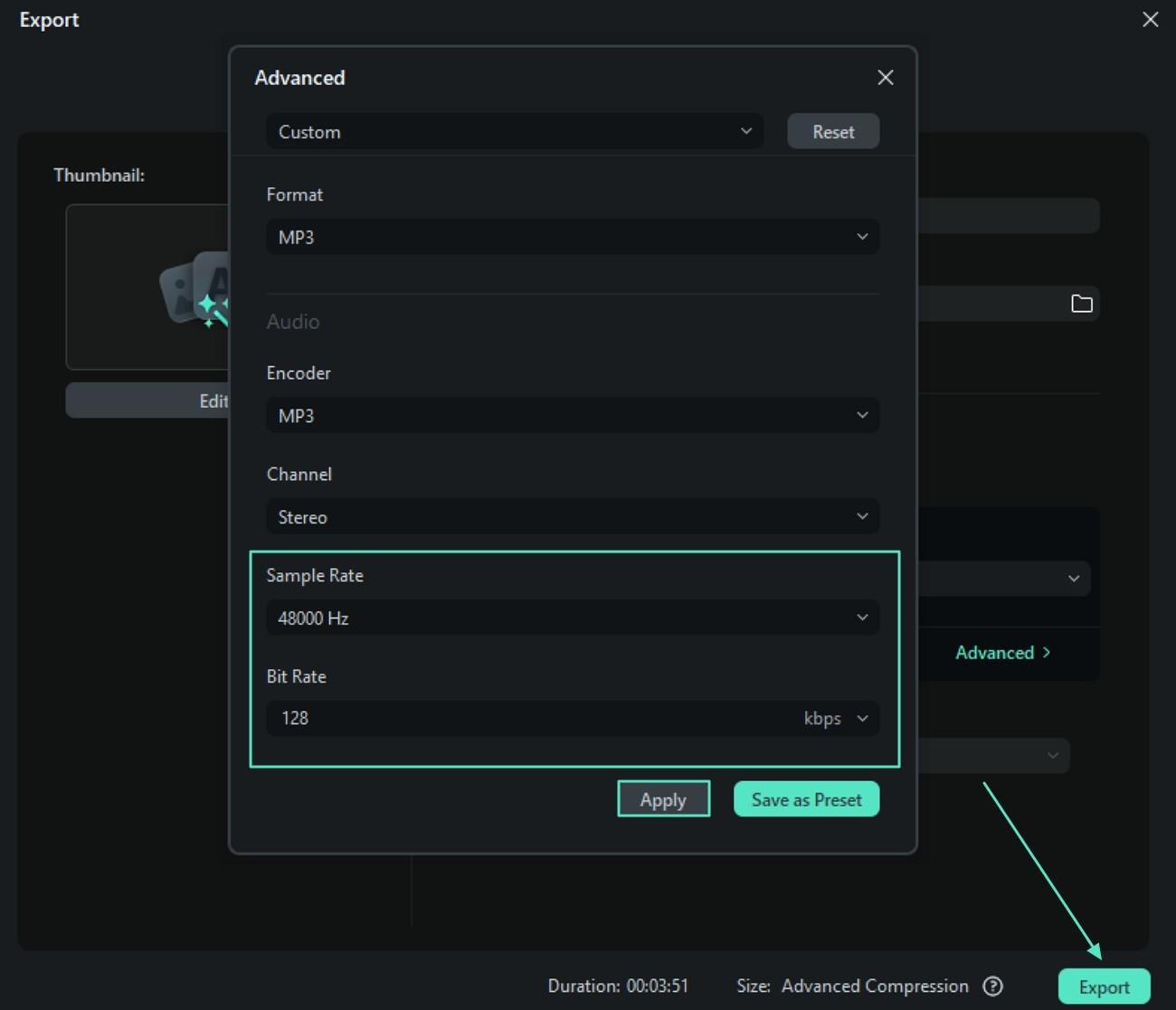
Note: You can also make audio enhancements right from your smartphone using the Filmora App [iOS/Android]. This application is perfect for content creators who want to enhance audio on the go.
Below are the features of Filmora and how they differ in the App and desktop tool:
| Feature | Filmora App (Mobile) | Filmora Desktop |
|---|---|---|
| Voice Enhancer | Basic voice improvement for clearer narration | Advanced voice enhancement with clarity boost and beautification |
| Noise Reduction | Simple noise filter (background suppression) | Multiple denoise modes: wind, hiss, hum removal |
| Volume & Fade | Volume control and fade-in/out options | Precise keyframe audio control and multi-track fade settings |
| Trim & Split Audio | Drag to trim or split audio track | Frame-level trimming and multiple audio track edits |
| Sound Effects & Music | Built-in royalty-free music & SFX library | Extensive music/SFX collection with search and category filter |
| Export Quality | HD export in common formats | High-quality export with customizable formats and bitrates |
Part 3. How to Avoid Audio Issues on Your PC
Having learned how to improve computer sound quality, here are some of the ways that help you in avoiding these issues on your PC:
Regularly Update OS and Drivers: One of the best ways to avoid audio issues is to keep the driver and operating system up to date and keep checking for regular driver updates.
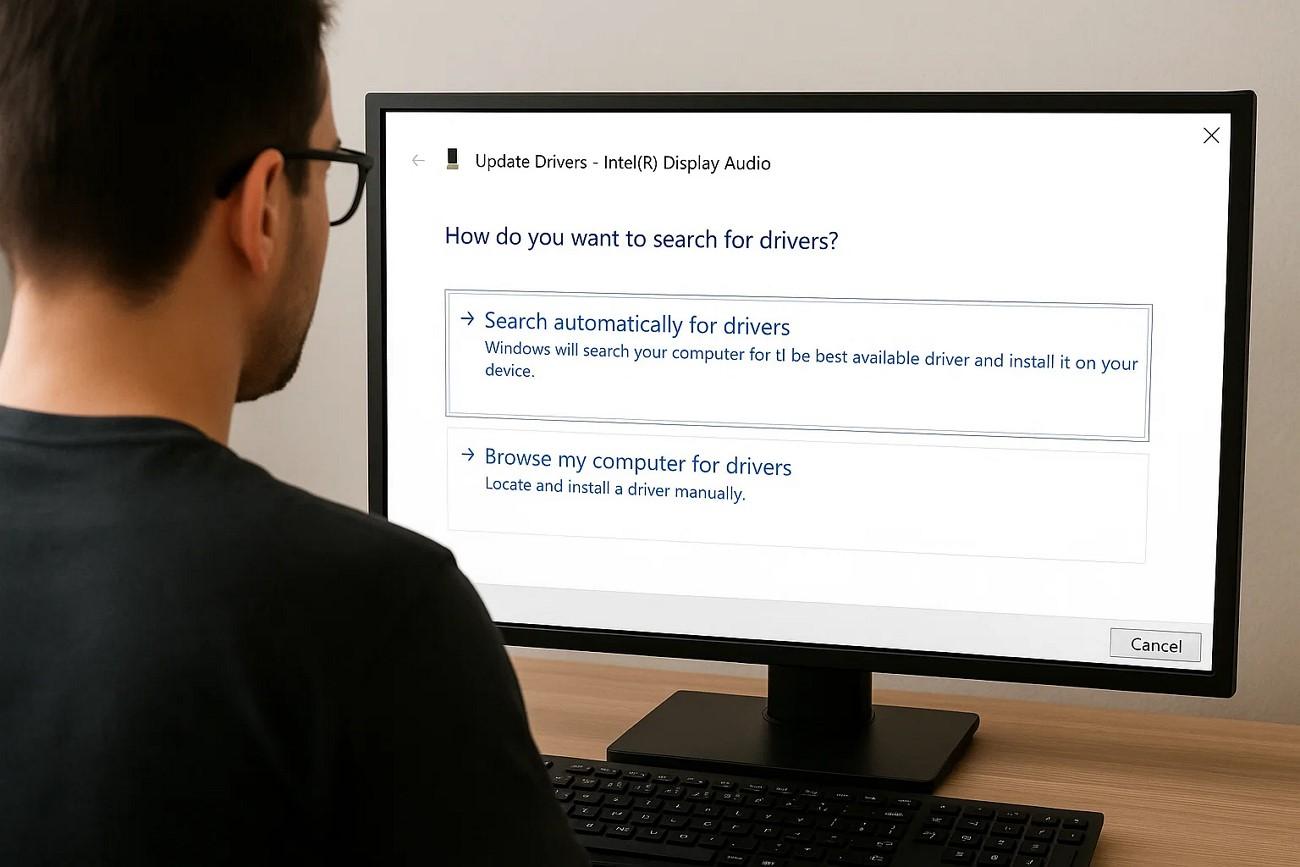
Use Proper Microphone Placement: Try placing the microphone properly to avoid any distortion or noisy grains while recording the audio.
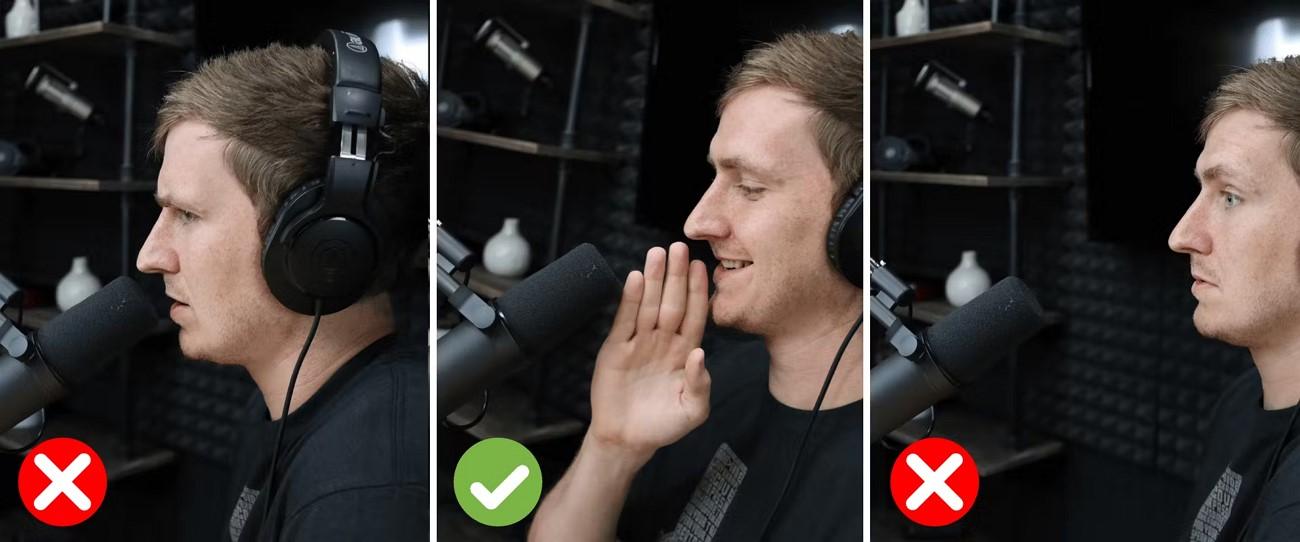
Avoid Recording in Noisy Spaces: Record your audio from a PC in a studio or quiet place to capture minimal background noise.

Test Mic Levels Before Every Session: Run a mic test by speaking into the microphone before starting the initial recording.

Monitor Input and Output Devices Using Sound Settings: Keep a check on the input and output devices, accessing your system settings.
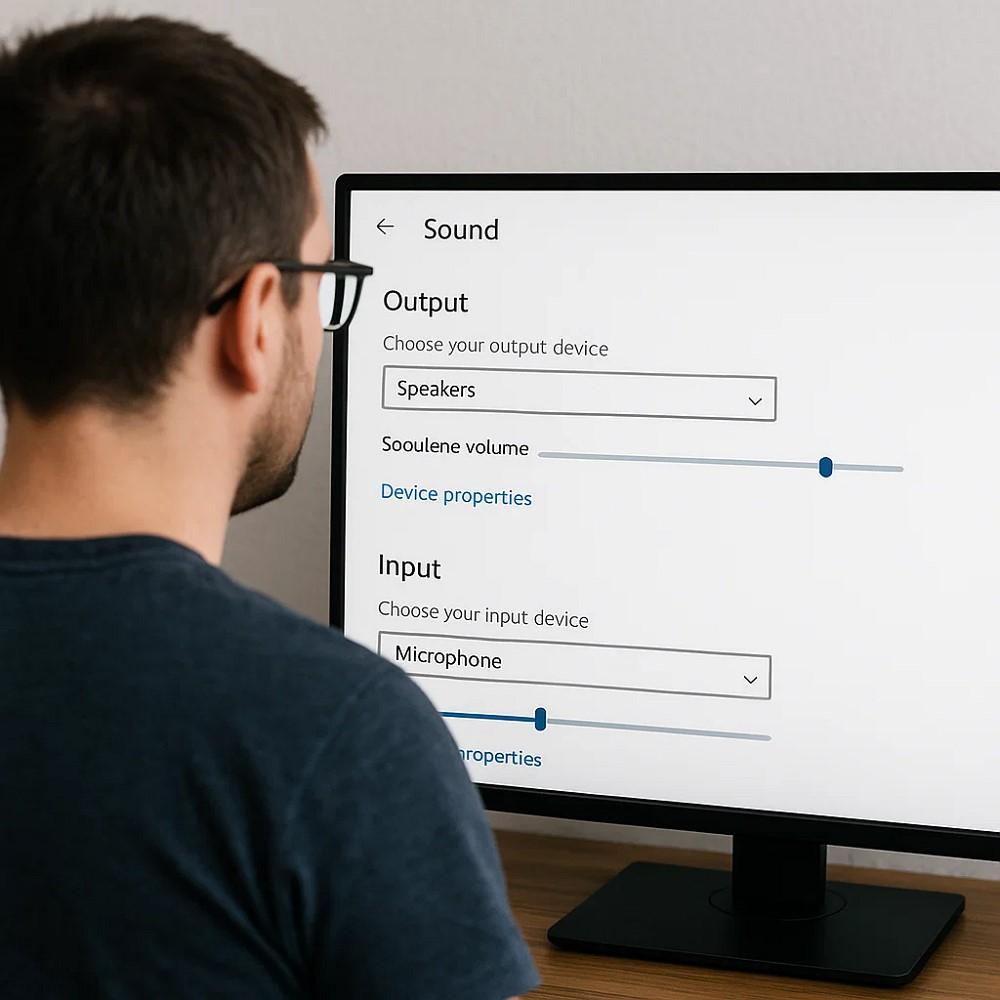
Backup Your Best Settings Profiles or Presets: Save our best audio settings as presets to use them conveniently in the future.
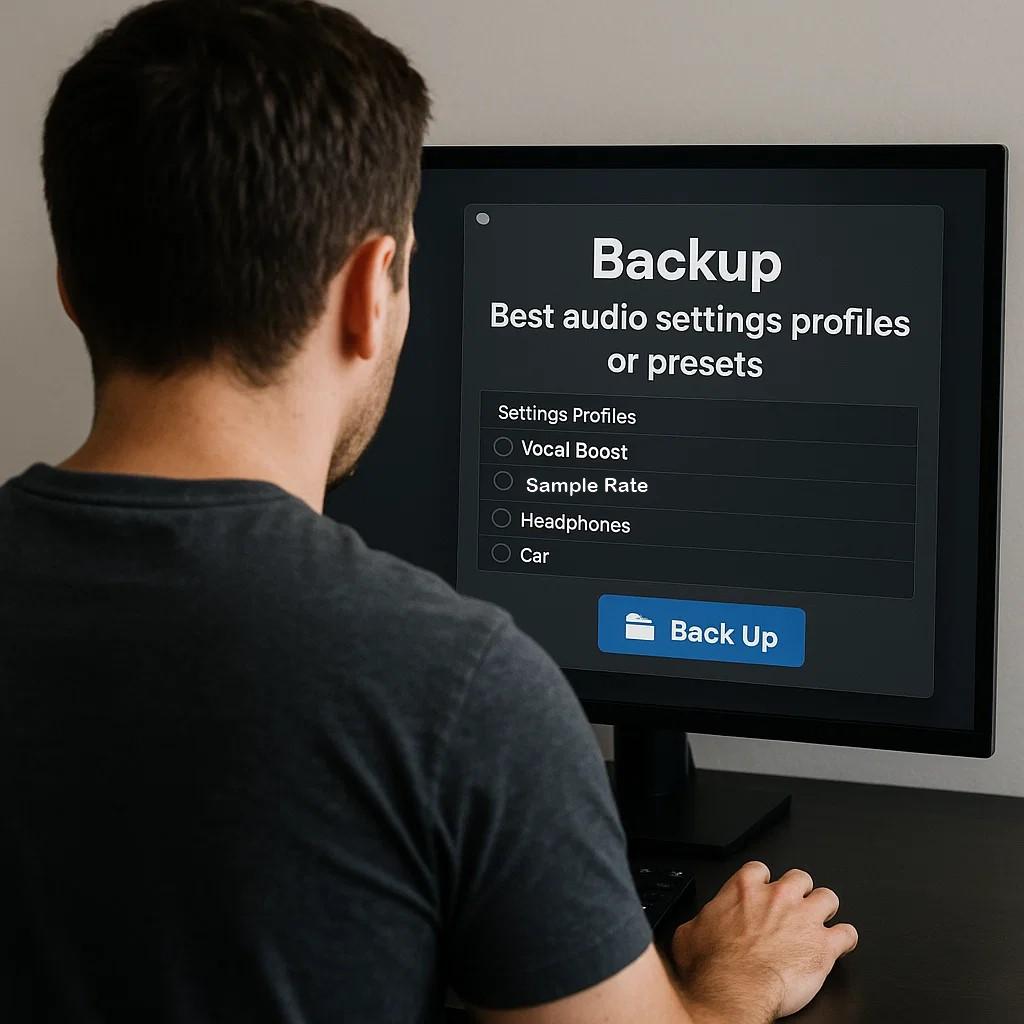
Use Wired Headphones for Accurate Monitoring Over Wireless: To learn how to improve pc sound quality, it is recommended to use wired headphones instead of wireless ones.

Conclusion: From Frustrating to Flawless
To wrap it up, this article provided various fixes in detail on how to improve audio quality on a PC. The article also discussed how you can enhance the overall sound quality of your content through Wondershare Filmora. The tool offers various audio quality features and export settings to achieve the highest quality audio results.



 100% Security Verified | No Subscription Required | No Malware
100% Security Verified | No Subscription Required | No Malware


