If you've ever considered singing, you might look for the ideal audio mixer that allows you to record, edit, and seamlessly mix audio. The suitable audio mixer for Mac enables you to create the best tracks for your audience. Even for professionals, a suitable audio mixer is essential for music producers because it helps them create good music and deliver crisp audio.
Even with quality sounds, you might find that your audio file comes with many traffic noises and unnecessary chatter. The ideal audio mixer will ensure your audio piece stands out. However, we know that finding the ideal audio mixer that's compatible with the Mac operating system can be challenging. That's why we've done the essential research for you and compiled this impressive list. So, let's jump straight into the comprehensive list to determine the best audio mixer for you.
In this article
Audacity

We're going to start with a veteran in the audio mixing world. Audacity has been around since 2000 and has continually updated its features to become a quality audio mixer. This explains why it is the best audio editing software out there. Audacity is free, open-source, and works across different platforms. It is also relatively simple to use by professionals and beginners; you don't need to have any previous audio mixing experience to use this tool.
There are varying activities you can carry out on Audacity. For example, it allows you to record, edit, and add effects to your audio like distortion, reverb, echoes, and auto-tune. With Audacity, you can also digitize recordings from various media files. In addition, many keyboard shortcuts work with Audacity; using these shortcuts allows for a faster and more seamless workflow.
Using this tool, you can visualize the audio in frequencies using the spectrogram mode. It also offers professional-grade plugins to improve the mixing process. If you'd like to improve the sound quality of your file, you can choose to export in 24-bits or 32-bits. Beyond the Mac OS, Audacity also supports Linux and Windows. You should consider Audacity if you want a free editor with many audio mixing functions.
Adobe Audition

We all know that Adobe only offers excellent software, and you can expect nothing different from Adobe Audition. This is a great audio mixer for editing and polishing your audio, making it into an impeccable sound. It allows you clean, mixes, and fine-tune your sound file by offering a smooth workflow. In addition, Adobe Audition offers a spectral display and a crucial sound panel that helps you restore audio. This tool also helps users achieve a professional-level quality even if you're a beginner with little to no audio-mixing experience. You can also make audio remixes on this audio mixing software; you can achieve this by rearranging the different tacks to fit various durations.
The many features available on this Mac audio mixer allow you to record and convert audio files into lossless WAV files. If you're looking to run a radio station, you can do that with Adobe Audition by downloading your audio files to the server after mixing. In addition, you can convert your audio files into MP3 format to use on varying devices if necessary. One of its excellent features is processing and analyzing various audio files.
Adobe Audition also offers users diagnostic tools like DeHummer, DeClipper, diagnostic panel, and audio reduction to determine and fix issues on audio files. It is made for different purposes, as you can always count on this tool to provide you with crisp, quality sounds. In addition, you can visualize the edits on your audio file on this software in real-time.
WavePad

Another impressive audio mixer with basic and advanced features that you should explore is WavePad. This software is excellent for audio editing, recordings, and music productions. The best part is that it supports the major audio formats and allows users to trim, cut, split, copy, equalize, and amplify audio tracks within a few seconds. WavePad also offers you several options to minimize noise and access advanced tools like TFFT, FFT, and spectral analysis that help you understand video frequencies better.
This audio mixer is excellent for streaming and offers voice-over features. The developers continually update WavePad, and if you have issues, the customer support options on the website allow you to get help immediately. If you like to edit lots of soundtracks and would like to save them as you edit, then you would enjoy the batch processing feature. This feature is ideal for busy producers who want to mix their audio quickly. This versatile tool isn't just compatible with Mac and works on Chromebook, Windows, Android, and iOS devices.
TwistedWave

Another audio mixer for Mac that allows you to record, mix, master, convert and batch-process your audio is TwistedWave. This tool is an all-in-one solution for everything audio-related. The best part is that it comes with an intuitive interface that's easy for anyone to use. TwistedWave works with Mac OS alone and is available at a premium price. If you want to master audio with inbuilt effects and make quick, effective edits to audio files, this is the tool for you. In addition, a responsive interface can process large audio files in the background.
Its vast features allow for the seamless mixing and editing of audio files. It features a smart silence detector that detects silences, removes them, and exports the remaining audio as individual files. The batch processor also comes with effects like AU and VST plugins. If you're uncomfortable with the effects, you can create your effect stacks and then utilize them with just a click. TwistedWave isn't a basic editor as it has advanced features like pitch shifting, professional time stretching, and multichannel editing. This audio mixing tool also supports up to 32-bit audio and is great if you want a professional and crisp audio output.
Logic Pro

Apple's Logic Pro is an excellent audio mixer that you can utilize to carry out some professional editing and audio-producing activities. This audio mixer has impressive features like Sampler, Step Sequencer, Quick Sampler, and many more. These features help you build melodic patterns and drum beats. You can also use them to transform various sounds into instruments within a few seconds. So if your goal is to improve your music, Logic Pro makes it relatively easy.
You can also create new music using this tool and, in the process, play different music arrangements on a cell grid and identify the best sounds for you. You can also add the sounds to your timeline before you get started. With Logic Pro, you can add DJ-style effects to your audio file. You can also play any instrument and record clean and high-quality audio to add to your existing file. Logic Pro also allows you to add new music to your track without disturbing its tempo; you can also correct pitch with this tool.
Another tool from Logic Pro is the mountable sound card which allows up to 24-track recording. It also features unique digital effects. Some features it comes with include delay, chorus, ping-pong delay, reverb, and many more. Logic Pro supports several popular audio formats and also allows multi-tracking editing. There's also a library of royalty-free songs you can explore with this tool.
Alternative Option: Wondershare Filmora
After exploring the MacBook audio mixers mentioned above, we have come across several limitations. With the aim to counter all issues, Wondershare Filmora comes as a comprehensive video editor that offers numerous audio editing options to complement the visuals. Among these audio enhancements, audio mixing is another useful utility that refines the output.
Besides the audio mixing facilities, Filmora allows you to enhance the audio quality using one-click AI features. If you do not want to export the edited project as a video, you can also download it as MP3 and WAV files.
A Quick Tutorial on Using Filmora for Audio Mixing
The audio mixing process on this tool is simple and gives you the ability to perform extensive audio adjustments. Follow the guide below to learn how you can use this macOS sound mixer to get a well-balanced audio within your video edit:
- Step 1. Initiate a New Project and Import a Video. As you open Filmora on the desktop, click the "New Project" button to "Import" a video in the next interface.
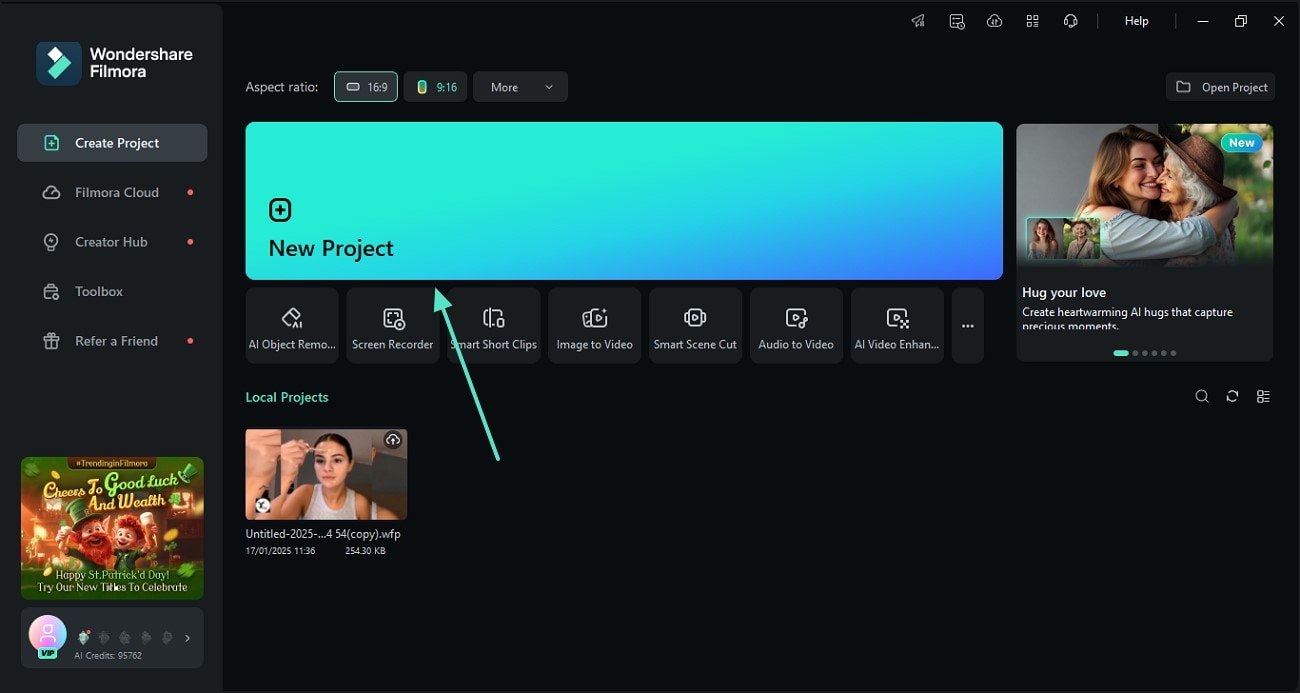
- Step 2. Make Audio Adjustments Using the Audio Panel. When the video is imported, access the "Audio" panel from the right side and set "Auto Normalization," "Volume," and more options.
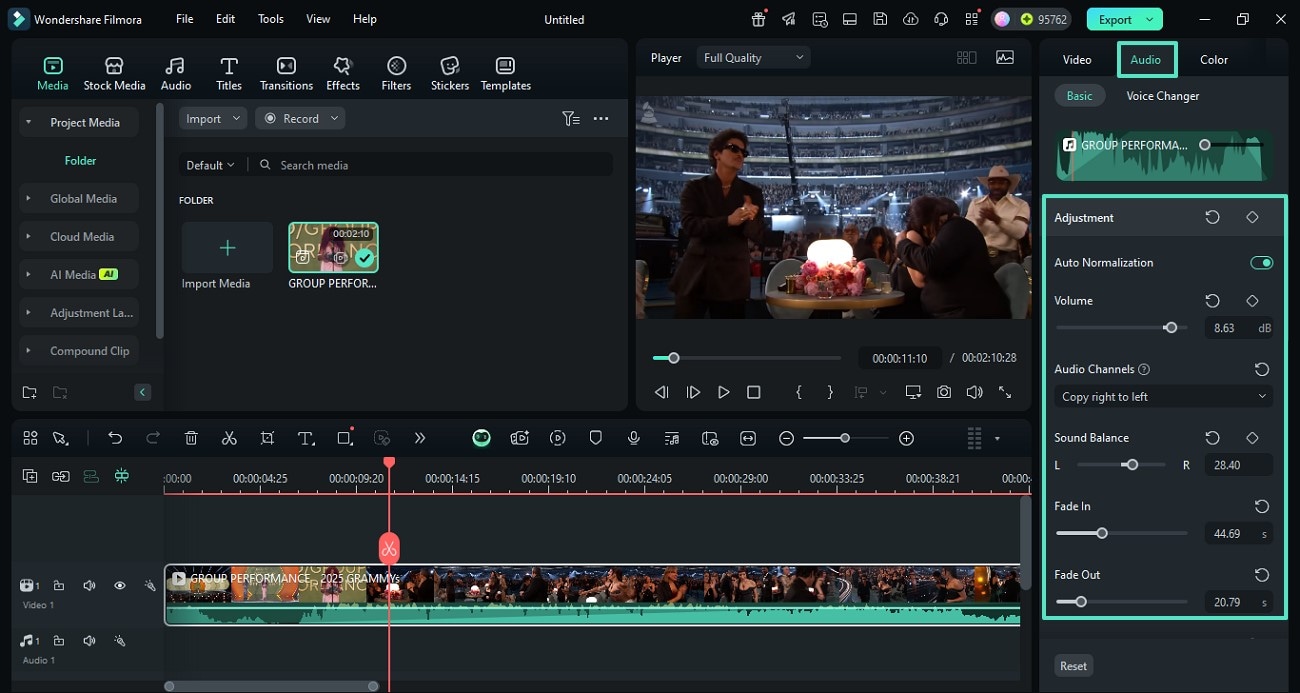
- Step 3. Adjust the Pitch and Equalizer Settings. Scroll through the right panel and adjust the "Pitch" by dragging the designated slider. Unfold the "Equalizer" menu and select the desired sound type depending on your audio.
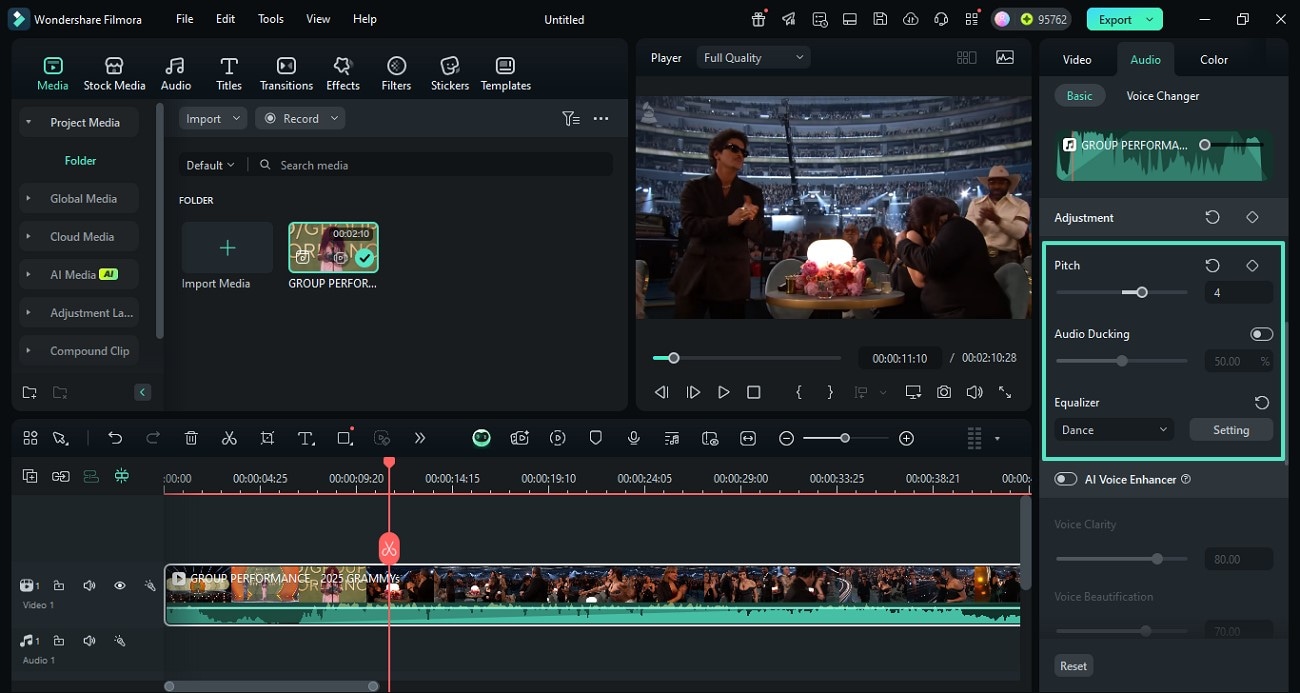
- Step 4. Manually Adjust the DeReverb Option. Enable the "DeReverb" option and adjust it using the slider to remove echo or room ambiance from the video.
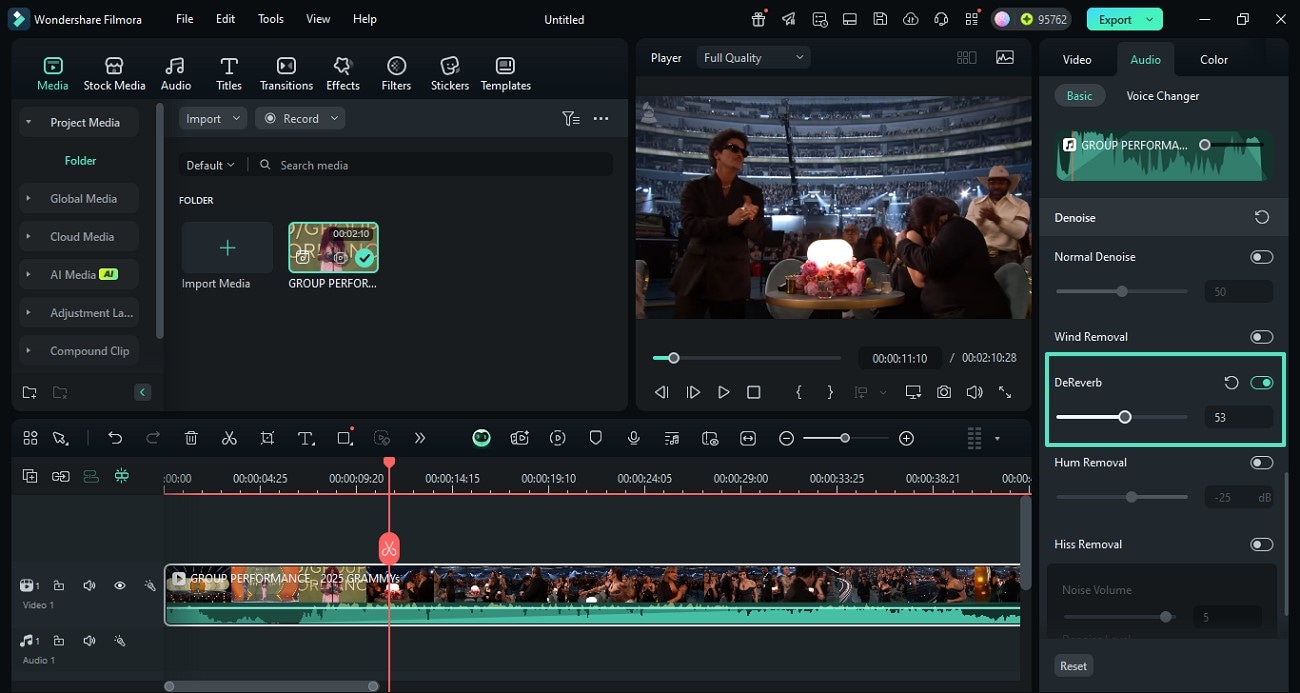
- Step 5. Export the Edited Video File to Your Device. Once the audio is completely edited, access the "Export" button from the top right and save the file using the next window.
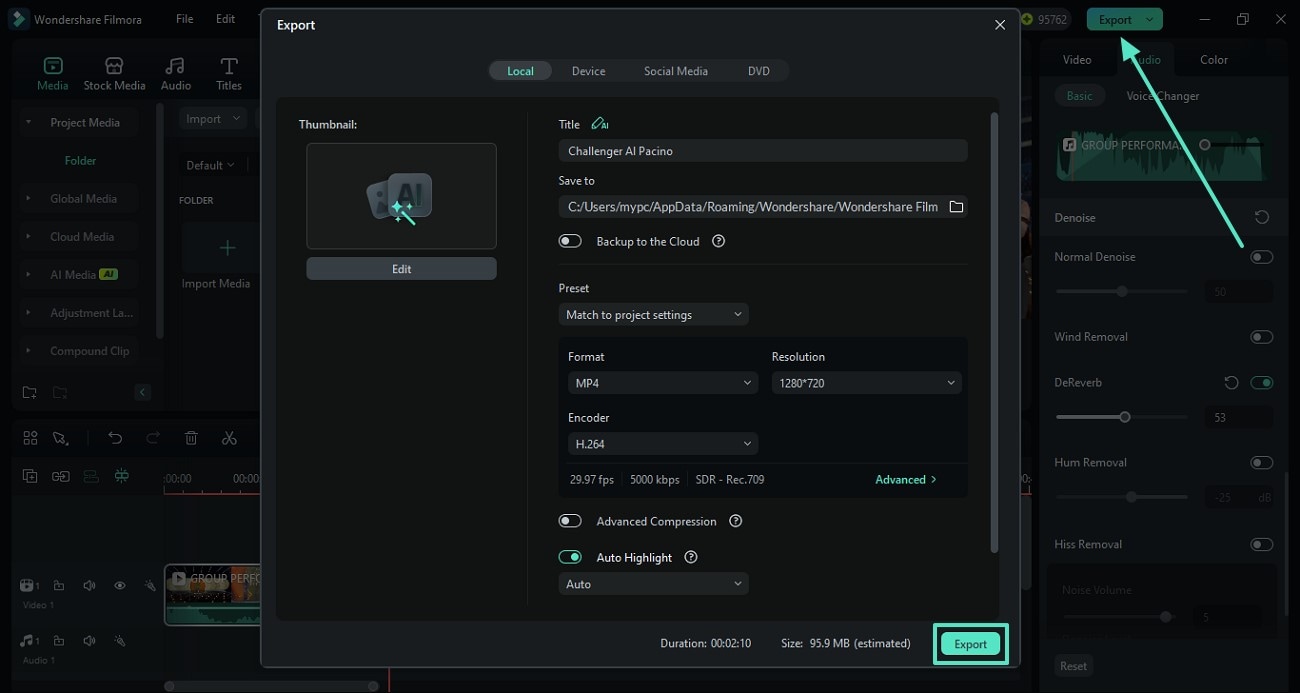
Final Thoughts
Audio mixing and editing are sometimes essential to creating an excellent music track. However, finding an audio mixer for Mac can be difficult; we reviewed the 5 best audio mixers for Mac to provide you with options. With this list of best Mac audio mixers, you can transform your audio files into professional quality.



 100% Security Verified | No Subscription Required | No Malware
100% Security Verified | No Subscription Required | No Malware


